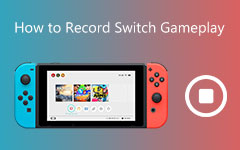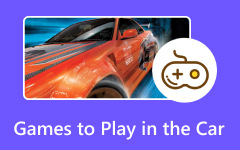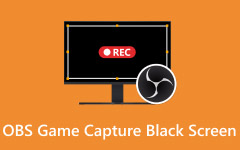Clipping is a useful procedure for media files on your PC and other devices. It can be applied to videos, audio, and photos, but it is commonly performed in videos.
There are countless reasons why people clip their videos. Large file sizes of videos result in slower transfer duration. Clipping it is the best choice to shorten this interval. Additionally, it is used to capture highlights from the gameplay. It also helps you to save storage space on your PC, since full videos contain larger file sizes. How to clip things on a PC? Let us lead the procedures using the five easy methods provided in this article. Please scroll below to discover them.
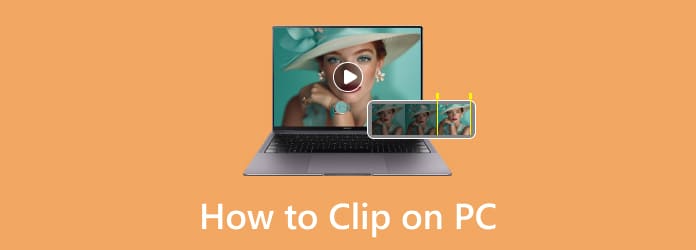
Part 1. Top 5 Ways to Clip on PC
Countless tools can be used to clip your videos, depending on your desired length. However, they have different features. Some are beneficial, and some are not. In this section, we will list the five ways to clip videos on a PC. Scroll down to continue reading.
1. Best Choice: Tipard Screen Capture
Tipard Screen Capture will be your best choice for clipping your videos! This tool can record your gameplay or any videos from the PC and capture them in the best audio and video quality. This third-party tool can also support long durations of screen recording without causing any lag from the gameplay or other screen activities. This program supports AV1, HEVC, and H.264 encoders, which are the best video formats for gaming.
Furthermore, it can also manage your recorded clips efficiently. You may share them on different social media platforms that support video files to be uploaded. Discover how to record clips on a PC with this tool using the steps below.
Step 1 Download Tipard Screen Capture on your PC. Install and launch it afterward.
Step 2 Click the Full or Custom button on the left. The cursor will then appear. Use it to trace the PC screen you need to record. It depends on the feature you use.
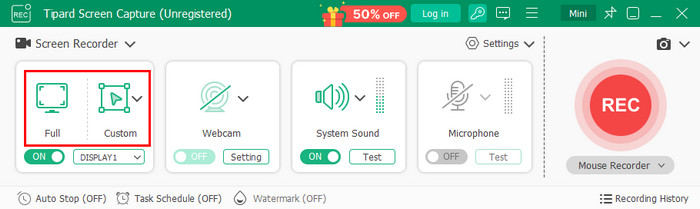
Step 3 Click the REC button on the right. The screen recording will begin after a 3-second countdown. Keep the screen recording based on your desired length. Then, click the Box button to stop the recording. Click the Download option and choose a folder on your PC to save it.
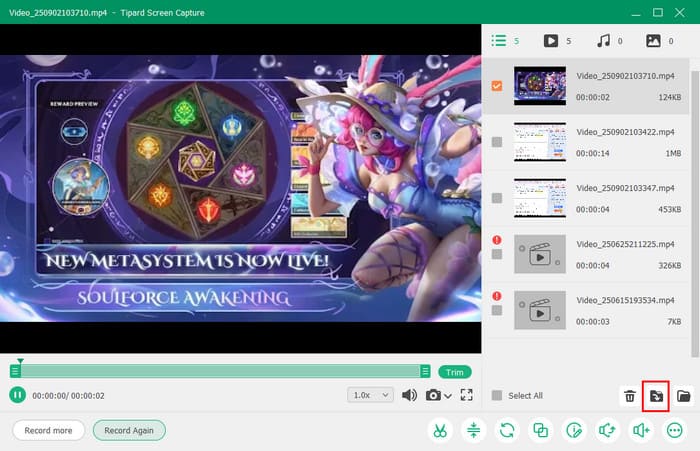
2. NVIDIA GeForce
NVIDIA GeForce is a known tool for screen recording gameplay and playing game replays, like Fortnite replays. Its hardware encoding causes only a low impact on the PC FPS. However, it only works on NVIDIA. Bugs and glitches are also reported frequently. How to clip on PC NVIDIA? The steps are provided below.
Step 1 Visit the official website of NVIDIA GeForce and click the Download button. Then, set it up and launch it.
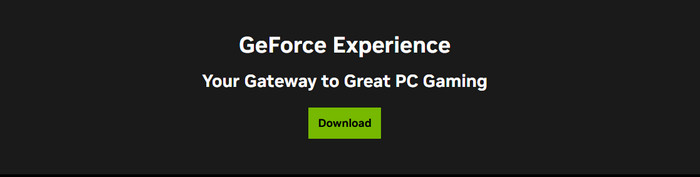
Step 2 Once the interface of the tool appears, click the Record button in the center. The screen recording will start immediately.
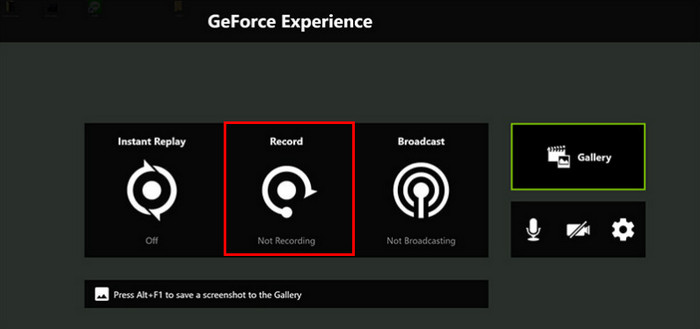
3. OBS Studio
OBS Studio is famous because it is a free and open-source screen recording tool. Due to its compatibility, it is flexible and accessible to Windows, Mac, and Linux. However, this software requires a powerful CPU to support its resources. Weaker PCs cannot handle it. How to clip gameplay on PC with OBS Studio? The steps are below.
Step 1 Click the PC operating system on the OBS Studio website. After the download procedure, launch it.
Please set up, install, and launch the tool accordingly for the best experience.
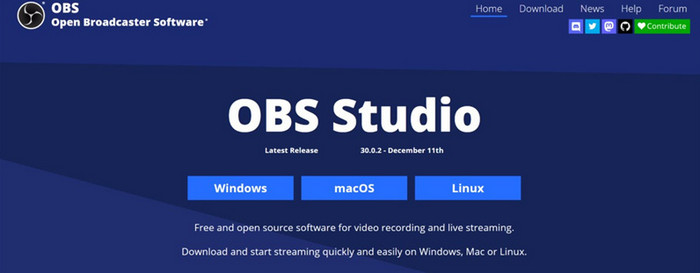
Step 2 Click Plus to add a new scene. Select Game Capture and click Plus again. Click Settings and select Output at the top left. Set it up according to your preference. Click OK when you are done. Click Start Recording to proceed with the screen recording.
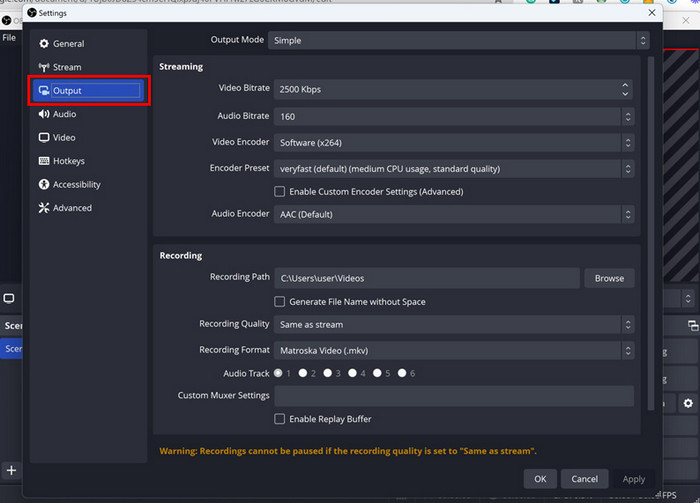
4. Game Bar
Game Bar is a built-in tool on the Windows operating system for capturing gameplay. It is easy to use due to its interface. It is also used to monitor intensive hardware of your PC. However, this tool only works on Windows. It also generates large file-size recordings. Use the steps below to learn how to clip the last 5 minutes on a PC or longer with OBS Studio.
Step 1 Search for Game Bar in the Windows section. Click the Open button or double-click the program name to open it immediately. Then, tap the Box button on the small window.
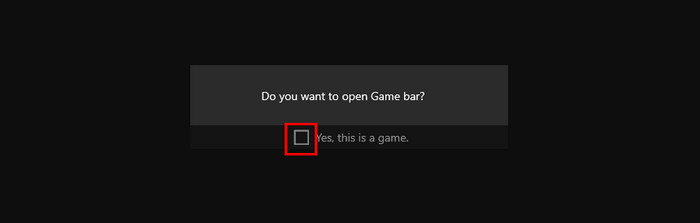
Step 2 Open the game, and you need to clip a video. Then, click the Circle button to start the screen recording.
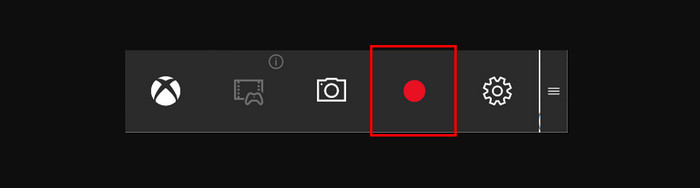
5. Bandicam
Bandicam is a lightweight screen recording tool that offers high-quality recordings, including 4K Ultra HD. Its best feature is that it produces low file sizes. However, it has limited editing tools and is only accessible on Windows. If so, you cannot enhance your recordings by editing them due to this issue.
How to capture clips on PC? Use Bandicam by following the steps below.
Step 1 Open Bandicam and click the Arrow. Then, click Rectangle on a Screen. A new small window will appear on the screen. It contains the other features used for screen recording.
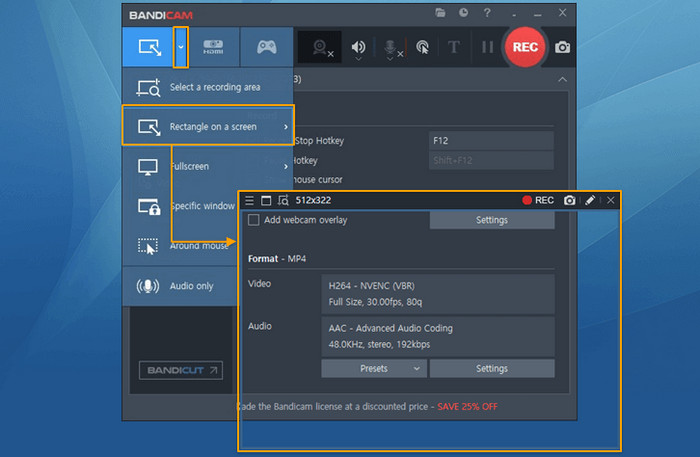
Step 2 Click the REC button in the window. The screen recording will start immediately. Please keep the screen recording, depending on your preferred length. Click the Stop button afterward to stop the screen recording.
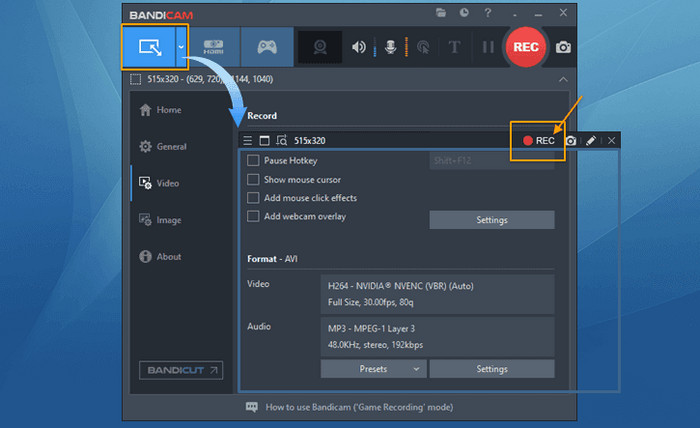
Part 2. Hotkeys of the 5 Clipping Software
Other individuals prefer to know how to record game clips on PC using shortcuts. Luckily, the previous tools had shortcut key commands to start the screen recording. The table below will guide you.
| Software Name | Start Recording | Stop Recording |
|---|---|---|
| Tipard Screen Capture | Alt + S | Alt + S |
| NVIDIA GeForce | Alt + F9 | Alt + F9 |
| OBS Studio | Customizable from Settings. Click Hotkeys and set your desired hotkeys. | Customized Hotkeys |
| Game Bar | Win + Alt + R | Win + Alt + R |
| Bandicam | F12 | F12 |
Part 3. How to Choose Your Reliable Recording Program
As mentioned, clips on your PC can be recorded. It happens when you do not want to edit the clips. Instead, you record the best past or last 30 seconds to 5 minutes of the video. There are countless third-party and built-in screen recorders nowadays. Due to their quantity, we sometimes cannot decide which to choose. Let us guide you through choosing your screen recording program to learn how to take clips on your PC. The five quick guides are posted below for your reference.
1. Skills Required
Clipping is popular among both beginners and professionals. Some tools are bound to be used by these different levels of skills. We recommend that you check the required skills of the tool. If you do not have experience in clipping, we suggest you use user-friendly and easy-to-use tools. Mostly, the interface and features of the tool are straightforward. Your eyes are not overwhelmed when you are using the tool.
2. The Tool Quality
Besides the interface and level of skills required to use the tool, you also need to consider the quality of the video formats it produces. Some tools capture your clips in low quality. If so, your gameplay clips will not be as good as you expected. It is suggested that you look for a tool that produces high-quality videos.
3. The File Size It Produces
Suppose the tool produces good quality. However, when the quality is high, some tools have a large file size. The good thing is that there are also tools that can produce high-quality videos while containing a small file size.
4. Performance Impact on PC
Some tools require intensive hardware. To use them, you need to have a high RAM, CPU, and GPU. Not having powerful hardware can cause issues during the screen recording procedure, resource-intensive games. The tool might lag or crash during the process or when watching your gameplay, like League of Legends or LOL replays. It is recommended to use third-party software that does not require much intensive software.
5. Supported Editing Tools
Clipping the videos is simple with screen recording because you only need to capture the screen. On the other hand, it is way more convenient if they contain editing tools, especially basic ones. These editing features can help you enhance or adjust the videos, depending on your preference.
Conclusion
This article focuses on how to clip stuff on a PC. It outlines five leading ways to record gameplay clips and clips recorded from videos or screenshots. Tipard Screen Capture is the best option. It also offers hotkeys for faster clipping. This post also offers bonus tips on how to choose a reliable recording program.