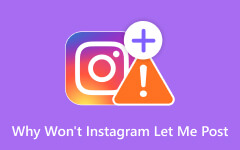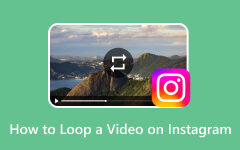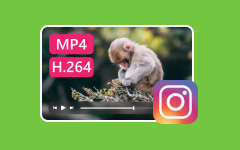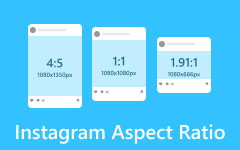A common concern among users is whether people know if you screen record their Instagram story or take screenshots of their posts, reels, or profile. As we know, Instagram is a popular social media platform where users share photos, stories, and videos. Currently, Instagram does not notify users if you screen-record their content. However, there are exceptions, such as screen recording disappearing messages in direct chats or DMs, which may trigger a notification if the sender has enabled the "View Once" or "Vanish Mode" feature on the platform. Similarly, Instagram previously tested screenshot alerts for stories, but this feature is not consistently active. For now, screen recording public content remains undetected, but ethical considerations should always be taken into account.
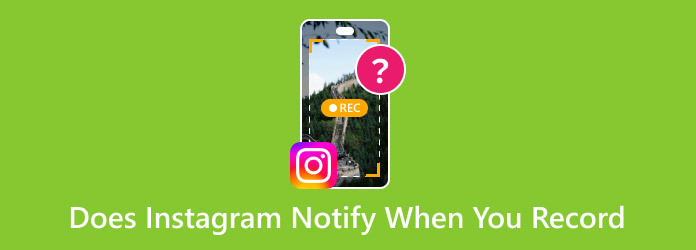
Part 1. Does Instagram Notify When You Screen Record a Story
Instagram stories are believed to raise privacy concerns, especially regarding whether the platform alerts users when their stories are screen-recorded. Stories are designed to share ephemeral content that disappears after 24 hours. Does Instagram know if you screen record? Here is some information you need to learn about.
Brief Experiment with Screenshot Alerts
Just for a look back, Instagram tested a feature that would notify users if someone took a screenshot of their story in early 2018. This experiment, similar to Snapchat's notification system, was short-lived and never rolled out globally. The platform primarily abandoned the idea, leaving Stories without screenshots or screen recording features.
Instagram's Stance on Story Screen Recording
Now, here is Instagram's official stance on screen recording Stories. As of 2024, Instagram does not send notifications when someone screens records a Story. That applies to both private and public accounts, meaning users can capture Stories without the original poster being alerted. The platform treats screen recordings the same way it handles screenshots. Neither action triggers a notification for the Story creator.
Best Practices
Regarding privacy implications and best practices, ethical considerations remain paramount. Screen recording private or sensitive content without consent can violate trust. That is especially true when the material is repurposed outside Instagram. This becomes even more crucial when dealing with technical issues, such as why Instagram videos are not playing, as frustrated users might be tempted to record content properly. Users should remain mindful of digital etiquette, even when platform policies permit such actions.
Key Exceptions and Edge Cases
While Stories remain unaffected, there are specific scenarios where Instagram does monitor screen activity:
1. Screen recording reels or live videos do not generate notifications, but Live viewers may appear in the viewer list. If you are trying to fix Instagram Stories sound muted issues during recording, check your device's audio settings first.
2. Some third-party apps claim to detect screen recordings, but Instagram's native features do not support this functionality.
3. If users enable Vanish Mode in DMs or send a View Once video/photo, Instagram notifies the sender if the recipient screenshots or screen records the content.
Part 2. How to Screen Record an Instagram Story Correctly
Instagram Stories disappear after 24 hours, so you can save them for later viewing. Here's how to screen record an Instagram Story properly on various devices to ensure high-quality captures without interruptions.
1. Screen Recording on Android
Follow the instructions below on how to record your Instagram. Note that this is a general guide or standard instructions for all Android users. Steps may vary depending on your device.
Step 1 Swipe down the notification panel and look for the Screen recorder.
Step 2 Next, adjust the settings to suit your preference. Select the video quality and enable audio if you want to capture the video's sound.
Step 3 Go to Instagram and play the Story you desire to capture. After that, tap on the Record button on the recorder.
Step 4 Finally, tap the Stop Recording via the notification panel and save the file to your gallery.
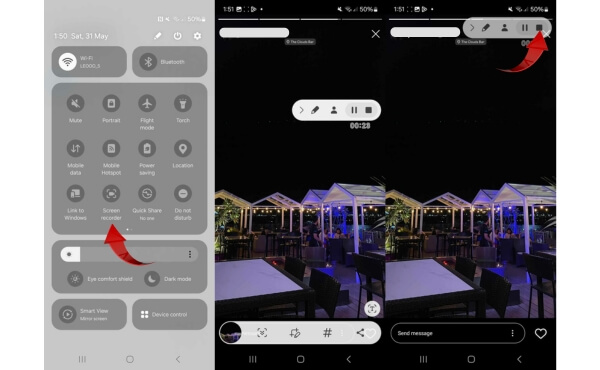
2. Screen Recording on iPhone
To record an Instagram Story from your iPhone, follow this simple guide:
Step 1 Swipe down from the top-right corner or up from the bottom if you are using older models of iPhones.
Step 2 Tap the Screen Recording button that looks like a circle inside a circle. If you don't see it, add it via Settings > Control Center > Customize Controls.
Step 3 Open Instagram and navigate to the Story you wish to record. Once done, tap the red status bar, then confirm to save the video to your Photos app.
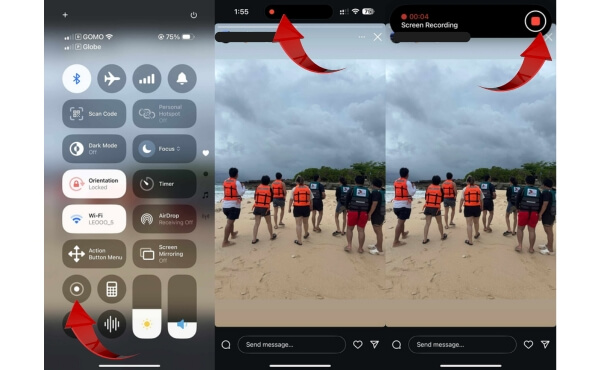
Screen Recording on Desktop
Tipard Screen Capture stands out as the ultimate desktop solution for recording Instagram Stories, offering a seamless experience from capture to sharing. It records videos smoothly without any lag while preserving the highest possible HD/4K quality. Once captured, you can instantly share your recordings across social media platforms with just a few clicks. Additionally, the program features convenient editing tools, enabling you to trim and enhance your videos before exporting. These are all possible without an efficient workflow. To use this app, check out the guide below.
Step 1 Download and install the program by clicking on the Free Download button corresponding to the operating system your computer is running on.
Step 2 Then, open Instagram in any of your preferred browsers and log in to your account. Launch Tipard Screen Capture and select Screen Recorder. Next, choose the Custom recording and adjust the capture area to fit the Story.
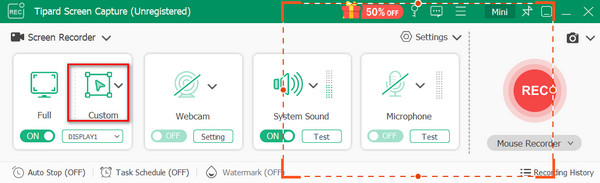
Step 3 Once satisfied with the capture area, click the REC button and play the Instagram Story.
Step 4 Finally, when the Story reaches the end, click the Stop button to save the recording.
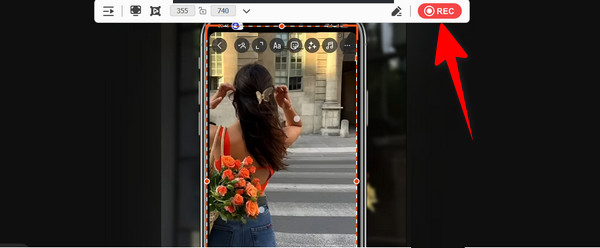
Part 3. How to Avoid Instagram Notifications When Screen Recording
Instagram does not currently notify users when you screen record their Stories or Reels. However, there are exceptions for disappearing DMs. If you want to ensure complete privacy when capturing content, follow these methods:
1. For Stories & posts, you can use Airplane Mode. Load the Instagram Stories first, then screen record. Make sure to close Instagram before turning AirPlay Mode off to prevent Instagram from logging your activity.
2. Don't repeatedly record the same user's content that may trigger manual reports. Also, never reshare private recordings without permission.
3. You may also use third-party screen recording apps as they run independently, reducing detection risks. Also, avoid disappearing DMs, as Instagram may still notify the sender.
Conclusion
To answer the key question, does Instagram notify users when they screen record reels or stories? The platform currently does not send alerts for screen-recorded Stories, Reels, or posts. However, exceptions may exist for disappearing direct messages (DMs) where senders may be notified. While the methods above may avoid detection, it is essential to prioritize ethical use and refrain from resharing private content without permission. Instagram's policies may evolve, but in the meantime, screen recording public content remains notification-free. As a general rule, stay informed and respectful of others' privacy.