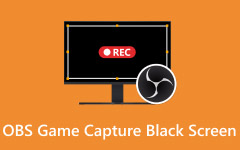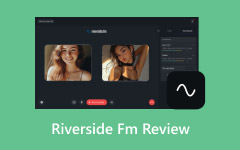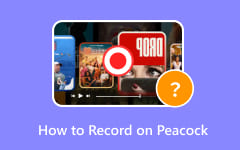Finding a good screen recorder can be hard. You may want to record games, tutorials, or work tasks. Free CamStudio is a free option, but it has limits. In this guide, we will show its main features, share the pros and cons, explain how to record your screen, and suggest the best alternatives. This guide is made for beginners and experienced users alike. It will help you choose the right tool for your screen recording needs.

Part 1: Main Features of CamStudio
Before we dive in, it helps to know what CamStudio can do. This tool lets you record your screen easily. It works for newbies and more experienced users. Here are its main features:
1. Screen Recording
CamStudio software can record your whole screen or just part of it. You can use it for tutorials, games, or work tasks.
2. Audio Capture
Record your audio from your PC and your microphone. This is useful for adding commentary or instructions.
3. Simple Interface
The CamStudio website shows that it is easy to use. You can start recording without any training.
4. AVI and SWF Formats
CamStudio saves videos in AVI format. You can also convert them to SWF to share online easily.
5. Video Storage
If you wonder where CamStudio stores the videos, it saves videos to a folder you choose on your computer.
6. Lightweight Software
CamStudio uses little computer memory. It works well even on older computers.
7. Free Download
The CamStudio download is free from its official website. You can try it without paying.
Part 2: Detailed Review of CamStudio
CamStudio is a free, open-source screen recorder made for Windows. It is simple enough for beginners, but it has some limits that may affect advanced users.
- CamStudio is free and open-source, so anyone can download and modify it.
- It is easy to use, with a simple setup that works for beginners.
- There is no recording time limit, so you can capture for as long as needed.
- The program is lightweight and uses little system resources.
- CamStudio only saves videos in AVI and SWF formats.
- Recordings can result in large file sizes.
- The installer may include extra programs you do not need.
- Recording can use a lot of CPU and slow down some computers.
- You cannot do a CamStudio edit video directly; an external tool is needed.
Platform:
CamStudio is designed for Microsoft Windows operating systems. The latest version, CamStudio 3.0, works on Windows 10 or Windows 11 (64-bit) and requires at least 4GB of RAM, though 8GB is recommended. It also needs DirectX 11 compatible graphics and at least 1GB of free disk space to run properly.
User Experience:
Users like CamStudio for being free, easy to use, and open-source. Some note problems with large file sizes, high CPU usage, and the need for external video editing tools. A few users search for CamStudio crack online, but it is safest to use the official download to avoid viruses.
Part 3: How to Record Your Screen Using CamStudio
Recording your screen with CamStudio is simple once you know the steps. Follow this guide to get started:
Step 1 Download and install both the CamStudio program and the required codec to ensure proper video recording.
Step 2 After installation, launch CamStudio. You will see the record button ready to start your first AVI recording.
Step 3 Choose the region of your screen that you want to capture, whether it is the full screen or a specific window.
Step 4 Pick the video resolution and quality settings that best suit your content needs. Click the record button to begin. When finished, use the drop-down menu to stop recording.
Step 5 Choose a save location that is easy to find so that you can access your video quickly after recording.
Part 4: Top 8 Alternatives to CamStudio
1. Tipard Screen Capture - Best Alternative to CamStudio
Tipard Screen Capture is an easy-to-use screen recorder for Windows and Mac. It has a simple interface and a clear workflow, so beginners can start recording quickly. Unlike CamStudio, it supports AV1 and HEVC encoders, which let you record high-quality videos with smaller file sizes.
Tipard also has built-in video editing. You can trim, crop, or adjust your clips right after recording. It is easy to manage your videos and share them on social media. With its simple design and extra features, Tipard Screen Capture is a great CamStudio alternative for anyone who wants more than CamStudio.
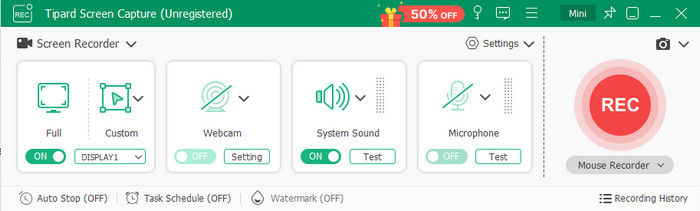
2. FlashBack Express
FlashBack Express is a screen recorder for Windows that lets you grab your screen, webcam, and sounds easily. It is simple to use, with no time limits or watermarks in the free version.

You can also add annotations, captions, and highlight areas while recording. FlashBack Express saves videos in multiple formats, making them easy to share. It is a great choice for anyone who wants a user-friendly recorder with flexible features.
3. OBS Studio
OBS Studio is best for users who need full control over recording and streaming that a CamStudio screen recorder can not offer. You can capture multiple windows, the full screen, or combine sources. It also lets you stream live to platforms like YouTube or Twitch.
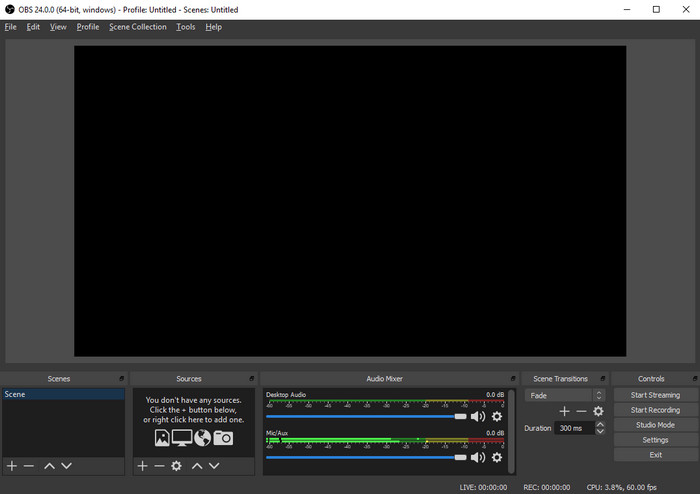
It takes time to learn, but you can mix audio in real time and add overlays. OBS Studio is free and open-source, with no limits or watermarks. It works well for users who want flexibility and professional-level setups.
4. Wondershare Demo Creator
If you want to record games, tutorials, or presentations, Wondershare DemoCreator is a strong choice. It integrates screen recording and video editing in one tool. You can trim, crop, or adjust your recordings without using another program.

The interface is clear and easy to use, making it a suitable meeting recorder app. You can commence recording with just one click. DemoCreator works on both Windows and Mac and supports all popular video formats. The free version gives access to all editing tools and media resources. For anyone who wants an all-in-one recorder, DemoCreator makes recording and editing simple and fast.
5. ScreenRec
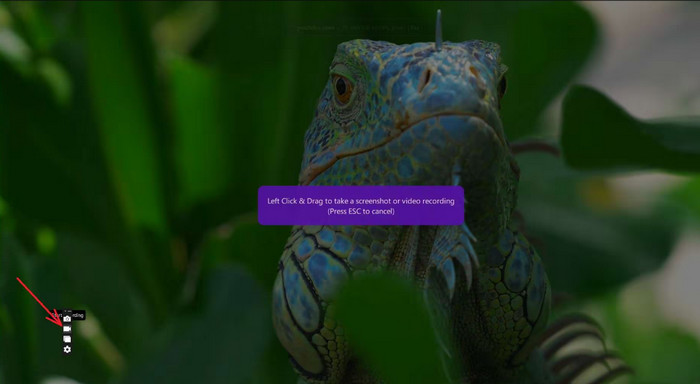
It does not have many editing tools, but it is very easy to use. ScreenRec is lightweight, so it does not slow down your computer. It is perfect if you need quick recordings and fast sharing without fuss.
6. Camtasia
Camtasia is a screen recorder plus video editor designed for creating professional-looking videos. Capture your screen, webcam, or both at the same time. It works on Windows and Mac and produces high-quality videos suitable for tutorials, presentations, or courses.

It also includes a powerful editor with effects, transitions, and annotations. You can trim, split, and enhance your recordings without extra software. Camtasia is ideal for users who want a polished, all-in-one solution for recording and editing videos.
7. ShareX
ShareX is for users who want full control over how they capture and save videos. You can record full screen, a window, or a region, and save in formats like MP4, GIF, or WebM.
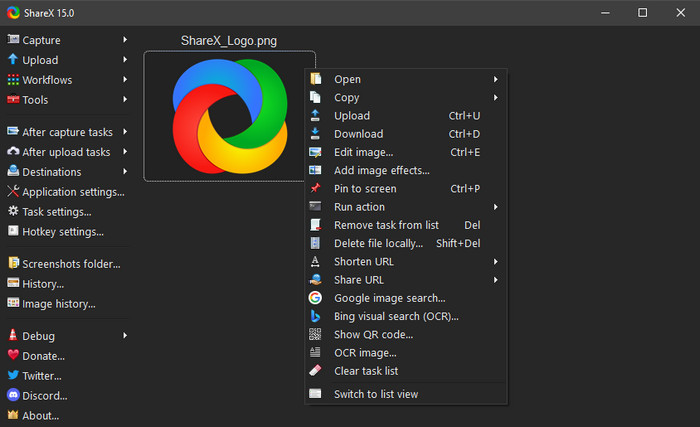
It also supports automation, such as uploading videos to cloud services automatically. Beginners may need time to learn the interface, but this alternative to CamStudio software is very powerful once you get used to it. ShareX is ideal for users who like advanced options and customization to record their screen.
8. Bandicam
Bandicam is a recorder dedicated to Windows that focuses on high-quality recording with low system impact. You can capture your full screen, a selected area, or games in real time. It is great for users who want clear, smooth recordings without slowing down their computer.
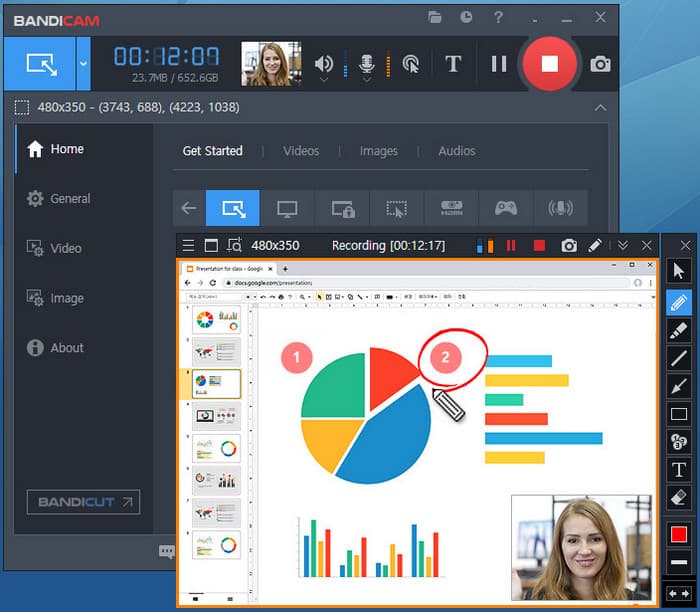
It also allows you to add webcam overlays, draw on your screen, and record audio while capturing video. Bandicam supports multiple formats and codecs, making it easy to save and share your recordings. It is a solid choice for users who want reliable, lightweight, and flexible screen recording.
Conclusion
CamStudio software is good for simple screen recording. But there are other tools that do more. Tipard Screen Capture, Wondershare DemoCreator, and OBS Studio are easy to use and give better results. Some let you edit videos while recording. Others let you share videos fast. No matter what you need, you can find a recorder that works. These tools can help you make clear and polished videos without limits.