Computers are more than just a device in work and school activities. You can use them for entertainment, like playing video games. Countless video games can be installed and used on your computer. Lethal Company is one of the thrilling games you could ever use.
Some players want to record Lethal Company to save their gameplay and watch it offline in their free time. Are you one of them? This article is best for you! It has three easy and quick ways to recover Lethal Company. Please continue browsing this post to see the methods that are best for recording the video game.

Part 1. Why Is It Exciting to Record Lethal Company?
Lethal Company is one of the leading thrilling video games today. It is a first-person and survival horror video game. Your role is to cooperate with your team and work as a contractor for the mysterious company where you are hired. How exciting is it to record? Let us break down the reasons below why you should record your gameplay in it.
1. Sudden Horror Moments
Lethal Company is a thrilling horror video game. Users unexpectedly scream, laugh, or even panic. It is the main entertainment purpose of this video game. Capturing these moments is the best.
2. Strategy and Team Work
Playing the mentioned video game needs strategy and teamwork. By capturing the gameplay, you will know the best strategies or the ones that need improvement. Also, you will know how teamwork plays a large role during the game.
3. Editing
Capturing a good highlight from the gameplay has high potential in editing. You can edit the screen recordings of Lethal Company and post them online. You can turn them into funny highlights for reels, meme compilations, and more.
Part 2. The Best Way to Record Lethal Company Gameplay
Lethal Company offers a great gaming experience. It is recommended to use the best screen recorder that can capture your gameplay. Tipard Screen Capture can help! This third-party tool can record your gameplay in original video quality and even 4K resolution. Also, it supports long-duration recording without lag or distortion. This feature of the tool is the best because the Lethal Company game can last for a few minutes or hours.
Additionally, it captures every detail from your gameplay. It supports AV1 and HEVC encoders, which are best for gaming for online streaming platforms. Does Lethal Company record your voice? This tool can! Please perform the steps below to learn how to use it.
Step 1 Please pay a visit to the website of Tipard Screen Capture. The complete information about the tool will appear. Download it from the main interface. Set it up afterward, and it will be launched automatically.
Step 2 The primary screen recording tools of the software will appear on its main interface. Click the Arrow Down option and select the Game Recorder button from the list. It will show the related features for recording Lethal Company.
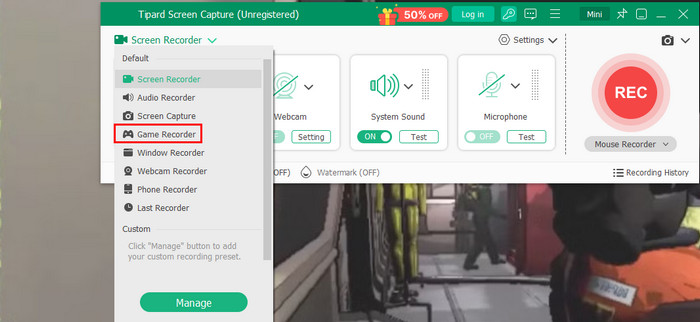
Step 3 The tool will require you to choose a window or program you want to record. Please select the Game button and click the window where Lethal Company is. Then, click the REC button on the right side of the screen. The tool will start to count down.
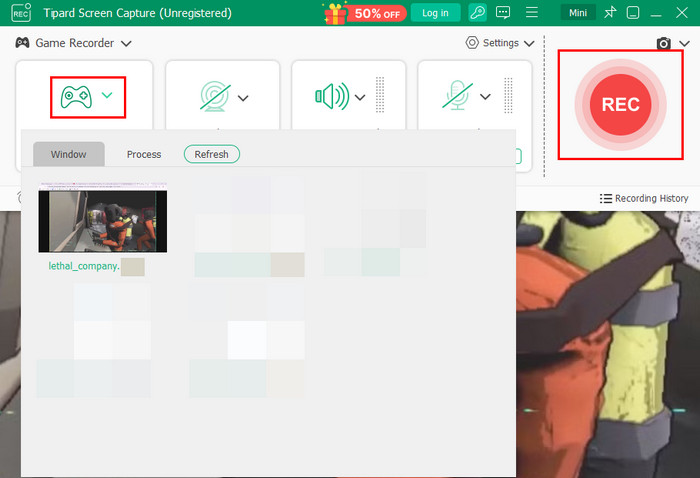
Step 4 The screen recording will start. Please capture the length you prefer for Lethal Company. After that, click the Box button to stop the screen recording. Finally, the preview of the recording will be presented. Click the Import button at the bottom right to save it.
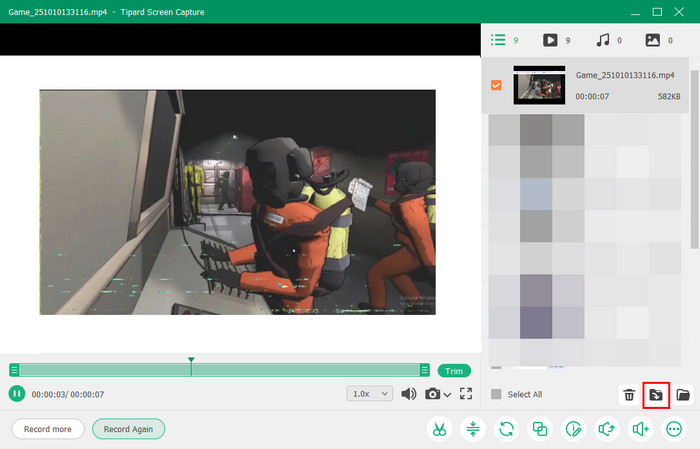
Part 3. Record Lethal Company Gameplay with Bandicam
Bandicam is a famous screen recording tool that can record your screen in high quality. It is also known as a tool that can record long durations, which is best for gaming, like Lethal Company. It supports three recording modes, including Screen Mode, Game Mode, and Device Mode. However, Bandicam has multiple limitations for its free version. It will automatically add a watermark to the screen recordings. Also, there is a 10-minute time limit for the screen recording.
The low-spec system computers will experience performance issues with this tool. It is only available on Windows. Due to its limitations, you can also use Xbox Game Bar as an alternative, since it is the built-in screen recording feature of Windows for gaming.
Step 1 Download and open Bandicam on your computer. After that, the interface of Bandicam will appear. Please click the Game button at the top of the screen and click the Yes button when a window appears. This way, you will confirm the action.
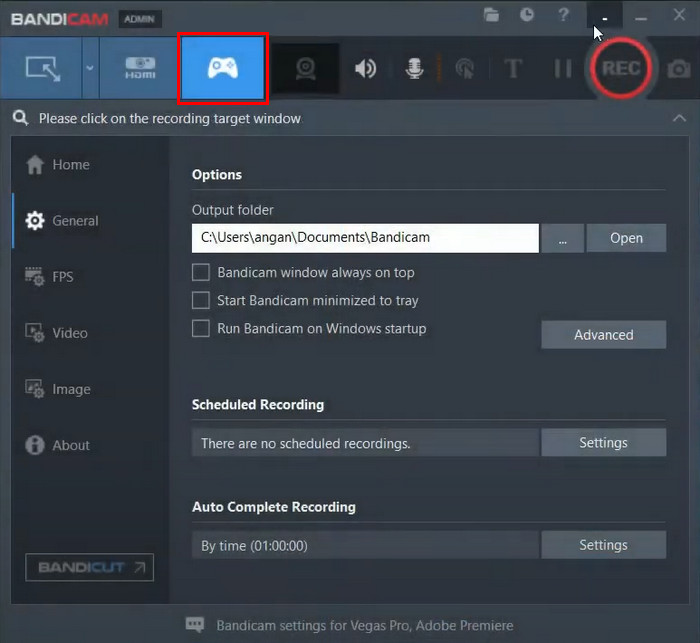
Step 2 Go to the Lethal Company screen, and you will notice the green number at the top left corner. It indicates that the screen recording has not started. Press the F12 key to start the process. The green number will turn into red. Then, click the F12 button to stop the recording.
Step 3 Click the Bandicam button at the bottom. Click the Home button on the left and click the Videos button. Locate the recording and right-click it. Finally, click the Play button to watch it.
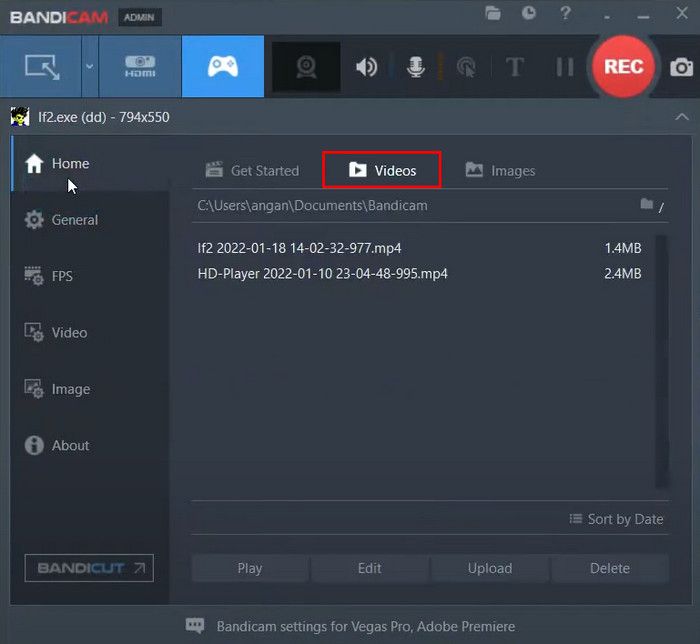
Part 4. Record Lethal Company Gameplay with OBS Studio
There are also free and open-source tools that can help you record Lethal Company gameplays. OBS Studio is one of them. This tool works in different operating systems, including Windows, macOS, and Linux. However, this has a complex interface that might be confusing to new users. Multiple settings adjustments need to be done before screen recording. Novices might need to ask professionals for assistance. How to record gameplay on PC or Mac Lethal Company? The steps are provided below using OBS Studio.
Step 1 Open OBS Studio and choose the Settings button at the bottom right. Then, a new window will appear. Adjust the settings of the recording based on your preference. Then, click the Output Mode button and click the Simple button. Finally, click OK to apply the changes.
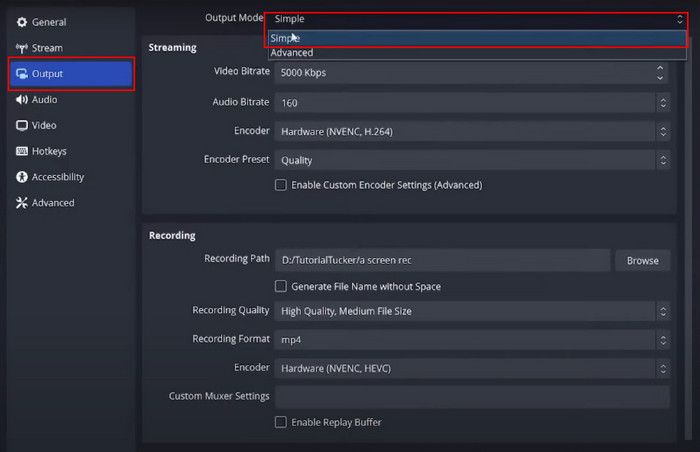
Step 2 Go to the Source section at the bottom left. Then, select the Plus button at the bottom, and more options will appear. Click the Game Capture button from the list. Rename the screen recording and click the OK button to apply the modification.
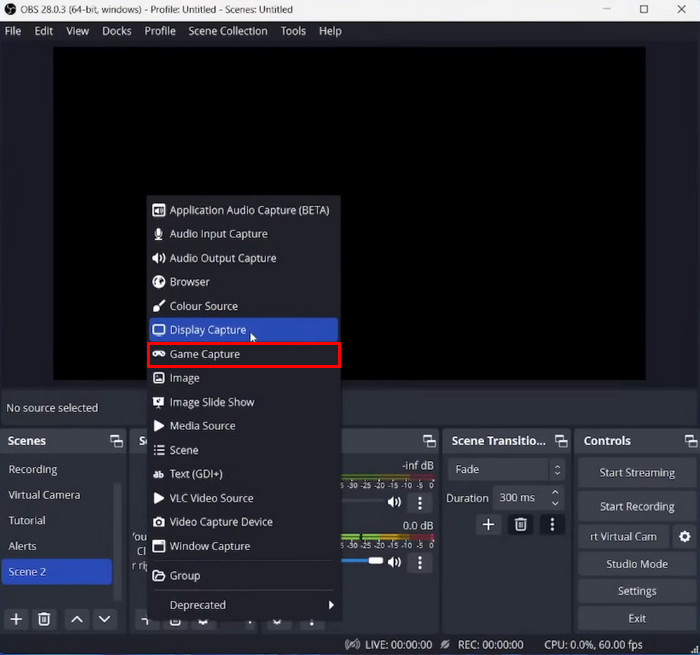
Step 3 Go to the Display section and select Lethal Company. After that, click the OK option to save the settings. Finally, select the Start Recording button on the right side of the first interface.
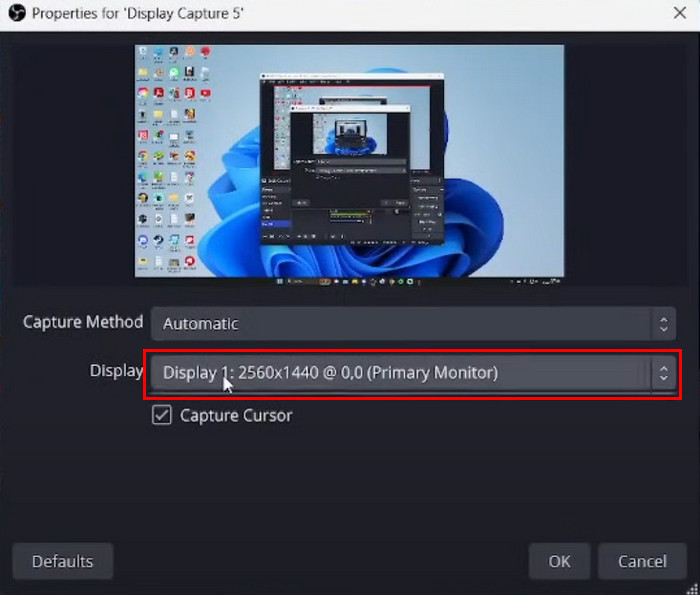
Conclusion
We assume that you have created Lethal Company recordings with this post. You have witnessed and discovered the three quick methods to record the mentioned video game. Tipard Screen Capture stands out due to the screen recording features it supports. Download the tool and explore more of its features to become a professional in screen recording.






