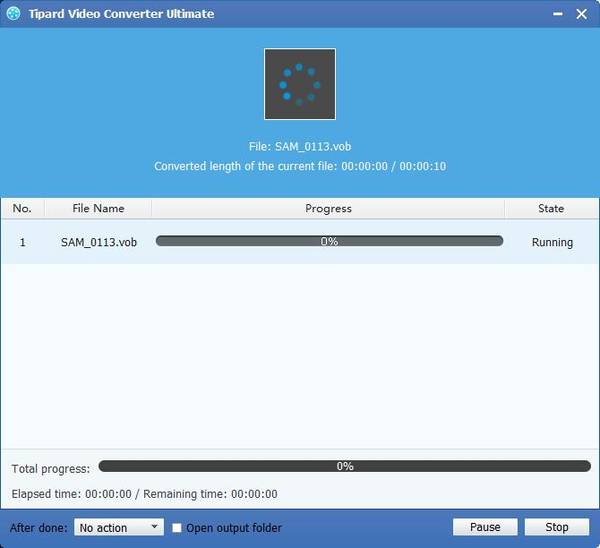Best Way to Convert MTS/M2TS to VOB for DVD Authoring/Burning

"Recently I have got one Sony HDR UX7 and after shoot videos with it, I found it can only be saved in .mts extension. The most important key is that I cannot put these MTS to my DVD. I want to have it played on my DVD player and sharing with friends during next party. How to burn them to my blank DVD disc? What software do I need? Is there anything I should pay attention to?"
High-end camcorder nowadays is not the patent of professional shutterbug, but it is also common among amateur ones. Most high-end camcorders create HD files with *.mts or *.m2ts as extension. Not compatible in format with most editing software or media player, MTS files cannot easily imported to editors or portable devices like MP4, WMV, AVI, though a few media player can read MTS like VLC Player, Mplayer. DVDs are used in DVD-Video consumer digital video format and in DVD-Audio consumer digital audio format, as well as for authoring AVCHD discs. DVDs containing other types of information may be referred to as DVD data discs. To burn MTS videos to DVD, you need convert MTS/M2TS to DVD compatible VOB format and then author DVD with the converted videos.
Tipard MTS to DVD Converter is the best one to convert MTS videos to DVD compatible VOB format. You can also choose NTSC, PAL or SECAM. This MTS to VOB converter can also convert MTS/M2TS to other popular formats for edgy devices or editing software. This guide tells you a best solution to convert MTS to DVD compatible formats with MTS to DVD Converter.
Add MTS files
Click "Add Video" image button to load MTS videos. You can directly add videos using "drag-and-drop" method.

Choose DVD compatible format
Type DVD in the search frame and move your pointer to compatible DVD format: DVD NTSC, DVD PAL, DVD SECAM or general DVD(.vob) after you click "Profile" drop-down menu.

Edit videos with trim, crop, effect, watermark
Click "Edit" image button and you can see these four choices for your editing process. Trim enables you to cut the video length; crop helps you cut down video screen size. Via adjusting effect, you can get a total different color or hue video. To make your own logo or your own words, you can use watermark.

Convert MTS to DVD
Click "Convert" button to convert MTS videos to DVD.