How to Transfer Music from iPod and iPad to iPhone with Ease
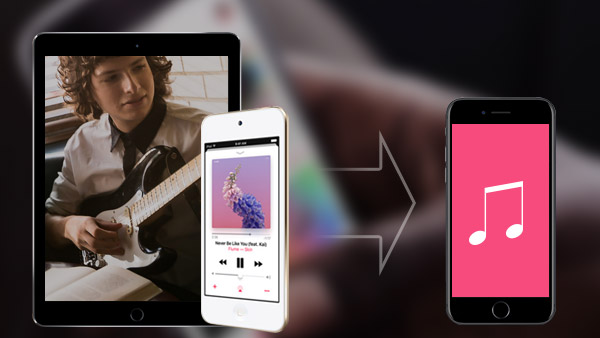
If you try to copy free downloaded iPod and iPad music to iPhone, you can find it is not supported by iTunes. But you can find the workarounds that is able to transfer the free downloaded music files from iPod and iPad to iPhone with ease. Tipard iPhone Transfer Ultimate should be your choice to transfer music between iPod/iPad and iPhone with only two clicks.
Part 1: Sync music on iPod/iPad to iPhone with iTunes
iTunes cannot move iPod/iPad music off to iPhone, but you can sync the purchased music on iPod and iPad to iPhone with iTunes. Just learn the detail procedure from the following message.
1. Plugin the USB cable to connect iPod/iPad with iTunes.
2. Launches the iTunes application.
3. Go to File > Devices.
4. Choose Transfer purchases from the device name of iPod/iPad.
The features only works when the music contents are purchased from iTunes store. For the other audio CDs or received sources, you are not able to copy music from iPod/iPad to iPhone with the method.

Part 2: Export iPod/iPad music files to iPhone without iTunes
iTunes might not be a nice option for syncing music files between iPod/iPad and iPhone. If you have the similar occasions, it is highly recommended that you can use Tipard iPhone Transfer Ultmiate.
1. Windows operation system does not wanna install iTunes.
2. Free downloaded music files are not available for iTunes.
3. Some iPod/iPad music files cannot be transferred because of formats.
4. The whole procedure to export iPod/iPad music to iPhone is difficult.
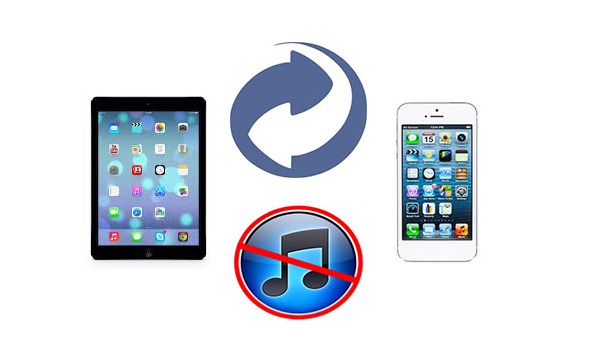
Part 3: Transfer music from iPod/iPad to iPhone with iPhone Transfer Ultimate
Tipard iPhone Transfer Ultimate is designed to improve the user experience for syncing music files between iPod/iPad to iPhone or other devices. And you can also find how to export music from iPad to iPod or get free music files for iPad easily with the program.
Part 4: How to transfer music from iPod/iPad to iPhone with two clicks
Connect both iPhone and iPod/iPad to the program
When you download and install the program, you can connect both iPhone and iPod/iPad with USB cable to the launched program.
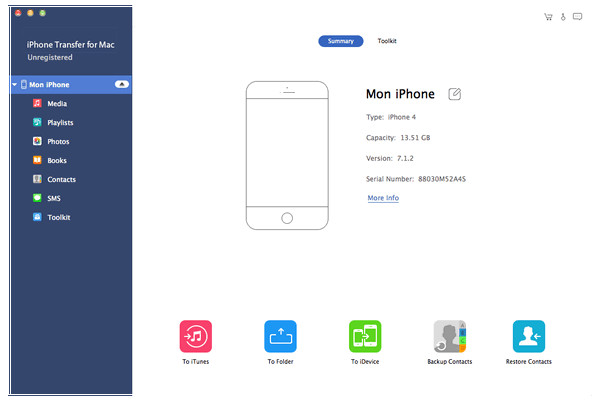
Sync music files between iPod/iPad and iPhone
You can click the "To iDevice" button to transfer music and other files from iPod/iPad to iPhone. And then you can click the "Start" button to sync iPod/iPad and iPhone now.
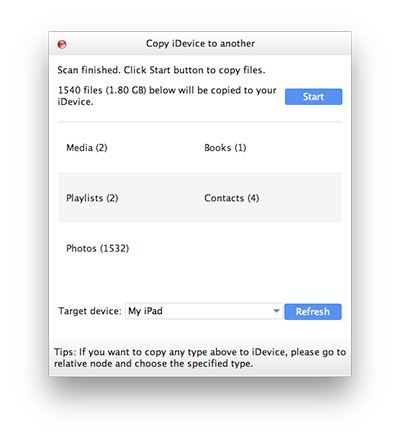

- Transfer music files from iPod/iPad to iPhone together with all other formats
- Sync music between iPod/iPad and iPhone with only two clicks
- Support all iOS devices, including iPhone SE, iPhone 6s and iPhone 6s Plus
- Highly compatible with iOS 9.3







