How to Speed up My Android Phone with The Ultimate Solutions

Many customers reported that their Android phone runs slower and slower. It makes sense, because you install apps on your phone and leave less memory. But that is really annoying that your Android phone responds more than ten seconds when you want to open an app. How to speed up my Android phone becomes an imperative problem. Firstly, you should understand that both hardware and software could make Android phone slower. If hardware is the principal reason, you will need to purchase or upgrade new phone with larger memory. If software is the culprit, you can follow the guides below to boost speed of Android phone effectively.
Solution 1. Clean cache data
Not only apps take up memory, the data produced by these apps will make your Android phone slow down. So, you should clean cache data frequently. Some people have dedicated tools to clean cached data with one click. If you do not have such tools, the guide below will be helpful.
Step 1. Open "Settings" app on home screen and tap on the "Storage" option.
Step 2. Press the "Cached data" option, you Android phone will scan the cache data immediately.
Step 3. When the confirm dialog pops up, hit the "OK" button to start cleaning cache data.
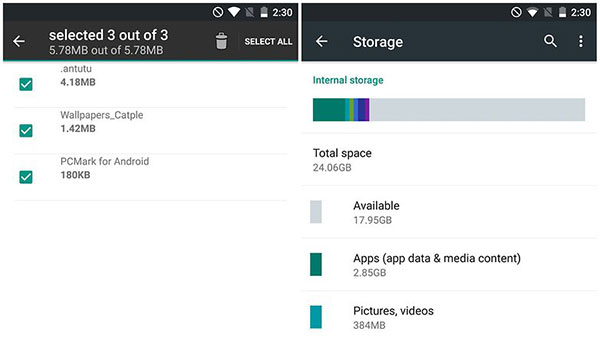
Solution 2. Uninstall apps
Sometimes, you have downloaded several apps and forgotten them. They would seize internal storage and use data traffic in background. So, if you want to enhance the speed Android phone, these unneeded apps are another thing you should clear and clean.
Step 1. Go to "Settings" app and tap on the "Application" option.
Step 2. Check all the apps on the list and tap on the unnecessary app.
Step 3. on the app info screen, hit the "Uninstall" button to clear it from your Android phone.
Step 4. Repeat step 3 to uninstall other unneeded apps.
Some Android phones allow you to remove the apps on home screen by holding and dragging to trash.
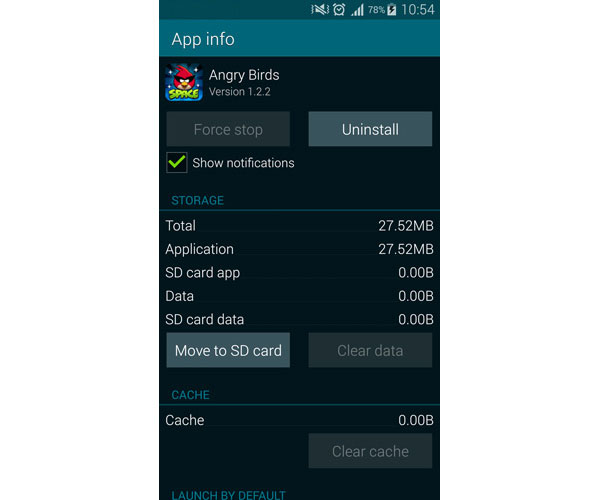
Solution 3. Remove widgets
Widgets allow you to access the notification and information on home screen or lock screen conveniently. But that also means these widgets are running in background and using processing power. The only way to get rid of them and speed up Android phone is to remove widgets from your Android phone.
Step 1. Find out the widget you want to delete on any screen and hold it down until the app info dialog appears.
Step 2. Drag the widget to trash icon or tap on the Remove button to clear it.
Step 3. Repeat step 1 and step 2 to remove other unwanted widgets.
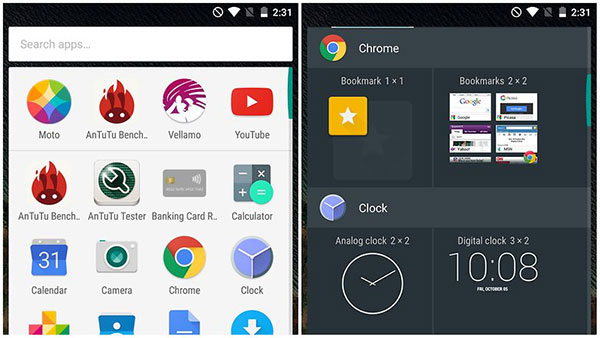
Solution 4. Disable visual effects
In order to make our smartphone attractive, Android offers some animation effects. If your Android phone becomes slow or the animations are not flowing, you should turn them off to free up processing power.
Step 1. Access "Settings" app and locate to "About phone".
Step 2. Find out "Build number" in phone status screen and tap it on 7 times to evoke the "Developer" menu.
Step 3. Back to "Settings" screen and hit the "Developer" option.
Step 4. The "Animation off" command is usually in the "Windows animation scale" screen.
Step 5. And you can turn off the "Transition animation" and "Animator duration" in Developer option.
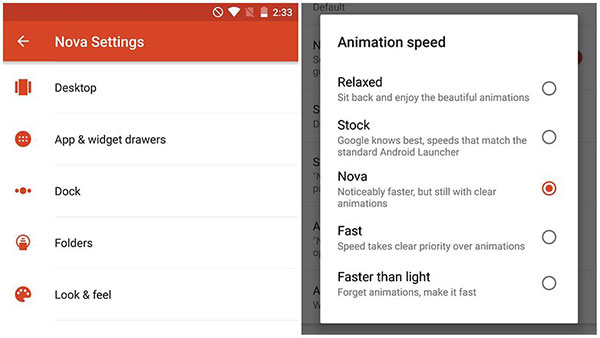
Solution 5. Optimize Chrome browser
Chrome browser is system browser on majority of Android phones. To be honest, Chrome browser works well with Android operating system; but it will save many data and use many power. So, optimize Chrome browser is another method to enhance speed of Android phone.
Step 1. Run Chrome browser on home screen and tap on the menu with three dots icon at upper right corner.
Step 2. Choose "Settings" on the menu list and then hit the "Data Saver" option.
Step 3. Toggle the switch button at upper right corner to turn it off.
Then Chrome browser will be optimized successfully.
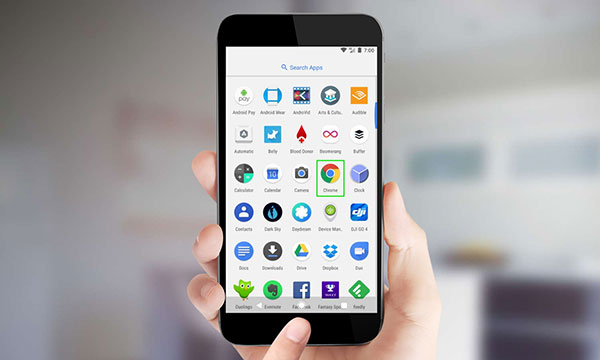
Solution 6. Reset factory settings
If you have tried the methods above and your smartphone is still slow, you will need the ultimate solution, factory reset. Before that, you should understand that factory reset means that all your personal data and settings will delete.
Step 1. Launch "Settings" app and navigate to "Advanced settings" or "Advanced".
Step 2. Tap on the "Backup & Reset" option in advanced settings screen.
Step 3. Then hit the "Factory data reset" or option similar to it. Your Android phone will erase all third party apps, personal data and settings within a few seconds.
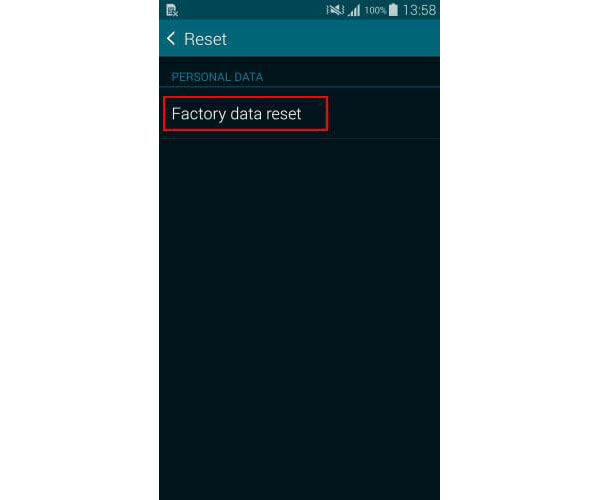
Recover lost data after factory settings
Factory reset will erase all personal data; but don't worry; you can use Tipard Android Data Recovery to get your data back. It can detect the deep internal storage and allow you to decide to recover any data.
How to recover Android data
Download Android Data Recovery from official website and follow the on-screen instruction to install it on your PC.
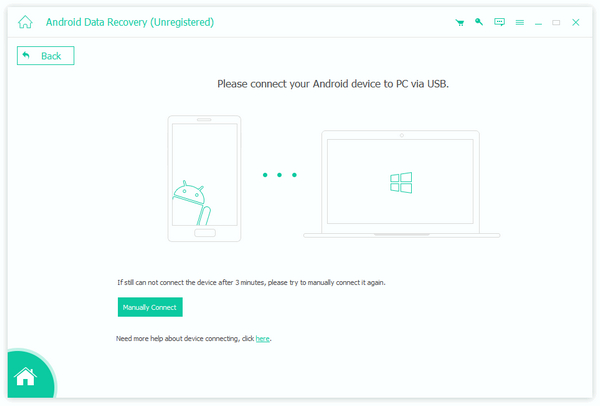
Open Android Data Recovery and connect your Android device to PC with USB cable. Then it will recognize the Android device automatically.
Follow the instruction on Android Data Recovery to enable the USB debugging mode on Android phone.
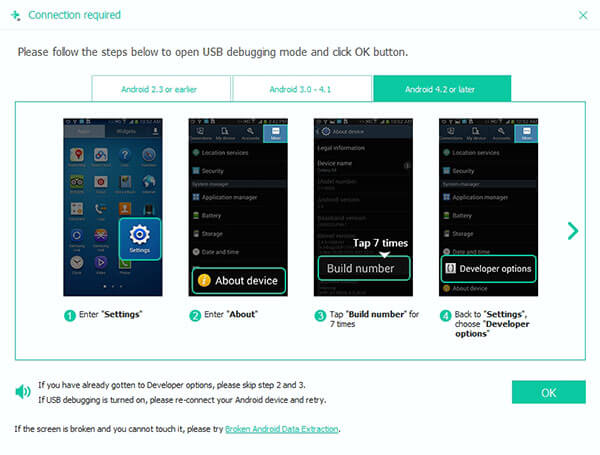
Then you can choose data categories to recover. Hit the "Next" button to open detail window and choose certain data.
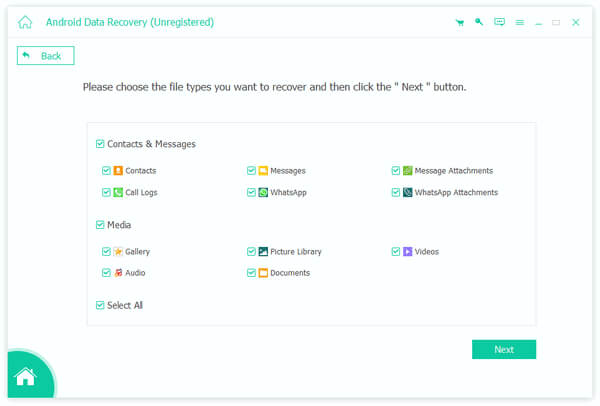
Click on the "Recover" button. A few minutes later, the selected data and files will recover and restore to your Android phone.
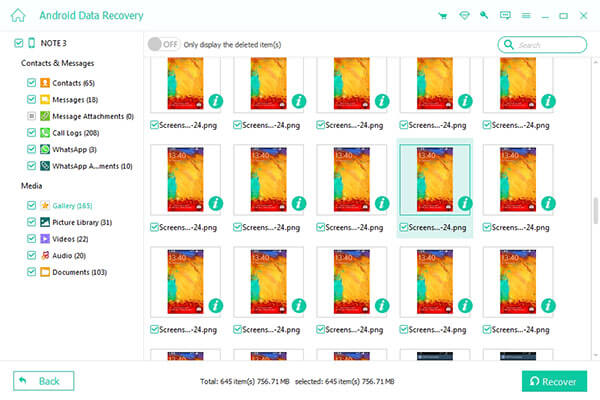
Conclusion
If your mobile phone slows down, you will need to take some actions to speed up your Android phone. In this tutorial, we have shared multiple methods to optimize Android phone performance. Clearing cache data, apps and widgets is the basic way to free up memory and speed up Android devices. If you enable all animation effects on Android, they will make your smartphone slower. Turning off animation effects does not only could speed up Android phone, but also could save more power. If you have chrome browser on Android phone, you can optimize it to get rid of delay on Android. Factory reset is the ultimate solution to speed up smartphone. And after factory reset, you can use Tipard Android Data Recovery to restore necessary data.







