How to Retrieve Data from Broken Screen Phone

As manufactures improve smartphone technology, we get larger and larger screen. That is attractive, because it is convenient to browse content on larger screen. However, the potential risk is that larger screen is more likely to break. Several customers reported that their cell phone screens smashed in bags. Once the screen broken, we usually cannot access our data stored on smartphone anymore. If you want to retrieve data from a screen broken phone, you will need some advanced technology. In this tutorial, we are going to talk about how to extract data from an iPhone or Android phone with broken screen.
Part 1. Retrieve data from broken screen iPhone
1. Tipard iOS Data Recovery
There are many iOS Data Recovery applications, but if you need an excellent one, will recommend Tipard iOS Data Recovery. Firstly, it has the capacity to recover data from broken screen iPhone or other iDevice, iTunes or iCloud. Moreover, all data and files will recover in original format and quality, like contacts, SMS, call history, photos, videos and more.
How to recover data for broken screen iPhone
Install iOS Data Recovery
iOS Data Recovery is compatible with both Windows and Mac. Download the correct version according to your operating system and install it on your computer.
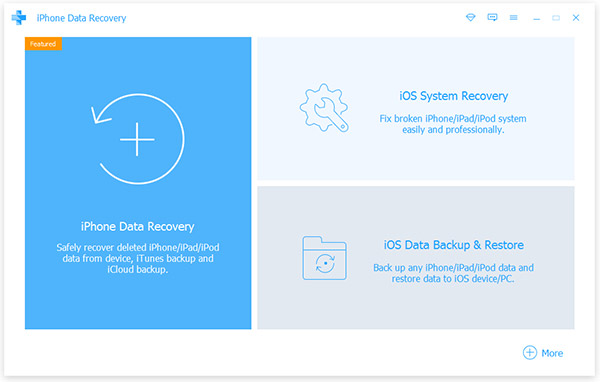
Connect iPhone to Computer
Connect the broken screen iPhone to your computer using a USB cord. Run iOS Data Recovery, it will detect the iPhone automatically.
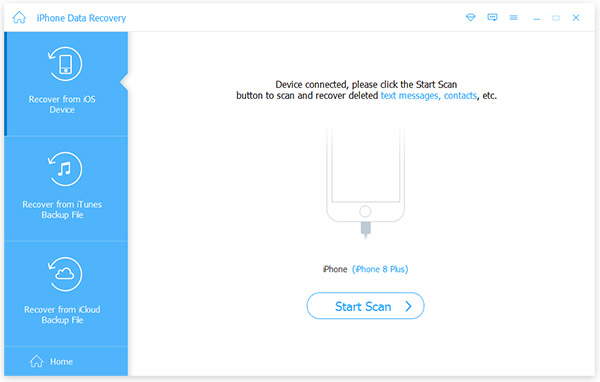
Scan broken screen iPhone
If you want to extract data from iPhone, go to the Recover from iOS Device tab and click on the Start Scan button. Or you can switch to Recover from iTunes Backup File or Recover from iCloud Backup File and recover iPhone data from the recent backups.
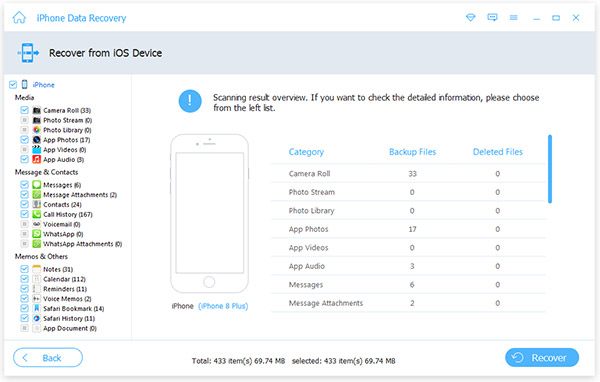
Recover data from iPhone
On left side bar, choose the data type you want to recover, select certain files on right panel and then click on the Recover button at bottom. A few minutes later, all selected data and files will be stored to local hard drive.
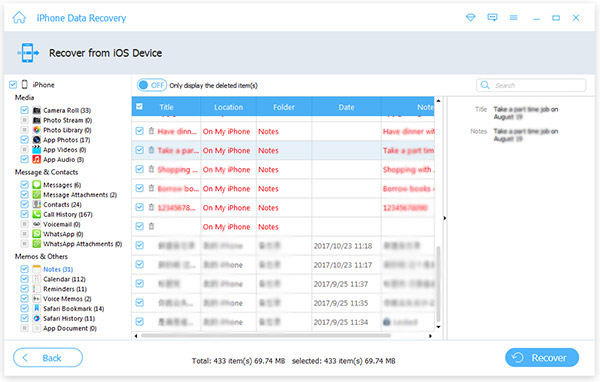
2. Gihosoft iPhone Data Recovery
Gihosoft iPhone Data Recovery is a professional iOS data recovery tool. Its basic features:
- 1. Recover lost data from iTunes or iCloud backup or iOS devices.
- 2. Retrieve data and files from smash screen iPhone or iPad.
- 3. The pro version supports to recover contacts, call logs, SMS, media files and other data.
Pros
- 1. It is compatible with both Windows and Mac.
- 2. Gihosoft iPhone Data Recovery offers a free version.
Cons
- 1. The free version cannot recover contacts and other important data types.
- 2. It does not have a dedicated mode for broken iOS devices.
3. EaseUS MobiSaver
EaseUS MobiSaver is another data recovery tool for iOS. Its principal features include:
- 1. Recover data and files from crashed or screen broken iDevices.
- 2. Support to retrieve lost data from iOS device and iTunes or iCloud backup files.
- 3. Work for more than a dozen of data types on iOS devices.
Pros
- 1. The interface is straightforward and easy to navigate.
- 2. It offers free version.
- 3. Both Windows and Mac are compatible.
Cons
- 1. This program is larger and runs slower than other data recovery tools.
Part 2. Get data back from broken screen Android phone
1. Tipard Android Data Recovery
For Android users, Tipard Android Data Recovery is the ultimate solution to get data back. It does not only support to recover deleted data from normal Android phone, but also has the capacity to extract data from broken screen Android phone. Plus, the on-screen instruction makes it easy to use.
How to retrieve data from broken screen Android device
Installation Android Data Recovery
Download and install the correct version of Android Data Recovery on your computer.
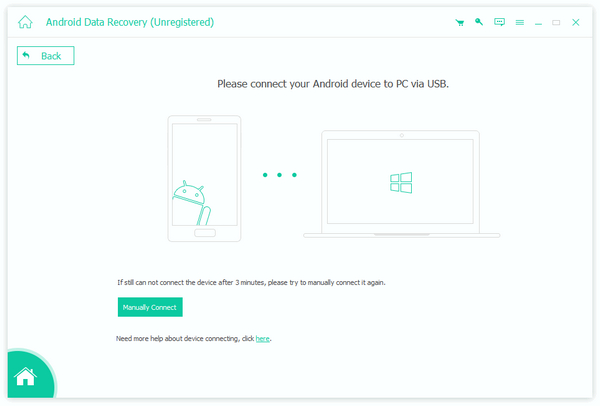
Link Android phone and the program
Use a USB cable to link the broken screen Android device and your computer. Launch Android Data Recovery.
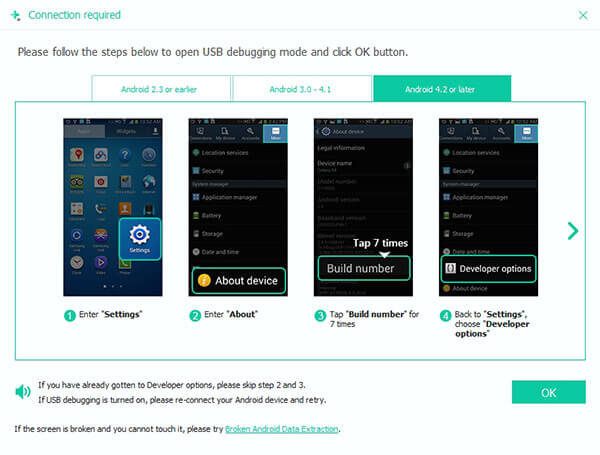
Select data to recover from the device
Go to the Broken Android Phone Data Extraction mode. Android Data Recovery will connect to and scan your smartphone automatically. Trick each checkbox in front the data categories you want to recover and choose certain files on detail panel.
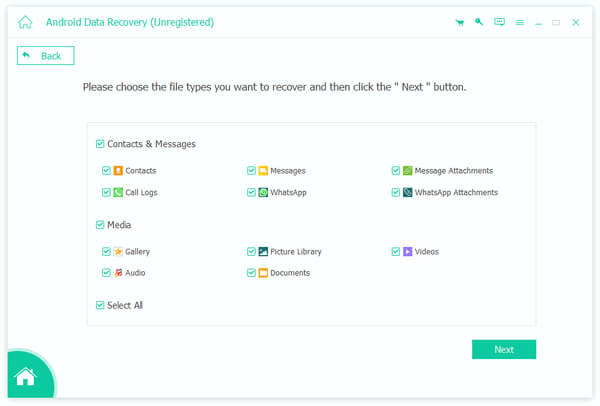
Extract data from broken screen Android
Click on the Recover button at bottom of the interface, Android Data Recovery will do its job. Keep your smartphone connected to the computer until the process is done. Then your files and data will be saved in a local folder.
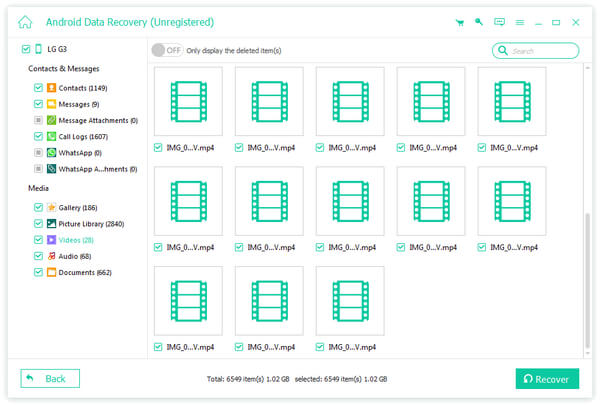
2. Dr.Fone Toolkit for Android
Dr.Fone Toolkit for Android is an all-in-one data recovery program. Its main features include:
- 1. Extract data from damaged or broken screen Android devices.
- 2. Supports both rooted and unrooted Android handsets.
- 3. Backup or restore data to normal Android phones.
- 4. Clean up personal data and files from smartphone.
- 5. Fix Android phone locked out and other problems.
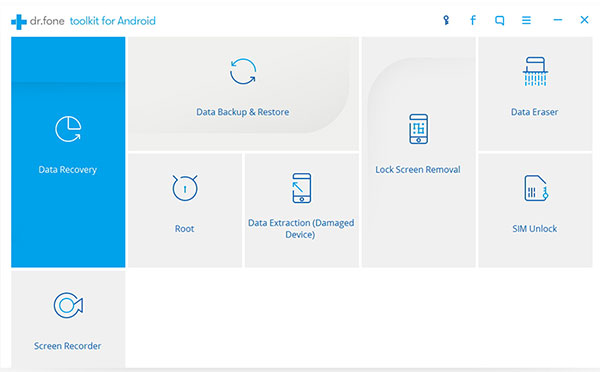
Pros
- 1. It has extensive features.
- 2. This data recovery tool is available to both Windows and Mac.
- 3. It supports a wide range of Android device models.
Cons
- 1. There are too many features to navigate easily.
3. Minimal ADB and Fastboot
Minimal ADB and Fastboot is an open-source project for data recovery on broken screen Android. Its key features include:
- 1. It could recover most files and data from Android devices.
- 2. This Android recovery tool works for most Android phones and tablets.
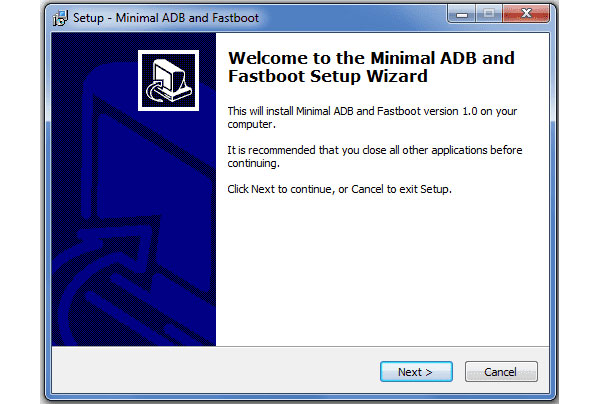
Pros
- 1. It is totally free to use.
- 2. This program is available to 32-bit and 64-bit Windows.
Cons
- 1. It does not support Mac and Linux.
- 2. This project is a little complicated to install for ordinary people.
Conclusion
It is upset when smartphone is broken. And what is more annoying that we may lose data from our smartphones. Don't worry! We have shared the best ways to recover data from broken screen mobile phone. To iOS users, Tipard iOS Data Recovery is the best choice to save personal data from damaged iPhone to computer, because you can enjoy the highest quality and speed. And for Android devices, Tipard Android Data Recovery offers a dedicated mode for broken phone, which could access Android data on computer directly. If you want to learn more choices, you can find them in third part.







