The Methods to Fix iTunes Not Recognizing iPhone

Once you connect iPhone to computer with a USB cable, you might find iTunes doesn't recognize iPhone. What are the reasons that the iTunes not recognizing iPhone? There are many reasons for the problem. No matter what types of iPhone or iDevice, here are some suggestions to get everything back to normal. The article explains three solutions to fix the problems with iTunes.
1. Computer Doesn't Recognize iPhone
Before you solve the problems for iTunes not recognizing iPhone, you should make sure the computer recognize iPhone. If the computer cannot detect the device, you cannot do further action to transfer music from iPhone to iTunes or others. Just learn more detail about how to fix the computer does not recognize iPhone problems first.
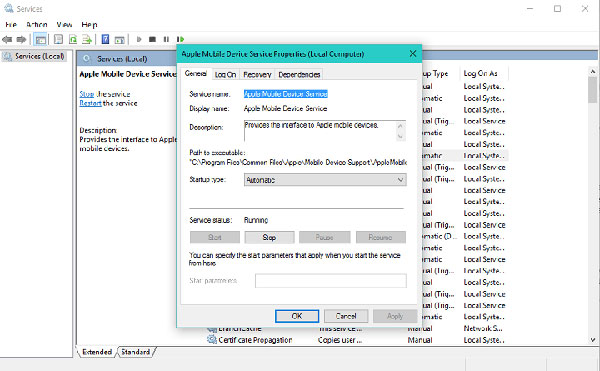
- Step 1: Hard reboot iPhone and computer.
- Press Power button of iPhone to turn off your iPhone and restart your PC or Mac accordingly. After that restart your iPhone to find whether it works now.
- Step 2: Check the iTunes and iOS version
- And then you can check the updates for iTunes and iOS version. Make sure you are using the latest version of iTunes and iOS. Here are the paths to update the version of software.
- iOS device: Settings > General > Software Update
- Mac Computer: Go to iTunes in the top navigation and then clicking on Check for Updates....
- Step 3: Change USB Port or USB Cable
- If you have an issue with USB port or USB cable, the iTunes won't recognize iPhone. Once you connect the USB cable to computer, the computer will charge your iPhone and show up iTunes. Just change for another USB port or USB cable if the above solution does not work for you.
- Step 4: Check the Charge Port for Debris
- Unplug your iPhone and check its charging port for any kind of debris. When iPhone is charging but not show up in iTunes if the pin that is responsible for that connection isn't making contact. And then the reason for iTunes doesn't recognize iPhone might be caused by debris.
2. iTunes Doesn't Recognizing iPhone
Once you make sure the computer can recognize iPhone. And then you might receive an unknown error or a 0xE error when you plug your iPhone to computer. And then you can install iOS driver to fix iTunes doesn't recognize iPhone problems.
Trust the Computer alter on iPhone
1. Launch the Settings App on the home screen of your iPhone.
2. Tap on the General option and select Reset.
3. Choose Reset Location & Privacy.
4. Type in the Password of your iPhone to Reset Settings in the popup.
After settings have been reset, you can re-connect your iPhone to your computer. You should now see the trust prompt shown above on both iTunes and on your iPhone to solve the problems of iTunes not recognizing iPhone or transfer photos from iPhone to Mac.
Install Apple Mobile Device USB Driver
If you are using Windows PC, another problem for iTunes doesn't recognize iPhone is the Apple Mobile device USB driver is not well installed. You can follow the steps to fix the problem.
- 1. Connect your iPhone to computer. And then quit iTunes if the program launches automatically.
- 2. Open Device Manager. Press Windows Logo and the R key at the same time. On the appearing dialog, type devmgmt.msc and click OK.
- 3. Click the + icon or disclosure triangle next to Universal Serial Bus controllers to expand this selection.
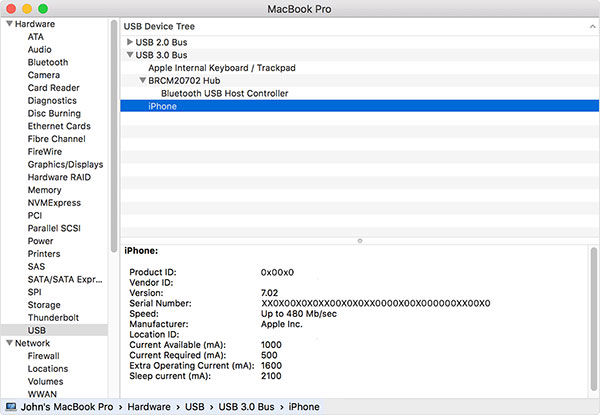
As for the Mac computer, it is the default settings for Apple Mobile Device USB driver. After you install the driver for Windows PC, you can fix the driver related problems for iTunes not recognizing iPhone issues.
3. Backup iPhone to Computer if iTunes Not Recognizing iPhone
Usually the above solutions can fix the problems related to iTunes doesn't recognize iPhone. What should you do if all the above solution does not work for you? Tipard iPhone Transfer is the best alternative solution if iTunes not recognizing iPhone or other iDevices. Here are the basic features of Tipard iPhone Transfer.
- 1. The program is able to transfer music, photos, video and other files from computer to iPhone without iTunes. Especially when you use Windows operation system, you might not want to install iTunes or uninstall iTunes.
- 2. Even the iTunes doesn't recognize iPhone, you can copy music, photos, videos, etc. from iPhone to PC or to iTunes for back up. It allows you to transfer files from your iPhone to computer directly.
- 3. What is more, you can also transfer all the files between different iDevice. You can connect your devices to computer and transfer files directly, or transfer iPhone files to computer then import to iPhone.
- 4. It is also a great iOS file manager that enables you to manage all iPhone data conveniently on PC or Mac. Tipard iPhone Transfer Ultimate can export the iOS data as excel, text or html file.
4. How to Backup iPhone to Computer if iTunes Not Recognizing iPhone
If you need to backup iPhone data to computer when iTunes won't recognize iPhone, you can use Tipard iPhone Transfer as a solution. Tipard iPhone Transfer is the best iOS data manger when you feel inconvenient using iTunes. Just learn more detail about process as below.
- 1. Connect iPhone to Windows PC or Mac.
- Just use the USB cable to connect iPhone to computer. If you need to back up iPhone data to another iDevice, you can connect both iDevice to computer.
- 2. Choose the Type of File for Backing Up
- After connection, you can find all the files can be detected by the program. Just simply find and choose the file by clicking the file type on the menu of the left.
- 3. Back up Files from iPhone to Computer
- After choosing required files, click Export button on the top. If you want o transfer them to your PC, then choose Export to PC and the program will back up the iPhone data even if iTunes doesn't recognize iPhone.

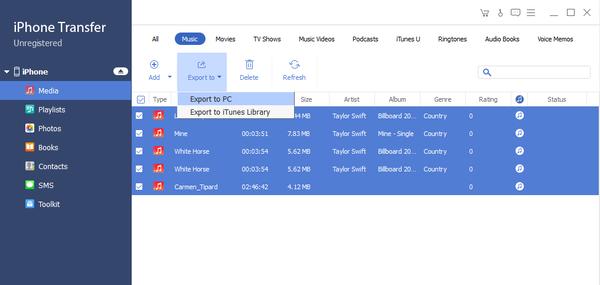
It should be a difficult situation to fix the problems when iTunes doesn't recognize iPhone. The article provides some basic solution to fix the problem, such as restart the computer and device, or update iTunes. And you can also follow some hot-fixes to solve some detail cases of iTunes won't recognize iPhone. If all above solutions does not work for you, it is highly recommended to use Tipard iPhone transfer instead. It is a versatile iOS transfer without iTunes, you can achieve everything just as iTune does and do more than your imagination. If you have any query related to the issues about iTunes not recognizing iTunes, you can shout out in the comments. We will find a solution for you accordingly as soon as possible.







