4 Easiest Methods to Transfer Everything from Android to Android
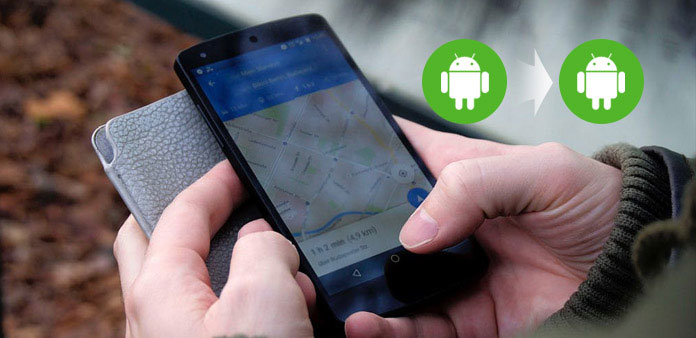
When you get a new and fantastic Galaxy Note 8, you should be very jocund. But what matters to you most is how to transfer everything from Android to Android. It should be an embarrassing experience to transfer contacts, apps, messages or other data separately. Is there any method to transfer all data from Android to another with ease? Just learn more detail about the 4 frequently methods in the article.
Method 1: Transfer everything from Android to Android with one click
In order to transfer contacts, photos, music, videos and other files from Android to Android, the professional phone transfer should be a great application for you. Tipard Phone Transfer should be the right option to transfer all data from Android to Android with ease. Even the original Android is dead or smashed. What is more, you can also transfer the contacts, media or other important files only.
Download and install Phone Transfer
Download and install Tipard Phone Transfer. Launch the program and then connect both Android devices to the computer via USB cables. And then both Android devices will be automatically detected.
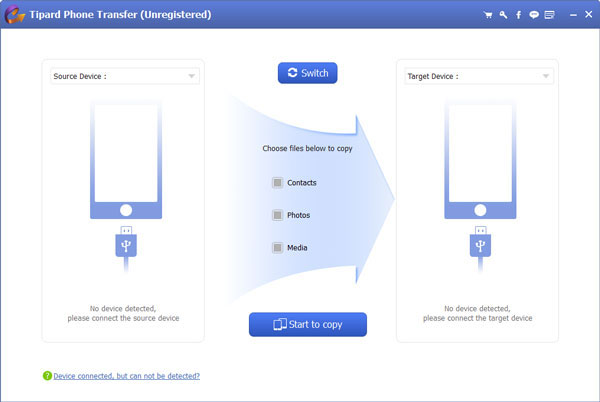
Set source and target device
Set the device you need to export data from as Source device and the one you need to import data to as Target device. If the position of the source and target device is opposite, just click Switch to change their position.
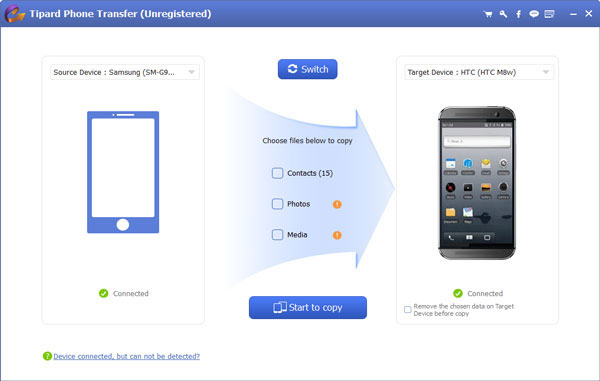
Transfer all data from Android to Android
Choose all the options in order to transfer everything from the old Android to the new one, including the contacts, photos or media files. You only need to click the "Start to Copy" button to achieve the goal.
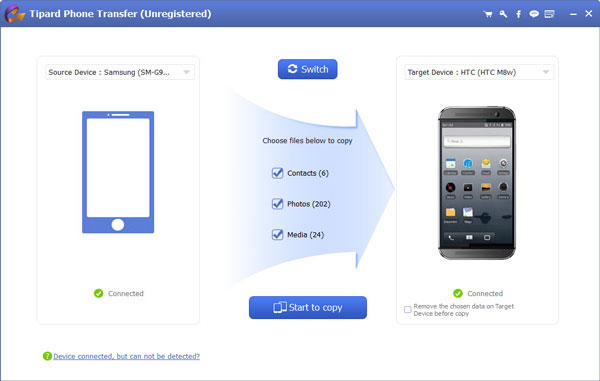
Method 2: Transfer all data from Android to Android with Google Backup
Google Backup is the default cloud service for Android devices, when you log in the same Google account for the two Android device, you can transfer everything from Android to Android from Google backup. As for the case, you can transfer all data online without install extra programs.
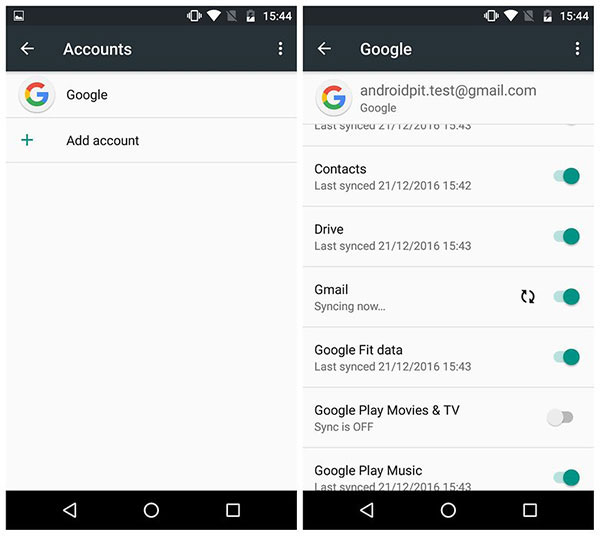
Step 1: Sign in the same Google account
If you have already backed up some files on Google account with the original Android phone, you can access to the same account for the new Android phone.
Step 2: Choose all data files
And then you can access to "Settings" > "Personal" > "Backup & reset". Choose the files you want to transfer to the new Android phone or select everything in the backup folder.
Step 3: Backup files for original Android
It is an option choice if you have already backed up the files from the original phone. Back up to Google Drive switch that can boost several types of content to be backed up.
Step 4: Transfer all data to Android via Google
To make sure the toggle is blue and the backup account is the same. It is also a terrific way to transfer files into another android for the next time.
Method 3: How to transfer data between Android phone via Bluetooth
It might be difficult to transfer everything between Android phones via Bluetooth. When you need to transfer data from Android to Android, or other important data, Bluetooth should be a nice option. Just learn more detail about the process as below.
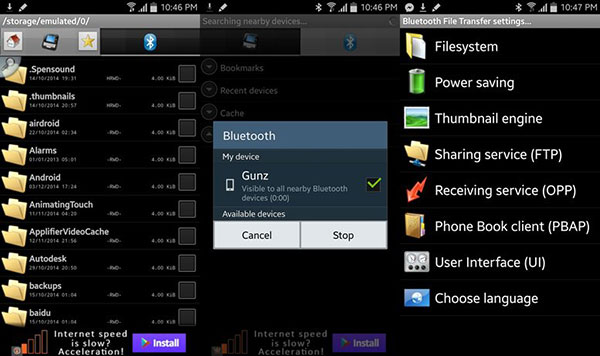
Step 1: Make sure Bluetooth is enabled
Launch the two Android devices to turn on the Bluetooth or make sure Bluetooth are on and visible on both of them. If you need to transfer a large contact file, you should have a good Wi-Fi environment.
Step 2: Choose the Contacts from Android
Open the Contacts app on Android device, and then tap on the "Menu" button. Tap on "Share namecard via" from "Import/Export", and then select the contacts you want to transfer.
Step 3: Transfer Contacts from Android to Android
After that tap on "Bluetooth" and select the target Android phone that you want to transfer the contacts. And then accept the Bluetooth authorization request for the target Android phone to receive the contacts.
Method 4: Transfer everything from Android to Another with Smart Switch
Samsung and other brand of Android devices have its own photo transfer to sync everything from one Samsung phone to another. If you are using the Android phone of the same brand, you can always find some easy methods to transfer all data between the Android devices in a smart way.
Just as Google for all the Android phones, Smart Switch is the similar solution of Samsung phones, which works with non-Samsung phones as well.
- 1. Transfer everything directly from old Android wirelessly.
- 2. Transfer all data directly from your old Android via USB cable.
- 3. Transfer every file from a PC or Mac to your new Galaxy Android phone.
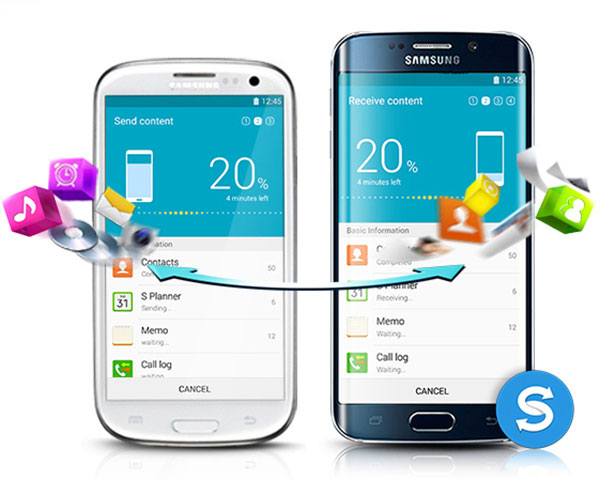
Conclusion
The article recommends 4 useful and efficient methods about how to transfer everything from Android to Android. If you are using the Android phones with the same brand, you can check for some smart solutions first. And Google Driver is the default solution when you need to transfer everything between two Android phones. When you need to transfer contacts, Apps or other important data, Bluetooth is a nice option. In order to transfer all data of Android in high efficiency, Tipard Phone Transfer is always the best choice for you.







