Top 4 Methods on How to Transfer Music from Computer to Android Phone

Listening music is one of the principal activities on our phones. Beyonce had made history with her album Lemonade, which was streamed a record 115 million times in its first week. But Just a week later, Drake broke her record when his album Views was streamed 245 million times. Majority of the songs are listened to on our smartphone today. Sometimes it may be a challenge to export music from computer to your Android phone, because it does not have the cloud service, like iCloud. If you are facing the challenge of transferring music from computer to Android, this article will really provide some helps.
Part 1. Get music from PC to Android via Google Play Music
Google Play Music is a music streaming service that was released by Google in 2011. Users could upload music from their computer to Google Play Music and listen to it on Android phones. Although it is not necessary to download and install Google Play Music on your computer, you have to install Google Play Music plugin for your Chrome complete the uploading process.
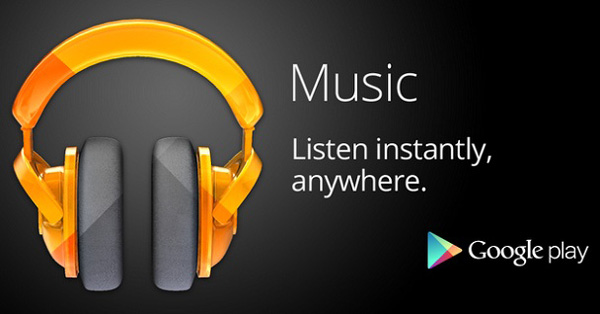
- 1. An account of Google Play Music is necessary before you transfer music from computer to Android. If you already have one, type Google Play Music in your search engine and open the first one on the result page or enter music.google.com in the address bar directly. That will take you to the interface of Google Play Music.
- 2. Click on the Menu navigation on the left side of the screen, which is an icon of three lines. Then the main panel of Google Play Music will show up.
- 3. Navigate to the bottom of the page, you will find the option of Upload Music, click on it to go to the next page.
- 4. Then you can upload songs from your computer to Google Play Music by dragging and dropping the music files or clicking on Select from your computer.
- 5. Once all the songs that you want to transfer from PC to Android phone are uploaded, open Play Store on your Android phone and install Google Play Music application on your phone.
- 6. Launch the application after install and log in the same account, then you can enjoy all uploaded songs on your Android phone right now.
As you can see, we actually upload the songs to an account of Google Play Music and listen to the music within this account. That means that users could listen to the transferred music from PC to Android on any devices that Google Play Music supports, including multiple Android phones. And during the whole process, users do not need a USB cable to transfer music from computer to Android.
Part 2. How to sync music from computer to Android through AirMore
However, if you use Google Play Music, you will find that it does not update the artwork automatically and the uploaded songs will lose ID3 Tags. Moreover, the complicated process and confused interface often make users upset when they transfer music from computer to Android. Not to mention that you have to have an active Internet connection during the whole process. So you may need some alternatives, like AirMore.
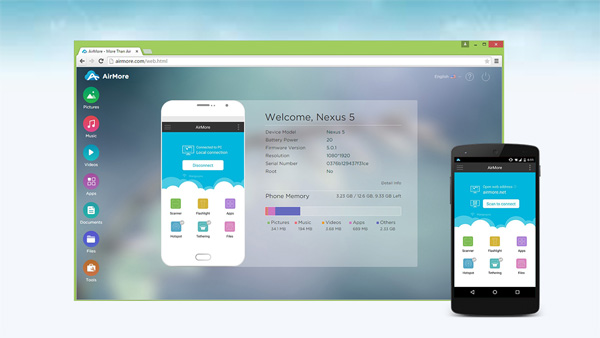
- 1. After install AirMore from Google Play Store on Android phone freely.
- 2. Enter airmore.com in address bar of the browser on your computer, the QR code will show up. Then open AirMore app on your phone and click on Scan to connect. Scan the QR code to link your computer with Android phone.
- 3. Select Music tab, all the music on your phone will show up.
- 4. Click on Import to transfer any music from computer to Android.
AirMore is a professional file management tool. Android users could use it to tranfer music files between computer and Android wirelessly. AirMore also provides backup feature. So you can make music transferred from computer to Android from backup, as well.
Part 3. How to export music from computer to Android via USB cable
Actually, Windows Media Player is also a good choice to synchronize music from computer to Android phone. Unlike Google Play Music, Windows Media Player is a pre-install program on Windows. Users could use it to manage the audio files on computer freely.
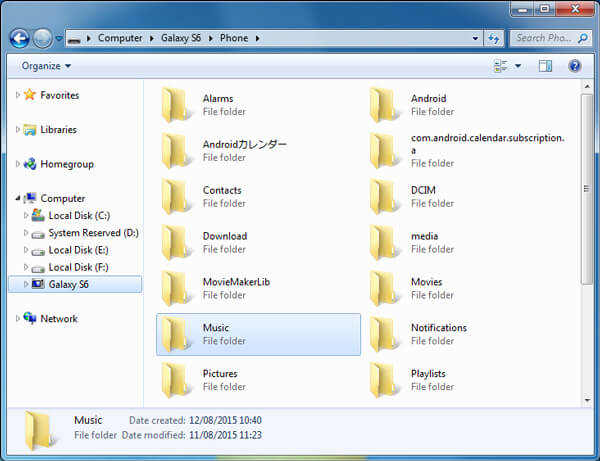
- 1. Connect Android phone to your computer with USB cable. Enable the USB debugging on your phone.
- 2. Once connecting successfully, the AutoPlay window will pop up.
- 3. Open Windows Media Player application on your computer and click Sync tab, you will find out that your Android phone appear in the Sync list.
- 4. Drag and drop any songs to the Sync list.
- 5. After that, click the Start Sync button to start to transfer the music from computer to Android phone. The Start Sync button is usually on the top or at the bottom of Windows Media Player depending on the version of the application.
- 6. The export process may spend you a few seconds, make sure that keep the USB connected during the process.
It is simpler to transfer music from computer to Android through USB cable. But to do this, you actually store the music on your phone, so it will be limited by the storage space. Copyright is another problem. You may find that the songs that export to Android phone from computer cannot play on your phone. That is because some Android phones just allow users to play the music bought online.
Part 4. How to transfer music from computer to Android via Wi-Fi Network
When you need to transfer music from computer to Android, Wi-Fi network should be the easiest method. Wi-Fi network might not able to connect Android and computer directly. You can install a shared app to sync music between devices via Wi-Fi.

- 1. Install FileDrop on both your Android phone and computer. And then you can install the programs for the different operation system.
- 2. You can click the Scan button after launch the program. The computer will ask the kind of device that you are trying to connect.
- 3. Choose the Android device from the listed menu, and then it will show that enter a device code.
- 4. The code can be found by tapping the options icon in the device application. To pair the computer with the Android phone input the code.
- 5. After that you drag-n-drop the music files that you want to transfer music from computer to Android with ease.
- 6. Finally you can agree to the transfer on Android phone and it takes a few seconds to transfer music files.
In order to sync music files between different devices, Wi-Fi is the most efficient method. There are other applications that you can transfer songs, videos and other files between different devices. What is more, you can also use some other applications to auto transfer music from computer to Android.
Conclusion
When you have difficult to transfer music from computer to Android, you can choose the professional Tipard Phone Transfer to copy everything to Android from computer. Of course, you can also use Google Play Music with your browser, acquire the music with the QR of AirMore or use the USB directly to sync music from computer to Android. If you have any other query to copy music from computer to Android, you can feel free to let me know.







