How to Delete Photos from iPhone Quickly and Easily

"I need to delete all photos from iPhone. I am running out of space and have over 1000 pictures. And I want to delete them directly in the iPhone." It is a question from an iPhone user.
The article will provide you several ways to move iPhone photos, you can choose suitable one.
Before deleting your iPhone picture, you'd better backup your iPhone photos in case that you want to recover them one day.
Delete pictures one-by-one or bulk on iPhone directly
Are you looking forward a method to find a fastest way to delete picture from iPhone Camera roll.
Go to "Moments" on your Photos app – use "Select" button to choose the deleted one by one.
Note: If you ask" how to delete photo albums from iPhone", when you enter Photo app, go to the album item, and then you can delete the all photo albums one by one you created before.
Or you can go to" Years" – "Collections"- "Moments" and hit "Select" in the top right iPhone interface. And then select a whole day pictures by tapping another "Select" button. Tap the trash icon on the bottom to delete bulk image from your iPhone.
Deleting pictures directly on iPhone can be a tedious task if your ultimate goal is to batch remove hundreds. Selecting them one-by-one is not very user friendly. And you may don't want to upload all you photos to computer and just delete them all at once. Read next, the easiest way to help you throw your all iPhone photos.
Delete all iPhone photos with one click
This method needs software – iPhone Eraser, it can help you delete all photos permanently with one click.
Download and install iPhone Eraser
After installing this program successfully, launch it and connect your iPhone to computer. The software will recognize it automatically.
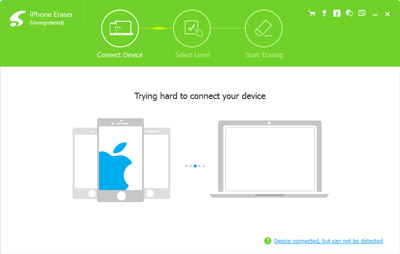
Choose erasing level
You can see a table in the main interface, and select erasing level from the list. Three choices you can set – Low, Medium and High. Click "OK" to complete the setting.

Erase your photos with one click
Click "Start" button, to begin deleting all photos on you iPhone.

For Mac users, you may use iPhoto to manage your pictures.
- 1. Launch iPhoto on your Mac and connect iPhone.
- 2. Click "Import Photos" on the top interface. iPhoto will prompt you delete imported photos from iPhone once the import process has been completed.
- 3. Click "Delete Item". All the photos will be removed from you iPhone quickly.
That's all. No matter one by one deleted, move bulk picture or strike out all photos with one click, you can realize them quickly.

- Erase all your iPhone photos with one click
- Also delete music, messages, contacts and more personal information from iPhone permanently
- Highly support iPhone SE, iPhone 6s/6s plus/6/6 plus/5s/5/4s/4, iPad and iPod
- Protect your own private information safely







