3 Best Methods on How to Delete Contacts from iPad
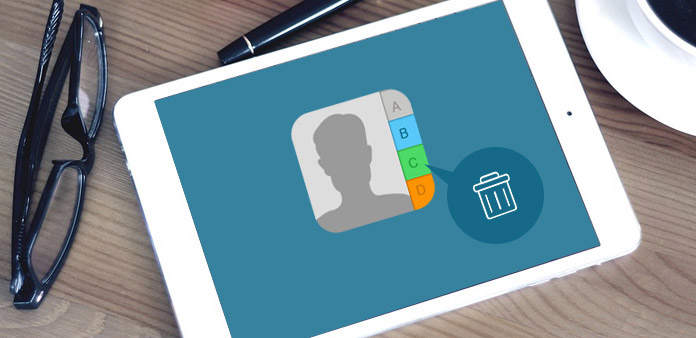
If you want to sell your old iPad on e-bay or other second hand market, you should get rid of some important data first. Contacts should be the private data that never be leaked out from the iPad. How to delete contacts from iPad with any track or even remove all of them in one click? iPad only supports to remove contacts of iPad one by one. It is a tough and tedious job if you have hundreds of contacts to remove. Is there a convenient and easy way for me to delete multiple or all contacts from iPad once? Just read this article to check the methods to get rid of all contacts from iPad with secure and ease.
Method 1: Delete a Contact from iPad directly
When you need to remove one contact or some of them from iPad, you can just use the default solution of iPad. Actually the whole process is very easy to follow. Just check out more detail as below.
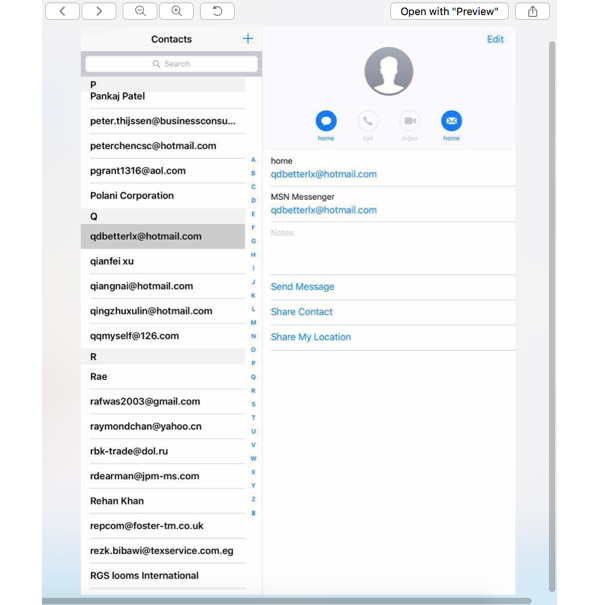
Step 1: Choose contact for iPad
Go to Contacts App on the home screen of your iPad. And then you can choose the contact information that you want to delete from the scroll down list.
Step 2: Delete contact from iPad
And then you can click Edit button on the left upper corner. Scroll down to the bottom of the contact, you can find Delete Contact button. Click it and again for confirming.
Now a contact is successfully deleted from your iPad. Go back to Contacts and open it, you'll find it doesn't exist in your contacts list anymore. It is a pity that Apple doesn't support to delete multiple or all contacts directly on iPad.
Method 2: Remove All Contacts from iPad with Tipard iPhone Eraser
What should be the best method to clear up iPad contacts without track? In order to keep the private data in security, Tipard iPhone Eraser should be the best application to manage data of iPad or other iDevices.
It is capable to erase or delete all data of iPad, including photos, music files, videos, contacts, SMS and other important files. The powerful algorithm just erases contents and everything from iPad completely without any track, your privacy and personal information can be highly protected.
Download and install iPhone Eraser
Just download the latest version of Tipard iPhone Eraser from the official website. And then install the program on PC or Mac properly. And now you can launch the program on the computer.
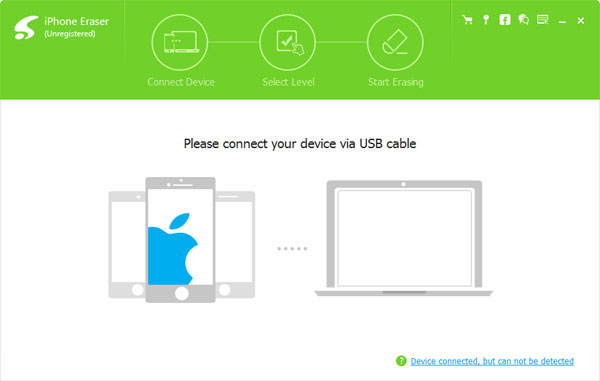
Connect iPad to computer with USB Cable
When you connect iPad to computer with USB cable, iPhone Eraser will detect the program automatically. And then you can check the detect iPad to get rid of all the contacts from iPad accordingly.
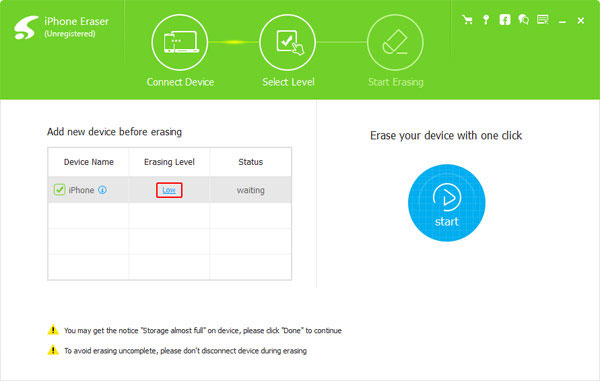
Set the erasing level to clear up contacts
Choose the erasing level to get rid of everything from iPad.
- • Low level: Overwrite data once;
- • Medium level: Overwrite data twice;
- • High level: Overwrite data for three times.
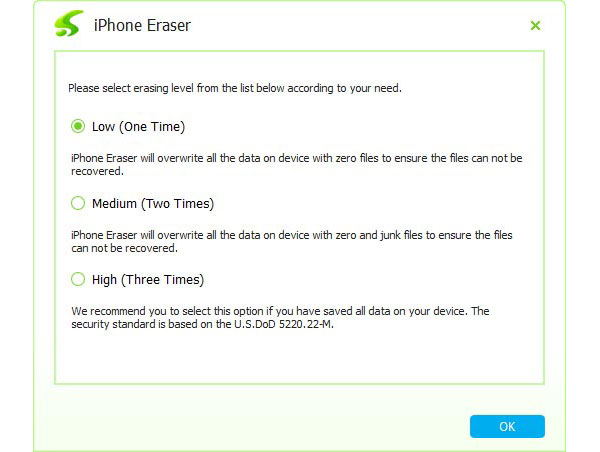
Start to erase contacts from iPad
Once you click the Erase button, not only the contacts, but also clear all junk files, Apps, history, cookies and personal setting on iPad. And you can resell the iPad on Ebay or other channel without worrying out the security.
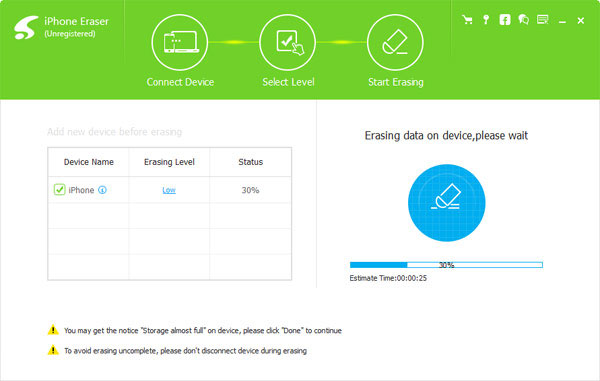
Method 3: Get Rid of multiple Contacts from iPad via iCloud
In order to get rid of multiple contacts from iPad, you can remove them from iCloud. It is the default solution of Apple. After you delete them from iCloud, you can sync to iPhone or other devices. And then you can get the contacts updated within the same iCloud account. Here is a concise guide how to achieve it step by step.
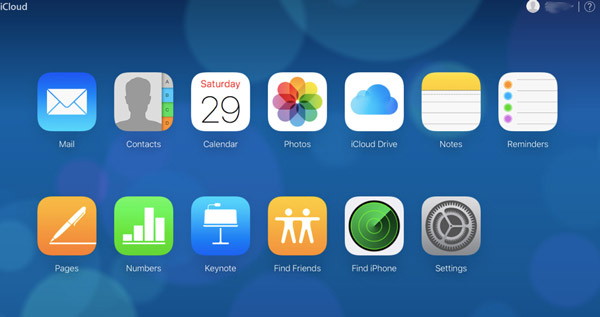
Step 1: Access contacts within iCloud
Enter iCloud.com in Safari from iPad or other devices. And then you can find the screenshot as below. Choose the Contacts option from the iCloud, you can find all your Contacts list, group and detailed contact information.
Step 2: Remove multiple or all contacts from iPad
And then you can click the Gear Button. If you wanna delete all the Contacts list, Tap Select All. And you will see all the Contacts cards are selected. Click the Gear Button again, a new page will hint you if you want to delete all contacts from iPad. And then you can press Confirm.
Tips: If you want to delete multiple contacts cards, hold the Command Button and muti select the contacts you want to delete. Then go back to Gear > Delete > Confirm.
Step 3: Check for the deleted contacts
When we finish all the upper steps, go back and open you iPad. You will find the contacts list is cleared or partly erased. Just follow the similar process to remove the unwanted contacts. Then the updated contacts list will sync to iPad or other iDevices within the same account.
Conclusion
The article summarized multiple methods to delete contacts from iPad. When you simple need to get rid of one contact, you can delete from iPad directly. And you can also remove multiple or all contacts from iPad within iCloud. In order to erase the contacts from iPad with secure. Tipard iPhone Eraser should be the ultimate program you need to take into consideration. If you still have some problems related to delete contacts from iPad, write your comments below and we will response as soon as possible.







