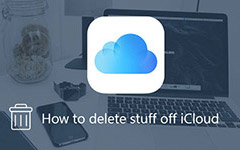How to Delete Gmail Account [Step-by-step]
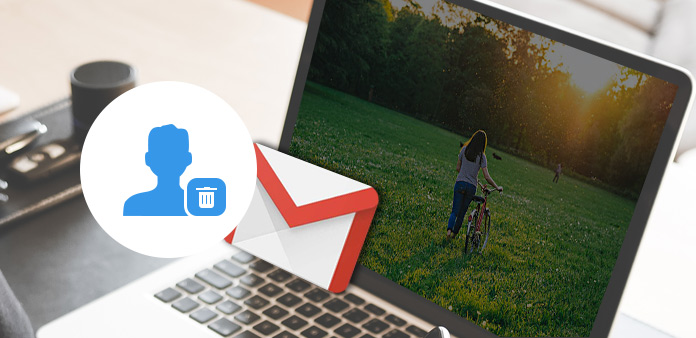
Have created too many different Gmail accounts to manage they well? Maybe it's easy to create a Gmail account but not so concise to delete them thoroughly. How to remove a Gmail account from mobile phone solely but still be able to access the Gmail account on PC? How to delete a Gmail account permanently that unable to receive any email from the address for good? Go on with the article, we will guide you to delete them step by step.
Part 1: How to delete a Gmail account on mobile
Section 1: Remove a Gmail Account from an iPhone/iPad/iPod
Step 1: Launch the Settings App from the Home screen.
Step 2: Tap on Mail, Contacts, Calendars.
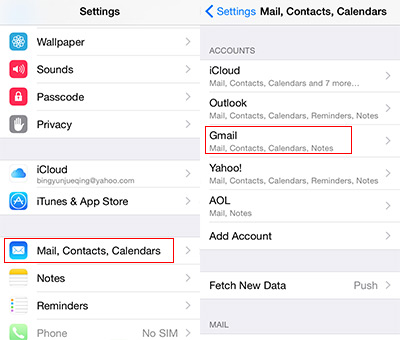
Step 3: Select the specific Gmail account you want to delete from iPhone/iPad/iPod.
Step 4: Tap Delete Account on the bottom of the screen.
Step 5: Confirm the delete procedure by tapping Delete from My iPhone on the pop-up Delete Account window.
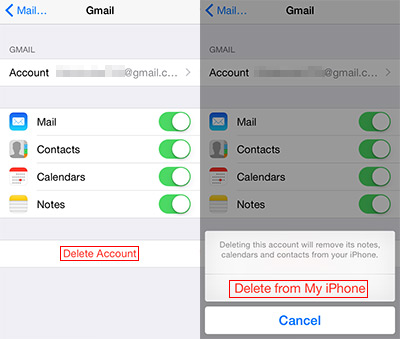
Section 2: Remove a Gmail Account on Android Phone
Here, we will take LG Android phone for example.
Step 1: Launch the Settings App from the Home screen.
Step 2: Find Accounts & Sync on the General pane (For Samsung users, you can find Account on the Personal pane).

Step 3: Tap Email and select the specific Gmail account you want to delete.
Step 4: Tap the three dots menu icon and choose Remove account from the pop-up submenu.
Step 5: Tap the OK button to confirm removing.
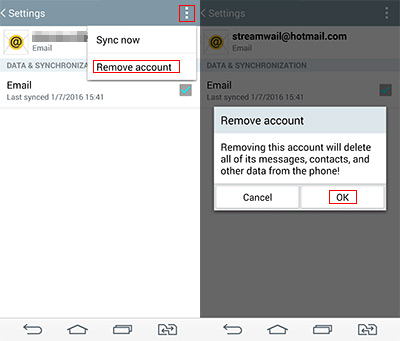
Tips: Delete a Gmail account on mobile phone will delete all data associated with it on your iPhone/iPad/iPod and Android phone, which includes messages and contacts. But you should know that all those data are still existed in your Gmail account. If it's necessary, you can sign in with the Gmail account on your mobile phone again to sync those data back to your phone.
Part 2: How to delete a Gmail account permanently
Section 1: Delete a Gmail Account Permanently
Step 1: Sign in with your Gmail account on web.
Step 2: Click your profile photo, then click the My Account button on the pop-up menu.
Step 3: Click Delete your account or services on the Account Preferences pane.
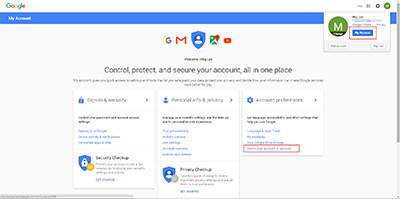
Step 4: Select Delete Products, and you are required to sign in again, just put your address and password again.
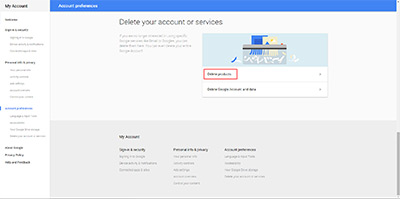
Step 5: Click the trash can icon besides the Gmail to delete you Gmail account and data for good. If it's necessary, you can download all data associated to the Gmail account before you delete it.
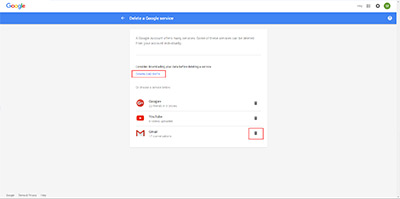
Step 6: Read the page carefully, because once you delete it successfully, you can't receive emails from this address anymore. Check Yes, I want to permanently delete … and click the red Remove Gmail button to finish deleting process.
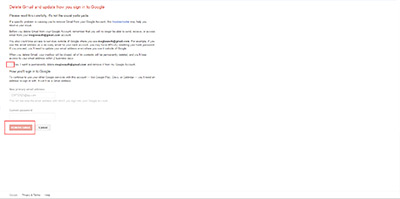
Section 2: Delete a Google Account Permanently
Step 1: Follow the step 1 to step 3 as delete a Gmail account permanently.
Step 2: Click Delete Google Account and data, and sign in with your Google account again.
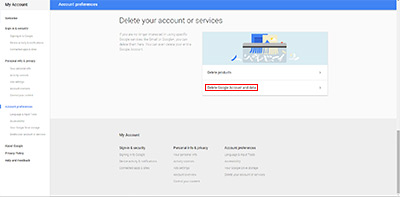
Step 3: Read the page carefully. Check both two options and click the blue DELETE ACCOUNT button to delete your Google account.
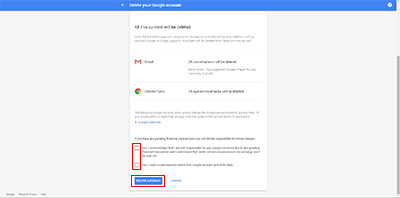
Section 3:
Differences between deleting a Gmail account and a Google account:
When you delete a Gmail account, you can't receive Gmail emails anymore but you are still able to access your Google account and your Search History and YouTube usage.
When you delete a Google account, it means you will delete all data associated with it. For instance, you can't access Gmail, Drive, Calendar, Google Play, photos, subscriptions, and so on.Similarities between deleting a Gmail account and a Google account:
You may not always be able to restore your account.

- Erase iOS devices with just one click
- Protect private information from being recovered and stolen
- Detect and erase more than 1 device at the same time
- Support all iOS devices including iPhone, iPad, iPod touch
- Highly compatible with iOS 9.3 and Windows 10
How to Delete Gmail Account [Step-by-step]