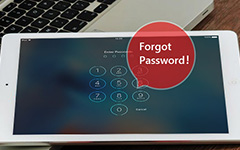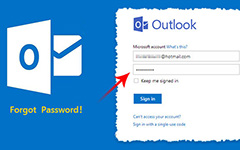Top 4 Methods to Reset Forgot iCloud Password
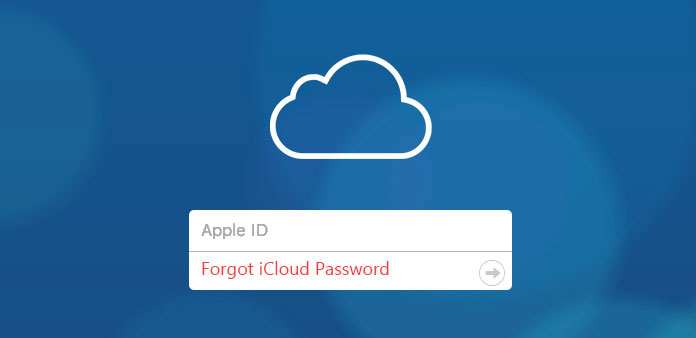
"My iCloud account stored all my important files, pictures, and messages, but I just forgot iCloud password. What should I do? Can someone please tell me if there's method I can retrieve or reset the password?" – Jane Alan
Do you familiar with the above given scenario? You might also experience the similar situation. You might have hundreds of accounts with different passwords on each one for safety reasons. When it comes to iCloud account, it will really be annoyed if you forgot iCloud password, especially when some significant documents in the iCloud account. But don't worry! The article has a bunch of solutions that you help you out.
Part 1: How to reset forgot iCloud password using a recovery email
Part 2: How to recover forgot iCloud password on iPhone
Part 3: How to reset forgot iCloud password using two-step verification
Part 4: How to backup iPhone data in case you forgot iCloud password
Part 1: How to reset forgot iCloud password using a recovery email
This part involves sending a recovery mail to your Apple ID email associated with your iCloud account. When you get the recovery mail, you can reset your iCloud password according to the directions. It is pretty simple, you just need to follow the steps as written below.
Step 1: Launch Safari web browser on your iPhone and type "iforgot.apple.com" in the address bar.
Step 2: There are two password retrieval options "Enter you Apple ID" and "Forgot Apple ID". Choose "Enter your Apple ID", then enter your email associated with your Apple ID, click "Next" at the top-right corner.
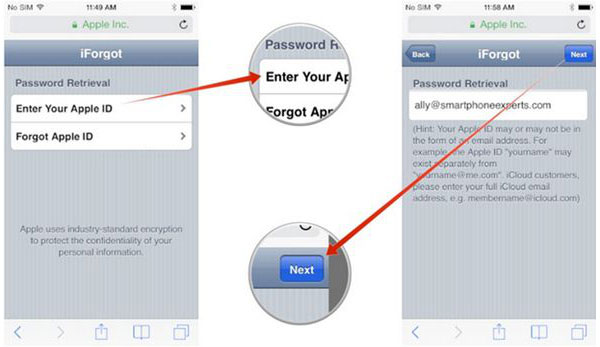
Step 3: After you've entered your Apple Email ID select "Reset by Email" option in the "Passowrd Reset Options" which appear.
Step 4: You'll find the Email has been sent tab. Check the recovery mail sent to your Apple ID Email and follow the directions as mentioned there to reset your iCloud password.
Part 2: How to recover forgot iCloud password on iPhone
Another iCloud password recovery method you can try out is through Apple's iCloud service to recover iCloud password on iPhone & iPad. To recover your iCloud password swiftly, make sure you follow the right step below.
Step 1: Open the Settings app, then scroll down and select iCloud service.
Step 2: Enter your email address and tap the option "Forgot Apple ID or Password?".
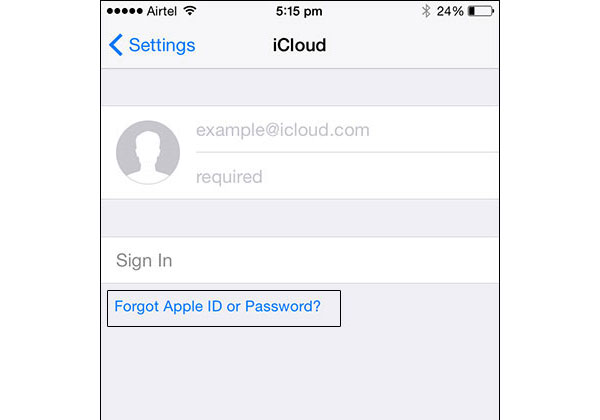
Step 3: Now you have two options:
If you forgot just the password, enter your Apple ID and click "Next".
If you forgot both the ID and the password, then you can tap on "Forgot Apple ID", and then enter your email address and name in order to receive the Apple ID.
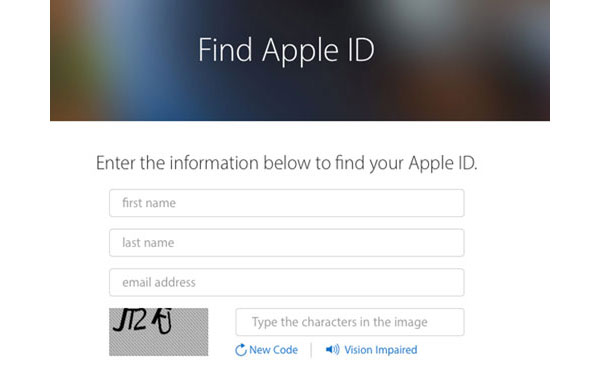
Step 4: You'll be asked the security questions that you'd set up. Answer them.
Step 5: Now you can reset your iCloud password.
Part 3: How to reset forgot iCloud password using two-step verification
If you have two-factor authentication enabled on your account, the recover iCloud password procedure will be quite different for you.In this case, even if you forget iCloud password, you can recover iCloud password from any one of your other trusted devices. So you'll be need your most trusted Apple device to cooperate with you. It has to be either an iPhone or an iPad. Here are the specific steps:
Step 1: Launch Safari web browser on your iPhone and type "iforgot.apple.com" in the address bar.
Step 2: There are two options "Enter you Apple ID" and "Forgot Apple ID". Choose "Enter your Apple ID". Once you've entered your email ID tap on "Next" in the top right corner.
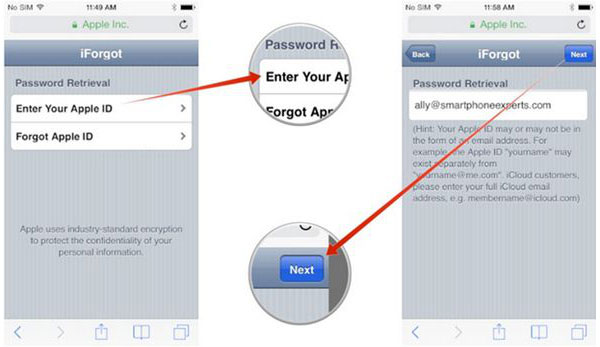
Step 3: You will be asked to enter the Recovery Key then tap "Next" on the top right corner. Then choose a trusted device, click "Next".
If you forgot just the password, enter your Apple ID and click "Next".
Tips: The Recovery Key was provided to you by Apple inc when you were enabling this two-step verification process during the verification of your phone. In case you do not remember that, you cannot go ahead.
Step 4: Remember we told you about a trusted Apple device? Now you need that to verify your identity with and tap "Next" button on the top right corner of the screen. The device should preferably be the one you're currently on.
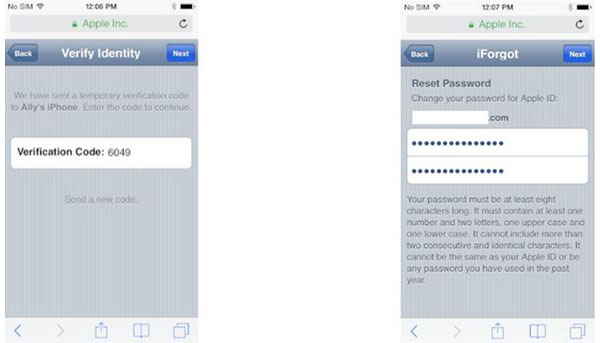
Step 5: Now you need to enter the verification code and again tap "Next".
Step 6: Type in your new password and hit "Next".
Sooner than you think you'll be receiving a confirmation email from Apple inc regarding to reset iCloud password and if your account was ready to be accessed with it. After that, you can login your iCloud account with your new password.
Part 4: How to backup iPhone data in case you forgot iCloud password
If you are bothered by locked out of your iCloud sometimes. Or if you are afraid that you won't be able to remember your security questions and backup email as well, in that case you should backup your files through the third-party tool before you forgot iCloud password. The Tipard iOS Data Recovery will be ideal for you to backup iPhone without password, because it keeps all your backup safe, and you can access it any time conveniently.
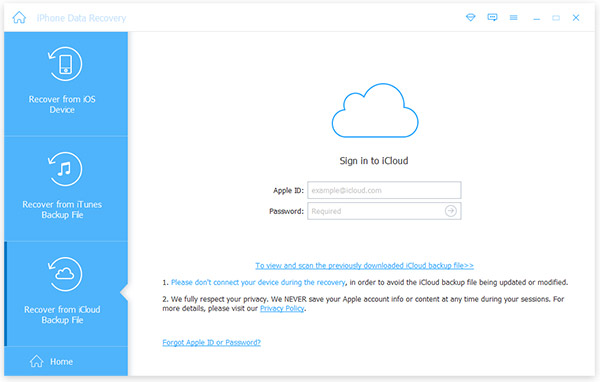
Furthermore, this tool brings great functions but simple interface. The operation is easy enough even for green hands. No matter what iOS devices such as iPad/iPod/iPhone, you are capable of backup significant data using it.
Conclusion
It's really common for you to forget iCloud password because of so many accounts. In this article, we introduce you three methods to reset iCloud password regardless of whether you have your ID or password, or not. However, the best method is always keeping a backup, this article show you a third-party tool to backup files at last. The Tipard iOS Data Recovery will be ideal for you. Do let us know if you have any other questions, we'd love to answer them!