How to Factory Reset Samsung Galaxy S3
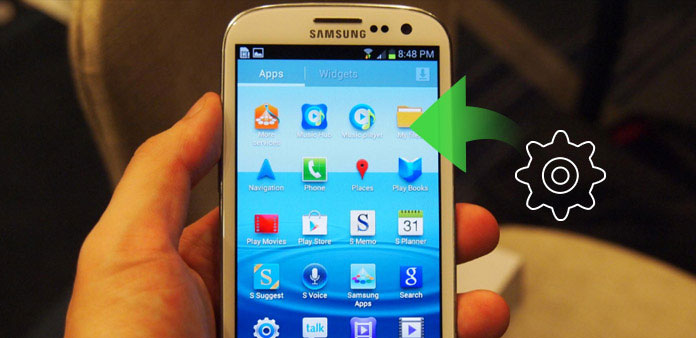
Samsung Galaxy S3 is a popular Android phone of Galaxy series, which was released in 2012. If you have used the Samsung Galaxy for about 5 years, you may find various problems, such as lacking space, running slow, etc. Factory reset Samsung Galaxy S3 can optimize the smartphone functionality and resolve lots of issues. But what should you do if some important data are missing after factory reset? This article will explain the best 3 ways for you to reset your Samsung Galaxy S3 and the method to retrieve the deleted files after Android phone reset.
Part 1: How to factory reset Galaxy S3 directly
Method 1: Factory Reset from the Settings Menu
The solution perhaps is the easiest way to factory reset Samsung Galaxy S3 because you can operate it within several simple steps. If your device has no any display-problem, then you can backup your data and reset your phone through the device "Setting" menu. Follow the next steps to learn how to factory reset Samsung Galaxy S3 from "Setting".
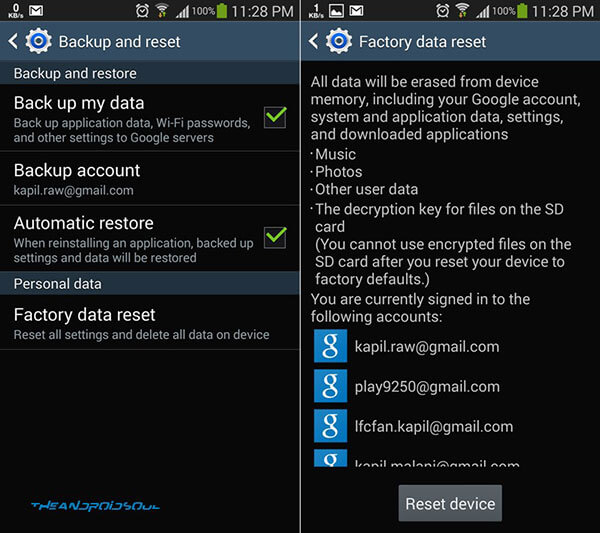
Step 1: Open the Samsung Galaxy S3 and tap on the "Menu" icon from the home screen, then tap on "Setting" button.
Step 2: Opt "Backup and reset". Normally, your phone will backup all your content automatically. You also can hit every relative file to check and sync if you don't want your personal data restored and backed up with the reset.
Step 3: Tap on the button of "Factory data reset", then tap on "Reset device". You will be promoted to enter your password or PIN code if you have the screen lock feature enabled on your phone.
Step 4: Last hit on "Delete all" icon. Your device will reset with removing all files and rebooting. Then you have factory reset Samsung Galaxy S3.
Method 2: Factory Reset When It Powered off
If your Samsung Galaxy S3 exist some issue that you can't reset it from the "Setting" menu, then you need to learn how to factory reset it when it powered off. The contents below are some simple steps of the method.

Step 1: Turn off your Samsung Galaxy S3 device, then tap and hold the "Home" button, "Power" button, and the "Volume Up" button.
Step 2: Hold these buttons until your Galaxy S3 start shaking, then lose only the "Power" key and still hold other two keys.
Step 3: After the Android System Recovery interface turn up, you can release the "Home" and "Volume Up" buttons.
Step 4: Then press the "Volume Down" key until "Wipe data / factory reset" icon is appeared, and press the "Power" button to opt the choice.
Step 5: Press "Volume Down" key till the "Delete all user data" turn up, then press "Power" button to choose the selection. Next your device will show the whole process and pup up "Reboot system now" when it finish.
Step 6: Last, press the "power" button again to opt the option to restart your phone. For here, you have factored reset your Samsung Galaxy S3.
Method 3: Factory Reset When It Locked
From the above two method, you have learned how to factory Reset Samsung Galaxy S3when it powered off or through the device's "Setting" menu. Nevertheless, what should you do if your Samsung Galaxy S3 locked? Take it easy, the content below will show you the simple steps to reset your device when it locked. Find My Device is not a panacea for lost or stolen phones, but it's a useful tool kit that takes very little time and effort to set up. Find My Device has four functions: location tracking, Ring, Lock and Erase. Each function is fairly self-explanatory and easy to use, but before you can test them, you'll need to activate Find My Device on your phone or tablet.
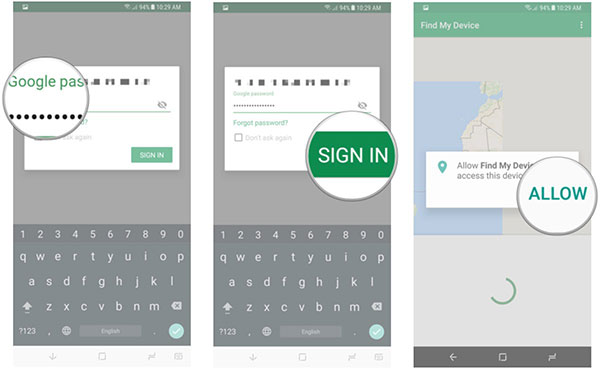
Step 1: Visiting Find My Device on computer
Firstly, visiting https://www.google.com/android/find on your computer, then enter the Google interface to log in.
Step 2: Click "Erase" button
Next you can enter a ranger where you will see the location of your Samsung Galaxy S3, locking it. Look all the selections then click the "Erase" icon.
Step 3: Follow the step to Samsung Galaxy S3
Then, the Google will produce a pup-up message that would lead to factory reset your Samsung Galaxy S3. Click "Erase" to reset Galaxy S3.
Step 4: Finish the process
Just waiting for a second, your phone has gone back to its factory settings without unlocking it.
Part 2: Restore Samsung Galaxy S3 after factory reset
If you have to hard reset Samsung Galaxy S3 that it won't turn on, you might loss some important data. As for the case, you need to know the method to restore Samsung Galaxy S3 after factory reset. Tipard Android Data Recovery is the best program to retrieve the deleted files from Samsung Galaxy phone. Just learn more detail about the process as below.
Download and install Tipard Android Data Recovery
Download and install the restore application on your computer and launch it.
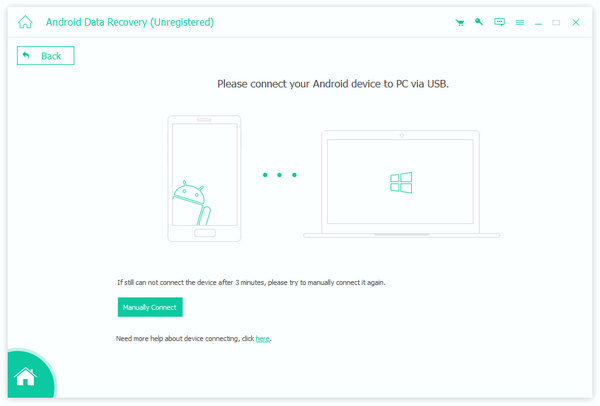
Link your Android device with this program
Connect your Android phone with computer with a USB cable or Wi-Fi network. Just wait for a while, your files will be discovered by Tipard Android Data Recovery.
Open the USB debugging mode to authorize your Android device
You need to authorize your device through the USB debugging mode. If you don't know how to operate it, the device will show you how to open it on your phone. Then, click "OK" icon to finish the step that help the app to detect your phone.
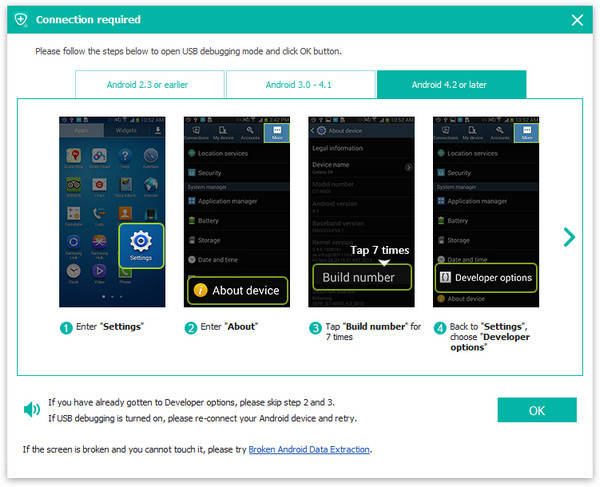
Select and hold the files you want to restore
Then, you need to choose the files (such as contacts, videos, music, photos, etc.) you desire to recover and click "Next". The software will scan the folders you selected.
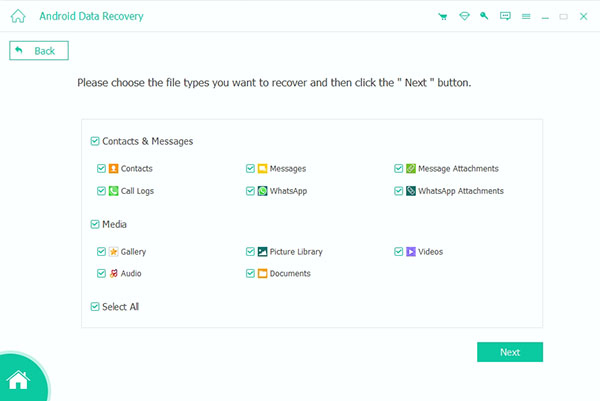
Choose the detail date you deleted or lost
The scanning of step4 will show all the files you delete before recovering. Select the detail folder you need to get back and click the "Recover" button. Then your deleted and lost file will restore to your Android device after few seconds.
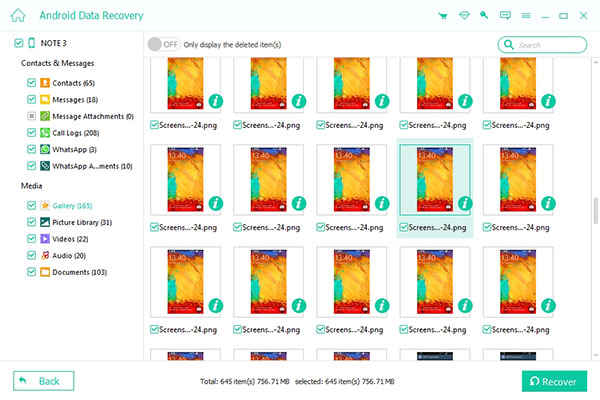
Conclusion
If the Samsung Galaxy S3 is still working, you can perform a factory reset Samsung Galaxy S3 directly from Settings. When the Android phone is locked or power off, you can still find the methods above. But you have to restore data after factory reset to get back the important data with Tipard Android Data Recovery. Just check out the different solutions to factory reset Samsung Galaxy S3 without losing data.







