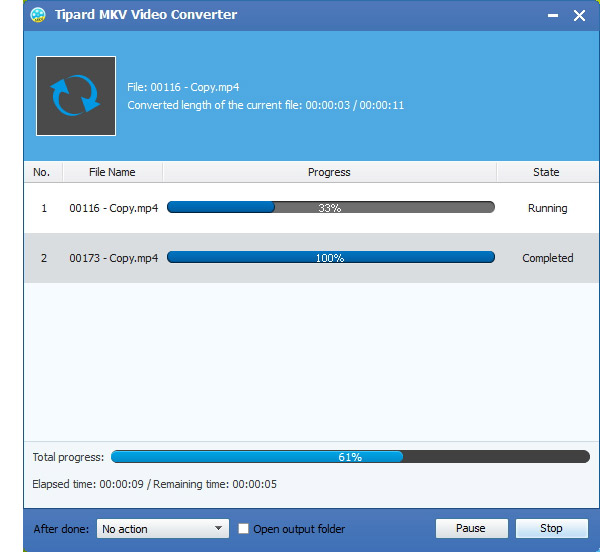How to Convert MKV Video to H.264 with MKV Video Converter Software

Tipard MKV Video Converter software can help you convert MKV files to the formats fitting you portable players. This best MKV Video Converter can easily convert MKV, MPEG, HD MPEG, etc. to AVI, MPG, MP4, HD videos and extract audio from MKV and other videos to AAC, AC3, AIFF, AMR, AU, MP3, M4A, MP2, OGG, WMA, WAV, etc. With strong editing functions, you can forther perfect your converted files such as cropping, adding watermark, trimming, merging and others. Plus, with newly adopted NVIDIA® CUDA™ technology and multi-core CPUs supporting technology, the converting speed is 6X faster now.
Convert MKV to H264 Converting Software
It really works well and you can learn its simple steps directly:
Step 1: Load MKV Video file
Step 2: Optimize output H.264 file
Step 3: Choose output H.264 format
Step 4: Profile settings
Step 5: Start conversion
What do you need?
Software: Tipard MKV to H264 Video Converter App
OS Support: Windows NT4/2000/2003/XP and Windows Vista, Windows 7
Hardware Requirements: 800MHz Intel or AMD CPU, or above; 512MB RAM or more
Load MKV video file
Load any MKV Video file you want to convert by choosing Add File(s) or Add Folder from the dropdown list of Add File in the main interface.

Optimize output H.264 file
With Effect, Trim, Crop and Watermark four video editing functions, you can easily edit any MKV Video file to create personalized video.

Choose output H.264 format
Based on the formats supported by your portable devices, you can select the output format for the movie from the Profile button and set the destination folder. Also you are allowed to select your preferred audio track and subtitle for your video.
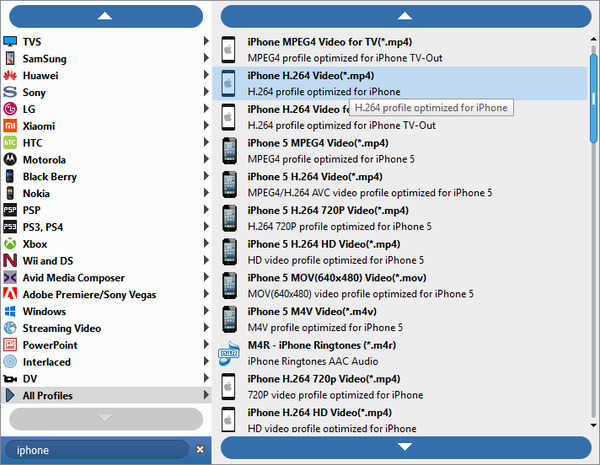
Profile settings
Detailed video and audio settings are provided by this MKV Video Converter for you to adjust, such as video Encoder, Frame Rate, Resolution, Bitrate and audio Encoder, Channels, Bitrate, Sample Rate, etc. Even more, you can input your own parameters. The well-customized profile can be saved as "User-Defined" for your later use.
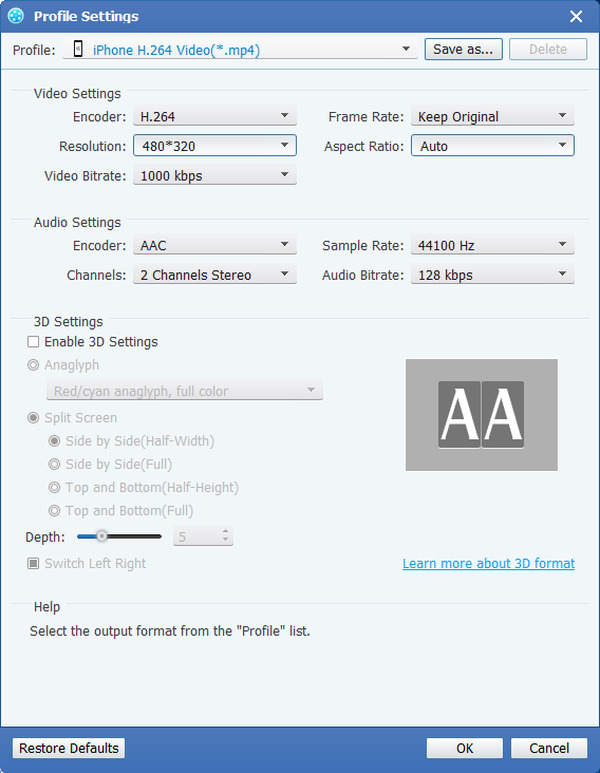
Start conversion
Click Convert button to start to convert MKV Video to H.264.