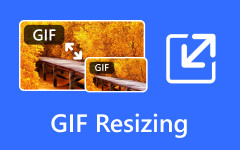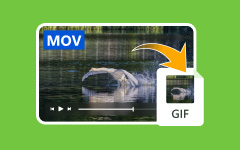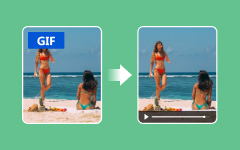Finding fun and expressive GIFs should be simple, but not all apps make it easy. Tenor GIF stands out for its large library and quick sharing options. Many use it to find the perfect reaction or make short loops in seconds. In this guide, you will learn what Tenor offers and how to use its GIF maker. We will also cover how to download GIFs and explore the best Tenor GIF alternatives. Each option will help you create, save, and share moments that fit your style and mood.
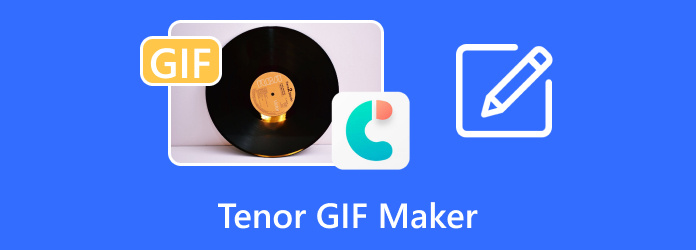
Part 1. What is Tenor?
Tenor GIFs are popular across chats and social media because they make it easy to express reactions and moods. Tenor itself is a GIF search engine and keyboard app owned by Google. It lets users search, browse, and share animated images right from their phones or computers.
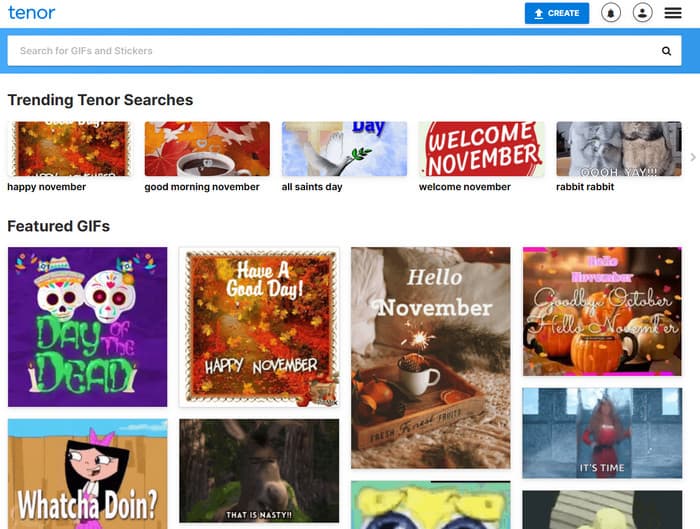
Many people look up Tenor GIF maker, thinking there is a special tool for creating GIFs within Tenor. In reality, the platform focuses on hosting and sharing, not direct creation. This guide will clear that up and show how you can make and upload your own GIFs to Tenor instead.
Part 2. The Official Tenor GIF Maker App - In-Depth Review
Many people look for a Tenor GIF Maker, thinking Tenor has its own GIF creation tool. In reality, the app focuses on browsing, uploading, and sharing GIFs instead. Still, it remains one of the most popular platforms for finding and sharing animated reactions online.
Overview & Availability
There is no official Tenor GIF Maker app, but users can still upload a GIF from Tenor or share one through messaging apps. The Android-based Tenor app is a keyboard and GIF search engine available on Android and iOS platforms as well as web browsers. It links to such apps as WhatsApp, Messenger, and Twitter to share instantly without additional effort.
Features:
- Anytime, view trending and popular GIFs.
- React fast with the built-in keyboard.
- Post custom GIFs of third-party producers.
- Follower creators and handle your favourite loops.
Pros:
- Massive and frequently updated library.
- Smooth integration with chat and social apps.
- Lightweight app with fast performance.
Cons:
- No built-in GIF editor or creator.
- Limited control over uploaded GIFs.
- Some delay when loading previews.
Verdict
Tenor is perfect for users who want quick access to expressive GIFs without extra setup. While it lacks a native creation tool, it pairs well with any Tenor GIF downloader or GIF maker app. If you love sharing short, fun moments online, Tenor remains one of the most reliable tools to keep your conversations lively.
Part 3. How to Download GIFs from Tenor
1st Way. Right-click the GIF
This is the fastest and most direct method to download Tenor GIF files from your browser without using any extra tools. It is ideal for quick saves or when you want to keep a single reaction or loop on your device.
Step 1 Go to the official Tenor website and search for the GIF you want. Click on the GIF to open it in full size.
Step 2 Right-click the photo and choose Save image as from the menu.

Step 3 Select your destination folder and click Save to finish. Your GIF will now be stored locally and can be shared on chats, emails, or social media anytime.
2nd Way. Copy the Tenor GIF Link and Use Third-Party
If you prefer saving GIFs in different formats or better quality, a third-party tool like Fetchpik is the best option. This method lets you download a Tenor animated GIF as either a GIF or a video file, depending on your preference.
Step 1 Open the desired GIF on Tenor and copy its URL from the address bar, and visit Fetchpik Tenor Downloader.
Step 2 Paste the copied link into the box. Click Download and choose your preferred format, like GIF. Fetchpik makes it easy to save multiple Tenor GIFs in a single go, offering flexibility for both desktop and mobile users.
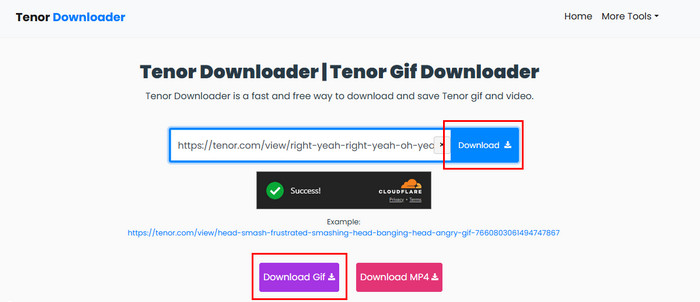
Part 4. Top Tenor GIF Maker Alternatives
In case you wish to produce high-quality GIFs beyond the simple case of uploading them on Tenor, the tools provide greater editing options, user customization and exports. The best five alternatives to Tenor GIF maker are listed below:
1. Tipard Video Converter Ultimate
Tipard Video Converter Ultimate is the best choice for producing smooth, detailed, and professional GIFs. You can use it to make video and image GIFs with the highest quality. Its advanced settings give you the ability to trim, crop, modify frame rate and even fine-tune the brightness or contrast and then export. Real-time preview feature provides an opportunity to have a perfect frame, which can be used by amateur users and content creators.
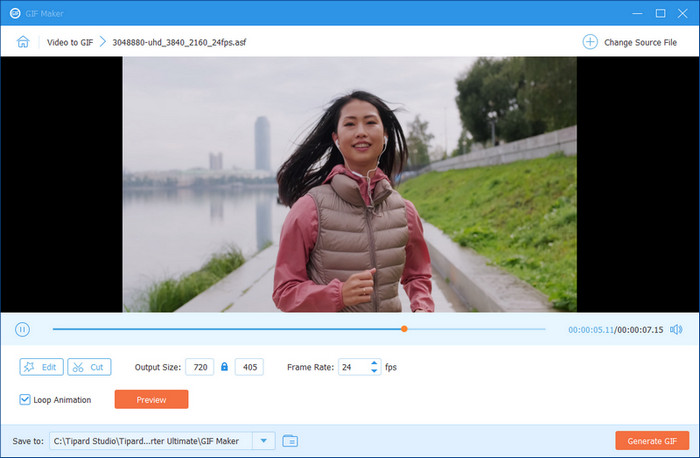
2. EZGIF
EZGIF is a trusted online editor for simple GIF tasks. You can upload any video or photo sequence and use its tools to crop, resize, reverse, or optimize the animation. Though it's web-based, it offers enough control for basic editing and is perfect for users who want a no-install, browser-based solution.
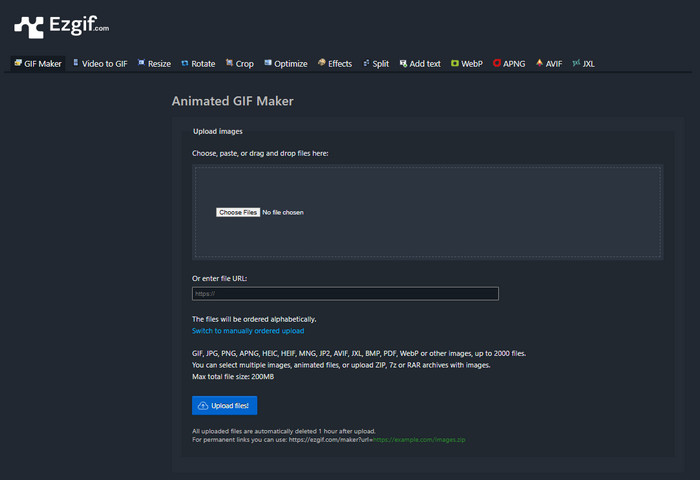
3. Movavi Video Converter
Movavi Video Converter offers a sleek and beginner-friendly interface for quick GIF creation. The video clips can be easily cut, merged or resized and then converted to GIFs. Besides, this app allows you to convert MP4 to GIF. It also has basic editing abilities such as brightness control, transitions, and filters. Movavi is a good option because the user can have an easy-to-use and yet high-quality output without having advanced skills.
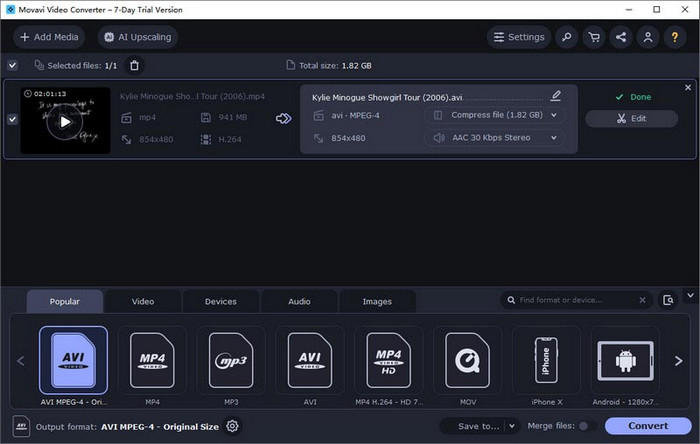
4. Canva
Canva is an online design tool that permits making social media, marketing, or personal animated GIFs. You are able to mix text, stickers, and transitions to develop catchy designs, which have a looping experience. It is awesome with the user who prefers the appearance of their GIFs as polished and branded without the technical means of editing.
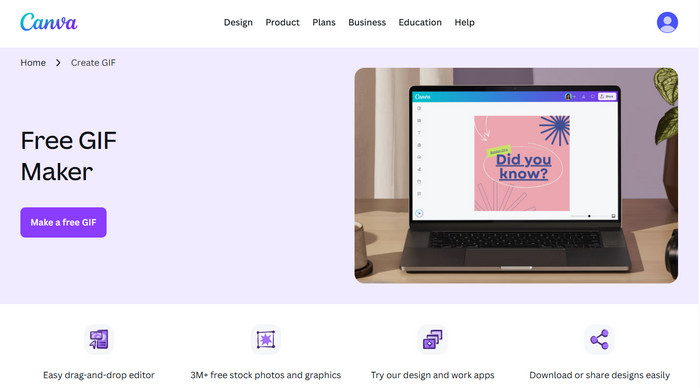
5. Wondershare UniConverter
Wondershare UniConverter is a flexible, all-in-one tool that excels at creating GIFs, converting videos, and compressing files. It is a built-in GIF Maker that lets you create loops from videos or images with adjustable speed, resolution, and duration. You can also add text overlays or effects to personalize each GIF. It's an excellent choice for users who want creativity and speed without sacrificing quality.
All of these tools offer greater flexibility and creativity control than what Tenor offers in-house. Nevertheless, Tipard Video Converter Ultimate is the most suitable option as it is the most balanced between editing accuracy, speed, and the quality of the output.
Conclusion
The knowledge of how to download Tenor GIF files will facilitate the ability to save and share your favorite moments anywhere. Tenor can be used to react and have fun loops, but when used in combination with a trustworthy GIF maker, you can be even more creative. You may edit, personalize and make every animation unique. The best of both worlds will be available to you: just share your park user-friendly with Tenor, but still have complete custody over your own GIFs.