How to Create an Animated GIF from PNG Images on PC and Mac
"I have several image files in PNG format that I wanted to create a GIF image out of them, how to convert PNG to GIF?" There are tons of image formats on market. Some of them are commonly used on digital devices, while others are not. Generally speaking, it is not difficult to convert between still image formats. However, GIF is an animated image format. It means that you can create a GIF with several PNG pictures following our guide.
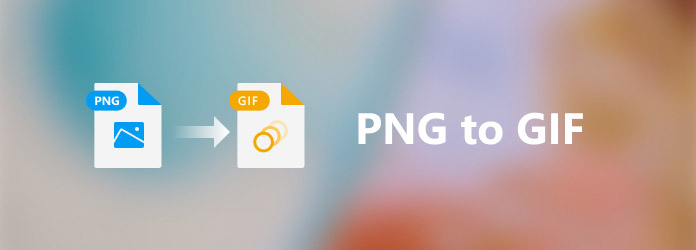
Part 1. PNG VS GIF
GIF, stands for Graphics Interchange Format, was developed in the late 1980 and is still widely used. PNG, short for Portable Network Graphics, was developed around 1995. They are different on several aspects:
Compression technique. The GIF format compresses images using LZW algorithm. It reduces the file size while keeping the colors. PNG is a lossless image format and compresses the storage of raster images. Briefly speaking, PNG compresses better than GIF in most cases. Transparency. Since PNG includes an optional alpha channel, it is able to store transparent area. However, GIF does not have such ability.
Gamma correction. PNG supports cross-platform gamma correction, which controls image brightness and color correction. That is another advantage of PNG over GIF Animated content. It is well-known that GIF is able to store more than one images. That makes it a better choice to tell story on social media than PNG, which only stores still images.
Part 2. Best PNG to GIF Maker
When looking for the best PNG to GIF converter, you might focus on several aspects, like use with ease, bonus features, output quality, and more. Although there are a lot of programs and apps have such capacity, only a few of them, such as Tipard Video Converter Ultimate, can meet the requirement. As a PNG to GIF maker, it is available to both beginners and advanced users. The clear interface and well-design enables everyone to find what they want easily. Moreover, the bonus tools and custom options allow you to create the desired effect.
Main Features of the Best PNG to GIF Converter
- 1. Create animated GIF from PNG images within three steps.
- 2. Offer several ways to convert PNG to GIF with no technical skill.
- 3. Enhance output quality using advanced technology.
- 4. Use hardware acceleration to improve the performance.
Needless to say, it is the best option to create an animated GIF from several PNG images on Windows 10/8/7 and Mac OS X.
Part 3. How to Make PNG to GIF with Editing Effects
The best PNG to GIF converter equips a MV maker, which allows you to add several PNG images on the storyboard, and create an animated GIF. Moreover, it offers a wide range of themes to streamline the job.
Step 1Add PNG
Install the best PNG to GIF converter to your PC and launch it. There is another version for Mac. Switch to the MV tab from the top ribbon. That will open the PNG to GIF converter window. Click the Add button above the storyboard, find and select the PNG files that you want to use in the GIF, and click Open. Then the images will appear on the storyboard. You can rearrange them by dragging and dropping.

Step 2Select a theme
Go to the Theme pane on the left side, scroll down and select a proper theme. All themes are adjustable and customizable. Plus, you can apply multiple themes and preview the effect with the media player on the right side.
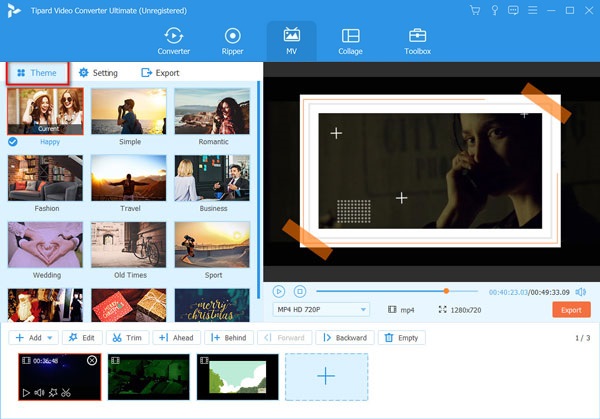
Step 3Add background music
Next, head to the Settings pane. Optionally, check the Start Title box and write down the title. Tick the checkbox next to Background Music option. Then you can use a built-in song from the drop-down list or add your favorite music by hitting the + icon next to the drop-down. Adjust the custom options based on your wish.

Step 4Export GIF
Click the Play icon under the media player pane on the right side and go to the Export pane if you are satisfied. Pull down the format drop-down list under the media player pane, choose GIF and. Click the Edit icon in the Name area, write down a filename and set the output format in GIF. Hit the Folder button and set a specific folder to save the output. At last, click on the Export button to save the GIF made by PNG.

Part 4. How to Convert PNG to GIF Fast
For beginners, the process of making GIF from PNG might seem a bit complicated. You may wonder whether there is an easier way to convert PNG to GIF. The answer is yes and you do not need extra software. The best PNG to GIF converter includes a GIF Maker, which is able to convert PNG to GIF in a single click. All you need is to follow the steps below.
Step 1Open GIF Maker
Run the best PNG to GIF converter when you need to turn PNG to GIF. Go to the Toolbox tab from the top ribbon of the home interface.

Step 2Add PNG
Click the + icon in the Photo to GIF section to trigger the open-file dialog. Find and select the target PNG images and click the Open button. Set the boxes in the Output Size area.

Step 3Convert PNG to GIF
Preview the animated GIF image by hitting the Preview button. To make the GIF loop, check the box next to Loop Animation. Then set the destination folder in the Save to field by hitting the Folder button. Finally, click on the Generate GIF button to start converting PNG to GIF immediately.

Part 5. FAQs on PNG to GIF
Can PNG files be animated?
A PNG does not have animation capabilities, but a PNG can be animated. An animated PNG is called an APNG. APNG is just like a GIF, but of much higher quality. That makes APNG the successor of GIF.
Is PNG same as GIF?
Although both PNG and GIF are picture formats, they are totally different on a variety of aspects. Firstly, PNG is a still image format, but GIF can be both still and animated. PNG offers better quality than GIF due to the algorithm. PNG can store transparency, but GIF cannot.
When should I use PNG or GIF?
The PNG and GIF image formats are most commonly used when it comes to image use on websites, within your blog, or in your social media posts. However, it is essential to remember that they come with very different capabilities and are not cross-compatible. PNG offers better image quality, while GIF is able to display animated content.
Conclusion
Now, you should understand how to convert PNG images to GIF on PC and Mac. Although PNG and GIF are different and not cross-compatible, you can create a GIF with several PNG images using Tipard Video Converter Ultimate. It is not only easy to use, but also provides excellent output quality. Whether you are an average person or tech savvy, this GIF maker can quickly help you do the job. If you have other problems involved, please leave a message below this post, and we will reply to it as soon as possible.







