- 1. Edit GIF using Tipard Video Converter Ultimate
- 2. Canva: Edit GIFs Smoothly
- 3. Giphy: Best GIF Editor with Great Quality
- 4. Utilize ImgFlip as the Best GIF Editor
- 5. EzGIF: An Excellent GIF Editor
- 6. FlexClip: Simple GIF Editor with Straightforward Interface
- 7. Adobe Express: Advanced GIF Editor
- 8. PicsArt: Suitable GIF Editor for Smooth Editing Process
- 9. Flixier: Great GIF Editor for Beautifying GIFs
- 10. GifMaker.me: An Ideal GIF Editor for Tweaking GIFs
If you are looking for the best GIF editors, then there is a reason for you to take part in this article. We are here to give you all the best offline and online tools you can use to enhance your GIFs smoothly and effectively. You will also discover their advantages and drawbacks, allowing you to get more insights about the editor. With that, it would be best for you to check everything from this post and learn everything about the discussion.
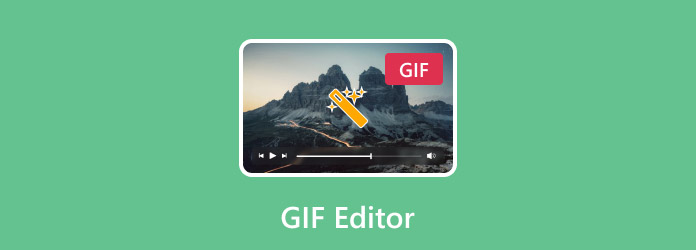
- 1. Edit GIF using Tipard Video Converter Ultimate
- 2. Canva: Edit GIFs Smoothly
- 3. Giphy: Best GIF Editor with Great Quality
- 4. Utilize ImgFlip as the Best GIF Editor
- 5. EzGIF: An Excellent GIF Editor
- 6. FlexClip: Simple GIF Editor with Straightforward Interface
- 7. Adobe Express: Advanced GIF Editor
- 8. PicsArt: Suitable GIF Editor for Smooth Editing Process
- 9. Flixier: Great GIF Editor for Beautifying GIFs
- 10. GifMaker.me: An Ideal GIF Editor for Tweaking GIFs
1. Edit GIF using Tipard Video Converter Ultimate
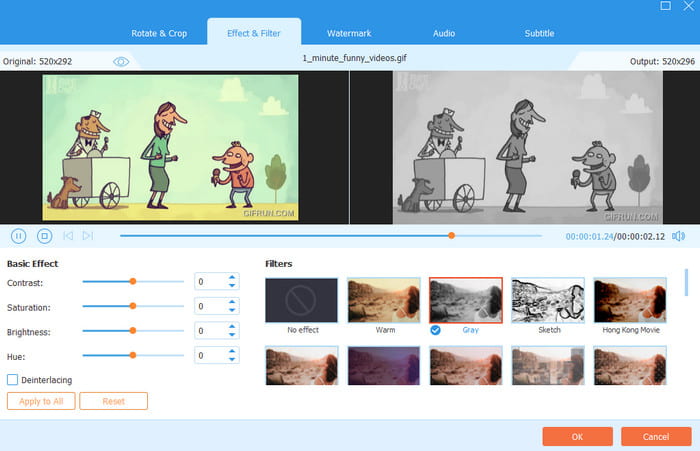
If you are searching for the best animated GIF editor, we would like to introduce Tipard Video Converter Ultimate. With this offline editor, you can do a lot of things to your GIFs. You can change the color, crop unnecessary portions, add effects, and more. The editing process is also simple, which makes it an excellent tool for all users. The best part here is that you can convert your GIF to other formats. It includes MP4, MKV, WMV, AVI, FLV, MOV, and more. Aside from that, you can also use the program for free. With that, if you need the most excellent editor to tweak your GIFs, there is no doubt that Tipard Video Converter Ultimate is the best choice.
- The software is simple to operate.
- It is accessible to Mac and Windows.
- It can offer various editing features to enhance GIFs.
- The program supports various output formats.
- Get the paid version to get more features.
2. Canva: Edit GIFs Smoothly
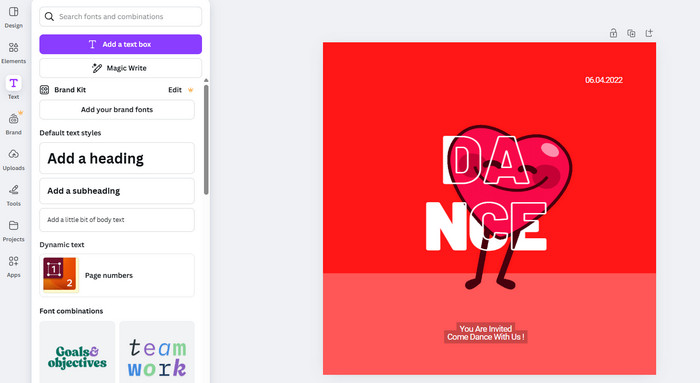
If you prefer an online GIF editor, we suggest using Canva. This web-based GIF editor offers various functions that you can utilize. You can add text, insert effects, crop, add elements, and more. It also has the GIF resizer feature, allowing you to resize your file based on your preferred output. The only drawback here is that there are various limitations when using the tool's free version. It also requires strong internet access to get better performances.
- The tool's loading process is fast.
- It can provide various functions to tweak GIFs.
- It can offer good-quality output for a better viewing experience.
- The tool's paid version is expensive.
- A slow internet connection can affect the tool's performance.
3. Giphy: Best GIF Editor with Great Quality
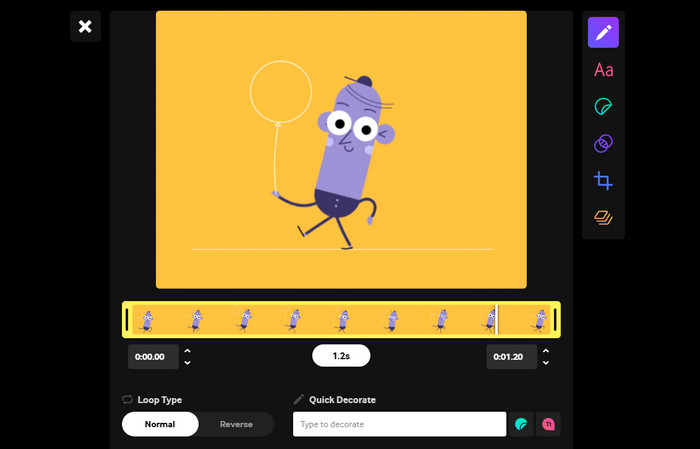
Another useful tool you can access on your browser to edit GIFs is Giphy. This tool is ideal if you want to edit your GIFs in various ways. This tool allows you to attach text, insert layers, add stickers, crop, and resize the GIFs. You can also attach effects to the GIF to make it livelier and more engaging. Aside from that, what we like here is that the tool's user interface is straightforward. Thus, no matter if you are a beginner or a skilled user, you can get your desired result after the editing process.
- The layout of the tool is simple to comprehend.
- It has a fast downloading and saving process.
- No disturbing ads are showing up on the computer screen.
- There are some circumstances when the editor is not performing well.
- It lacks advanced editing features.
4. Utilize ImgFlip as the Best GIF Editor
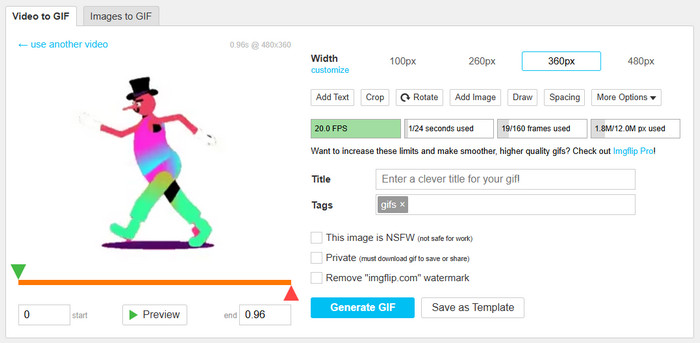
The next online GIF editor you can access is ImgFlip. It is a perfect editor if you want to go through some basic editing processes. It lets you crop the GIF, add text, add an image, rotate, and more. You can also use the Draw function to draw any elements on your GIF. What's more, you can also use this tool to convert your video to GIF. You can convert MP4 to GIF. You can even convert other video files to GIFs easily and quickly. With that, if you need the best GIF editor and converter, you can try accessing this tool to get your desired result.
- Utilizing the tool is simple.
- It has all the essential editing functions for enhancing GIFs.
- It can save the GIF as a template.
- It lets users to compress GIFs effectively.
- The loading process takes a lot of time.
- It also requires a fast internet connection for better performance.
5. EzGIF: An Excellent GIF Editor
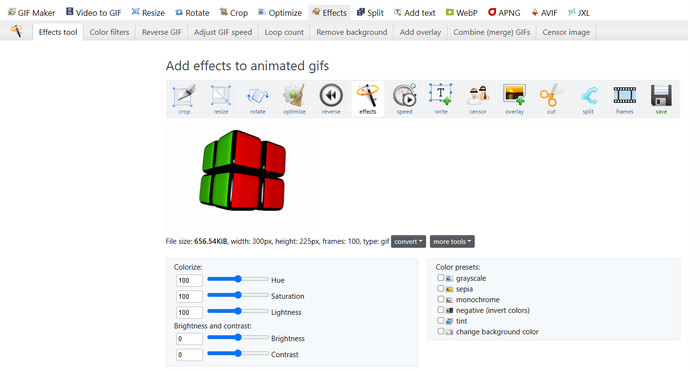
If you want to look for an editor that focuses on editing GIFs, we recommend using the Ezgif tool. This GIF editor is perfect for all users who wish to tweak GIFs in many ways. It can offer numerous features to help you achieve your preferred result. You can resize the file, crop, rotate, reverse, adjust the speed, colorize, optimize, and more. What's more, editing your GIFs from this tool is easy. You can even save the file with a satisfying quality. Therefore, access this tool to check its overall capabilities.
- The tool can offer bombarded features, allowing users to edit GIFs in many ways.
- Its interface is intuitive and clean.
- It can also offer conversion features, such as transcoding videos to GIFs.
- Ads are popping up during the GIF editing process.
- Some features are hard to locate.
6. FlexClip: Simple GIF Editor with Straightforward Interface
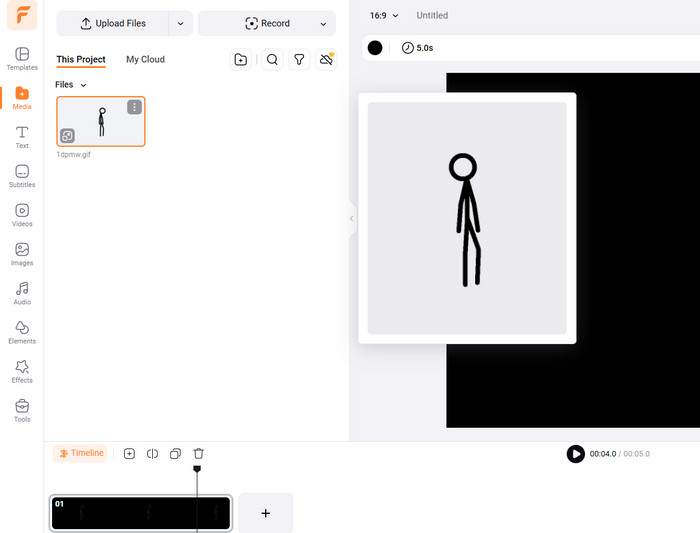
One of the most reliable online animated GIF editors you can utilize is FlexClip. When it comes to improving GIFs, there is no doubt that the tool is ideal since it has all the features you need, such as a cropper, trimmer, color adjuster, and more. Aside from that, the tool has various free templates you can use to make your output better and more engaging. What we like the most about this tool is that it offers AI-powered technology. This feature lets you generate more presets, designs, and tempaltes, allowing you to create an exceptional masterpiece.
- It can offer both basic and advanced GIF editing features.
- The tool has an AI-driven technology, allowing you to have a smooth GIF-editing process.
- The export process is fast.
- The tool's free version has various limitations.
- Getting a subscription plan is costly.
7. Adobe Express: Advanced GIF Editor
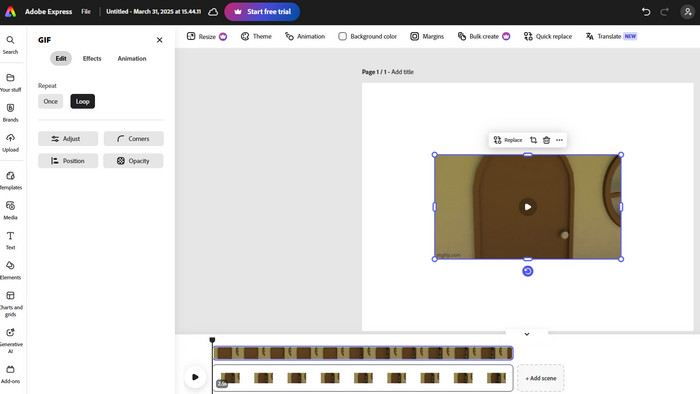
If you are a professional and looking for advanced editing software to enhance GIFs, use Adobe Express. This online-based editor is capable of providing numerous features and templates, allowing you to get your preferred result after the process. Some of its features are cropper, resizer, effects, animation, adding text to GIF, and more. With that, the tool will ensure that you get a professional-grade output after the editing procedure. The only drawback here is that it is not 100% free. You have to access its subscription plan to access all of its capabilities.
- The tool is perfect for skilled users since it has advanced features to offer.
- The tool can support AI-powered tools for simple editing procedures.
- It can download edited GIFs with exceptional quality.
- The uploading process is time-consuming.
- Its paid version is expensive to access.
- The tool is only suitable for skilled users.
8. PicsArt: Suitable GIF Editor for Smooth Editing Process
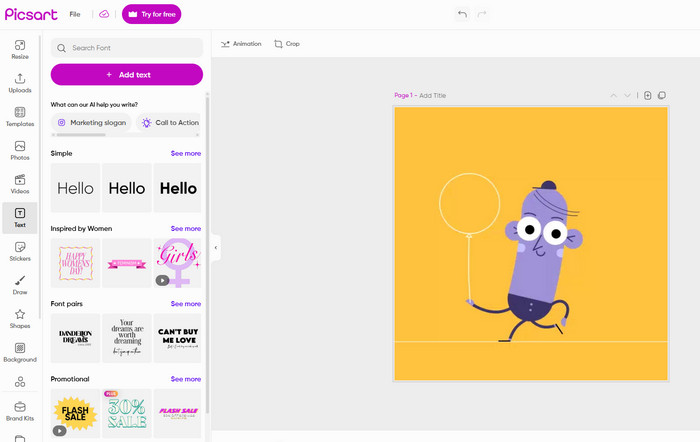
Picsart is also among the most suitable GIF editors you can rely on if you want to edit your GIFs smoothly. The tool lets you attach text to the GIF and insert various elements, shapes, shapes, and more. You can also add background to your GIFs, making it ideal for all users. What's more, even though the tool can provide various features, it can still make the layout simple and easy to utilize, making it convenient and comprehensive.
- It can give a smooth GIF editing process.
- The uploading and saving process is simple and fast.
- Various features are available for effective editing procedures.
- To get more features, use the editor's premium version.
9. Flixier: Great GIF Editor for Beautifying GIFs
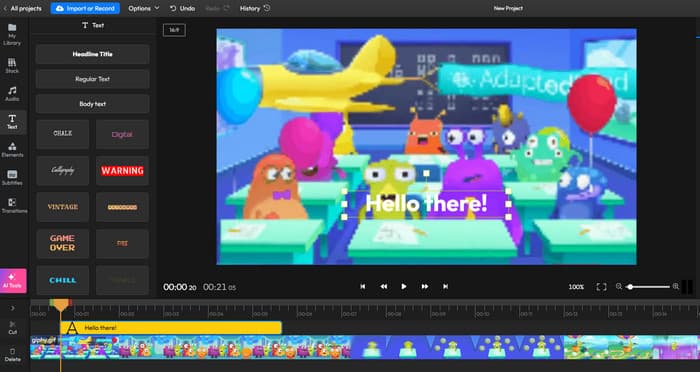
If you want a GIF editor to add text to your GIFs, there is no doubt that Flixier can help you get your desired result. With its Add Text feature, you can insert any content you want on your file. You can insert a head title, regular text, body text, etc. The good thing here is that you can even choose your preferred font style and size. Moreover, besides adding text, you can also add effects, change the color, crop the GIF, and more. Thus, if you want to create a better version of your GIF, consider accessing this GIF editor.
- The tool can offer basic color adjustment features for changing brightness, vibrance, contrast, and more.
- It can offer background music to the file.
- The tool can export edited GIFs up to 25fps.
- The tool will insert a watermark to the edited GIFs when using the free version.
- Some advanced features are available on the premium version.
10. GifMaker.me: An Ideal GIF Editor for Tweaking GIFs
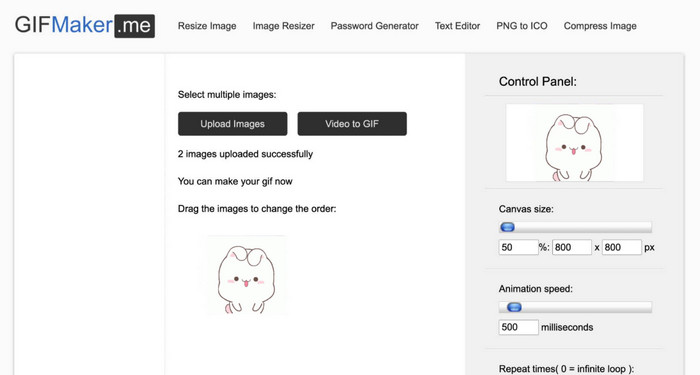
The last free GIF editor you can utilize on your browser is GifMaker.me. This tool is suitable for non-professional users since it can offer basic editing features for beautifying GIFs. It can let you resize the GIF, adjust the animation speed, compress, and more. The only shortcoming of the tool is that the loading and saving process is too slow. There are also various disturbing ads appearing on the screen.
- The tool's UI is simple and easy to navigate.
- It can handle bulky GIFs.
- There are times when the tool is not accessible.
- The output quality is not appealing enough.
Conclusion
If you want the best offline and online GIF editors, grab the opportunity to read everything from this post. We provide the most exceptional GIF editors you can access to improve your GIFs based on your preferences. Also, if you are searching for a powerful editor that can give you professional-grade results on your Windows and Mac, use Tipard Video Converter Ultimate. This offline editor can provide you with all the features you need, making it ideal and reliable.






