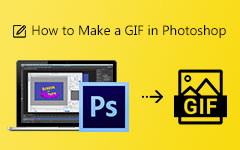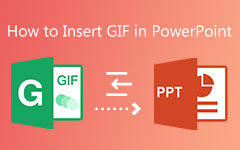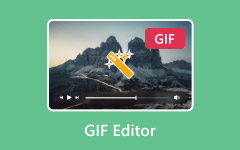When you search for a GIF maker online, one of the first results you will see is Ezgif GIF Maker. It is no surprise since this tool truly helps you create and edit GIFs using your own files.
Because of that, we will talk about it in this article. We will review its features, benefits, and drawbacks, find out who it is best for, and explore its top alternatives. So, if you are ready to learn all those important details, please keep on reading.

Part 1. What is Ezgif: An Overview
There is a free online platform that helps you make and edit animated GIFs in just a few clicks, and that is exactly Ezgif. You can use it to create GIFs from videos with the Ezgif MP4 to GIF feature, also with photos. You can also resize them, crop out parts, optimize them, or cut short sections.
Besides that, you can also use it to convert and edit other formats like WebP, APNG, and AVIF. It works right in your browser, so there is no need to download or install anything. The site is easy for beginners to use, but it also has tools that work well for users who want to do more detailed edits.
Part 2. In-Depth Feature Review
Ezgif offers a set of editing tools that make GIF and video creation simple for everyone. Here is what each feature does:
1. Video to GIF: Upload video files like MP4, WebM, AVI, MOV, etc. with the Ezgif Video to GIF feature.
2. GIF to MP4: Turns GIF animations into MP4 videos.
3. Rotate Video: Rotate a video to any angle you want.
4. Resize: Change the size of your GIF or video.
5. Reverse: Play your GIF or video backward.
6. Cut Video: Trim a specific part of your video by entering the start and end times.
7. Crop Video: Removes unwanted parts from your video frame.
8. Video Speed: Control how fast or slow your video or GIF plays.
9. Mute: Removes sound from your video.
Part 3. Ezgif: The Pros and Cons
Like any platform, Ezgif has its good and bad sides. Knowing its pros and cons helps you understand what it can do well and where it might fall short.
- Ezgif makes editing easy by showing clear details like file size, video type, width, height, and length before you start. You can upload a file or paste a direct video link to work faster. It also lets you set the start and end times, pick frame rates from 5 to 30, and choose sizes up to 800 pixels. You can even use the Ezgif WebP to GIF feature to convert WebP files easily.
- Since Ezgif runs only online, it depends on your internet speed to work well. It also limits uploads to 200 megabytes, which might be small for longer clips. Another drawback is that the site has banner ads all over the screen, which can be distracting while editing.
Part 4. Who is Ezgif Best For
Ezgif offers a quick and simple way to create or edit GIFs without needing a fancy program, which makes it perfect for different types of users.
• Casual Users
It is great for users who just want to make fun or short GIFs for personal use. You do not need editing skills to use it, and the tools are simple to understand.
• Bloggers & Forum Users
Ezgif is useful for bloggers or people who post on forums. You can easily make eye-catching GIFs or short clips to add to posts and make them more engaging.
• Anyone on a Budget
Since it is free, it is ideal for users who want basic editing tools without paying for an expensive program. It is a good choice for quick edits and small projects.
• Not For
Ezgif is not for professionals who need advanced editing features or larger uploads. It also may not suit users who want offline tools since it only works online.
Part 5. Ezgif Alternatives

Tipard Video Converter Ultimate is one of the best Ezgif GIF Maker alternatives because its built-in GIF Maker gives you more control and better results. It has two easy options: Video to GIF and Photo to GIF.
If you upload a video, you can crop, rotate, add filters, or even put a watermark. If you upload images, you can set how long each image shows and change their order. You can also loop your GIF so it plays endlessly, perfect for posting online.
• Platform availability: Works on Windows and Mac computers.
• Ease of use: Very easy to use, tools are simple, and you can see changes in real time.
• Output quality: Excellent, since you can set your own resolution for sharp GIFs.
• Customization options: Allows you to adjust resolution, aspect ratio, frame speed, zoom, and enable looping.
2. GIPHY
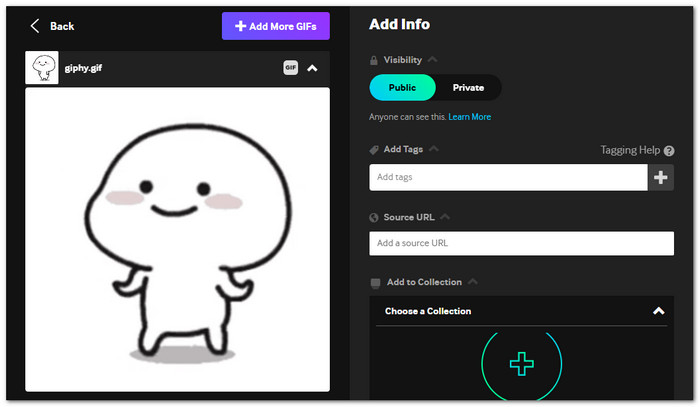
You can decorate your GIFs with captions, stickers, and filters, like black and white, rainbow, and VHS, with this Ezgif GIF Maker alternative. It also lets you trim GIFs, choose aspect ratios, and upload from your device or through links from YouTube or Vimeo. With public or private upload options, GIPHY is a recommended platform for anyone who wants stylish GIFs.
• Platform availability: Works online through browsers and has mobile apps for iOS and Android.
• Ease of use: Easy to use, with drag-and-drop tools and a clear interface.
• Output quality: Produces smooth, high-quality GIFs with no heavy compression.
• Customization options: Allows filters, loops, aspect ratio control, stickers, and text effects.
3. Imgflip
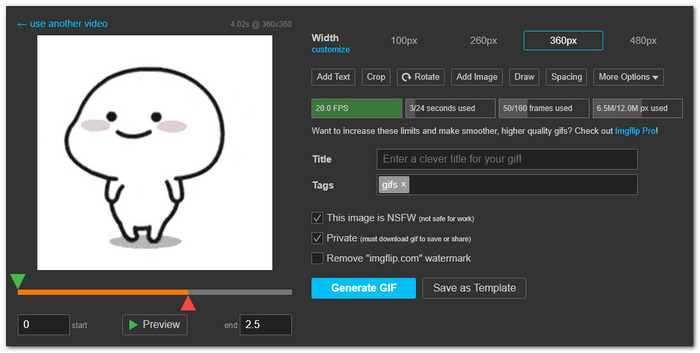
You can make GIFs from videos, images, or links, and even preview before saving using Imgflip. It lets you pick start and end times, change frame rates, and add titles or tags. Though the free version has limits, upgrading to Imgflip Pro unlocks higher quality, smoother GIFs, and removes watermarks for a cleaner finish.
• Platform availability: Available online for all browsers; no app needed.
• Ease of use: Simple for beginners but flexible for experienced editors.
• Output quality: Decent in free mode; Pro users get smoother, higher-quality results.
• Customization options: Frame rate control, custom sizes, start/end trim, and GIF templates.
4. Gif Me! Camera
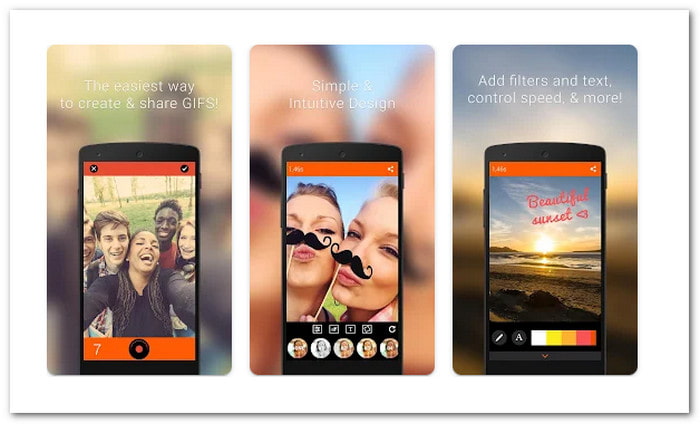
Gif Me! Camera is made for capturing moments straight from your phone. You can make stop-motion, looped, or time-lapse GIFs with your camera or import clips and images. It also includes filters, stickers, text, and editing tools for personal touches. Sharing is easy across Instagram, Facebook, and X (Twitter), making it a great app for quick, creative GIFs on mobile.
• Platform availability: Available for Android and iOS devices.
• Ease of use: Beginner-friendly with a simple and fun interface.
• Output quality: Delivers good-quality GIFs for social media and sharing.
• Customization options: Add text to GIFs, as well as borders, stickers, filters, and animation speed control.
Conclusion
Using Ezgif Video to GIF is one of the easiest ways to turn your clips into fun, looping animations online. Just like Tipard Video Converter Ultimate, GIPHY, Imgflip, and Gif Me! Camera, they can import both videos and images to make GIFs. But Tipard Video Converter Ultimate stands out because it gives more editing tools and custom options. It lets you create a GIF that fits your exact style.