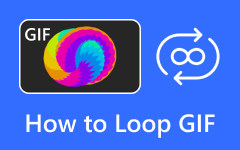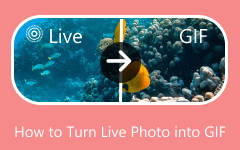Did you know that Canva has a built-in GIF Maker that you can also use online? In this write-up, we will talk all about the Canva GIF Maker: what it is, how to make a GIF using it, and its key features, pros, and cons. And if you want to explore more options, we will also share other great GIF makers you can try. So, please dive in and read more below!
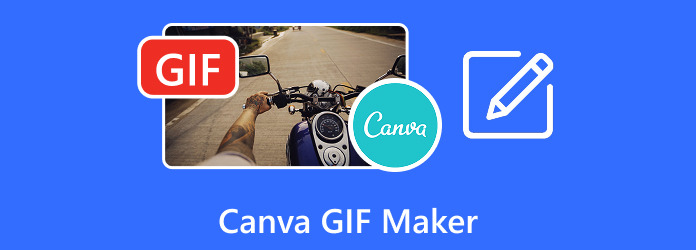
Part 1. What is the Canva GIF Maker
Canva GIF Maker is a simple tool in Canva that helps you create animated GIFs. You can begin from scratch, use a template, or turn videos and images into GIFs. It lets you add moving text, stickers, and graphics. You can also fine-tune the timing, pick animation styles, and trim videos. Once done, you can save your creation as a GIF and share it online.
Part 2. How to Make a GIF in Canva: A Step-by-Step Walkthrough
Now that you know what Canva GIF Maker can do, it is time to learn how to make a GIF in canva. Just follow the quick steps, and you will be able to make your own creation in minutes.
Step 1 Open your browser and go to Canva - Free GIF Maker's primary website. Then, click the Make a free GIF button to start your project.
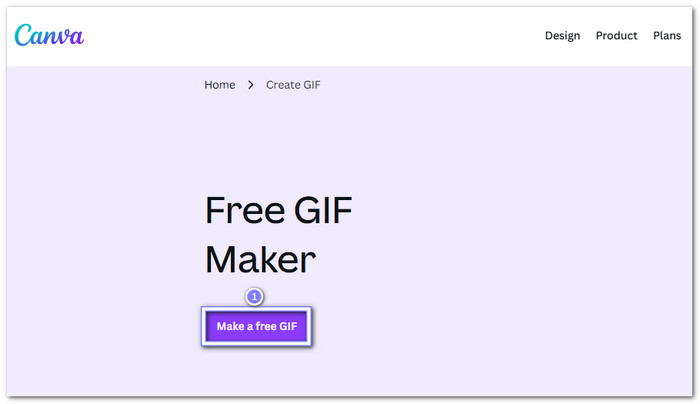
Step 2 Click on the Uploads tab on the left, then press Upload files to add your pictures. Once uploaded, drag and drop them into the editor. If you want more images, click the Add button on the timeline and keep adding. You can set how long each image appears by clicking the Clock button and choosing a duration from 0.1 to 30 seconds.
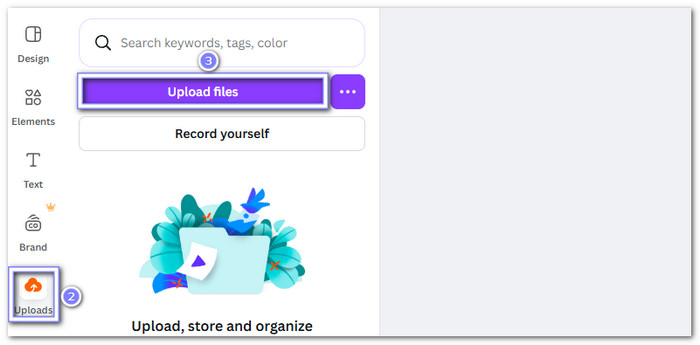
Step 3 Go to the Elements tab to explore Canva's library. You will find stickers, photos, charts, and graphics. Pick the ones you like and drag them into your design. You can resize, move, or rotate them to fit your layout.

Step 4 To add text to a GIF in Canva, just click on the Text tab and proceed to add words. You can modify the font, color, spacing, and size. Try adding animations or effects to make your text stand out.
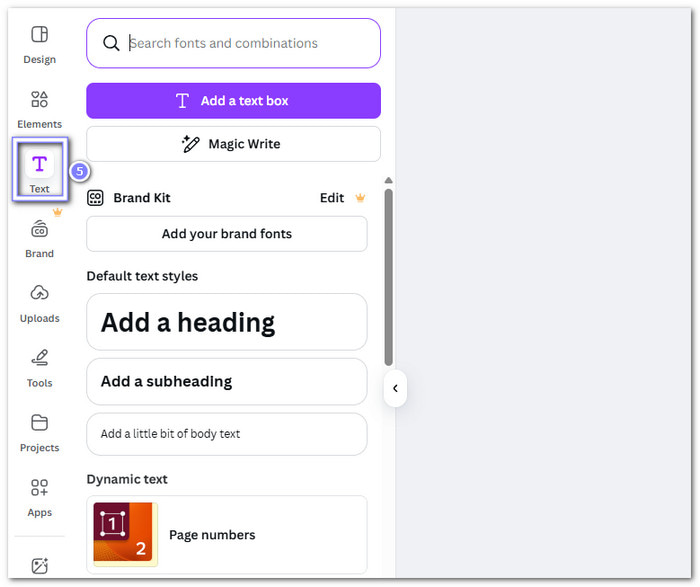
Step 5 Once you are done, press the Preview button to see your GIF playing. If everything looks good, click Download at the top right. Choose GIF as the file type, select your pages, then download your GIF.
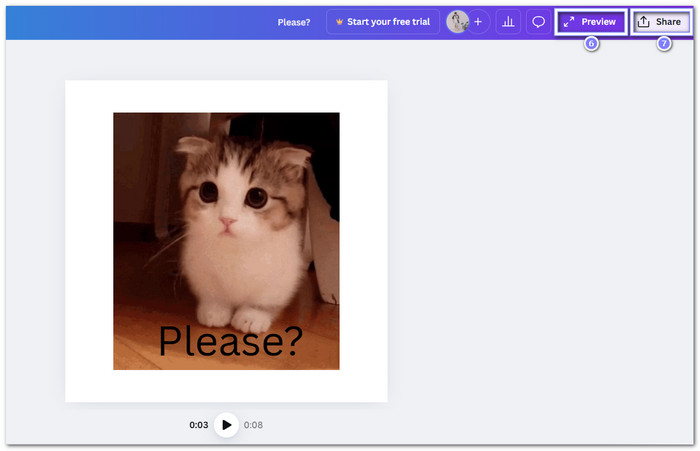
Part 3. Key Features Tested & Reviewed
After testing Canva GIF Maker, here are the key features that stand out. Each one makes it easier to create smooth, creative, and eye-catching GIFs, even for beginners.
• Drag-and-drop interface: It is simple to add stickers, illustrations, or images with one quick drag.
• Easy creation from designs: You can start with any Canva design and add motion to it right away.
• Page-by-page animation: Each page in your design can have a different animation style for more control.
• Multiple animation styles: Choose from fun options like rise, tumble, pan, stomp, or scrapbook.
• Animate individual elements: Make text, icons, and images move separately to give life to your design.
• Create from videos: You can turn short Canva videos into GIFs in seconds.
• Create from image series: Use a group of pictures to build a GIF that tells a short story.
• Transparent backgrounds: Make GIFs with clear backgrounds to use on websites or logos.
• Collaboration tools: Share your work and edit with others in real time.
Each of these features helps you design GIFs quickly and creatively, whether for fun, work, or social media.
Part 4. Pricing: Is Canva GIF Maker Truly Free
Yes, Canva GIF Maker is free to use. Some tools and elements are only for Canva Pro users, but the main features to create, edit, and download GIFs are available to everyone at no cost.
Part 5. Canva GIF Maker: Pros and Cons
Canva GIF Maker has many good things to offer, but it also has some limits. Here is a quick look at what works well and what does not.
- Easy to use with simple tools.
- Easy to share on social media.
- Fast GIF creation and download.
- Many animation effects to choose from.
- Works on phone, tablet, and computer.
- Needs internet to work.
- No frame-by-frame editing.
- Large files may lose quality.
- Some assets need Canva Pro.
- Limited control over GIF settings.
Part 6. Top Canva GIF Maker Alternatives to Consider
Now that you know how Canva GIF Maker works, it is also good to explore other tools that can do more.
1. Tipard Video Converter Ultimate
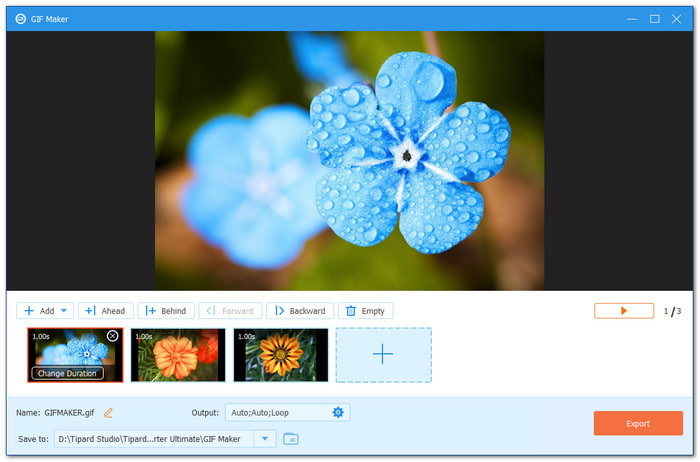
Unlike Canva GIF Maker, Tipard Video Converter Ultimate works offline. With that, you can create GIFs smoothly without internet issues. It has a built-in GIF Maker where you can use your videos or images to make custom GIFs. You can also add more pictures, arrange their order, and rename your file easily before saving, while seeing changes in real time.
What can you expect more with it: Tipard Video Converter Ultimate lets you fine-tune GIF settings, such as the aspect ratio with matching resolution, set the frame rate from 3 to 24 fps, pick zoom modes like letterbox, pan & scan, or full, and turn on loop animation for smooth repeating GIFs.
2. Kapwing
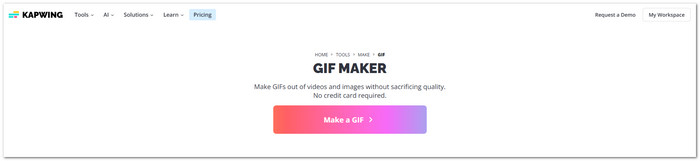
Making GIFs should not be hard or boring. Kapwing makes it simple to make GIFs from video or images. It also runs online, like Canva GIF Maker, so you do not need to download anything. You can edit, subtitle, or even translate your clips with ease. It is fast, fun, and beginner-friendly.
What can you expect more with it: Kapwing has templates, music, and stock videos ready to use. You can repurpose clips by just pasting a link. It supports auto-captioning with AI tools and allows cloud saving for easy access. The platform is ad-free, private, and built to help you make high-quality GIFs without stress.
3. Ezgif
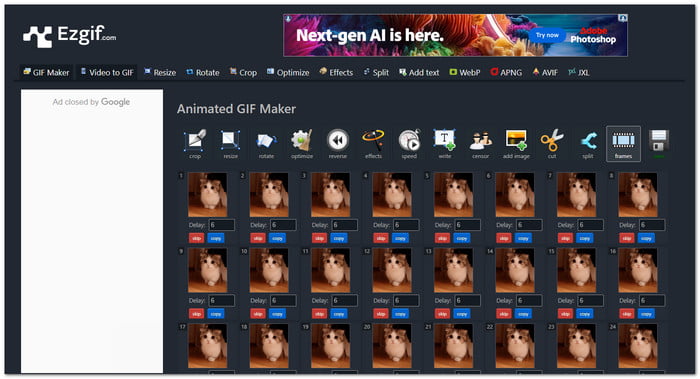
If you like simple tools, Ezgif is one of your best picks as a Canva GIF editor alternative. It is made for quick GIF creation and editing without confusion. You can upload pictures or videos, then crop, resize, or add fun effects. It is fast, free, and works right from your browser. No sign-up or credit card needed. It is all about easy GIF making for everyone.
What can you expect more with it: Ezgif lets you create and edit GIFs. It supports up to 2000 files with a 200 megabytes limit. You can cut, split, reverse, and optimize GIFs frame by frame. It also removes uploads automatically after an hour for safety and privacy.
Conclusion
You gained a lot of learning for sure in this post about Canva GIF Maker. You should also consider using the alternatives mentioned above, like Tipard Video Converter Ultimate. Its built-in GIF Maker lets you enjoy creating fun and customized GIFs from your images or videos anytime.