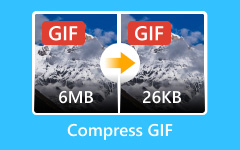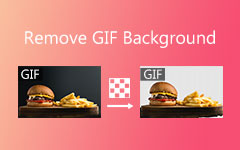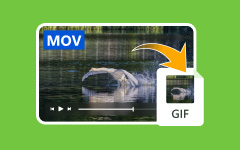If you want to convert AVI to GIF, then you must read this post. We will give you various conversion procedures you can follow to complete your main task. Plus, we will provide you with enough insights about the two formats. Then, you will also get a chance to explore more online-based converters that can help you with transcoding files. Therefore, start reading all the information from this tutorial and learn more about the topic.
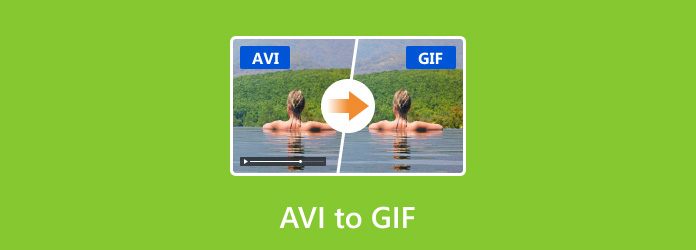
Part 1. Introduction to AVI and GIF
What is AVI?
AVI format is a standard video format created by Microsoft for Windows machines. It is saved in a multimedia container format that can store audio, video, and other codecs. Plus, the file format can handle high-quality videos, leading to better video playback. Its only downside is that it has a large file size, which can be unsuitable for storing files.
What is a GIF?
Graphics Interchange Format, or GIF, is considered an image file. It is also animated, which can entertain viewers. This file is suitable for expressing feelings, jokes, and more. The good part here is that it contains a smaller file size, which is incomparable with other formats.
Part 2. How to Convert AVI to GIF Formats
To convert AVI to GIF effectively, see all the methods in this section. We will give you various ways you can do to achieve your objective after the process.
Method 1. Convert AVI to GIF using Tipard Video Converter Ultimate
If you want the best converter you can access on your desktop, use Tipard Video Converter Ultimate. This media converter can give you a simple conversion process since its main interface is intuitive. It can also offer an ultra-fast conversion speed up to 60× faster compared with other converters. In addition to that, you can also convert video files to 500+ formats, such as MP4, VOB, AVI, MKV, FLV, M4V, WMV, and more. You can also select/choose your desired output quality for a better video playback. So, if you want to convert your files using this AVI to GIF converter, see the steps below.
Step 1 Download Tipard Video Converter Ultimate. Then, run it on your computer to begin the AVI to GIF conversion process.
Step 2 Go to the Converter > Add Files section to add the AVI file you want to transcode.
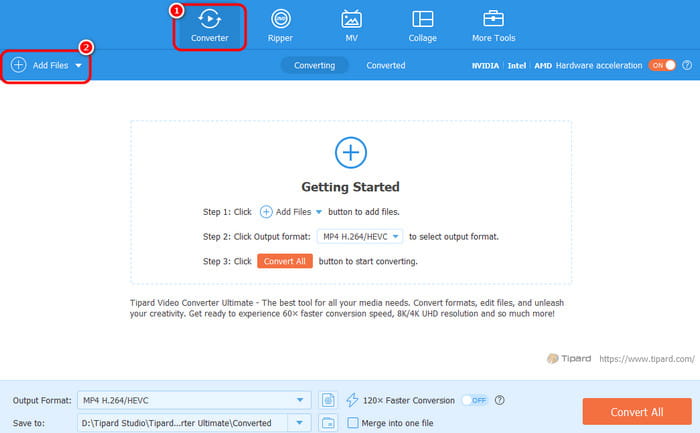
Step 3 Go to the Output Format section and choose GIF. You can also select the quality you need.
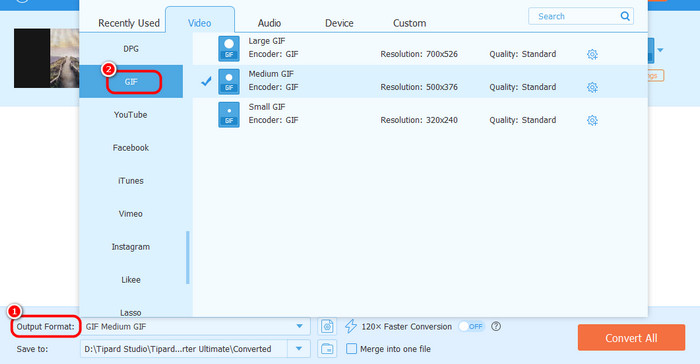
Step 4 Finally, click Convert All to start converting AVI to GIF.
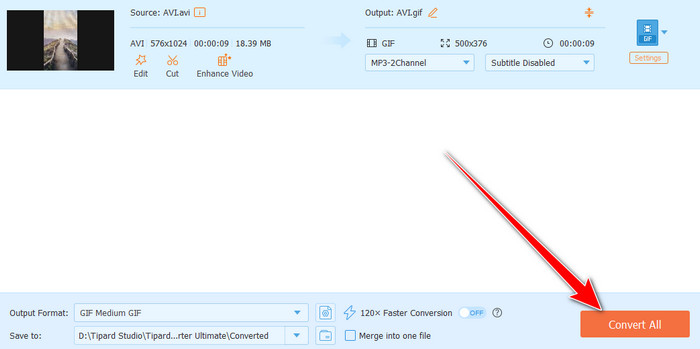
Method 2. Convert AVI to GIF using Wondershare UniConverter
Another offline tool you can access on your desktop is Wondershare UniConverter. This program can guide you in creating a GIF file from your AVI with its converter. The best part here is that you can get a fast conversion process so that you can save more time. Additionally, the software has a straightforward layout, allowing you to navigate all features. So, if you want to turn AVI into GIF, check the instructions below.
Step 1 Download the Wondershare UniConverter and proceed to the GIF Maker feature.
Step 2 After that, click the Plus button to insert the AVI file you want to transcode.
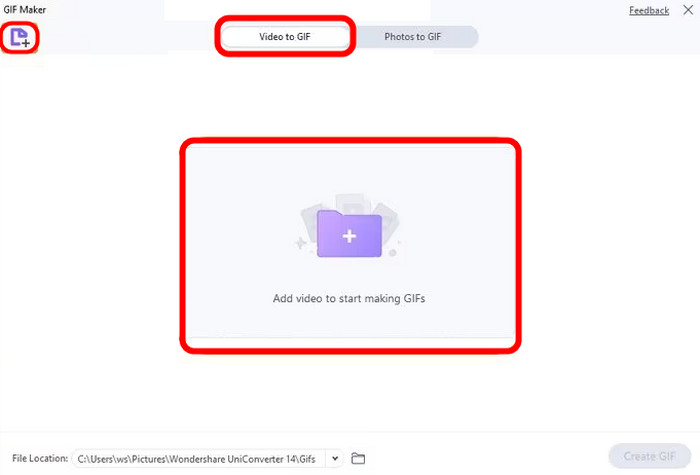
Step 3 Then, once you are done tweaking your AVI, click the Create GIF button to start transcoding AVI to GIF.
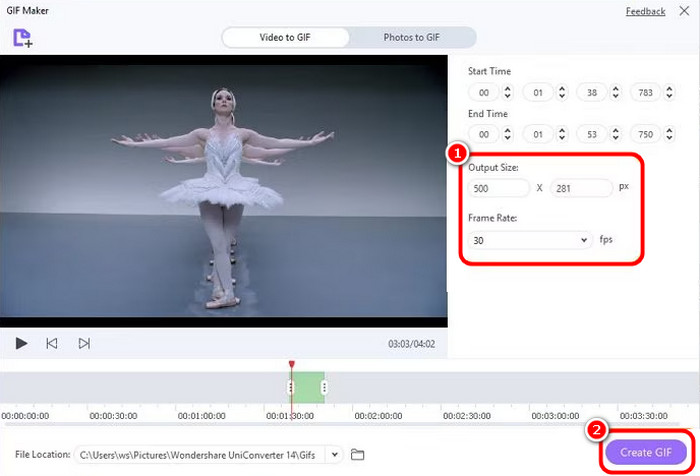
Part 3. 8 Practical AVI to GIF Online Converters
Looking for an online converter? Then, see this section. We will introduce various online tools you can use to transcode your AVI files quickly and smoothly.
1. Convertio
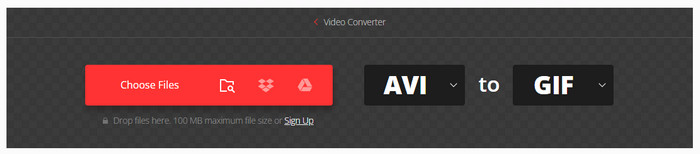
If you want an online converter to convert AVI to GIF, you can try using Convertio. This web-based converter is helpful for converting various files. It can also support batch conversion procedures, making it more reliable. Plus, it can also convert more files, such as AVI to MP4, AVI to MKV, MP4 to MOV, and more.
2. CloudConvert
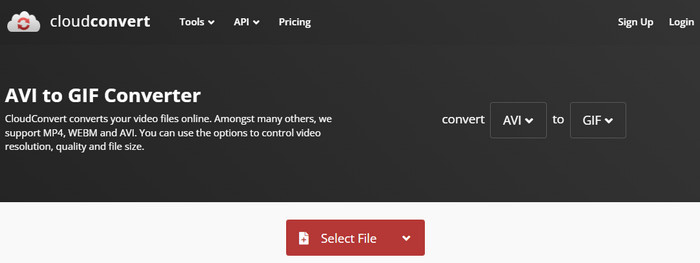
The next converter you can access online is CloudConvert. It is one of the reliable tools that can offer a simple layout for a more straightforward conversion process. Plus, it also has a fast conversion speed, making it ideal for all users.
3. Zamzar
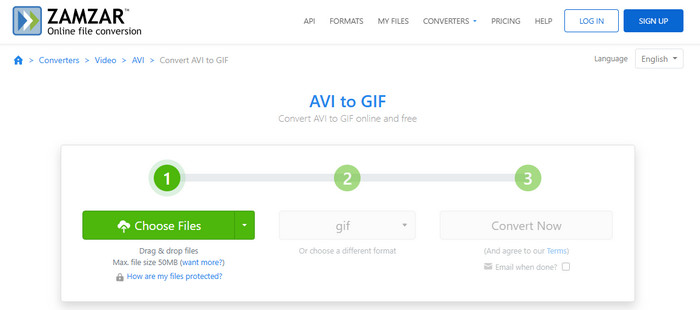
Do you want a smooth conversion process? Then, use Zamzar. With its comprehensive layout, you can smoothly turn your AVI to GIF without any struggles. Plus, it can even let you connect your email to the tool. With that, you can get a notification about your converted media file.
4. Online-Convert
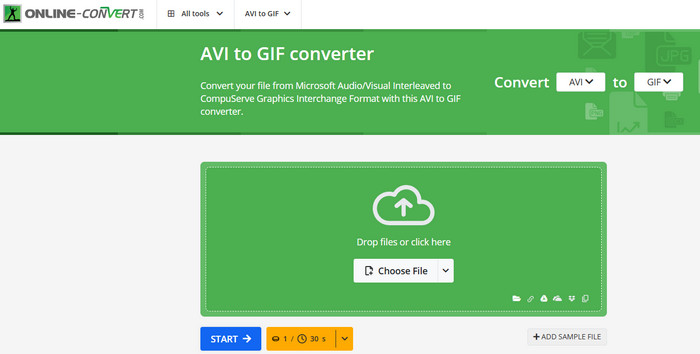
If you want to convert your AVI file to GIF without losing quality, then use the Online-Convert tool. This online converter is ideal for a better conversion process. It will ensure the preservation of your file's quality, leading to better playback.
5. AnyConv
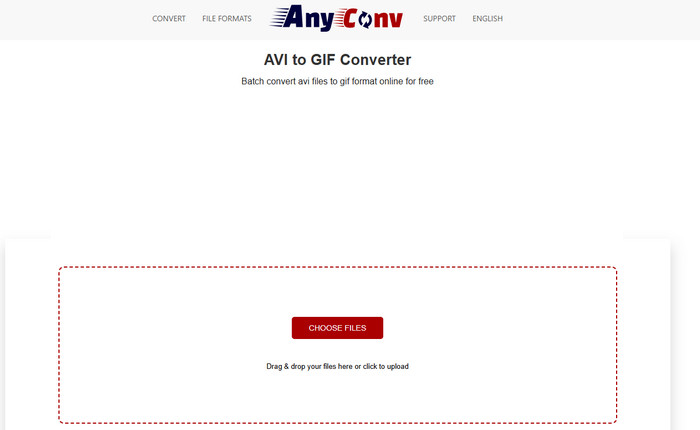
AnyConv is an ideal converter for transcoding your AVI to GIF. With its intuitive design, you can navigate all the features you need to achieve your main objective. Plus, you can also rely on this tool to convert more files. It includes AVI to MKV, MP4 to GIF, MP4 to AVI, etc. The only problem here is that various ads are showing up during the conversion process.
6. Ezgif
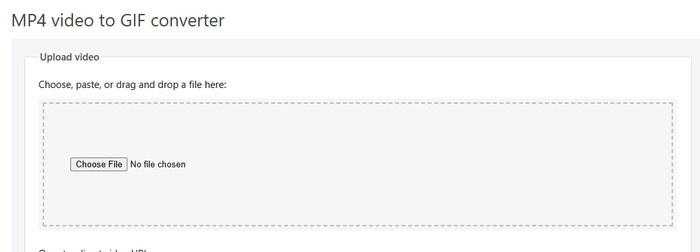
If you need a tool that can deal with your file, you can use Ezgif. This tool is perfect for creating GIFs effectively. Aside from that, you can even use this tool to enhance your GIFs. You can crop, add effects, rotate, resize, and more.
7. FreeConvert
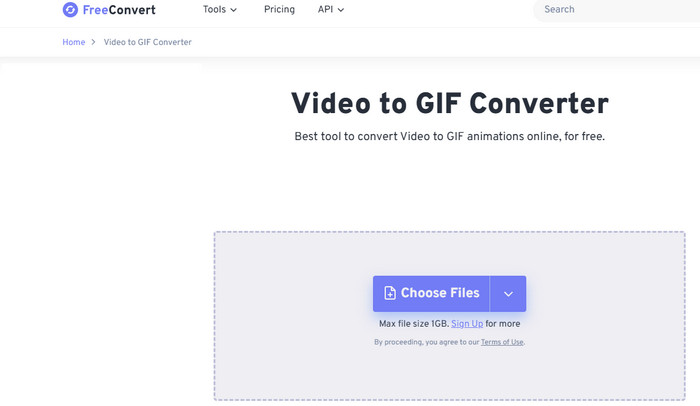
Another tool to convert AVI to animated GIF is FreeConvert. With its quick conversion process, you can get the result you need. Aside from its converter feature, it can also offer various functions that can improve your file. You can trim the video, customize the loop count, adjust the compression level, and more.
8. VEED IO
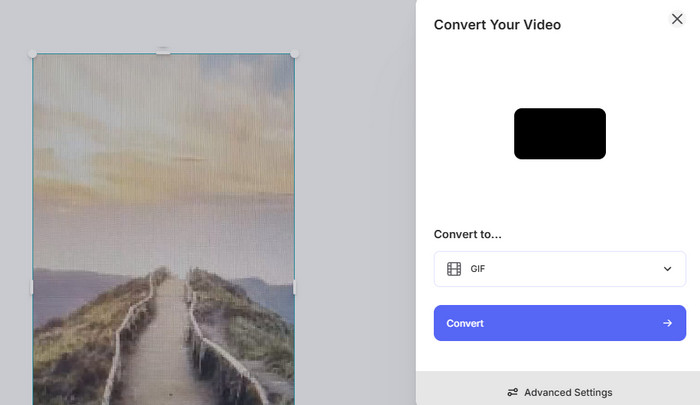
For our last online converter, we suggest using VEED IO. This online tool is better since it lets users convert and edit videos. Plus, it can save your converted file to a satisfying quality. You can also use some features, such as cropper, add title, insert effects, and more. Thus, if you are searching for an exceptional online converter and editor, consider accessing this tool.
Conclusion
Transforming AVI to GIF is ideal if you want to get a smaller file size. YOu can even play it on various platforms. If you want to convert your files, you can use the tutorials from this post. You can also visit multiple online converters we have introduced for transcoding your files. Also, if you need a powerful converter that can offer multiple features to improve your files, use Tipard Video Converter Ultimate. With this program, you can get results while enjoying its exceptional output quality.