How to Convert HD Video to MPEG with HD Video Converter
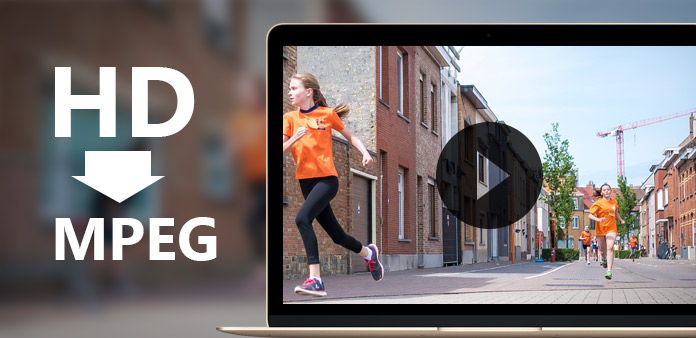
Tipard HD video converter is the best tool to convet HD to MPEG video.
Load HD Video file
Load any HD Video file you want to convert by clicking "Add Video" option under the "File" menu. Or you can click the "Plus" image button in the main interface.
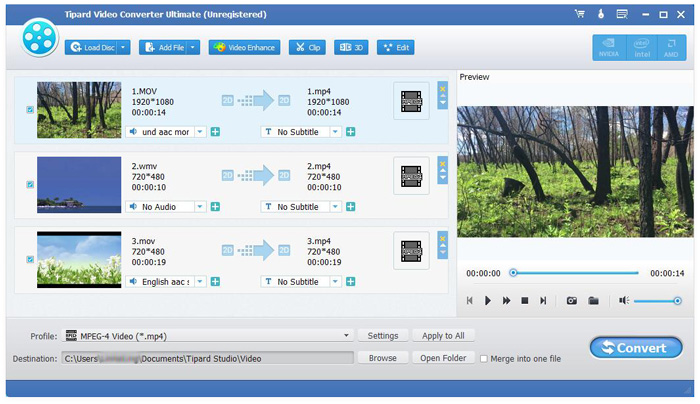
Optimize output MPEG file
With Effect, Trim, Crop and Watermark four video editing functions, you can easily edit any HD Video file to create personalized video.
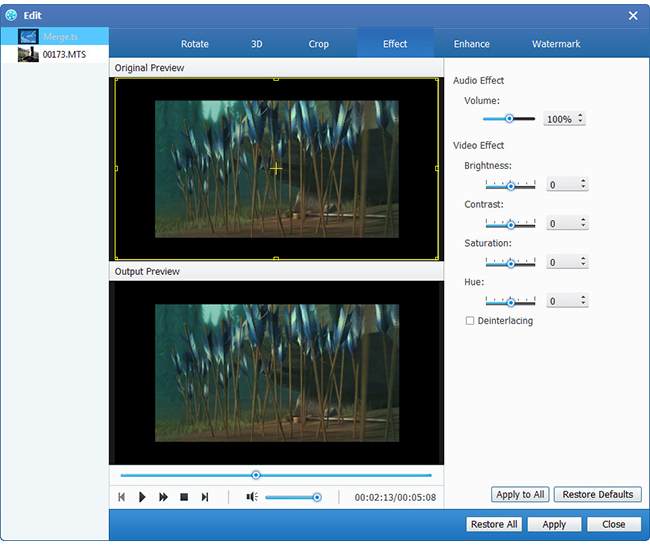
Choose output MPEG format
Based on the formats supported by your portable devices, you can select the output format for the movie from the "Profile" column and set the destination folder. Also you are allowed to select your preferred audio track and subtitle for your video.

Profile Settings
Detailed video and audio settings are provided by this Video Converter for you to adjust, such as video Encoder, Frame Rate, Resolution, Bitrate and audio Encoder, Channels, Bitrate, Sample Rate, etc. Even more, you can input your own parameters. The well-customized profile can be saved as "User-Defined" for your later use.
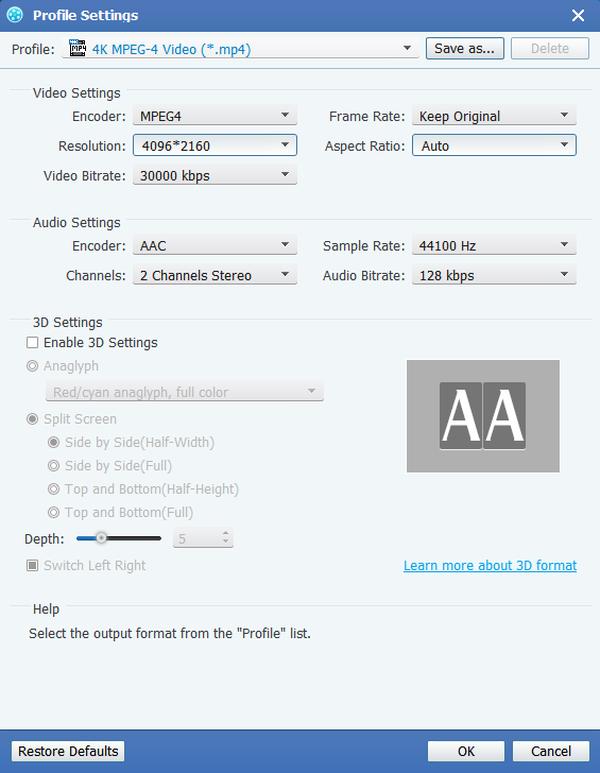
Start conversion
Click "convert" image button to start to convert HD Video to MPEG.








