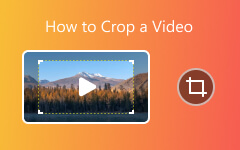Solution of Converting FLV to MPEG easily with FLV Converter?

Many online sites use FLV video format, but as everyone knows, the video format cannot be played on the media device. So to convert FLV format to media devices support formats is imperative.
There are five main MPEG video and audio standard, MPEG-1, MPEG-2, MPEG-4, MPEG-7 and MPEG-21. MPEG video format is an international compression standard for moving images. The advantage of MPEG is that the high compression ratio and its suitable for transmission on Internet. So to enjoy high quality video, you'd better convert flv to mpeg format.
With the Tipard FLV Converter software you can solve this problem easily. Tipard FLV Converter is able to help you convert FLV to MPEG, MOV, MP4, AVI, etc. media devices compatible devices. It also allows you to edit the movies as you like.
This article will show you how to convert flv to mpeg with Tipard FLV Converter.
Add FLV files to Tipard FLV Converter software
After download and install the program, you can open the main page. Clicking “Add Video” under the "Plus" image button in the main interface to load the flv video you want to added.

Choose output format as MPEG
There is a “profile” button on the bottom of the main page. To press it and select mpeg as the output format. By the way, you can choose iPhone 6 MPEG4 video to fit your iPhone.
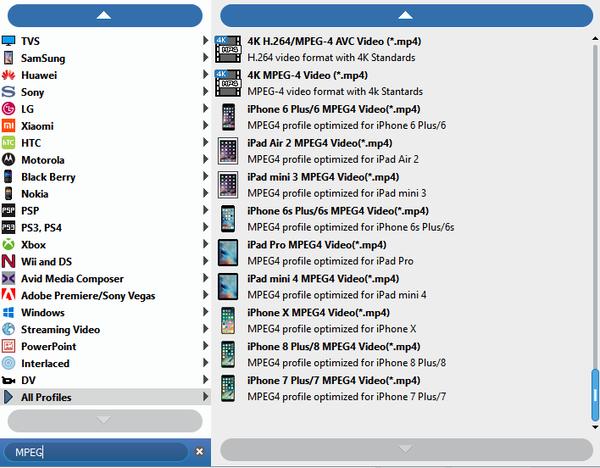
Adjust the output settings
In order to make your output movie more perfect, you can ste the output settings by hitting “Settings” button. This function allows you to adjust the Video Encoder, Resolution, Frame Rate, Video Bitrate, the Audio Encoder, Sample Rate, Channels, Audio Bitrate.
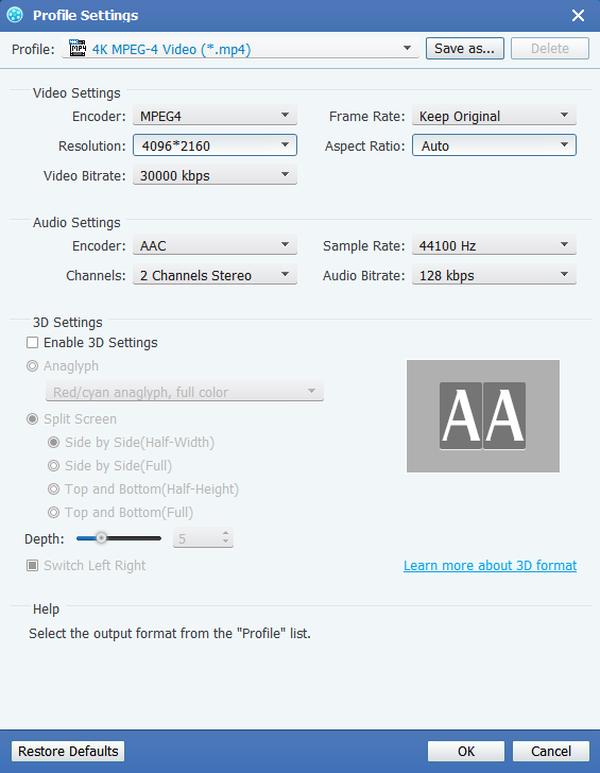
Edit the video effect
Tipard FLV Converter provides you with powerful editing functions such as trimming, cropping, merging and watermarking your video.
For example, with the crop function, you can cut off black edges and unwanted playing area and choose your preferred image Aspect Ratio to fit your portable devices.

Convert the video
At the end of the process, you can start to convert flv to mpeg by clicking the big “Convert” button on the main interface. And after a few minutes, the process of the converting will finished. You can transfer this completed video to your media devices so as to enjoy it whenever and wherever.