Tutorial of Converting FLV to high quality DV format?

Flash Video is a container file format used to deliver video over the Internet using Adobe Flash Player versions 6–11. Flash Video content may also be embedded within SWF files. The audio and video data within FLV files are encoded in the same manner as they are within SWF files. The format is supported in Adobe Flash Player and currently developed by Adobe Systems. FLV was originally developed by Macromedia. Flash Video is currently the de facto standard for online video. Notable users of it include YouTube, Hulu, VEVO, Yahoo! Video, Metacafe, Reuters.com, and many other news providers.
DV is the abbreviation for Digital Video, translated into Chinese is the meaning of "digital video", it is a digital video format which launched in 1995 with joint efforts of leading producers of video camera recorders: Sony, Panasonic, Victory, Sharp, Toshiba and Canon and many other well-known giant companies.
Sometimes you have to convert FLV to DV format for further use. And Tipard FLV Converter is the best choice to meet your need. It can help you convert FLV to DV with best quality at fast speed. Next, the guide will show you how to convert FLV to DV step by step.
Add files
Install and run Tipard FLV Converter, then you can import FLV files you want to convert by clicking “File” -“Add Video” or “Add Folder” button. Or you can drag the files to the program directly.

Choose output format
Click the little inverse triangle button in the profile box, there will be a drop-down list of “Profile” and choose DV as the output format. There are multiple DV formats for you to choose according to your individual needs.
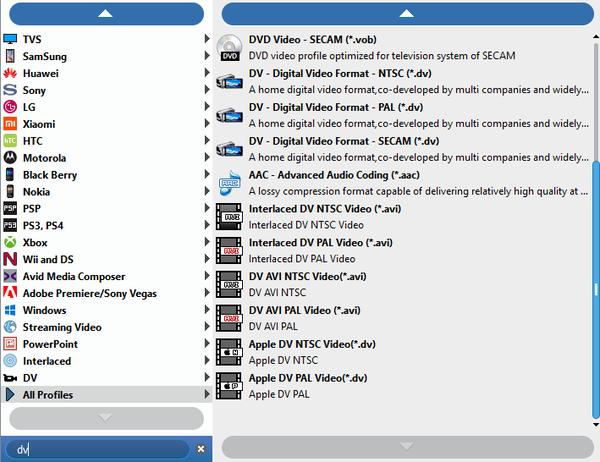
Profile settings
You are able to adjust the settings of output profile to improve your video. This powerful FLV converter software can assist you to adjust both video settings, like Encoder, Bitrate, Resolution, Frame rate, and Audio settings, like Encoder, Sample rate, Channels, Bitrate.
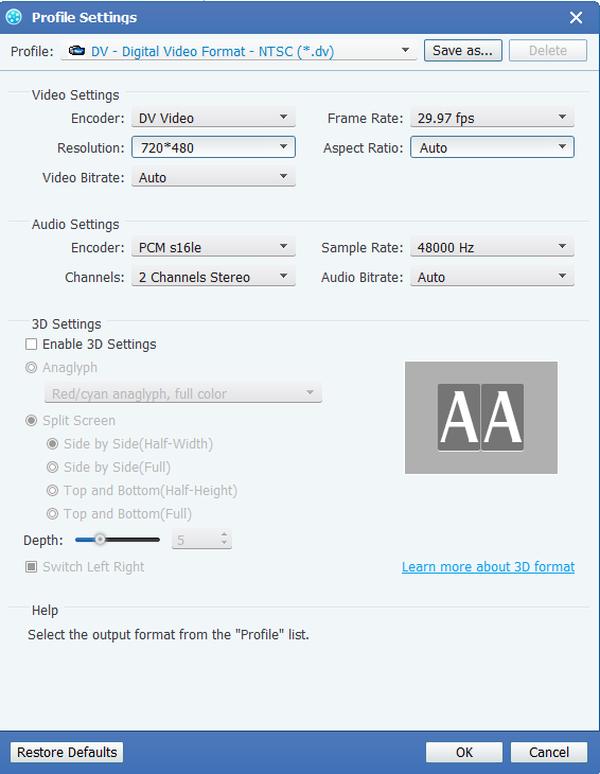
Edit your videos
It enables you to improve your video effect by adjusting Brightness, Saturation, Contrast, Hue and Volume of the videos. At the same time, you can Crop the playing region, Merge several files into one, Trim video length, as well as watermark your video to make your video special.
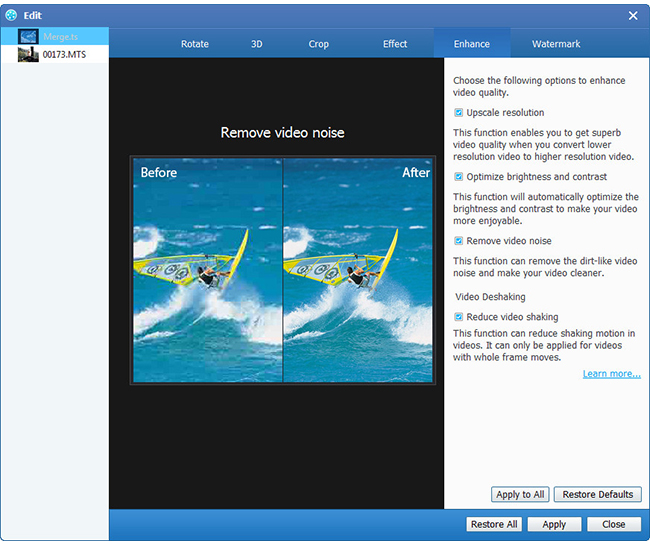
Start to convert
Next, you can start to convert FLV to DV format to suite for your need. After a while, you will the vidoes you want and you can enjoy them as you like whenever.








