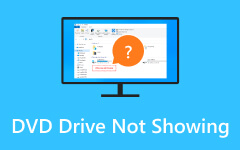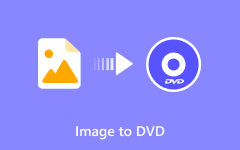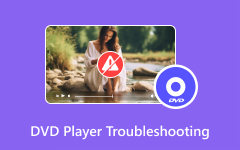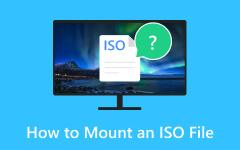Nothing ruins a movie night faster than a DVD player's pink screen, or a pink screen appearing on your DVD player while it is connected to your screen. This is particularly annoying when you have your family or friends and your popcorn all ready to go and are in the mood to watch a movie. This is especially annoying when you have your family or friends and your popcorn all ready to go. And to add to the heartbreak, the screen is displaying pink rather than the vibrant colors you have been expecting. It is particularly troubling for Samsung, LG, Sony, and even Philips. This problem is especially puzzling for viewers, as they do not know whether the problem is with the DVD, the player or even the TV.

Part 1. Why Is My DVD Player Showing Pink
When a DVD player suddenly goes haywire and displays a pink screen on a connected TV, the most common issue it triggers is a problem with either the display settings or the connection. This pink shade is not confined to Sony or LG and can be seen on almost all brands of TV, including Samsung, LG, Sony and Philips.
The most common reasons include:
1. Loose or Damaged Cable: An HDMI or AV cable that is only partially inserted or is broken tends to cause a screen to turn pink or tinted.

2. Mismatched Video Settings: Unusual colors on display may appear if there is a mismatch between the video output of the DVD player and the supported format of the TV, for example, NTSC vs PAL.
3. Incorrect Color Output: A wrong output setting when you hook a DVD player up to a TV may cause the display to show purple or pink colors on the screen.
4. Dirty or Faulty Laser Lens: Strange colors and distorting signals may appear as a result of a worn or dusty laser inside the DVD player.
5. Resolution Conflicts: Playing a Blu-ray disc or a DVD at a certain resolution that the TV does not support may cause screen color issues.
6. Disc Issues: Playback issues such as unusual tints may result from DVD scratches, defects, or warping.

The good news is that the issues causing the pink screen display are not permanent. In most situations, they can easily be resolved using basic troubleshooting, which involves checking the cables, changing the video output settings, or using a different disc.
Part 2. How to Fix a DVD Player Pink Screen
Seeing a pink screen while watching DVDs can indeed be annoying, but it can usually be fixed pretty quickly. To start, check your cables and the relevant settings before moving on to the player and the TV. Below are the most effective fixes you can apply step by step until you get a permanent solution to the issue:
1. Make sure the HDMI or AV cable is properly connected and not loosely or partially plugged in.
2. Replace the cable with a new one if it is damaged, frayed, or not functioning properly.
3. Reset your DVD player and TV by turning off the power, then unplugging the DVD player for a few minutes before plugging it back in.
4. Using a DVD laser cleaning disc, clean the laser lens of the DVD player to remove dust or other particles.

5. Set the AV or HDMI input of your TV to the one corresponding to the connection.
6. If the issue occurs with a Blu-ray disc, set the video output resolution to the lowest and check if the pink screen persists.
7. Adjust the color settings of the TV, and if the option is available, turn on xvYCC to display or color settings when available to fix the color.
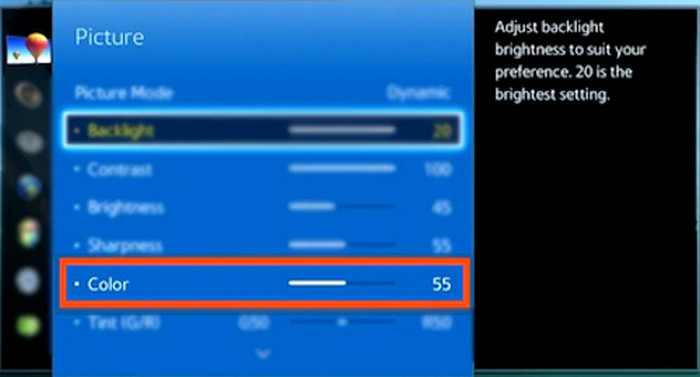
8. You should select NTSC or PAL depending on the supported format, making sure that the video format of your DVD player is compatible with your TV standard.
9. Test with a different DVD, DVD player, or TV to identify which device is causing the pink hue.
If all else fails, consider digitizing your DVDs using a reliable DVD ripper so you can store them on a USB drive, hard disk, or media server and play them directly on your TV without relying on a DVD player for Samsung TV or other brands.
Part 3. Ultimate Solution - Rip DVD to Computer for Playing
One of the best solutions here is Tipard DVD Ripper, a powerful and easy-to-use application that can digitize any DVD in a short amount of time and in high quality to make sure that you get the best out of it. Tipard DVD Ripper will make the expensive collection of DVDs easy to access on a laptop or stream on a smart TV.
- Rip DVDs to MPG, MKV, ISO, or folders in 1:1 quality with audio, chapters, subtitles, and menus preserved.
- Handle homemade and protected DVDs, including CSS, region codes, and 99-title discs.
- Convert DVDs to 500+ formats like MP4, AVI, MKV, MOV, WMV, MP3, and more.
- Simple interface with editing tools for crop, trim, watermark, and subtitles.
- GPU acceleration (NVIDIA CUDA, AMD APP) enables up to 30X faster ripping.

Step 1 Download and Install
Like any other software, you may get a Tipard DVD Ripper from Tipard’s official website, and it is available for both Windows and Mac. Follow the on-screen instructions for a hassle-free experience.
Step 2 Load DVD
Put the DVD in the appropriate drive and start the Tipard DVD Ripper. To load the DVD, ISO, or DVD folder, click Load DVD. In this stage, you can also add the files that you wish to work on to the program.
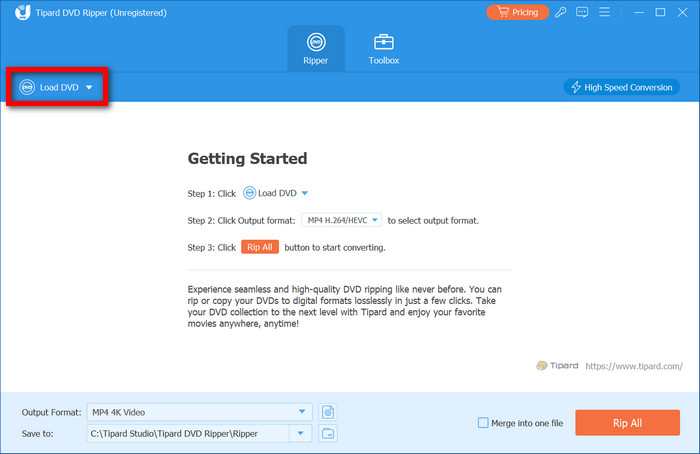
Step 3 Choose Output Format
From the Output Format menu, select the output that you desire. We recommend MP4 (H.265/HEVC) for the best compatibility, but there are device custom profiles like iPhone, iPad, Android and TV.
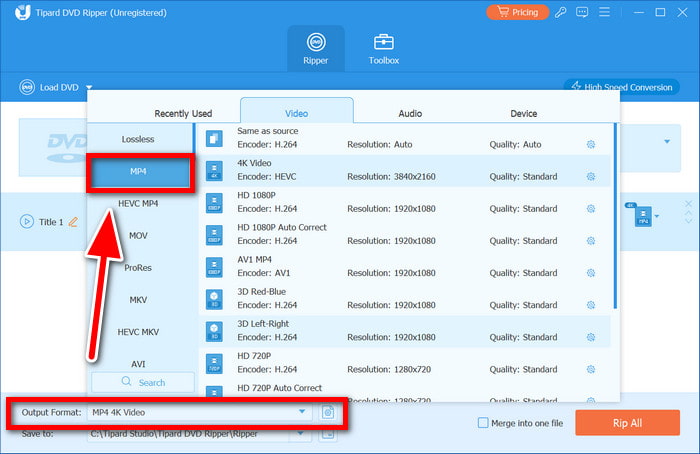
Step 4 Customize (Optional)
You can use the built-in tools to make edits if you wish to do so. You can do things like add subtitles, watermarks, or even crop unwanted parts. Ripping can be done after these edits are made.
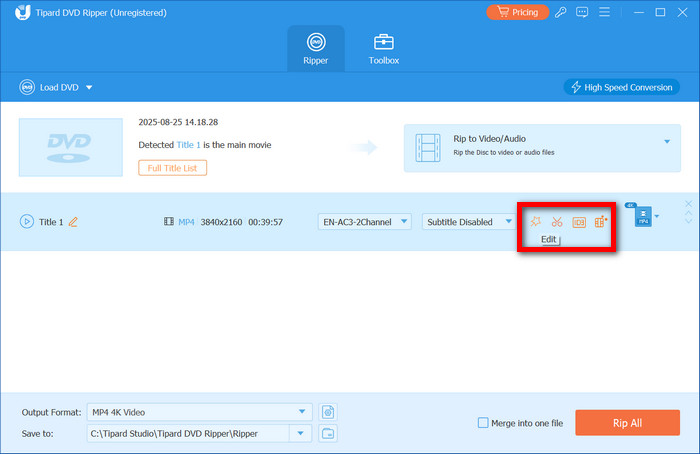
Step 5 Select Destination and Rip
By clicking on Save To, you will be able to browse through folders and indicate a specific folder to store the files. Once done, you can hit Rip All, and the conversion will commence. With GPU acceleration enabled, the process will complete in just a few minutes.
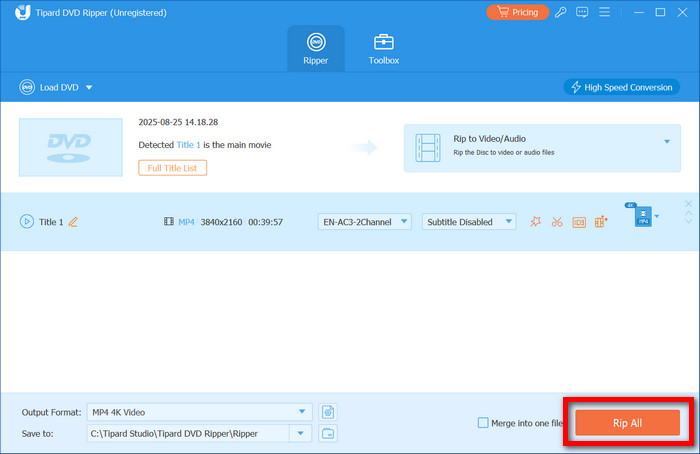
Conclusion
Dealing with a pink flat screen TV with a DVD player and image problems can be frustrating, but, more often than not, it is not something permanent. The issues are often as trivial as an unaligned cable, incorrect settings, or a damaged disc. Following the suggested problem resolution steps often helps in restoring the screen to its normal colors in a matter of minutes. Nevertheless, in case the pink screen is persistent or you desire a more permanent solution, a more desirable option would be ripping your DVDs to a digital format using Tipard DVD Ripper. This allows for a much smoother experience as you would not be dependent on a DVD player to access your videos.