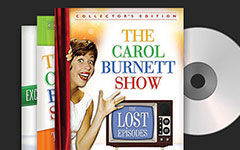How to Rip PAL DVD to Mainstream Video Formats on PC

As we all know, DVD PAL, with a frame rate of 25 fps and 720×576 aspect ratio and NTSC, with a frame rate of 30 fps and 720×480 aspect ratio, are two different color-coding systems for broadcast television systems. These two are popular in different areas. PAL DVD is common in most parts of Europe, Australia, Africa and Asia, while NTSC DVD is mainly used in North America, Japan and South Korea. So there is no doubt that PAL DVD player can't play the NTSC DVD, and vice versa. If there is a need, how can we freely and easily rip PAL DVD to common video formats for more devices? Do not worry! The solutions below will help you out with ease.
Method 1: Excellent method to rip PAL DVD
The best DVD ripper of converting PAL DVD into video formats is Tipard DVD Ripper. Compared with others, it enables you to rip PAL DVD to many other formats with fast speed and fantastic video quality, allowing you to rip DVD disc to any popular video. Besides, in the transformation process, it also provides editing service for you. All in all, don't take it for granted that professional DVD Ripper must be very difficult to use, because Tipard DVD ripper always provides you the easy-to-use and user-friendly experiences.
How to rip PAL DVD to video format
Download and launch Tipard DVD Ripper
Once you download the program, you can launch Tipard DVD ripper on your computer. And then you can insert the PAL DVD to your computer.

Load PAL DVD to the program
Click "Load Disc" button to upload your PAL DVD to the program, the program is able to remove the DRM protection of the PAL DVD as well.
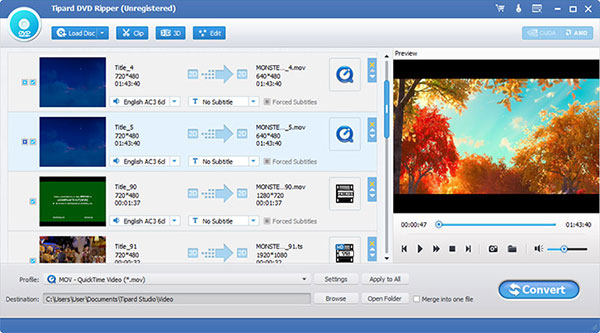
Edit the content of the PAL DVD (Optional)
Click "Edit" to start editing to adjust settings or something else. And then click "Effect" to adjust video effects, brightness, contract and more. Click "watermark" option to check "Text" or "Picture" to be added.
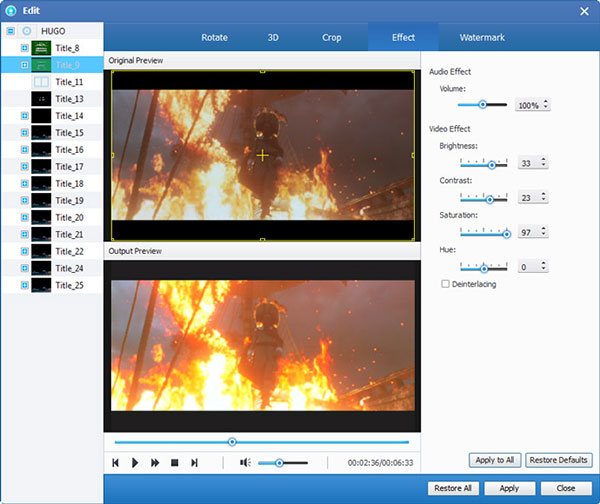
Choose output format
Click "Profile" button to choose wanted video formats after successfully loading PAL DVD files. In fact, it provides hundreds of different output formats for you to pick out.
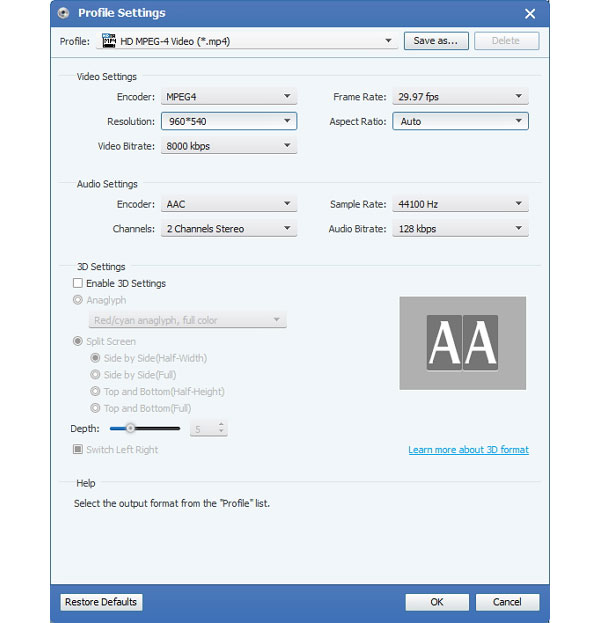
Rip PAL DVD to other formats
Once you confirm the detail about the parameters. You can click "Convert" button to rip and copy PAL DVD region to commonly used formats, even if turn the PAL DVD to NTSC.
Method 2: How to turn PAL DVD with MacX DVD Ripper Pro
The MacX DVD Ripper Pro can help you quickly convert a PAL DVD into a commonly used video file format to your computer, providing features to upload video to websites such as YouTube, Facebook.
Step 1: Free download and launch in.
Step 2: Click "DVD Disc" button or "Path" button to upload the PAL DVD files.
Step 3: Click "Output Profile" button to choose one of the formats in it.
In this case, you need to copy DVD to video formats, just choose ISO image.
Step 4: Click "Browse" button to choose the destination folder.
Step 5: Click the "Run" button to start converting PAL DVD.
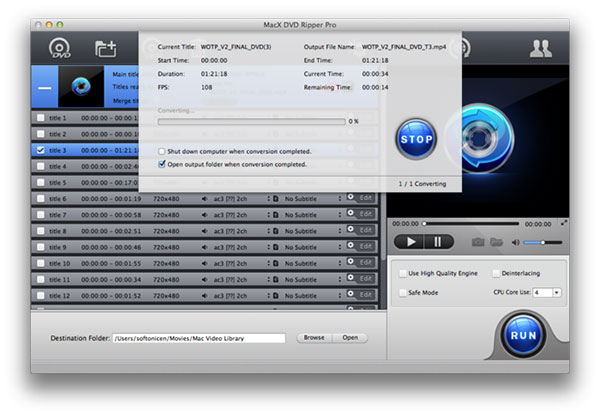
Method 3: How to convert PAL DVD via Leawo DVD Ripper
Leawo DVD ripper is a suitable DVD ripper to PAL DVD to video format. What is more, you can also set the Video and Audio Codec, Bit Rate, Resolution, Frame Rate and other parameters to get the optimal video files.
Step 1: Free download and launch in it.
Step 2: Click "Plus" button to insert your PAL DVD files.
Step 3: Choose the output format from the list.
Step 4: And then Click "Edit" button to edit the output files.
Step 5: Click the "Convert" button to start ripping PAL DVD. Select destination folder for the output file.
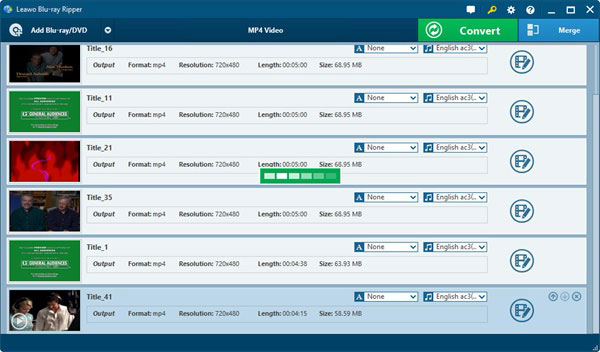
Method 4: How to turn DVD PAL with Aimersoft DVD Ripper
Aimersoft DVD Ripper is another recommended on converting PAL DVD to other formats, reducing the size of it but without quality loss. And then you can get the content of DVD to other video format with ease.
Step 1: Free download and launch Aimersoft DVD Ripper.
Step 2: Click "Load DVD" to upload the certain PAL DVD files.
Step 3: Choose the output format to turn DVD to video format.
Step 4: Look through the settings and adjust the video files accordingly.
Step 5: Click "Start" button to start converting your DVD PAL files.
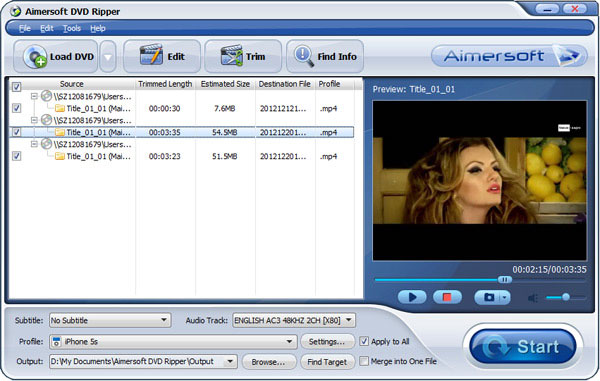
Method 5: How to change DVD PAL to Movavi Video Converter
Movavi Video Converter offers all the features that you are looking for in the process of PAL DVD converting, with flexible changes among all formats.
Step 1: Download and launch in this program.
Step 2: Click "Add Media" button. And then choose "Add DVD", and click "Open DVD" to upload PAL DVD.
Step 3: Click "Edit" button and choose the settings, and then convert PAL DVD to other format.
Step 4: Click "Convert" button to start converting process. Check the save path and then convert it, which will be finished in a few minutes.

Conclusion
All of these methods can have constructive input on how to convert PAL DVD to normal video formats. If possible, we always believe that downloading the Tipard DVD ripper is the best option. However, everyone is different so you can choose the one that suits you best. In summary, when it comes to rip PAL DVD on your PC, after reading, it is no longer difficult to fast rip PAL DVD to common video types. Sincerely hope that our suggestions can help you.