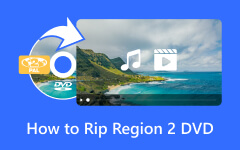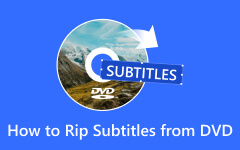Owning DVDs can feel nostalgic as they offer a tangible way to enjoy your favorite movies or films, but it is also limiting when you need to back them up or watch them on modern devices because of copy protection. It is a feature designed to prevent unauthorized duplication. In this blog post, we explore the techniques that can aid you in removing copy protection from DVDs using different approaches.

Part 1. Common Types of Copy Protection on DVDs
| Types of Copy Protection | CSS | Region Codes | RCE | Macrovision | UOPs | ARccOS |
|---|---|---|---|---|---|---|
| Purpose | Programs make copying of DVD content impossible by getting a unique code. | It prevents DVDs from being played back on any player from another region; for instance, North America is Region 1, and Europe is Region 2. | Infuses additional region code into the DVD player to enhance the chances of blocking it from playing on region–free DVD players. | This prevents analog copying by reducing the signal quality the moment it has been recorded. | Restricts options for a user; a viewer cannot skip trailers or fast forward specific parts of the movie | This one employs corrupted sectors to interfere with copying processes. |
| Effects on Users | It must be played with licensed DVD players as it is encrypted. | DVDs will not fit into players belonging to another region. | These DVDs can also not be played even by region-free players. | Causes the distortion of the copied video or audio in the compact discs. | Force viewers to watch unskippable elements, such as commercials or messages. | It may lead to incorrect reading of DVDs and copying software used in automobiles. |
| Difficulty in Removing It | Moderate | Low | High | Moderate | Low | High |
Part 2. Tipard DVD Ripper
Tipard DVD Ripper can be recommended as the best tool to deal with copy protection issues and convert DVDs to digital formats. It provides lightning-fast operation, supports virtually all media formats, and has a very friendly and intuitive interface so that even such complex protections as CSS and region codes are no match. It is the go-to for anybody who wants to archive their DVD collection without losing quality. So, if you want to remove copy protection from DVD quickly, follow our steps here.
Step 1 Download and install the Tipard DVD ripper on your PC by clicking the download button we presented here.
Step 2 Launch the app after downloading it, click the Load DVD, and then select DVD Disc to load up the DVD you have placed on the optical drive of your PC.
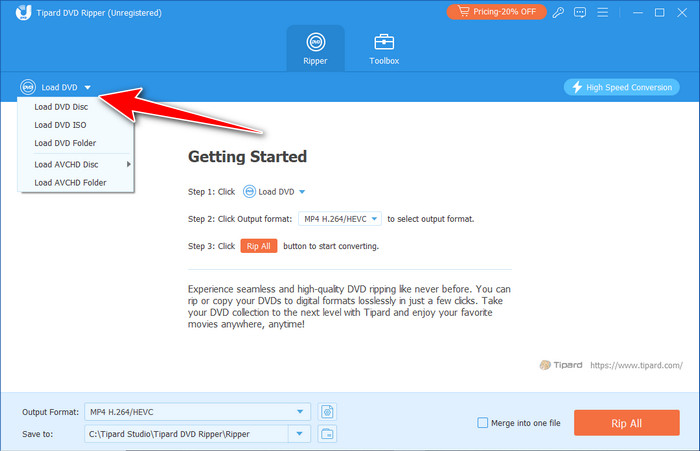
Step 3 Then, choose the format in which you want to save the DVD by clicking the dropdown button on the Output Format.
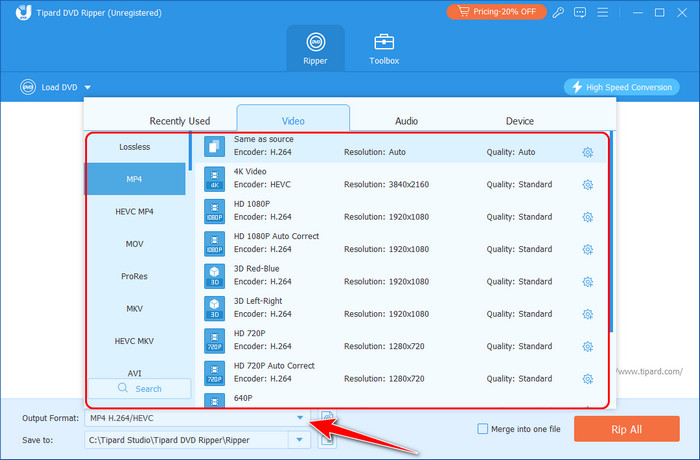
Step 4 Lastly, tick the Rip All button to start the processing.
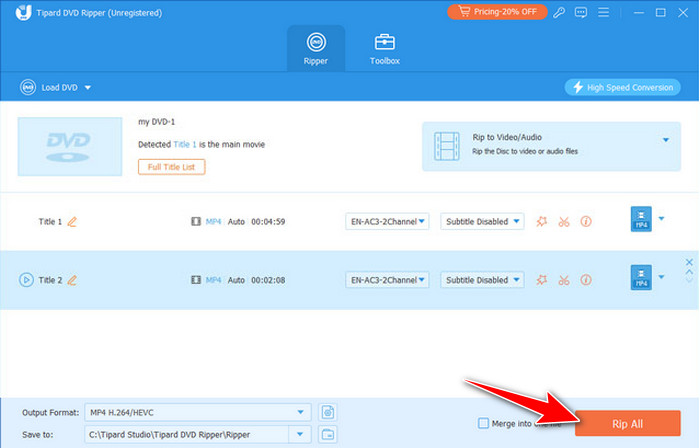
Part 3. MakeMKV
MakeMKV is one of the tools that lets users easily remove protection from DVDs and convert discs into the desired format, which is MKV in this case. On its advantage side, it has a good output quality, and its main claim to fame – video region codes– is also its strong suit. This remains a good tool for ripping DVDs with the least interference from any complicated GUI.
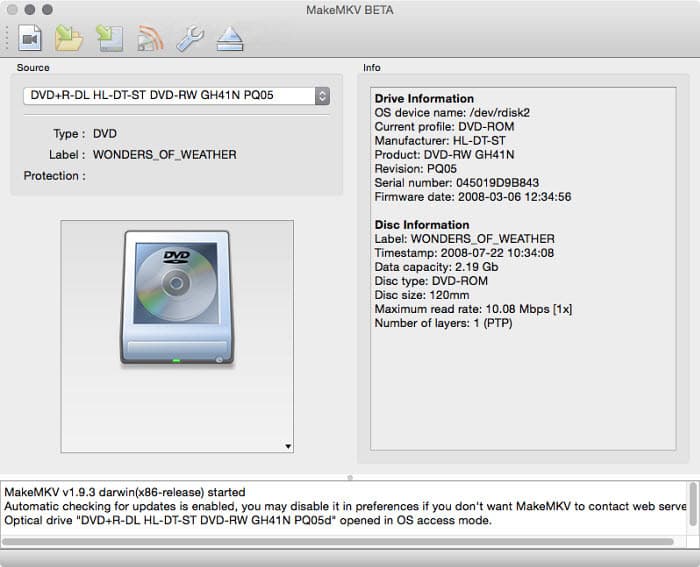
Step 1 Download the HandBrake and click the Source button to import the DVD you want to copy.
Step 2 Under the list, choose the title or specific part you want to export.
Step 3 Tick the Make MKV button to process it.
Part 4. HandBrake Libdvdcss
There’s no question that HandBrake, with the help of the libdvdcss library, accounts for a very good free version for decrypting and converting DVDs. The main features are adjustable compression levels and support of different output formats, but it should be configured manually in contrast to the previous tools. It is a great tool for willing users that effectively combines features with prices.
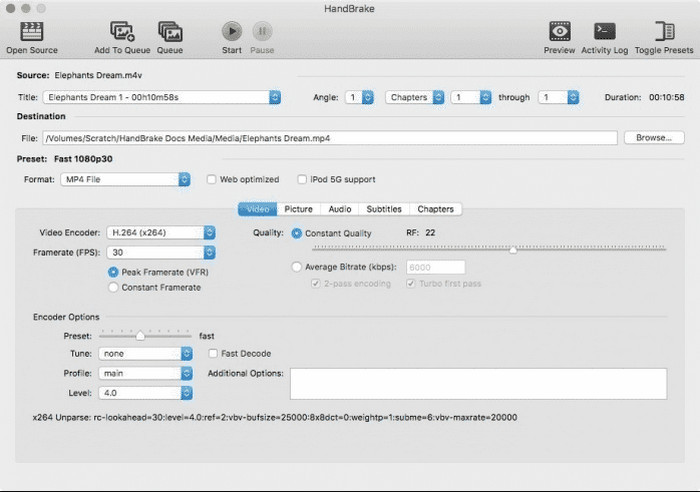
Step 1 Launch the app and download the libdvdcss.dll on your PC under the program file on the HandBrake file. Upload the DVD you want by clicking the Open Source button.
Step 2 Go to the Summary section and find the output format you want to achieve under Video.
Step 3 Process the DVD by clicking the Start Encode button.
Part 5. IMGBurn
Overall, it concludes that IMGBurn is only designed for burning and copying ISO images from DVDs and is not specially designed for the copy protection removal process. Though it has several enhanced modes of operation, it may look old and complicated for a new user to handle. This is best deployed for individuals with high control in their disc operations.
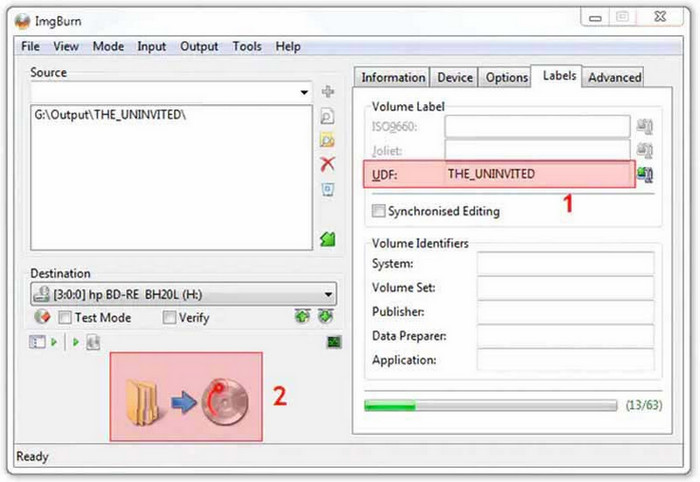
Step 1 Download the IMGBurn app on your PC and launch it. Then, click the Create Image File from the Disc button on your interface.
Step 2 Tick the down-triangle button to locate the DVD you want to process and import. Press the explore button, choose the output file folder, and click the blue arrow to start the removal process.
Part 6. VLC Media Player
VLC Media Player is one of the most commonly used media players, and it has simple decryption support for protected DVDs. Though it can treat some protections like CSS, it does not contain features for ripping like other related tools. However, since it is a freeware media player, it is useful for those who do not use media players intensively. Follow the tutorial on removing copy protection from DVDs using VLC here.
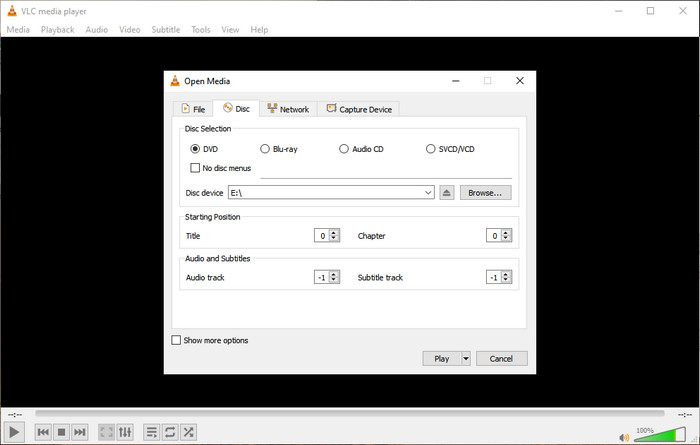
Step 1 After you insert the DVD into your computer, go to the Media of VLC and select Open Disc.
Step 2 Tick the Browse button to select the disc file, and click the dropdown button of Play to select the Convert button.
Step 3 Set the Profile and Location, and click Start.
Part 7. DVD Shrink
DVD Shrink is a wonderful tool for backing up your DVDs, compressing them simultaneously, and stripping out basic protections like CSS. However, it can only perform basic protection and cannot execute more complex protections, and its updates are limited. Nevertheless, it stays advantageous for users, who have primary importance in the utility for making backups.
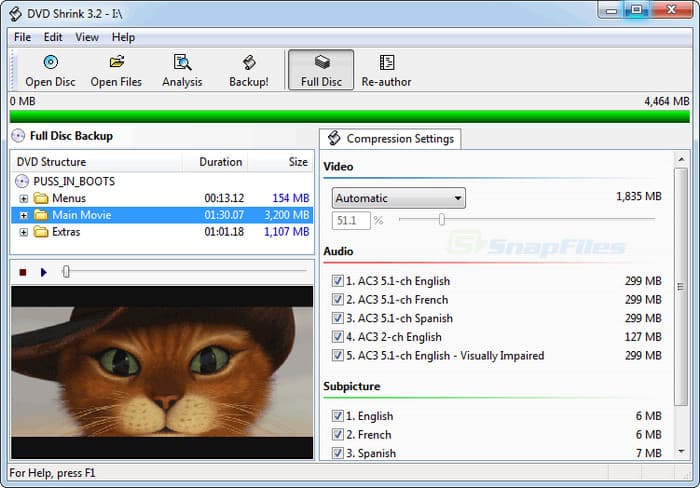
Step 1 After you download the app, you will need to launch it. Insert the DVD into your disc drive and tick Open Disc to import the DVD you have inserted as a file source.
Step 2 Go to the Compression Setting to manually set the compression ratio, but if you do not want to do it, click Automatic instead.
Step 3 Tick the Backup to start it.
Part 8. WinX DVD Ripper
WinX DVD Ripper is ideal for removing copy protection and converting DVDs to different formats. It is easy to understand. On top of that, they stated that their ripper boasts very speedy ripping capacities, putting it in a strategic position in the market. However, it lags a little behind Tipard DVD Ripper and still has a weak point in terms of features.
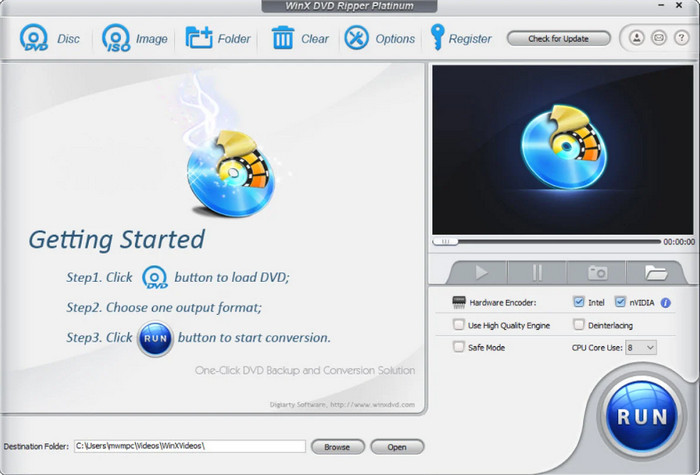
Step 1 Download the WinX DVD Ripper, then open the app, and click DVD Disc to import the disc file on the app.
Step 2 Here, choose the output format you want to achieve on the list that appears on your screen.
Step 3 If you are done, click the Run button.
Conclusion
You can remove copy protection from DVDs using the tutorial and tools listed here. If you want to use the best option on the list, we suggest you pick the Tipard DVD Ripper because of its simplicity and bypassing feature on any copy protection your DVD has.