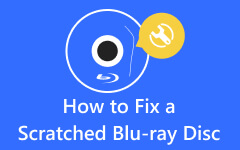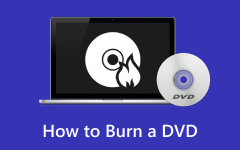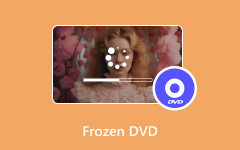Learn How to Fix a Scratched DVD: Featuring Useful and Efficient Ways
When working with old technology, a scratch on it can be a diminishing factor in whether it works or not, especially on DVDs. Fortunately, we have spent time compiling ways to fix and protect your old DVD discs. The methods that are presented in this article may be unconventional due to the use of unconventional things that you might have lying around your house. We advise you to use a DVD scratch repair kit, but if you do not have the leisure to use one, follow the ways we have provided below.
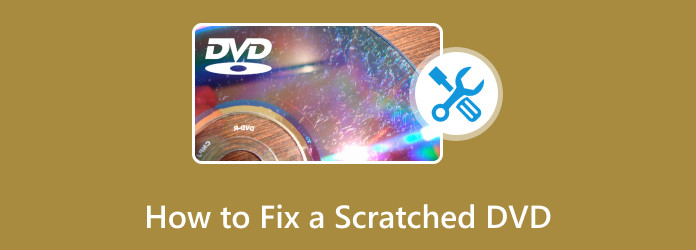
Part 1. Proven Ways to Repair Scratched DVD
Microfiber Cloth
Use a soft, lint-free microfiber cloth and gently wipe the surface of the DVD in a radial motion from the center to the edge. This helps by removing the dust and minor scratches from heavy use.
Toothpaste
Apply a small amount of toothpaste to the scratched area. Gently rub the toothpaste onto the scratch using a soft cloth in a radial motion. Rinse the toothpaste with water and dry the DVD thoroughly before using it.
Vegetable Oil or Petroleum Jelly
Apply a small amount of vegetable oil or petroleum jelly to the scratched area. Rub it with a soft cloth in a radial motion. Wipe off any excess oil or jelly and clean the DVD with a mild detergent and water. Remember to dry it thoroughly before using it.
Commercial DVD Repair Kits
Many commercial DVD repair kits are available, including solutions and clothes specially designed to repair DVD scratches. Please carefully follow the instructions that are provided with the kit.
Professional Repair Services
If the scratches are severe and none of the DIY methods work, consider taking the DVD to a professional repair service specializing in disc repair. They may have more advanced equipment and techniques to repair your disc.
Part 2. Tips to Protect Your DVD from Being Scratched
Handle DVDs Carefully
Always handle your DVDs with clean hands and by the edges. Avoid touching the shiny surface of the disc, as fingerprints and oils can attract dust and cause scratches. Always handle with care.
Use Proper Storage
Store your DVDs using original cases or in protective sleeves specially designed for the discs. Ensure the disc is securely held and not loose within the protective case or sleeve.
Avoid Stacking
Avoid stacking your DVDs on top of each other, as this can lead to scratches from friction and pressure. Store discs vertically, like books, to minimize contact between them. Stacking your DVDs is the fastest way to damage all your discs simultaneously.
Clean DVDs Properly
Avoid using rough material and circular motions when cleaning DVDs, as they cause scratches. Instead, use a soft, lint-free cloth or a microfiber cloth to clean your discs. If the disc is dirty, use a mild detergent solution and water, and always dry it thoroughly before using.
Use Protective Coatings
Consider using a protective coating designed to create a barrier on the disc surface, making it more resistant to scratches. Follow the manufacturer's instructions carefully when applying these coatings.
Back-Up Important Data
Make backup copies of essential DVDs to protect against damage or loss. Store backup files in a safe place separate from the originals.
Part 3. Rip the DVD to Keep the Contents Safe
Tipard DVD Ripper is a downloadable application specifically designed to rip DVD files. This application can be used in Windows and Mac operating systems. It has a paid version, which further boosts its capabilities by unlocking all the available features. Built with a robust feature where users can batch process to make managing the workload more straightforward. It is paired with a minimalist design, making the user interface feel professional. Follow the steps given below to learn how to fix a skipping DVD.
Step 1 Download and Launch the App
The first step is downloading the app by clicking the download button below. After installing the app, go to your desktop and click the application shortcut to launch.
Step 2 Load DVD
The next step is to load your DVD. Click on the Load DVD button. This will open your documents folder, where you can import your DVD folder. Select and import your folder.
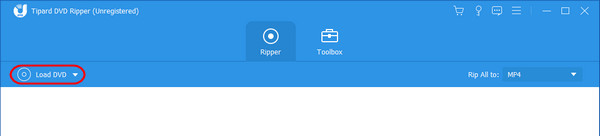
Step 3 Rip DVD
After setting your output format, you are ready to rip the folder. Do that by clicking the Rip All button.

Further Reading:
12 Creative DVD Storage Ideas to Organize DVDs into a Small Space
The Methods to Clean a DVD in Windows and Mac OS X
Part 4. FAQs about Fixing a Scratched DVD
Are there any specific types of scratches that are more difficult to fix?
No, there are no specific types of scratches in your disc that are more difficult to fix. Having a scratch on your disc when using a DVD can cause skipping or freezing; it will further damage the disc and the DVD player, causing it to malfunction.
Can scratches on the label side of the DVD affect playback?
Yes, scratches on the label side of the DVD can affect playback. These scratches can cause imbalance or instability during its rotation, but the impact may not be as significant as scratches on the data side, where information is stored.
Are there any DIY methods for fixing scratched DVDs?
Yes, there are DIY methods for fixing scratched DVDs. You may use toothpaste, banana peels, a heat gun, metal polish, or peanut butter to fix your scratched DVD. Always be cautious; the result may differ depending on the severity of the scratches on your DVD.
What should I do if my DVD still doesn't work after repair attempts?
If your DVD still doesn't work after repair attempts, consider going or seeing a professional repair service to repair your DVD. You may also transfer the content of your DVD to a digital format if your DIY method fails.
What should I do if my DVD player has difficulty reading scratched discs?
If your DVD player is having difficulty reading scratched discs, consider not using them anymore, or you can clean or inspect the discs and player. If you still have difficulty reading the scratched disc, consider buying a new one.
Conclusion
After you have done a DVD repair, we hope you find the list of proven ways useful. We recommend that you save this information so that you can refer back to it whenever you need to.