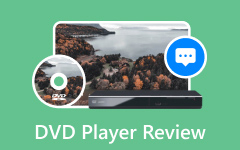Still saving videos on your phone or computer? Why not burn them to a DVD and keep those memories safe? A free DVD creator is a smart pick. You do not have to pay, except for a blank disc. However, not all DVD makers are good; some do not keep the video clear or the playback smooth.
Worry not; we are here to make everything easier for you. This article will present many DVD burning programs for both Windows and Mac, so the only thing left for you to do is choose the one you want to use.

Part 1. How to Choose the Best DVD Creator Software
1. Format Support
Make sure the DVD creator can burn DVDs, Blu-rays, audio CDs, and ISO files and check that it works with all the file types you often use, like MP4, MKV, MP3, or JPG. If it cannot open or save those, it will not help you much.
2. Ease of Use
Do not choose a tool just because it says it's "easy." Read real reviews. If you are just starting, pick something that does not need a lot of steps or learning. A good program should let you burn a disc in just a few clicks.
3. Authoring Tools
Want custom menus or chapters? Then, you need DVD software with authoring tools. Not all free burners have this. Look for one that lets you add buttons, titles, and menu backgrounds. That way, your DVD looks the way you want it to.
Part 2. Top 16 DVD Burning Software on Windows and Mac
1. Tipard DVD Creator
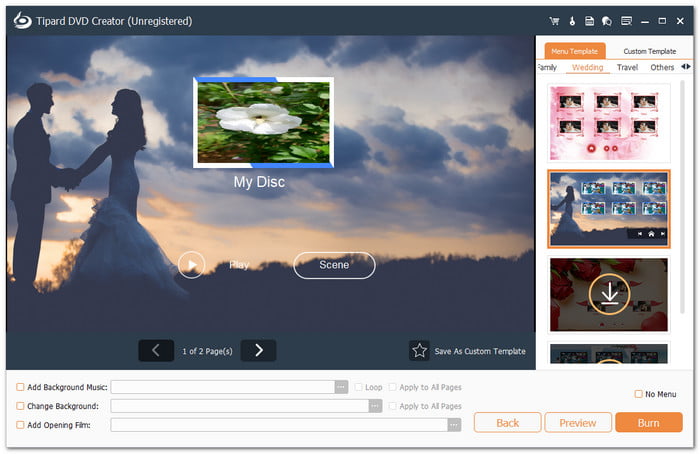
Best For: Making DVDs or Blu-rays with custom menus and simple video edits.
Want an easy way to burn DVDs on your computer? Tipard DVD Creator is the best free DVD burning software for Windows and Mac. It enables you to burn videos in many formats like MP4, MOV, and AVI. You can incorporate audio tracks and subtitles, split or merge chapters, and even edit the title according to your liking.
You can also design your DVD menu by choosing a frame, button, text, music, or background picture. Do you also need to edit the video first? That is also possible. You can trim, crop, incorporate a watermark, fine-tune effects, or apply filters. All of these are easy, fast, and fun for anyone to use.
Platform: Windows & Mac
Pricing: Free, $15.00 (1 Month License), and $45.00 (Lifetime License)
- Choose between DVD-5 or DVD-9, etc.
- Offers many menu templates that you can use for free.
- Pick the video quality you want: fit to disc, low, medium, or high.
- Watch a preview before burning to make sure everything looks good.
- You need to subscribe if you want to unlock all the menu templates.
2. Ashampoo Burning Studio
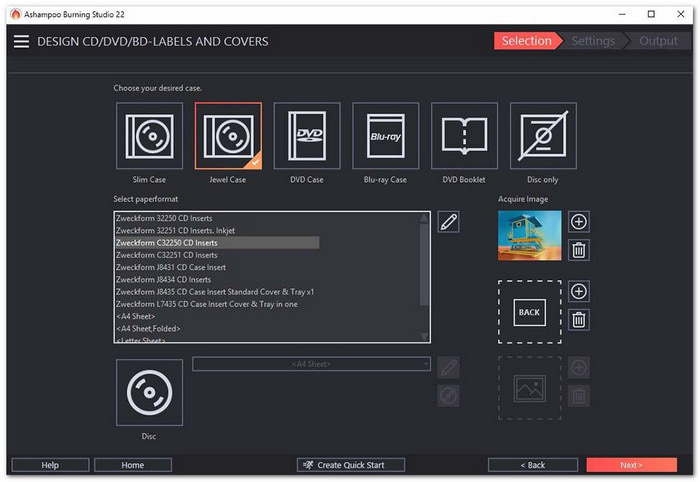
Ashampoo Burning Studio is a free DVD burner that makes it easy to burn CDs, DVDs, and Blu-rays. You can compress and password-protect your data. It is great for audiobooks too; you can merge, split, and auto-sort chapters. Additionally, it helps you create covers and basic video slideshows. While basic features are free, advanced features require a paid version.
3. DVDFab DVD Creator
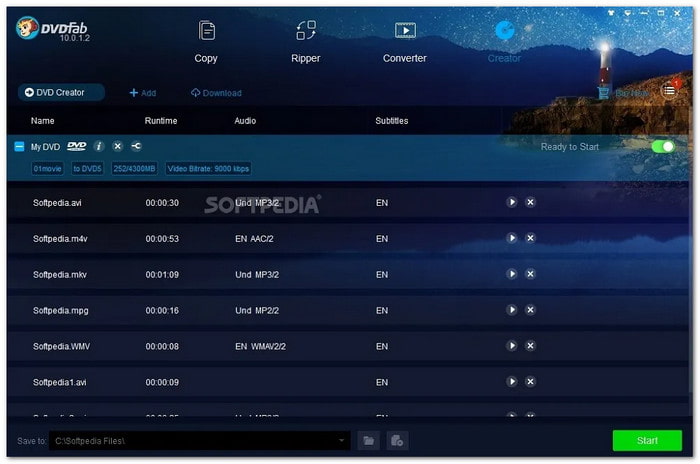
DVDFab DVD Creator uses GPU acceleration so that you can burn DVDs super fast. You can add different videos to one disc and design custom menus. It auto-fills in poster art and cast information, too. However, it is only a free version, and Blu-ray tools or converters require an extra payment.
4. Power2Go
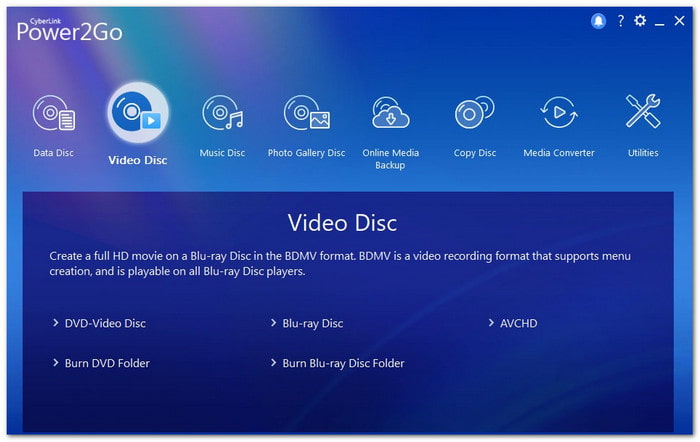
With Power2Go, a free-to-use DVD burner, you can drag and drop files to burn discs, convert video and audio, and even back up your system. It includes 256-bit encryption, mobile-friendly formats, menu templates, and built-in background music.
5. WinX DVD Author
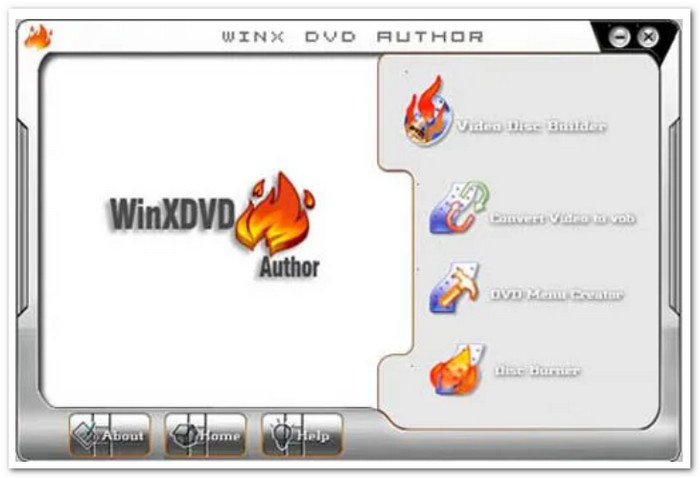
Perfect for beginners, WinX DVD Author can help you burn MP4 files or YouTube videos straight to DVD. You can trim clips and add subtitles or menus. However, it only supports DVDs; there are no Blu-rays or CDs. Still, its YouTube features make it a solid free option.
6. Roxio Easy CD & DVD Burning
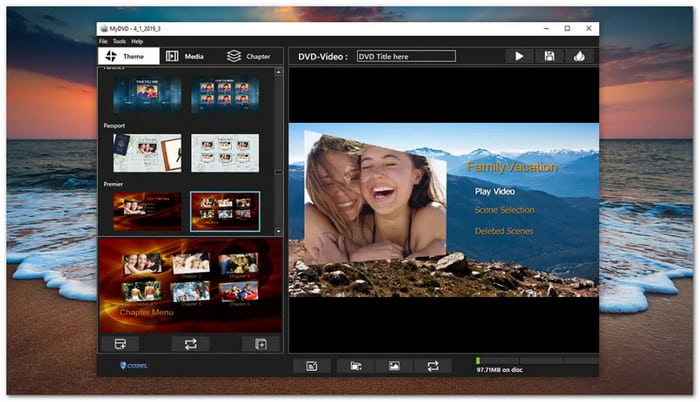
Lets you make custom disc labels, edit video and photo slideshows, and even record voiceovers, that is Roxio Easy CD & DVD Burning, a DVD creator for free. More than that, it can back up files and convert between formats. You can also digitize cassettes and LPs. Sadly, it lacks Blu-ray support and only offers a 30-day version.
7. Nero Burning ROM
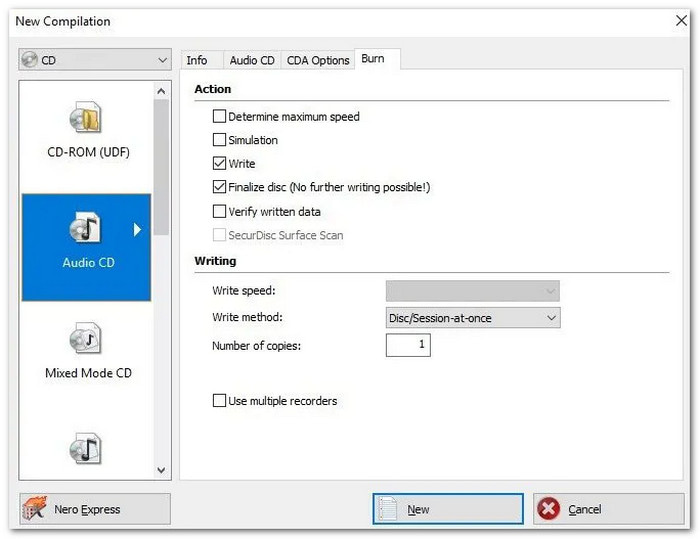
Nero Burning ROM enables you to burn, rip, copy, and protect CDs, DVDs, and Blu-rays. It adds album art to music CDs using Gracenote®. In addition, SecurDisc tech provides encryption and digital signatures. It is perfect for professionals, but there is no fully free version, so you also need to pay.
8. True Burner
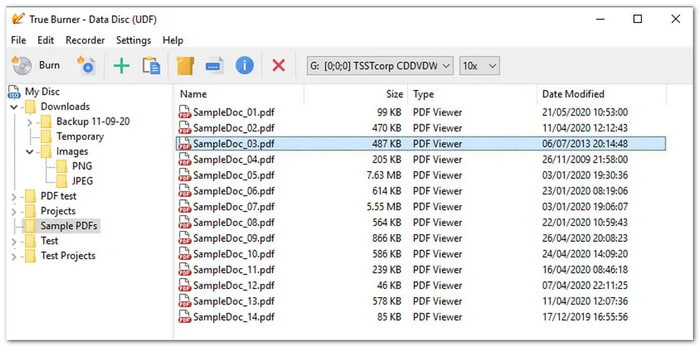
True Burner can create bootable CDs, DVDs, Blu-rays, and ISO files. You can also erase discs and verify data before burning, making it one of the recommended DVD software burners for free. It supports M-Disc and XL discs. The interface is simple, but the program sometimes tries to install extra programs.
9. BurnAware
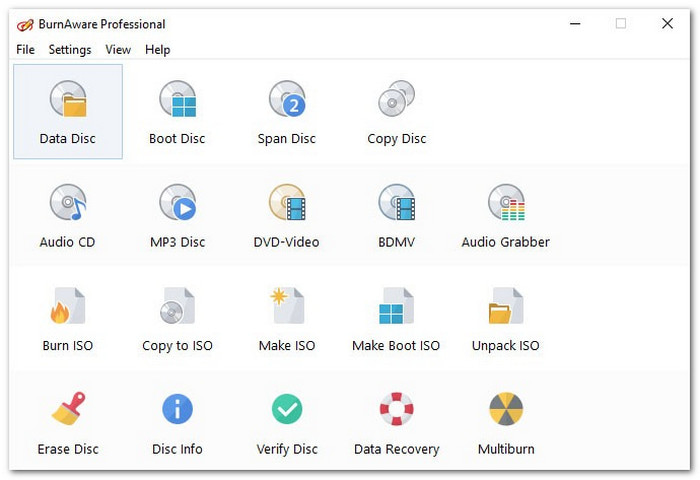
BurnAware is easy for beginners and supports CDs, DVDs, Blu-rays, and M-Discs. You can burn ISO files, make backups, erase discs, and extract audio. It was recently updated with a cleaner layout and backup tools. It is recommended for you if you do not need flashy features; just a simple one.
10. DVDStyler
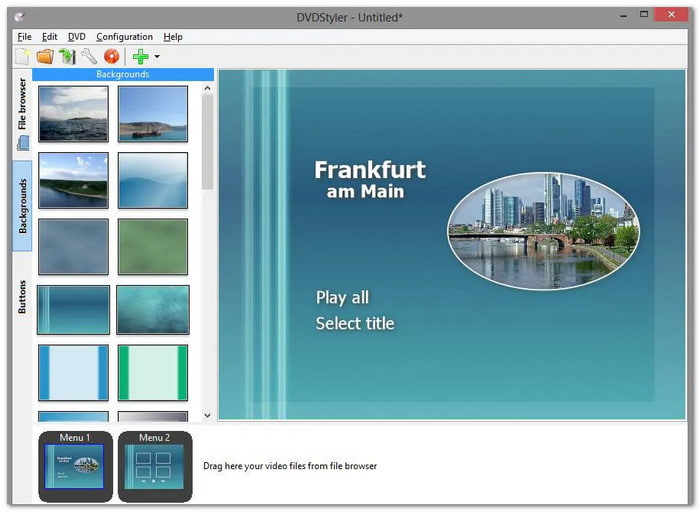
If you want to create your personal DVD menus with buttons, images, and vector graphics, DVDStyler is a perfect free DVD burner on Mac and Windows for you. Additionally, you can incorporate video clips with different formats and change navigation using scripts. It supports custom backgrounds but does not burn CDs or Blu-rays.
11. AnyBurn
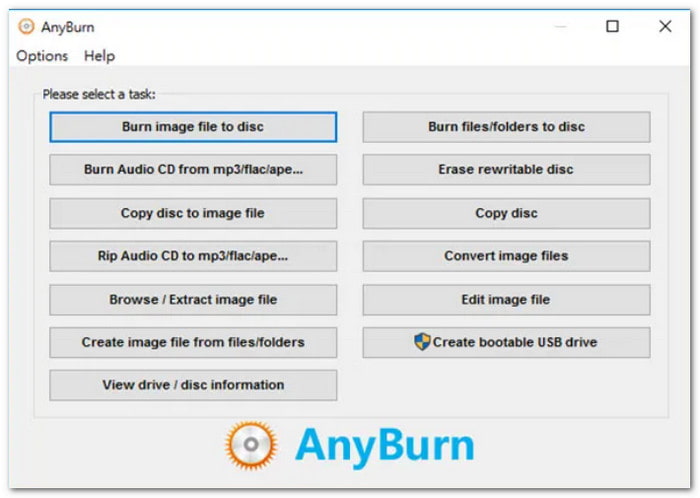
Can handle CDs, DVDs, and Blu-ray image files; that is exactly AnyBurn. With it, you can burn, copy, erase, and even create bootable USB drives. It is lightweight, with few extras. On top of that, it is totally free, even for commercial use.
12. Express Burn
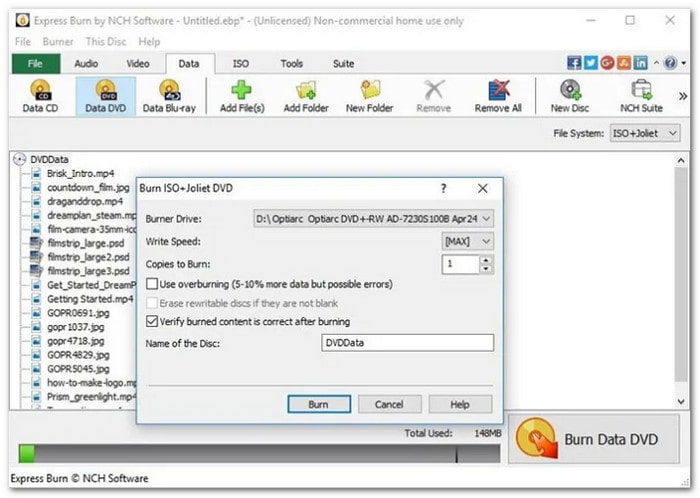
Boasting a clean and simple interface, Express Burn supports widescreen burning and lets you add menus and chapters to your DVDs. There is no doubt that it is one of the best free DVD burning software with menu creators. You can also burn ISO, UDF, and bootable discs. In addition, Blu-ray support is included, but only for non-commercial use.
13. CDBurnerXP
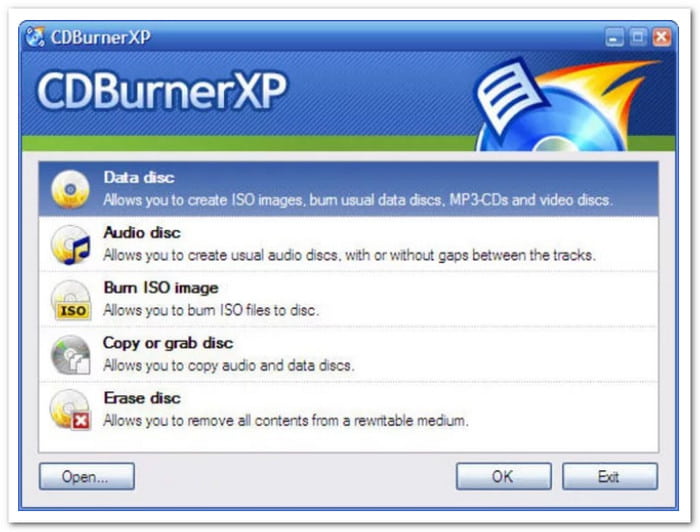
CDBurnerXP is a classic free burner. It supports long-lasting M-Discs and can verify data after burning. It can also create CDs with or without gaps, and use the built-in music player to test audio. Another best thing about it is that it also works for business use without payment; everything is free.
14. DeepBurner Free
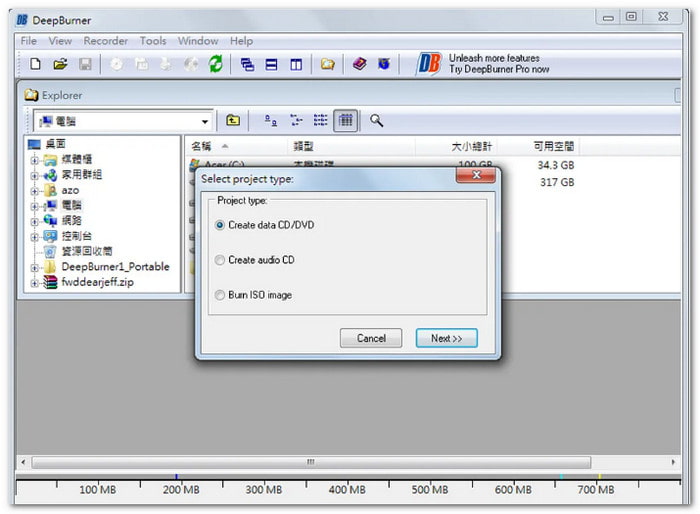
DeepBurner is a lightweight option that is great for burning and printing labels. You can create ISO files and design simple disc covers. It lacks video support and Blu-ray burning, but it is beginner-friendly for basic tasks. So, beginners can surely use it without experiencing difficulties.
15. 1Click DVD Copy
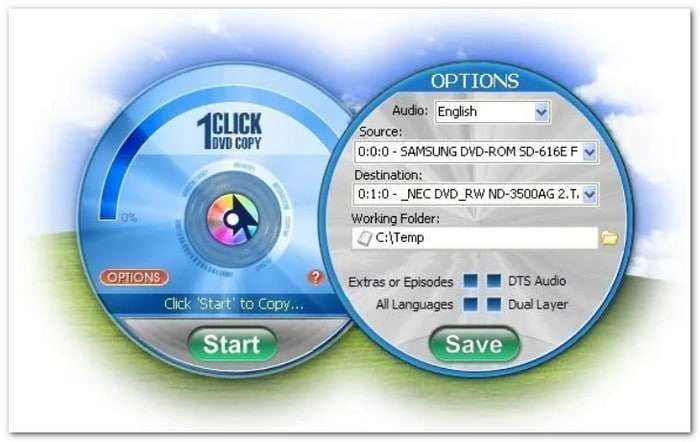
1Click DVD Copy is built for fast and simple DVD-to-DVD copying. It supports full disc and movie-only copies and includes CPRx to manage newer copy protections. The interface is beginner-friendly with minimal steps. It is perfect for quick backups but lacks advanced editing or Blu-ray support.
16. InfraRecorder

InfraRecorder can assist you in burning CDs and DVDs, and letting you erase rewritable discs, and also supports ISO image creation. It is open-source and has a super clean interface, though it is not updated as often as others. Still, it can do exactly what it is supposed to and does not have a complicated interface.
Part 3. How to Burn a DVD on Windows and Mac
You have seen 16 great DVD burning programs. But maybe you are still unsure how one works. So, below is a simple tutorial that will guide you on how to burn a DVD using Tipard DVD Creator. Follow it and you will get the hang of it fast!
Step 1 Download and install Tipard DVD Creator. This DVD burning software free download lets you import your videos by clicking the Add Media Files button.
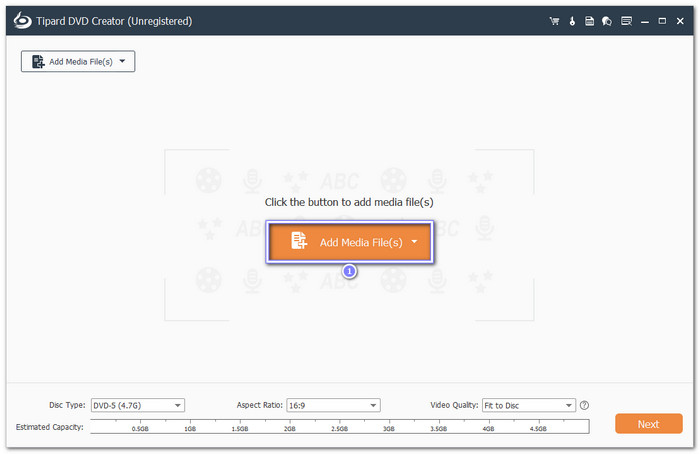
Step 2 Pick your disc type, like DVD-5 or DVD-9. Use the tools on the right to edit your video. You can trim, crop, add watermarks, or apply filters.
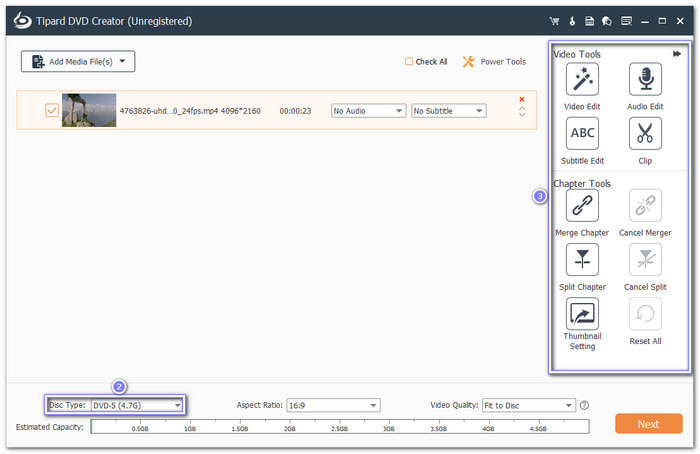
Step 3 Click Next and choose a DVD menu; pick a ready-made one or make your own. You can change the buttons, add background music, or set a video as the opening film.
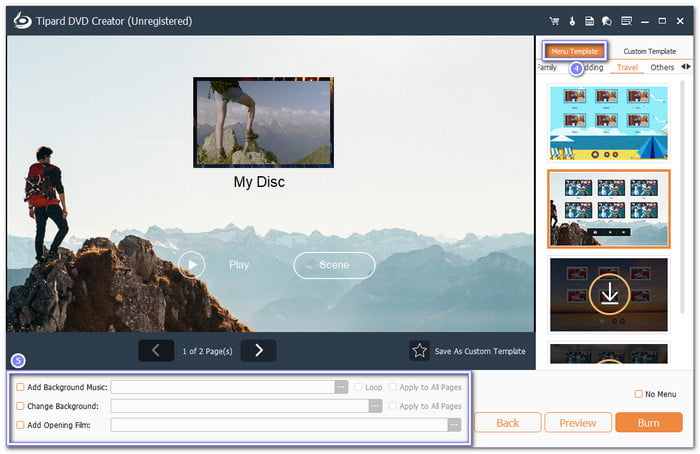
Step 4 You can preview your video before burning. Once satisfied, click the Burn button, and then choose to burn to a DVD disc, ISO file, or DVD folder. After that, click Start to begin. Your DVD is now on the way!
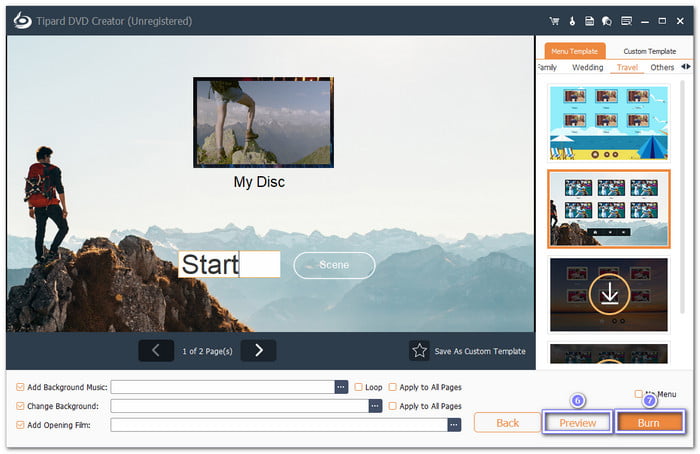
Conclusion
This write-up showed the 16 best free DVD creators for Windows and Mac. But if you are still hesitant about what to use and prefer more tools in one place, you will never go wrong with Tipard DVD Creator. So, what are you waiting for? It will provide you with everything you need to make your own DVD.