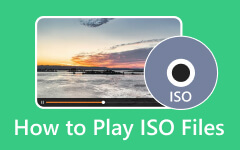In its essence, an ISO file is not a video file that you can play easily on portable devices and platforms. It is not a video in itself, which is the reason you cannot play it back on the players directly. As for everyone's information, ISO is an image file format and serves as a container of video files on standard CDs. Usually, you will need a dedicated device to play it. The only way for you to play it on your desired device is to convert it to universally accepted video formats, such as MP4 and AVI. You read it right. You need to extract the video files from the ISO file and convert them to a compatible format for various players and platforms. This post will help you convert ISO files to AVI in the fastest way possible with tried-and-true tools available. Check out below to learn more.
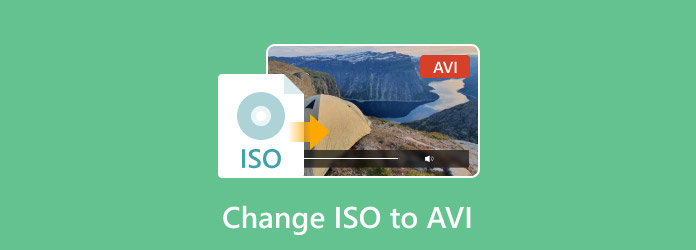
Part 1. The Best Way to Change ISO to AVI
You might be tired of struggling with ISO files that won't play on your devices. If you want to enjoy your movies and videos anywhere, anytime, Tipard DVD Ripper is an excellent solution for converting ISO files to AVI effortlessly. Also, it allows you to import and export to other files like MKV, MP4, etc. Therefore, it is easy to turn ISO to MKV using this program. This powerful tool supports seamless and high-quality conversion along with useful video editing features. It enables you to trim clips, enhance audio, add video effects, and customize output files with just a few clicks. Additionally, you can quickly convert ISO to AVI without any complicated steps, making it an ideal solution for both professional and casual users seeking results on another level.
Furthermore, the program offers support for 4K resolution. Needless to say, the tool will enable you to preserve the detail and clarity even after conversion. It can handle big and small batches of conversion as it is infused with a hardware acceleration feature. This time, we will break down the steps to use this ISO file with an AVI converter.
Step 1 First, ensure that you have the Tipard DVD Ripper on your computer by clicking on the Free Download button. You can enjoy this program on both your Mac and Windows systems. Simply choose which installer fits your computer's operating system. Then, install and launch the tool on your computer.
Step 2 From the main window, you will see only two tabs present in the interface. Choose the Ripper tab and click the Load DVD dropdown menu to reveal a selection. Then, choose an option to import your ISO files by clicking the Load DVD ISO option. Alternatively, add your ISO image file to the program by dragging it into the program. You may also browse for it from your file explorer and upload it.
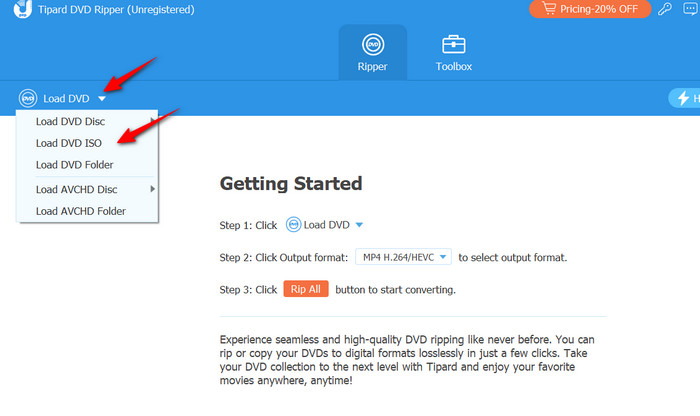
Step 3 At this point, you will need to select your target format. To do it, unfold the Rip All to the dropdown menu in the upper right corner to see the conversion options. Under the Video option, look for AVI format on the left pane. After setting the output format, you can personalize the export settings by clicking the Custom Profile and tailoring the audio and video settings to your needs. Confirm this new profile by ticking the Create New button in the window.
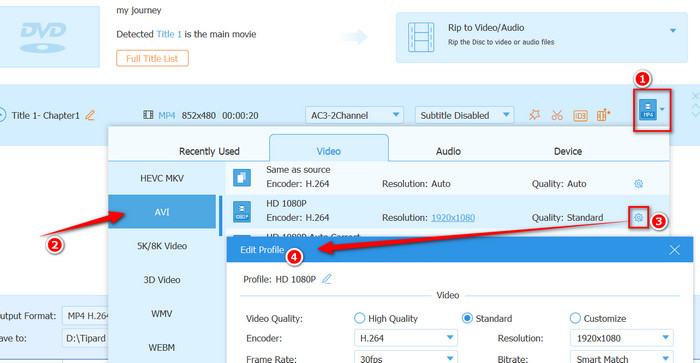
Step 4 Once everything is settled, click the Rip All button at the bottom right corner of the interface to initiate the conversion process. After a few minutes, your ISO files converted to AVI should be ready for viewing.
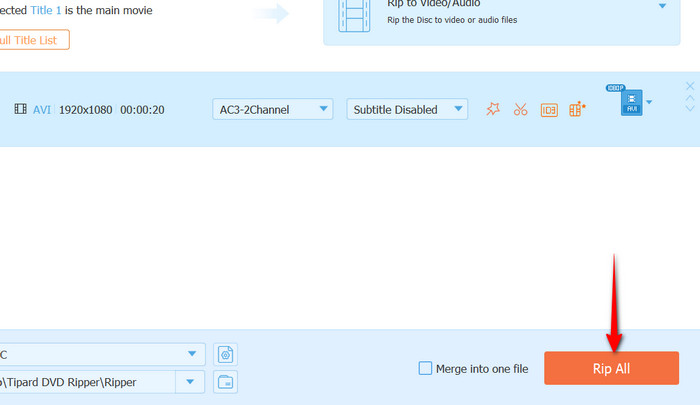
Part 2. How to Change ISO File to AVI with VLC
VLC comes with a built-in converter that allows you to turn ISO files into AVI without any additional software or tools. That means it can work alone for your conversion process. It can, likewise, tweak basic settings, including aspect ratio, bitrate, and resolution. Thus, users have some control over the output. However, compared to its competitors, its tools are buried in menus, but you will get the hang of it over time. If you see yourself utilizing this ISO file with an AVI converter for free, follow the guide shown below:
Step 1 You have to first download the latest version of VLC on your Windows or Mac computer. Always choose the version that fits the bit version of your computer to get the most out of the app. After downloading the app, install and open it.
Step 2 In the main window, click Media > Convert/Save. From here, add your ISO image file by clicking the +Add under the File tab. Then, click the Convert/Save button.
Step 3 Under the Profile section, click the dropdown menu and choose AVI from the selection. When finally settled, click the Start button to convert ISO to AVI for free.
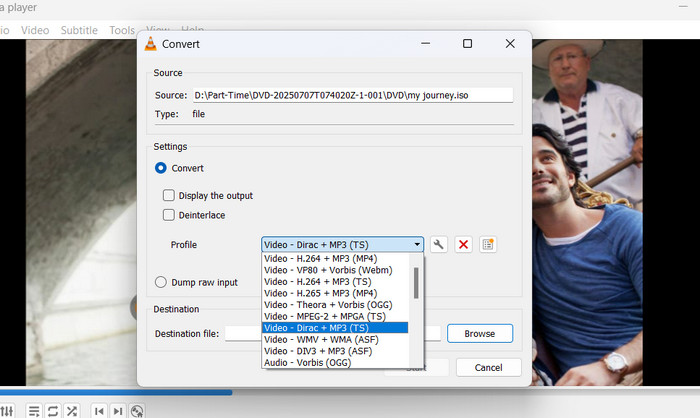
Part 3. How to Change ISO File to AVI with HandBrake
If you are looking for a tool to convert ISO to AVI with freeware, HandBrake is the way to go. This freeware program is compatible with Linux, Mac, and Windows systems. In other words, this tool works on multiple operating systems with seamless performance. Moreover, it is capable of changing various formats, with a notable feature of converting from ISO to MP4. Additionally, there are presets optimized for smart devices, such as gaming consoles, smartphones, and tablets. To learn the process of converting ISO files to AVI, take a look at the steps below:
Step 1 Begin by downloading HandBrake on your computer and installing it. Once installed, launch the tool to get started.
Step 2 From the Source Selection interface, hit the File button and import your desired ISO image file from your local drive.
Step 3 Next, choose the title and preset format and pick AVI as your target format under the Summary option. Also, you may choose a preset fit for your smart devices.
Step 4 Finally, tick the Start Encode button to proceed with the conversion process and wait for it to finish.
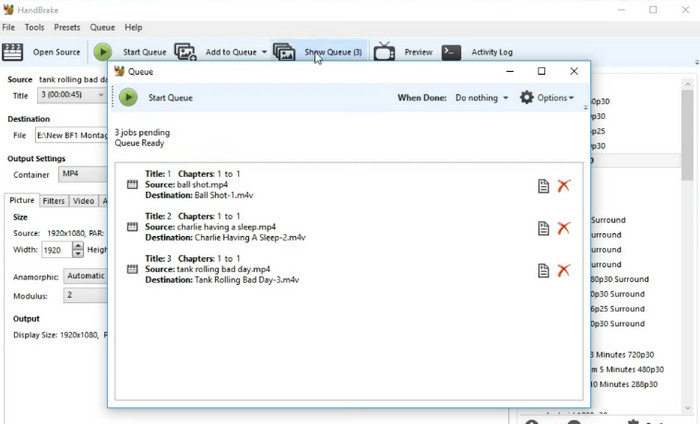
Part 4. Why You Should Convert ISO to AVI
In the digital world, ISO is a file format, while everyone recognizes it as a well-known organization. In fact, it is a container of DVD contents, folders, disc structure, and all digital replica files. Moreover, many users want to create an ISO from a DVD for backup purposes using disk imaging software.
Now, converting ISO to AVI plays a crucial part, especially when you want to play them on devices like iPhone, iPad, Android, Xbox, Wii, PSP, or Smart TVs and streaming sticks. For these mentioned devices, AVI offers universal playback while ISO doesn't. Therefore, it is safe to say that AVI is a platform-friendly format compared with ISO. In addition, AVI format can preserve the quality and save more storage space than ISO files, which are naturally large in file size.
Conclusion
While ISO provides an excellent way to retain the complete contents of DVDs, its limited device compatibility makes the convert ISO to AVI tutorial a practical fix for ideal playback across modern devices. This post offers a dedicated tool and free alternatives for quick conversion. Nevertheless, this conversion process will ensure accessibility across digital players without affecting your viewing experience.