The Best Way to Convert DVD to iPhone 3G MP4/MOV Format

The iPhone 3G is a multimedia Smartphone designed by Apple Inc on July, 2008. It is well known that iPhone 3G has lots of functions, from universal text messaging, email, to visual voicemail, web browsing, Wi-Fi connectivity, etc, which can be operated via its virtual keyboard. And most important, it's a portable media player. It supports music, audio book, podcast, application and video. So fun is always with you if an iPhone 3G is in your hands. Sincere more and more people using iPhone in recent years, and most users would like to convert DVD to iPhone 3G, then they can enjoy and share DVD movies on their iPhone 3G.
Among the numerous DVD ripping software, Tipard DVD Ripper is a good one enjoying high reputation in this industry, this is because Tipard DVD Ripper is specially designed to convert DVD movies to iPhone 3G, iPhone, iPod, MP4, WMV, etc easily and fast with high quality. Tipard DVD to iPhone 3g Ripper makes it easy to rip and convert DVD to iPhone 3G and extract audio to MP3, M4A, AAC, AC3, etc without any output quality loss. Furthermore, it allows you to clip any segments from the DVD movies, and you can adjust video size, add subtitle as well as optimize video quality by setting aspect ratio, video resolution, and video frame rate and so on. In addition, if the DVD movie is too large for your iPhone, you can split it into several segments. You can also merge several files into one file when you want to a larger file back for other use.
The following step by step tutorial is going to show you how to convert DVD to iPhone 3G for playback on your iPhone 3G.
Load your DVD file
Load any DVD disc or folder you want to convert by clicking "Load DVD Rom"/"Load DVD folder"/"Load IFO Files" option under the "File" pull-down menu, or just click the "DVD Plus" image button in the main interface.
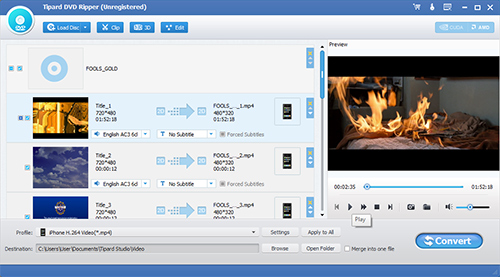
Choose output format
Based on the formats supported by your portable devices, you can select the output format for the movie from the "Profile" column and set the destination folder. Also you are allowed to select your preferred audio track and subtitle for your video.
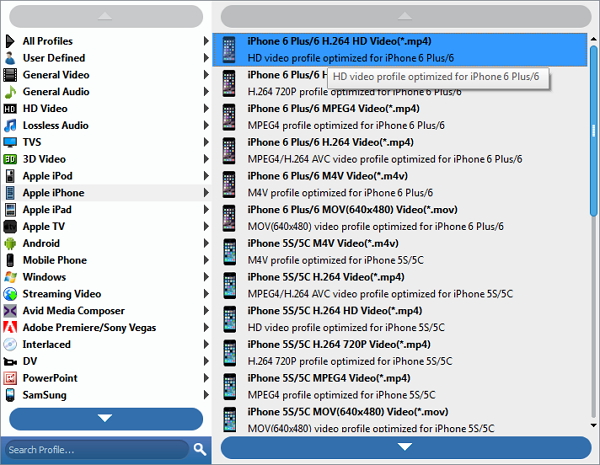
Adjust output settings
Detailed video and audio settings are provided by this Video Converter for you to adjust, such as video Encoder, Frame Rate, Resolution, Bitrate and audio Encoder, Channels, Bitrate, Sample Rate, etc. Even more, you can input your own parameters. The well-customized profile can be saved as "User-Defined" for your later use..
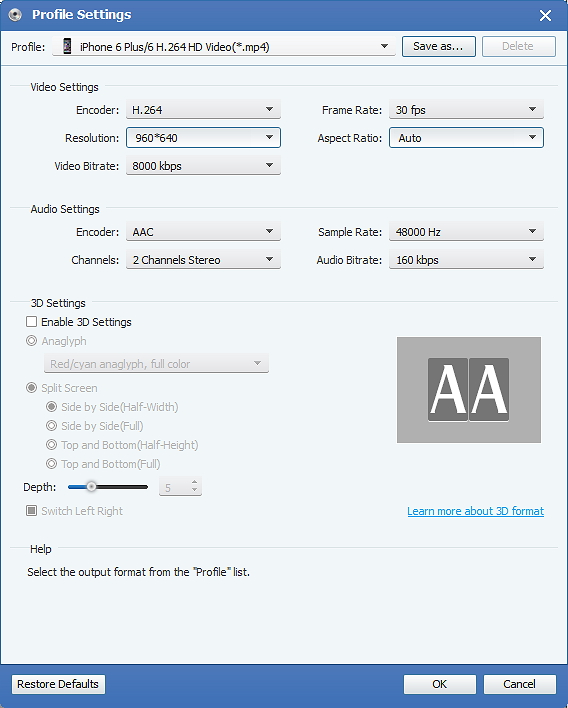
Start conversion
Click "convert" image button to start to rip DVD to iPhone 3G.








