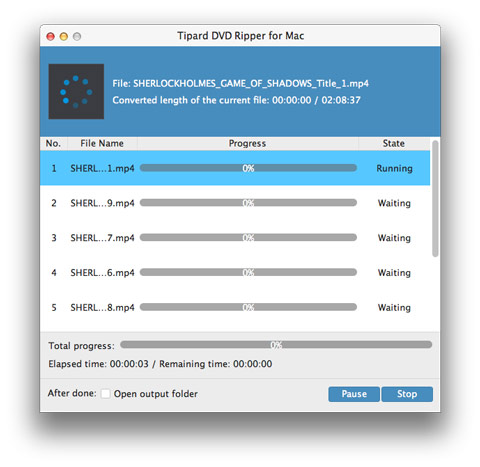How to Convert DVD to H.264 with DVD Ripper for Mac

DVD Specifications
DVD stands for Digital Versatile/Video Disc, and DVDR stands for DVD Recordable and DVDRW. DVD can be saved for a long time so that people usually record their wedding or vacation video to DVD for memory so that it is essential to choose a better Mac DVD Ripper. If you're familiar with regular audio/music CDs or regular DVD-Video discs, then you will know what a recordable DVD looks like.
1. DVD-R was the first DVD recording format released that was compatible with standalone DVD Players. And it is a non-rewriteable format and it is compatible with about 93% of all DVD Players and most DVD-ROMs.
2. DVD-RW is a rewriteable format and it is compatible with about 80% of all DVD Players and most DVD-ROMs.
3. DVD-R and DVD-RW supports single side 4.37 GiB* DVDs and double sided 8.75 GiB* DVDs.
4. DVD+R DL or called DVD+R9 is a Dual Layer writeable DVD+R. The dual layered discs can hold 7.95 GiB* (called DVD-9) and dual layered double sides 15.9* GiB (called dvd-18).
5. DVD-RAM has the best recording features but it is not compatible with most DVD-ROM drives and DVD-Video players. Think more of it as a removable hard disk. DVD-RAM is usually used in some DVD Recorders.
It is recommended you DVD Ripper for Mac software.
OS Support: Mac OS X 10.5 or above (highly supports macOS Tahoe)
Hardware Requirements: 512MB RAM, Super VGA (800×600) resolution, 16-bit graphics card or higher
Preparation: Download and install DVD Ripper for Mac, and then double click the software to open the main interface.
Load DVD files
Load any DVD disc or folder you want to convert by clicking "Load DVD Rom"/"Load DVD folder"/"Load IFO Files" option under the drop down menu of "File".
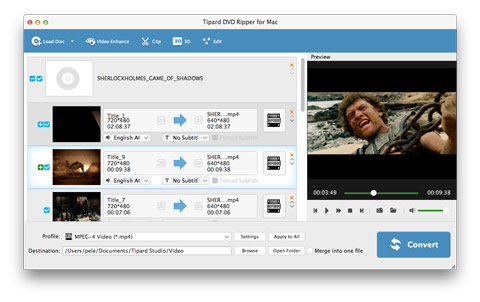
Customize the videos with powerful editing functions
With the best DVD ripping software, you can easily edit any DVD files to create personalized videos such as trimming, cropping, and adding watermark.
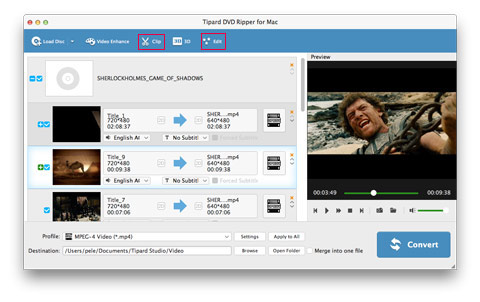
Choose output H.264 format
Based on the formats supported by your portable devices, you can select the output format for the movie from the "Profile" column and set the destination folder like H.264 format. Also you are allowed to select your preferred audio track and subtitle for your video.
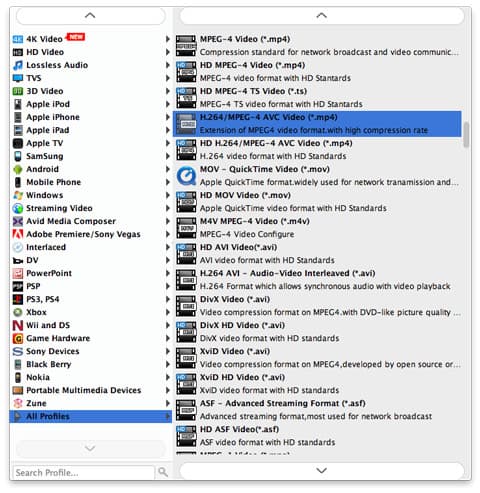
Setting the video
Detailed video and audio settings are provided by this Mac DVD Ripper for you to adjust, such as video Encoder, Frame Rate, Resolution, Bitrate and audio Encoder, Channels, Bitrate, Sample Rate, etc. Even more, you can input your own parameters and choose preferred Aspect Ratio. The well-customized profile can be saved as "User-Defined" for your later use.
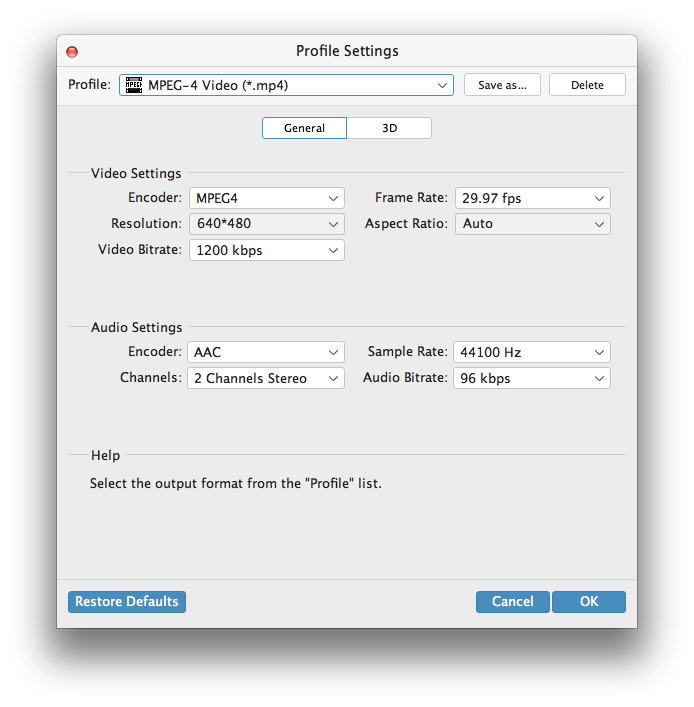
Start to convert DVD to H.264
Just to click "convert" image button to start to rip DVD to H.264 on Mac. After converting, you can get your video with H.264 format.