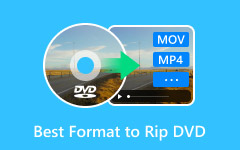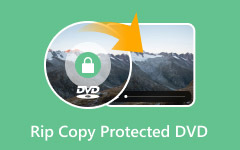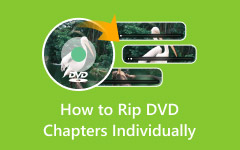Do you need to convert a DVD movie to AVI so you can play your videos on more devices or save space on your computer? AVI is a format that works with many players and editing tools, which makes it a good choice for backup and sharing. The process may sound complex at first, but with the right steps and tools, you can do it easily without stress. Let us move into the first part, where we explain AVI and DVD in detail.

Part 1. Understanding AVI and DVD Formats
What is AVI?
AVI means Audio Video Interleave. It is a video format made by Microsoft. An AVI file holds both sound and video in one place. It can use many codecs so that you can pick high quality or a smaller size. AVI works on Windows, Mac, and many media players. This makes it a common choice for saving and editing videos, even if newer formats are now available.
What is a DVD?
DVD means Digital Versatile Disc. It is a round disc used to store video, music, and data. A normal DVD can hold about 4.7 GB of files. Some can hold up to 8.5 GB. For many years, DVDs were the main way to watch movies at home. The problem is that DVDs need a drive to play. Also, the video format on a DVD may not work on all devices.
Why Do You Need to Convert DVD to AVI?
There are many reasons to convert a DVD into an AVI file. First, it lets you back up movies in case the disc gets scratched or broken. Second, it saves space. You can keep the AVI files on a computer or drive instead of carrying discs. Third, AVI works on many devices and players, so you have more freedom. Last, many new laptops and PCs no longer have DVD drives. Converting to AVI makes sure your movies are still easy to watch.
Part 2. The Best Way to Rip DVD to AVI on Windows and Mac
The best way to extract a DVD to AVI on Windows and Mac is by using Tipard DVD Ripper. It provides many AVI presets with different encoders, so you can decide the format that works best for your device. You can also adjust resolution, frame rate, and bitrate to manage quality and file size.
Tipard includes editing tools like trim, crop, rotate, and special effects, giving you freedom to polish your video before saving. It keeps the original quality and can even enhance it, making it a reliable choice for turning DVDs into AVI files.
Step 1 Download the DVD ripper on your PC by ticking the button that we have here, and follow the instructions to install it. Insert the DVD into the drive of your PC as you proceed to the next steps.
Step 2 Next, click the Load DVD and choose the Load DVD Disc to import the content that is on your disc to the ripper.
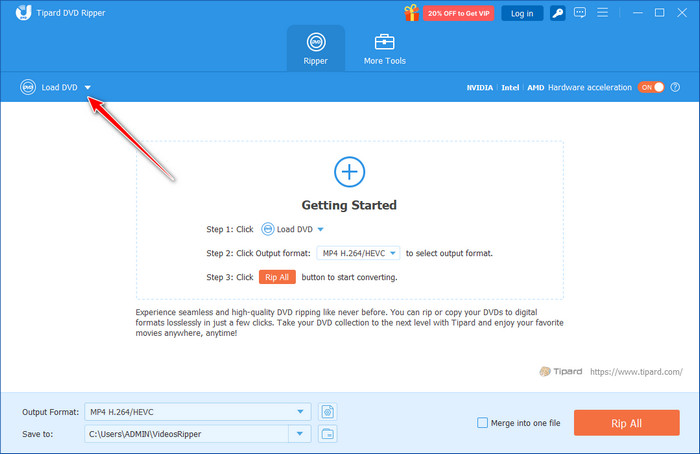
Step 3 Go to the Rip All to and find the AVI. In the list, you can choose from the available pre-built settings you want for your AVI output.
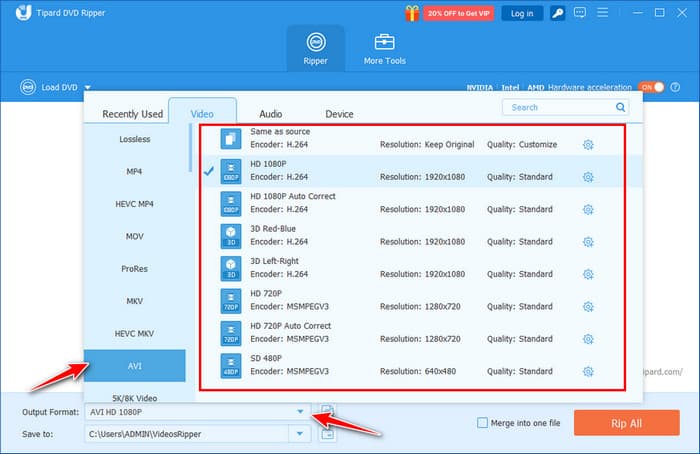
Step 4 Now that you have set it, click the Rip All button to start the processing, and the final output will be saved on your PC.
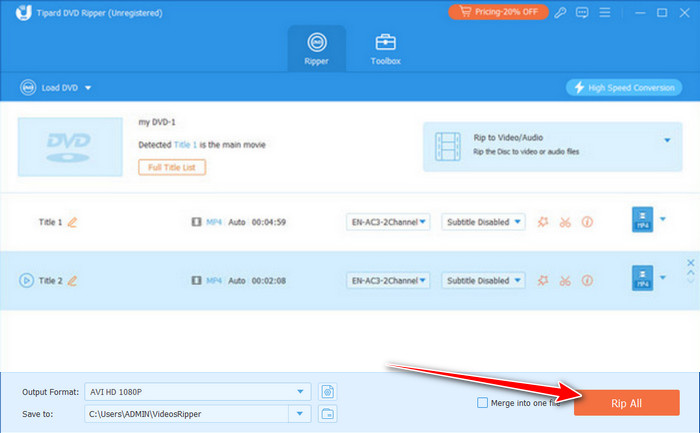
Part 3. How to Transform DVD to AVI with VLC
VLC Media Player is one of the most popular free tools for watching videos, and it can also make DVD to AVI. Many users like it because it works on both Windows and Mac and supports almost any file format. Since it is open-source, there are no limits or hidden costs.
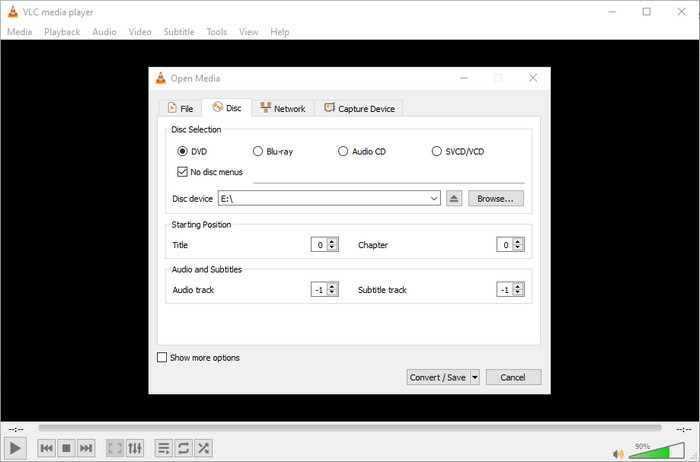
The main drawback is that it has a basic interface with no editing tools, and new users may find the menus a little confusing. Still, if you want a simple and cost-free way to turn DVDs into AVI files, VLC is a solid choice.
Step 1 Download and install VLC Media Player, then insert your DVD into the disc drive. The video may load automatically, but it is fine if it does not.
Step 2 Go to the Media menu and click Convert/Save. In the new window, click the Disc tab.
Step 3 Under Disc Selection, choose DVD and then select the right disc drive. Click Convert/Save again. You will see options for output settings. From here, choose AVI as the format.
Step 4 Pick a folder to save the file, then click Start. VLC will begin ripping the DVD, and once it finishes, you will have an AVI file ready to use. With it, you can also rip a DVD with subtitles if needed.
Part 4. How to Rip DVD to AVI with Freemake Video Converter
Freemake Video Converter is an unrestricted program for Windows that lets you transfer a DVD to AVI without much effort. It works on many versions of Windows, even older ones like Vista, and supports a wide range of file forms, including AVI, MP4, and MKV. The design is not the easiest to use, but it is still reliable if you want a no-cost way to rip DVDs.
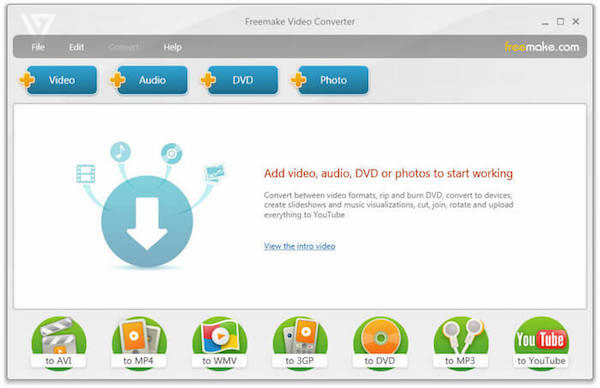
Step 1 Download and install Freemake Video Converter. Insert the DVD into your computer.
Step 2 Choose the DVD files you want to convert. Select AVI as the output and adjust the settings if needed.
Step 3 Pick a folder to save the file and click OK to start the process.
Part 5. How to Rip DVD to AVI with AVS Video Converter
AVS Video Converter is a handy program that helps you convert DVD to AVI in just a few steps. It supports over 150 formats and works with HD, 2K, and 4K videos. You can also use ready-made presets for social media, which makes it easier to prepare videos for YouTube, Facebook, or Twitter.
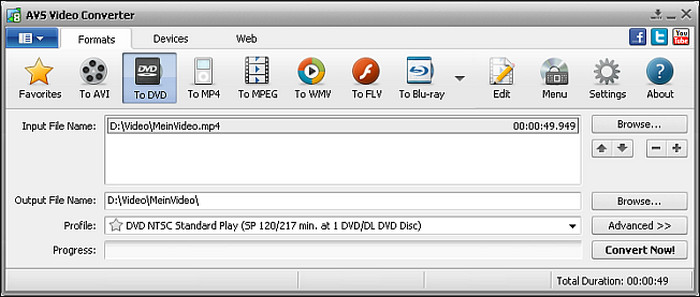
The software can process many files at once through batch conversion, and hardware acceleration makes the work faster, which is why it is considered one of the best DVD rippers.
Step 1 Install AVS Video Converter. Insert your DVD and select it as the input video.
Step 2 Open the VIDEO_TS folder and choose the VIDEO_TS.IFO file. Set AVI as the output format and adjust settings if needed.
Step 3 Click Convert Now! to start the process and open the folder to view your new AVI file.
Conclusion
Converting DVDs to AVI is a straightforward way to back up your favorite movies and make them more manageable to play on different devices. With the suitable tool, you can quickly turn your discs into digital files without hassle.