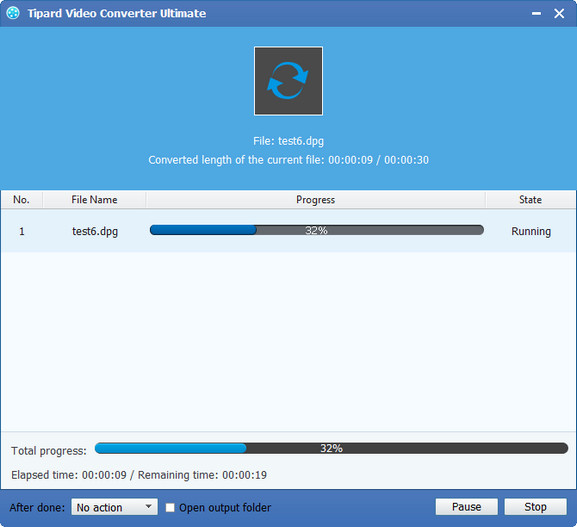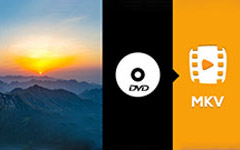How to Convert Video to DPG the Best DPG Converter
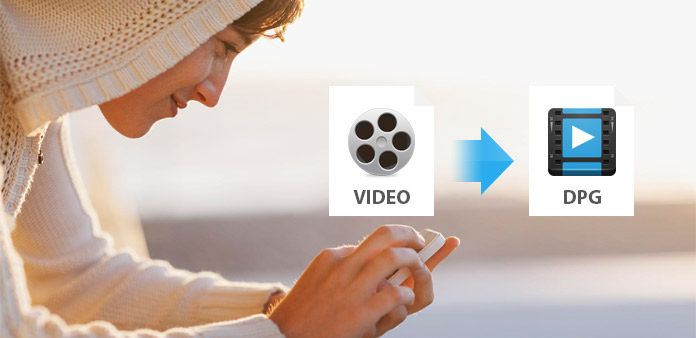
What do you need?
Software: Tipard Video to DPG Converter
OS Support: Windows NT4/2000/2003/XP and Windows Vista, Windows 7
Hardware Requirements: 800MHz Intel or AMD CPU, or above; 512MB RAM or more
Free download Tipard Video to DPG Converter for Win and Mac.
Guide Steps
Install Tipard Video to DPG Converter
Download and install Tipard Video Converter Ultimate, and then double click the software to open the main interface.
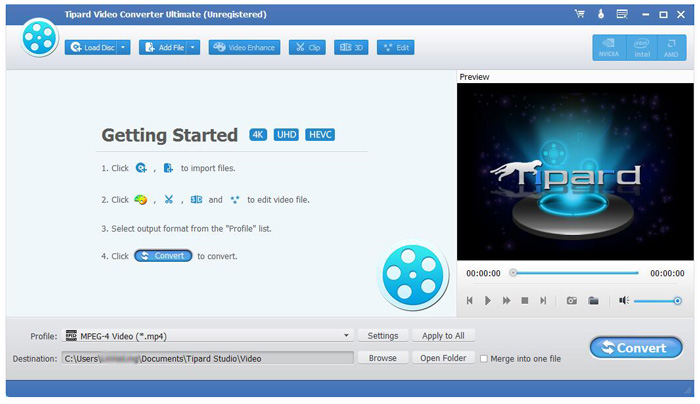
Load any video file
Load any video file you want to convert by clicking "Add Video" option under the "File" menu. Or you can click the "Plus" image button in the main interface.
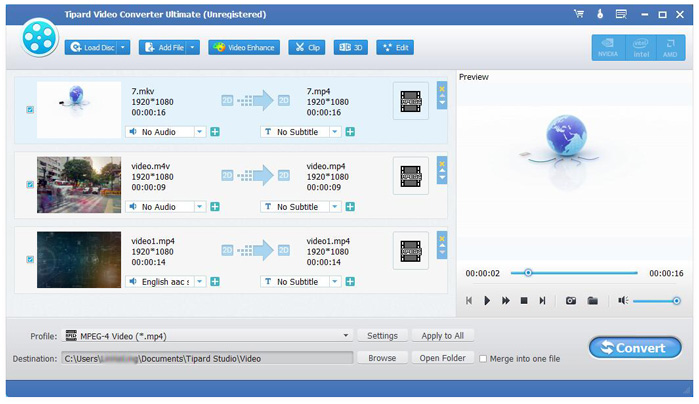
Optimize source file
With Video Enhance, Clip, 3D and Edit four video editing functions, you can easily edit any video file to create personalized video.
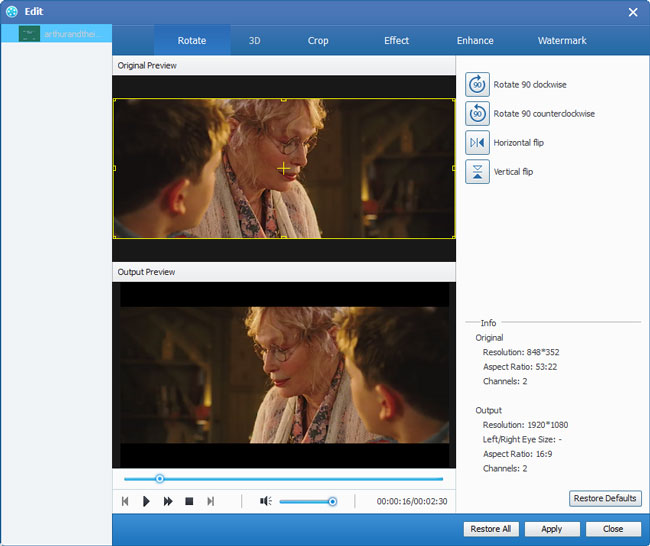
Choose output DPG format
Select DPG output format for the movie from the "Profile" column and set the destination folder. Also you are allowed to select your preferred audio track and subtitle for your video.

Detailed video and audio settings are provided by this DPG Converter for you to adjust, such as video Encoder, Frame Rate, Resolution, Bitrate and audio Encoder, Channels, Bitrate, Sample Rate, etc. Even more, you can input your own parameters. The well-customized profile can be saved as "User-Defined" for your later use.
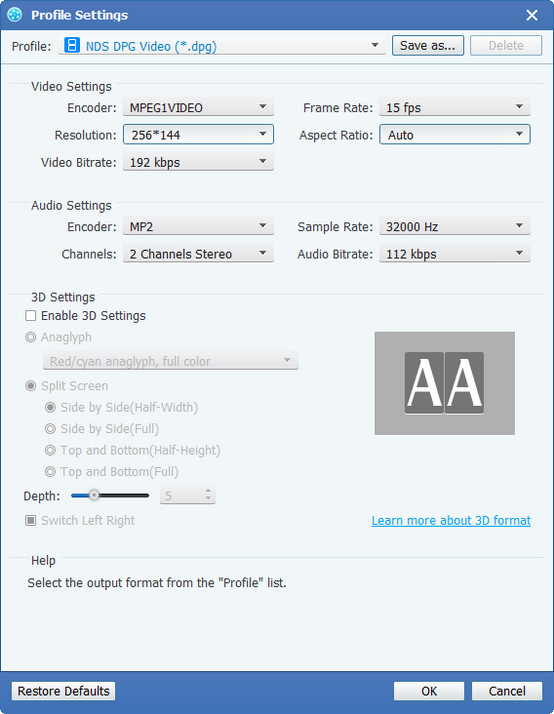
Start conversion
Click "Convert" image button to start to convert any video file to DPG format.