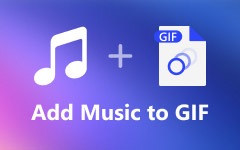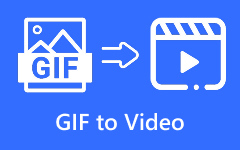SWF was once the top format for web animations and Flash videos. But after Adobe stopped supporting Flash Player in 2020, many found SWF files hard to use or share. The good news is you can still use it this way by converting SWF to GIF, a format perfect for smooth animations and easy sharing online.
This article will share the best tools with steps to help you convert SWF to GIF with great quality!
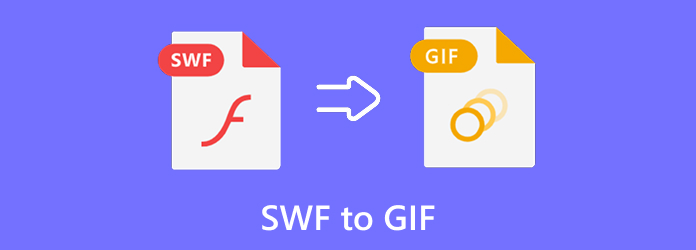
Part 1. SWF vs GIF - Why Convert SWF to GIF
SWF and GIF are both animation formats, but they work differently. SWF, also known as Small Web Format, was made for Flash animations and games. It used to be popular on websites, but now Flash is gone.
On the other hand, GIF is a simple and flexible format that plays short animations everywhere; no plugins, no special program. That is why many people now convert SWF to GIF for easier use and sharing.
Here are the main reasons why changing SWF to GIF is a smart choice:
1. Flash is no longer supported: Adobe officially stopped supporting Flash Player in 2020. It means most browsers and operating systems no longer allow SWF files to run. So, converting them to GIF keeps your old Flash animations viewable and working on modern devices.
2. GIFs work everywhere: GIFs are supported everywhere. You can open them on any browser, platform, or device without installing extra programs. SWF files need Flash Player, but GIFs play automatically, making them easier to use.
3. Social media and web-friendly: SWF files cannot be uploaded to social media sites or YouTube. GIFs, however, are widely accepted on platforms like Facebook, X (Twitter), Instagram, and Reddit. They are perfect for short animations, memes, and web graphics that loop smoothly.
4. Smaller File Sizes: GIFs are lighter than SWF files because they use fewer colors and have no audio. It makes them faster to load and easier to share online without taking up too much space.
5. Simplicity: SWF files were built for complex and interactive content, such as games or animations with buttons and sounds. GIFs are much simpler. They work best for short loops, animated banners, and moving logos that do not need interaction.
Part 2. The Best Way to Convert SWF to GIF
For you to be able to use your GIF anywhere, the best way is to convert your SWF to GIF using Tipard Video Converter Ultimate.
You can trim your video first to select the exact part you want to turn into a GIF. You can also customize the frame rate, like setting it to 8fps, and change the resolution up to 700×526 for clear and smooth playback. It supports creating high-quality GIFs that keep your animations sharp and lively.
Step 1 First and foremost, download and install Tipard Video Converter Ultimate on your computer. After installation, open the program.
Step 2 After installation, open the program and click the Add File button to upload your SWF file. You can also drag and drop multiple SWF files if you want to convert several at once.
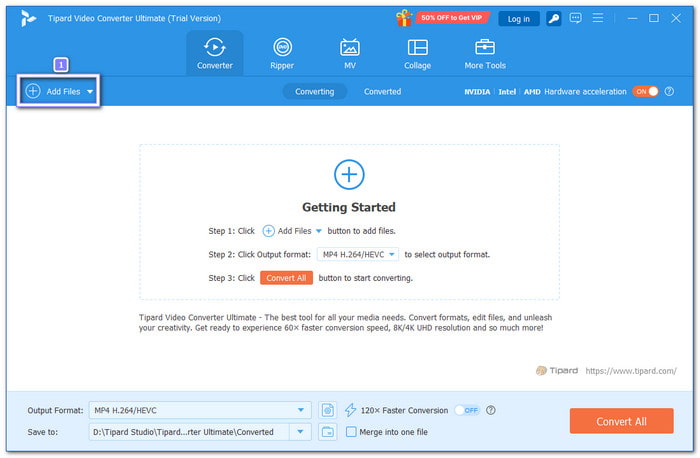
Step 3 Before anything else, let us trim your video first to keep only the part you want. Click the Cut button, then drag the sliders to choose your desired start and end time.
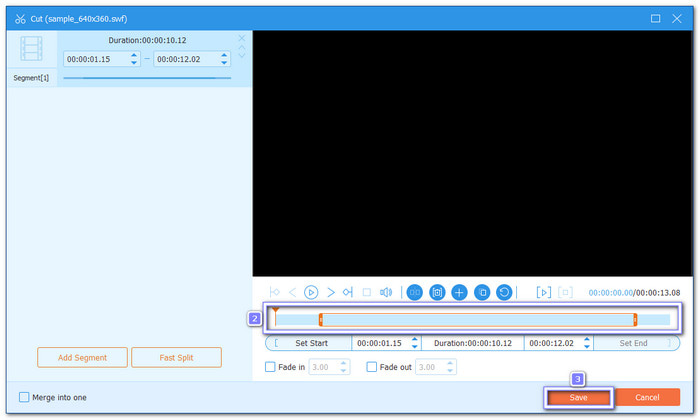
Step 4 Let us move forward by selecting the output format. Open the Format menu and type GIF in the search bar. On the right side, select Large GIF, Medium GIF, or Small GIF. Below are their corresponding resolutions:
- Large GIF - 700×526
- Medium GIF - 500×376
- Small GIF - 320× 240
So, pick the one you prefer.
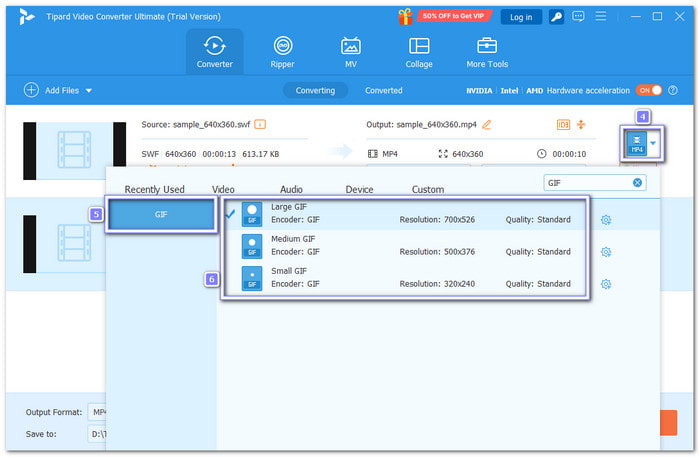
Step 5 Next, click the Custom Profile button. Here, you can then fine-tune the Frame rate from 3fps to 8fps and Color Settings from Standard to High. Also, ensure to put a check mark beside the Loop Animation option.
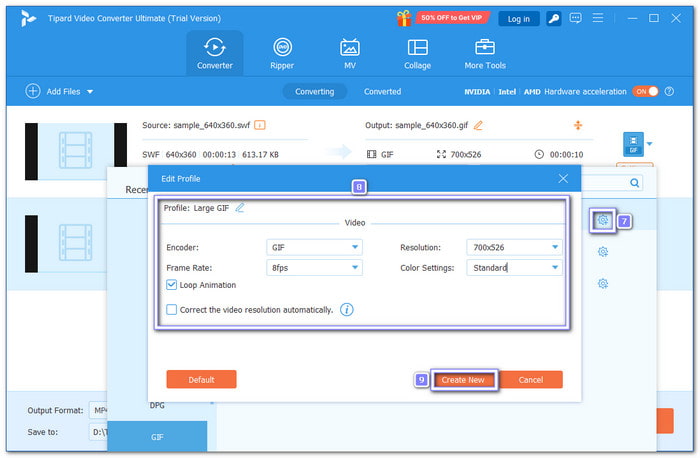
Step 6 Once everything is set, click the Convert All button to start the process. Tipard Video Converter Ultimate will quickly convert your SWF to an animated GIF. After it finishes, you can find your GIF in the output folder and share it anywhere you like.
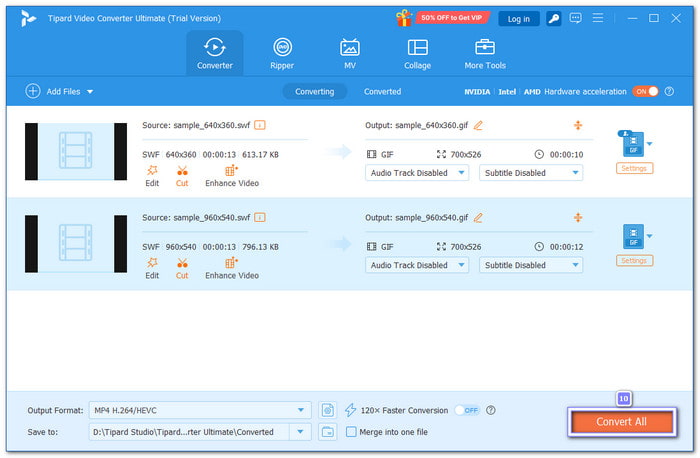
- Easy to use; the interface is super simple.
- Converts several videos up to 60× faster.
- Keep your animations smooth and clear, even after conversion.
- You can add filters, text, crop, or rotate your video before converting.
- Enhance and compress the SWF file size to get your preferred output.
- To use it without limitation, you must subscribe to the paid version.
Part 3. How to Convert SWF to GIF with ThunderSoft SWF to GIF Converter
If you often deal with SWF videos, ThunderSoft SWF to GIF Converter is a reliable program to convert SWF to animated GIFs. It works smoothly on Windows and supports batch conversion for multiple files. You can edit before exporting by cropping, adding logos, or adjusting playback speed and frame rate.
Step 1 Open ThunderSoft SWF to GIF Converter on your computer. On the Import tab, click to browse and pick the SWF file you want to convert.
Step 2 Go to the Edit tab if you want to crop the video. It helps you focus on a specific part of the SWF before turning it into a GIF.
Step 3 Click the Settings tab to adjust your output path, GIF speed, and output size. You can set everything based on how you want your final GIF to look.
Step 4 Once you are settled, hit the Convert button. The program will process your file and create a smooth GIF that you can view or share right away.
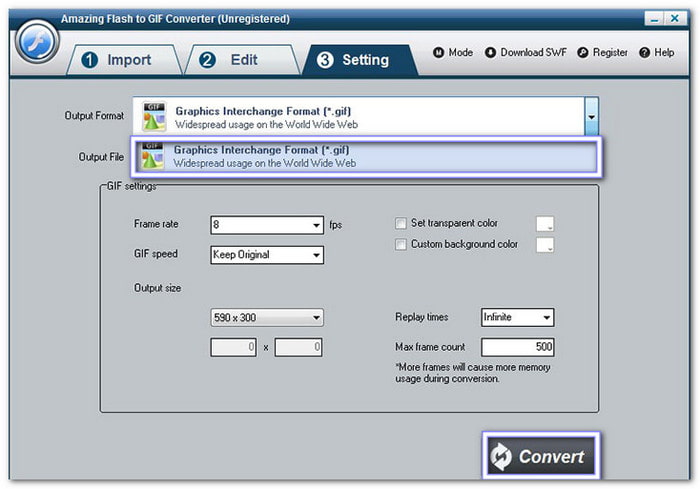
- Add image watermarks.
- Supports batch conversions.
- Change the frame rate, resolution, and output clarity.
- Not free to use.
- Works only on Windows.
- Outdated interface compared to modern converters.
Part 4. How to Convert SWF to GIF with Adobe Animate
For those who want more creative control, Adobe Animate is the best option. It is made for animation work and can save SWF as GIFs. It also lets you adjust playback, loop settings, and size to get professional-quality GIF results.
Step 1 Launch Adobe Animate on your computer.
Step 2 Go to File > Import > Import to Stage or press Ctrl + R. Find your SWF file, select it, and click Open.
Step 3 Once your SWF is loaded, go to File > Export > Export Animated GIF. It will open the Export Image window with default GIF settings.
Step 4 If needed, adjust the options. You can set the GIF to loop once or forever, control playback, and change the GIF size to reduce file weight.
Step 5 After setting everything, click Save. Then, choose where to store your new GIF, and Adobe Animate will export your SWF as an animated GIF.

- Customizable playback and loop options.
- Ideal for timeline-based SWF animations.
- Advanced editing and frame adjustments.
- Complex for beginners.
- Required a powerful computer.
- Expensive subscription compared to others.
Part 5. How to Convert SWF to GIF Free Online
SWF to animated GIF online converters like CloudConvert can help you get high-quality results and let you fine-tune video settings before conversion. You can also use it to convert SWF to MOV, MP4, MKV, WMV, MOV, and other popular formats.
Step 1 Open your browser and go to the CloudConvert - SWF to GIF Converter website.
Step 2 Click Select File to upload your SWF file from your computer, Dropbox, Google Drive, or even a file URL.
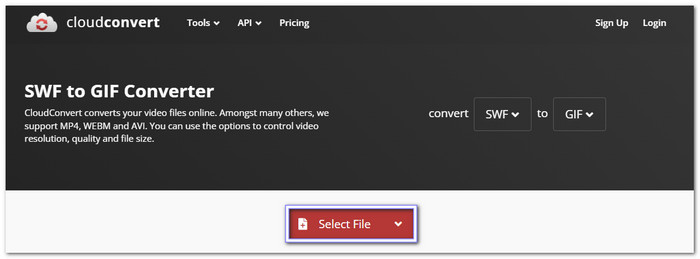
Step 3 Once added, GIF is already set as your output format. So, click the Convert button now, and click Download once the SWF file to GIF conversion is finished.
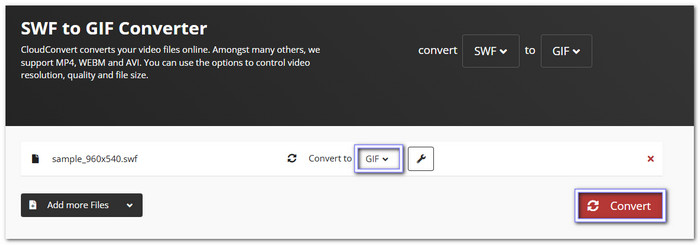
- Trim video length.
- Supports batch conversion.
- Offers options to customize resolution, aspect ratio, fps, etc.
- Slower with large files.
- File size limits on free plans.
- Needs an internet connection to work.
Conclusion
Old Flash files can still be useful today, and knowing how to convert SWF to GIF makes that possible. You can use Tipard Video Converter Ultimate to turn your SWF into a smooth, looping GIF with clear quality. It also lets you change frame rate, appearance, so you can make your animation look exactly how you want it.