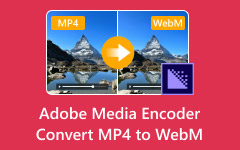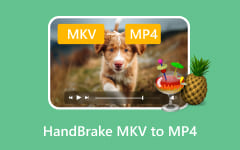RealMedia or RM is a format that was useful in the earlier era of internet video. It is good for online streaming because it can deliver smooth playback regardless of the strength of your internet connection. However, this file format is no longer supported by some devices, like as Android phones, iPhone, iPad, etc. This incompatibility issue is the top reason why individuals want to convert RM video to MP4.
MP4 is known as the universal video format, due to the wide range of efficient devices that support it. The good thing is that it has a smaller file size than RM. Would you like to convert your RM files to MP4? If so, kindly scroll below and discover the four easy ways for the RM to MP4 conversion.
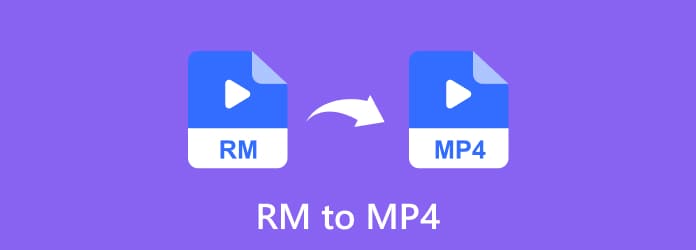
Part 1. RM vs MP4
RM and MP4 have distinct differences that you need to know before using the RM to MP4 converter. This way, you will know the outcome of the procedure for the file formats. Refer to the table below to get more insights about the two formats.
| Feature | RM | MP4 |
|---|---|---|
| Main Purpose | It is commonly used for online streaming due to its capability in smooth playback even though your internet connection is slow. | It is made as a universal video streaming, storage, and sharing file format. |
| File Size | Small, and you will notice the loss in detail. | Small to medium file size, with better quality. |
| Video Quality | Heavy compression can lead to lower quality. | High quality through efficient compression. |
| Streaming Support | The most recent streaming websites no longer support it. | Almost all streaming platforms support it. |
| Modern Use | It is rarely used, and it is commonly used for old archived videos. | It is a standard format that is commonly used for modern video sharing and playback. |
| Show MoreShow Less | ||
Part 2. The Easiest Way to Convert RM to MP4
The tool to use in converting RM to MP4 is important. It is better to use the easiest yet efficient one, like Tipard Video Converter Ultimate. It is a program that can turn your RM files into multiple MP4 output presets. The good thing about it is that it allows you to keep or even enhance the video quality of the RM files after converting them to MP4.
This efficient program supports batch conversion. If so, you will not take much time to convert multiple video files using it. Also, it supports GPU acceleration that can speed up the conversion speed for your RM files. How convenient, right? The steps will guide you on how to convert RM to MP4 with this tool.
Step 1 Get the most recent version of Tipard Video Converter Ultimate. After that, set up, install, and open it to start the conversion process.
Step 2 Get the most recent version of Tipard Video Converter Ultimate. After that, set up, install, and open it to start the conversion process.
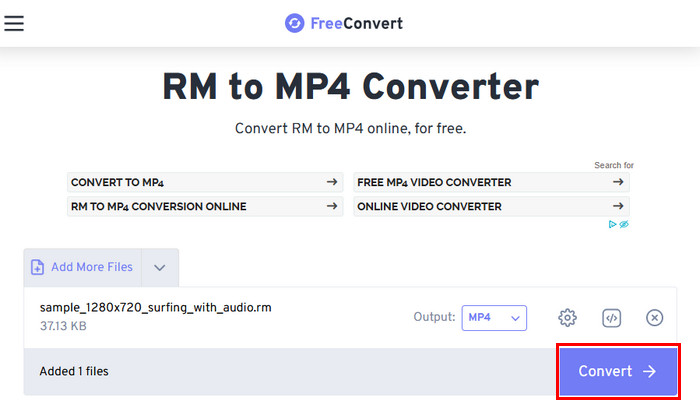
Step 3 Click the Output Format section, and the available formats for the RM files will appear. Please click the Video tab and select MP4 on the sidebar. Then, select your preferred quality to proceed.
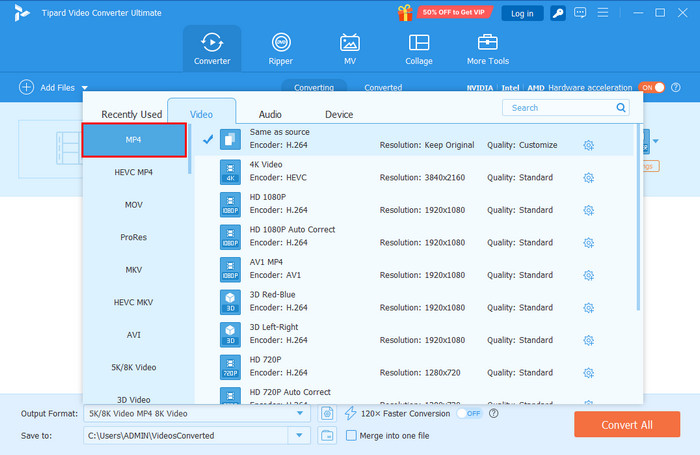
Step 4 Once you are ready to convert the RM files to MP4, please click the Convert All button. This way, the tool will start to convert your RM files to MP4. Save the files afterward as the final step.
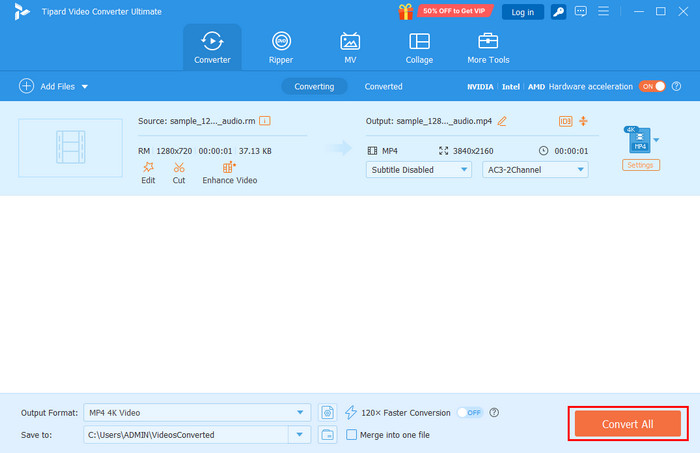
Part 3. How to Convert RM to MP4 Free Online
The previous tool is indeed the best in converting RM files to MP4 offline. On the other hand, you can also do the process online with an online tool, like FreeConvert RM to MP4 Converter. You can convert RM to MP4 for free using this tool. This tool can also be easily used to convert a video for Instagram.
However, this online tool has multiple drawbacks you need to consider. First, the file size and usage limits. It can only give 1 GB for free users. Also, your uploaded files to your websites can be exposed to private and sensitive content. There were also isolated reports of anomalous behavior when using the site. Follow the steps below to convert your RM files to MP4 using this tool.
Step 1 Go to the main website of FreeConvert RM to MP4 Converter. After that, click Choose Files and select the RM files to import them.
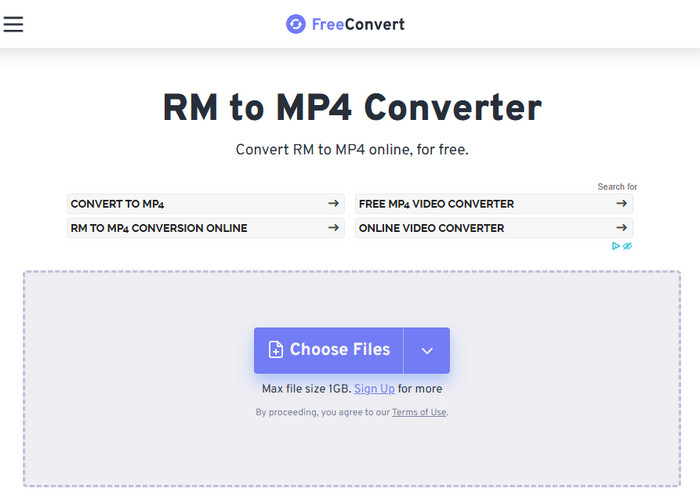
Step 2 Choose MP4 from the Output section. Click Convert to convert the files and click Download.
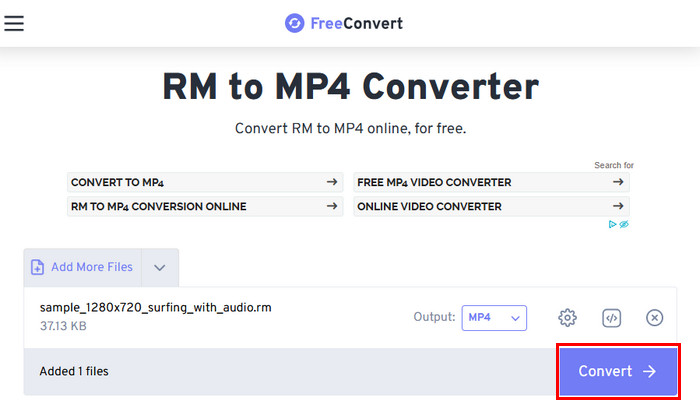
Part 4. How to Convert RM to MP4 with FFmpeg
FFmpeg is known as a powerful and open-source multimedia framework. However, it is not easy to use. It is not recommended for novices due to the professional codes needed for the RM to MP4 conversion. Convert RealMedia to MP4 with FFmpeg using the steps below.
Step 1 Visit a trusted website. Search for FFmpeg and click Download to get it.
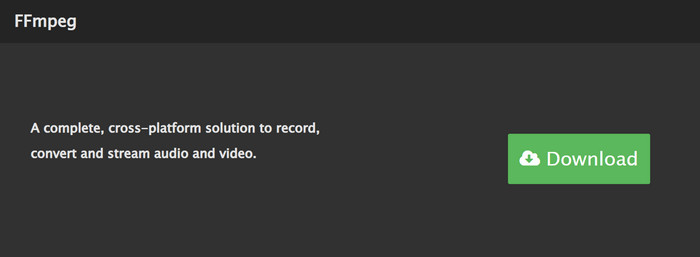
Step 2 Input your RM files. Enter ffmpeg -i input.rm -c:v libx264 -c:a aac output.mp4. The conversion will start after you hit the Enter key.
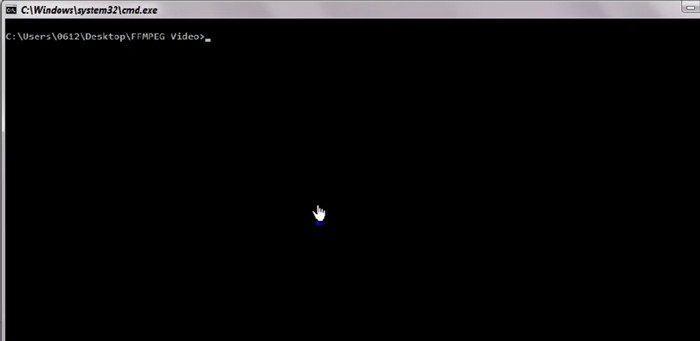
Part 5. How to Convert RM to MP4 in VLC
You can also convert RM to MP4 on freeware tools, like VLC Media Player. This third-party tool is free and open-source, which is best for novices. The best thing about it is that it converts your RM to MP4 files without leaving any watermarks. It also does not require you to purchase a subscription. You may also use it to convert YouTube videos to 3GP.
However, among all the converter tools presented, it has the slowest conversion speed. It has no optimization for batch conversions. Also, it does not guarantee you high-quality video files after the conversion, especially for the older RM files. VLC also experiences occasional audio and video sync issues.
Step 1 First, open the VLC Media Player and click the Media button at the top left. After that, click the Convert/Save button from the options list. From the next screen, please click the Add button. Select the RM files you wish to convert to MP4.
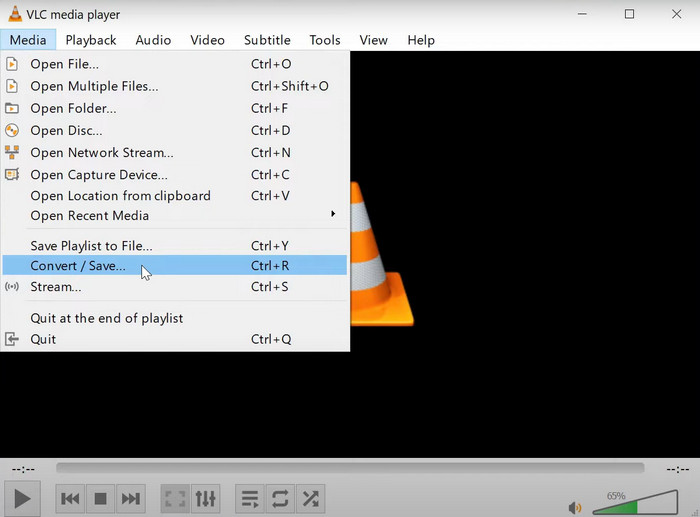
Step 2 Select the Convert/Save option. Then, go to the Profile section and select the MP4 file container. Choose your file name and select a folder from the Destination File section by clicking the Browse button. Finally, select the Save option at the bottom right.
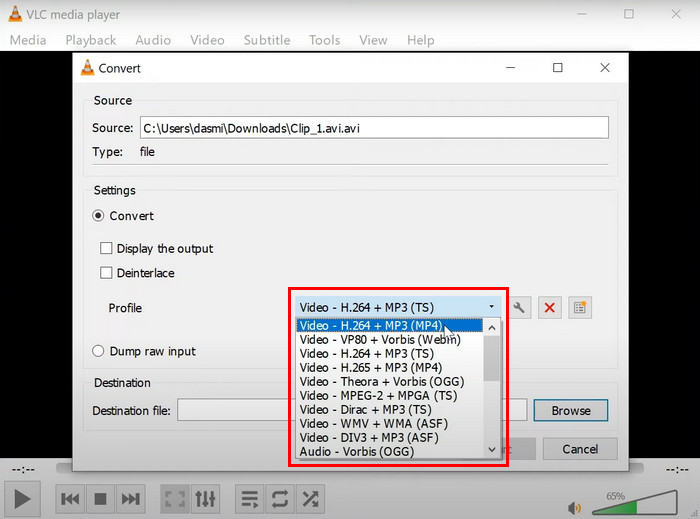
Conclusion
This article is all about how to convert RM files to MP4. Four of the best tools that can be used for the conversion are included. Tipard Video Converter Ultimate is considered the easiest due to its user-friendly interface and easy-to-use conversion tools. Experience it yourself by downloading the tool on your computer.