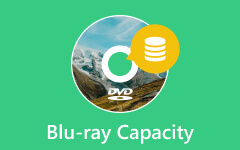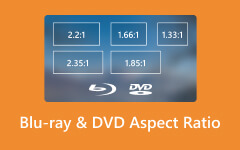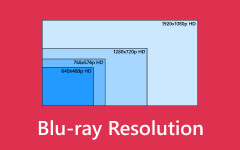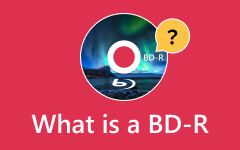Learn Blu-ray Bitrate and How to Change Bitrate Efficiently
Blu-ray remains a reliable choice for high-definition entertainment in this digital media, offering good visual clarity and outstanding audio quality. But there will be times when altering the Blu-ray bitrate of your content is necessary to maximize the quality output of your content. This is where a specialized application with the capability to alter Blu-ray bitrates comes into play; using its dedicated feature, you can easily alter and set the bitrate of your Blu-ray disc with just a few clicks. The hallmark of Blu-ray is its ability to deliver content in full high-definition resolution, which provides crisp audio and visuals compatible with high-definition televisions.
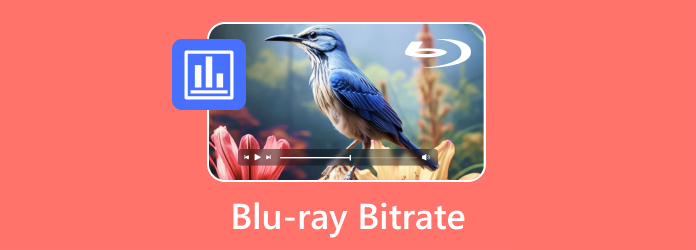
Part 1. What's the Bitrate of Blu-ray?
The bitrate of Blu-ray discs can vary depending on many factors, such as the movie's length, the audio tracks included, and the video encoding quality. Blu-ray discs typically have a maximum bitrate of 40 Mbps for video. The bitrate determines the amount of data processed per unit of time playback. Higher bit rates generally result in better video and audio quality but require more storage space on the disc. High bitrate allows for high-definition video and audio playback, making it a preferred format for high-quality entertainment.
Part 2. 4K Blu-ray Bitrate vs Standard Blu-ray Bitrate
Standard Blu-ray offers a high-definition viewing experience with a resolution ranging up to 1080p and bit rates ranging from 20 Mbps to 40 Mbps. It provides excellent picture quality and audio fidelity, suitable for most home entertainment systems. Standard Blu-ray discs are widely compatible with Blu-ray players and HDTVs, offering an accessible option for enjoying movies, TV shows, and other content in high definition. In addition, standard Blu-ray discs are more affordable and widely comparable to 4K Blu-ray discs, making them a cost-effective option for many users.
On the other hand, 4K Blu-ray or Ultra HD Blu-ray offers an unparalleled level of visual and audio immersion with ultra-high-definition resolutions of 2160p and bitrate that can exceed 100 Mbps. The increased resolution and HDR support result in stunningly lifelike images with enhanced depth and clarity. 4K Blu-ray also supports advanced audio formats like Dolby Atmos and DTS:X, delivering immersive soundscapes that go together with high-quality visuals. While 4K Blu-ray discs and players may come with a premium price tag, it provides users with the ultimate home theater experience, showcasing content with high-resolution visuals and realism. Overall, whether opting for standard Blu-ray or 4K Blu–ray depends on your preferences, budget, and the level of immersion desired for their setup.
Part 3. The Best Way to Change 4K Blu-ray Bitrate
Tipard Blu-ray Creator is an application to create Blu-ray discs from scratch or edit Blu-ray bitrates. It is available on Windows and has a powerful feature enabling users to manipulate and alter 4K Blu-ray bitrate easily. Partnered with an intuitive user interface, this application feels professional and minimalist. A pro version of this application is available on the official website; users can avail of monthly, yearly, or lifetime subscriptions. Learn how to use the app by following the steps below.
Step 1. Acquire and Launch App
The first step is downloading the app; click the download button below. Install it and launch. Launch the application by going to your desktop and clicking the app's shortcut icon.
Step 2. Import File
After launching the app, you will see the main interface of the app. The next step is to import your file. Do that by clicking the Add Files button. Clicking this will open your document window, where you can search for your file to import.
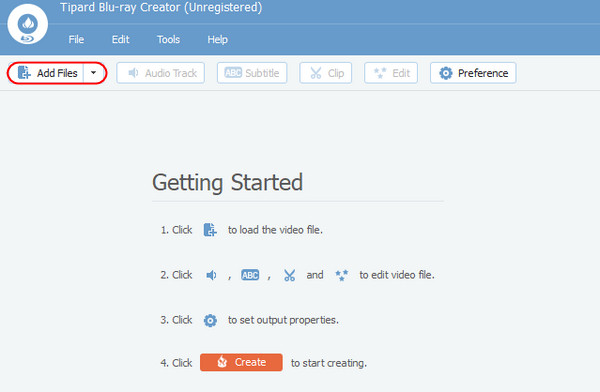
Step 3. Edit Bitrate
The next step is to edit the bitrate of your file. On the main interface, click on Preferences. It will open another window where you can set your preferred bitrate. Just click the Bitrate tab to alter your bitrate. Then click OK to save the preferred bitrate.
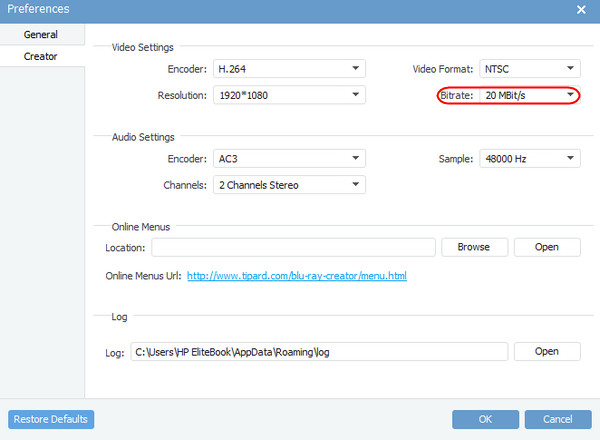
Step 4. Create File
After editing your 4K Blu-ray audio bitrate, you can start saving. Just click on the Create button. Your output file will be saved in the Target folder.
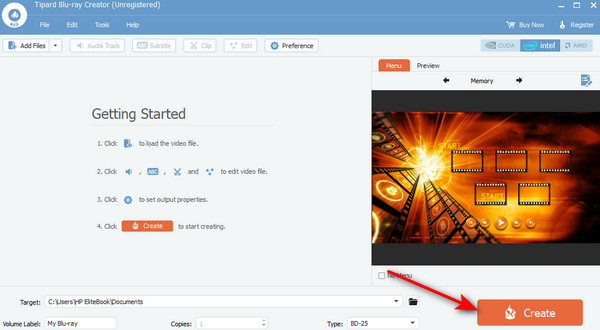
On the other hand, 4K Blu-ray or Ultra HD Blu-ray offers an unparalleled level of visual and audio immersion with ultra-high-definition resolutions of 2160p and bitrate that can exceed 100 Mbps. The increased resolution and HDR support result in stunningly lifelike images with enhanced depth and clarity. 4K Blu-ray also supports advanced audio formats like Dolby Atmos and DTS:X, delivering immersive soundscapes that go together with high-quality visuals. While 4K Blu-ray discs and players may come with a premium price tag, it provides users with the ultimate home theater experience, showcasing content with high-resolution visuals and realism. Many people may be confused about QHD and 4K, which are different bitrates. Whether you opt for standard Blu-ray or 4K Blu–ray depends on your preferences, budget, and the level of immersion desired for their setup.
Further Reading:
Blu-ray Disc Types: Learn Everything about Blu-ray
What Are Blu-ray Region Codes? Bypass Blu-ray Region Lock Easily
Part 4. FAQs about Blu-ray Bitrate
Can bitrate affect compatibility with Blu-ray players?
Yes, the bit rate can affect compatibility with Blu-ray players. Older Blu-ray players can be incompatible with high bitrate content on Blu-ray discs, which leads to playback issues such as freezing or stuttering.
Can bitrate affect streaming quality on Blu-ray players?
Yes, bitrate can affect streaming quality on Blu-ray players. A higher bit rate can result in better streaming quality and a stable internet connection that can support it. A lower bit rate can lead to reduced video quality.
How can I check the bitrate of a Blu-ray disc?
To check the bitrate of a Blu-ray disc, you may refer to the specifications or its packaging. Specialized software or media players on your computer can provide bitrate information.
What is a good bitrate for Blu-ray?
A good Blu-ray video bitrate depends on resolution and codec: for 1080p HD using H.264, 20–40 Mbps is typical, while H.265/HEVC can achieve similar quality at 15–25 Mbps; for 4K Ultra HD with HEVC, bitrates usually range from 50–100 Mbps to preserve detail and HDR quality.
Are there ways to optimize bitrate for specific types of content on Blu-ray discs?
Yes, there are ways to optimize bitrate for specific types of content on Blu-ray discs, such as action-packed scenes that can benefit from having higher bitrates preserving their detail during a fast motion. In comparison, static bitrates require lower bitrates without sacrificing quality, optimizing their storage efficiency.
Conclusion
After editing the bitrate of 4K Blu-ray, you deserve to enjoy it by watching. Feel free to redo the whole process if you need help understanding a step. We recommend you try out the paid version to unlock the app's full potential.