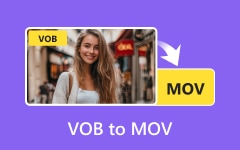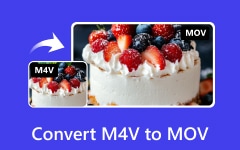If you have video clips that refuse to open, the problem could be the format. MTS files often cause this, since many programs do not support them. MOV files are much easier to handle across devices and apps. Converting MTS to MOV solves playback errors and makes editing smoother. The good news is you do not need to be an expert to do it. This guide will introduce you to the basics of both formats and then share simple methods to convert them using different tools. Let us dive in.

Part 1. What Are MTS and MOV Files
1. Why Is MOV a Better Choice Than MTS?
MTS files come from camcorders. They hold good video quality, but do not open well on many players. MOV files work better. They run on both Mac and Windows and load fast in most editors. This makes them the safer choice. A free MTS to MOV converter is often used when people want videos that play without errors.
2. Which Format Saves Space Better?
MTS files are large. They take up more space on your device. MOV files are smaller and easier to share. They keep a clear video while cutting down the size. If you wonder how to change an mts file to mov, the answer is simple. Converting will save storage and still keep the video sharp.
3. Which Format Works Best for Video Editing?
Editing with MTS can cause issues. Some apps do not support it. MOV works well with top editors like iMovie, Final Cut, and Premiere. MOV files let you cut, trim, and adjust without errors. That is why many people learn how to change MTS to MOV for smoother editing.
4. Which Format Fits Better in the Apple Ecosystem?
Apple devices do not work well with MTS. iPhone and iPad may fail to play the files. MOV, however, is built for Apple tools. It runs on Mac, iMovie, and QuickTime without extra steps. Converting MTS into MOV is the best way to use your clips across the Apple ecosystem.
5. Which Format Offers More Compatibility?
MTS has limits. Many apps and players cannot open it. MOV works almost anywhere. You can upload, share, or edit with no issue. This wide support makes MOV the stronger choice. By knowing how to change MTS to MOV, you make sure your videos play on any device.
Part 2. Convert MTS to MOV in the Best Video Quality
Tipard Video Converter Ultimate is the finest tool to convert MTS into MOV while keeping top quality. It supports many MOV presets with different encoders, frame rates, and resolutions. You can also fine-tune video and audio settings for full control.
What makes it stand out are its AI-driven tools. These can enhance video quality, upscale resolution, reduce noise, and fix shaky clips. You also get simple editing options for trimming, cropping, or adding effects. With these, you can polish your clips before saving them.
Step 1 Get the video converter on your Windows or Mac for free by ticking the button that we have presented here. Follow the installation and setup promptly, then prepare your MTS file.
Step 2 Here, you can drag and drop the MTS files that you want to convert, or if you want to search over your library, click the Add Files button.
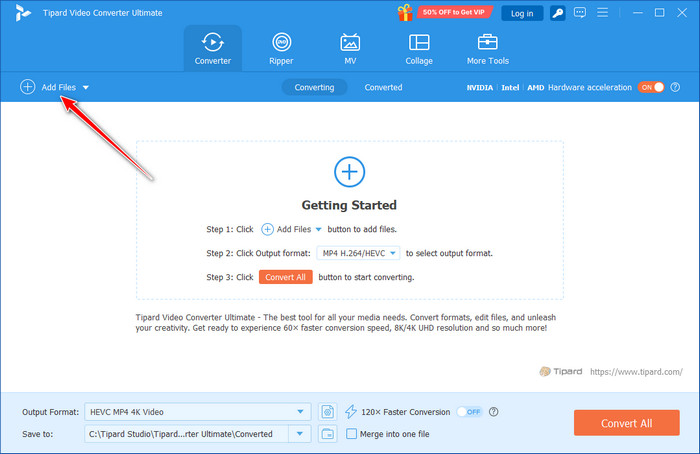
Step 3 After uploading, click the dropdown button to search for the MOV format and the settings for it that you want to achieve.
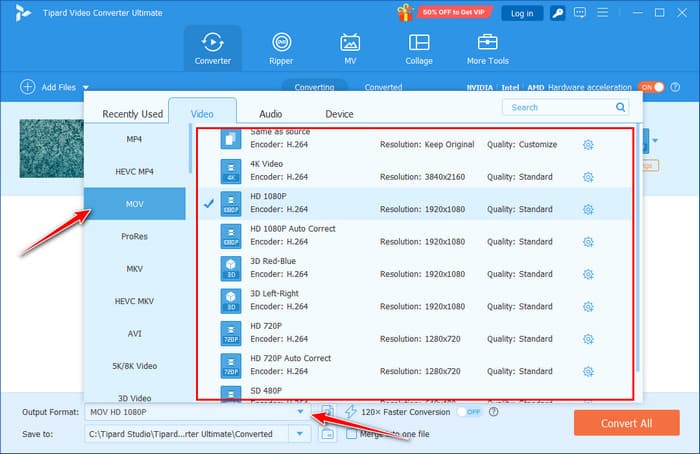
Step 4 Start the processing by clicking the Convert All button.
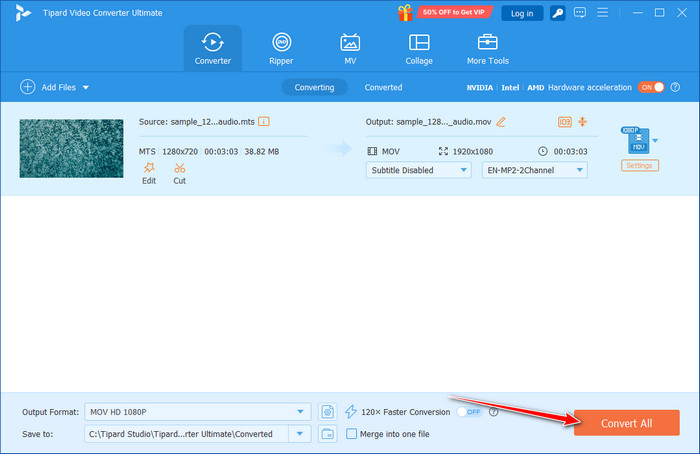
Part 3. Convert MTS to MOV with VLC
VLC is more than a media player for playing MOV on VLC. It has a built-in converter that lets you learn how to transfer MTS to MOV without extra software. While it does not have advanced features like video editing or AI tools, it is free, simple, and works on most systems. This makes VLC a good option if you just need a quick way to change formats.
Step 1 Open VLC on your computer. Go to the top menu and click File, then choose Convert/Save.
Step 2 Add your MTS file by clicking the Open Media button.
Step 3 In the Profile section, pick MOV as the output format. Choose a destination folder and name your new file. Click Save, and VLC will begin the conversion.
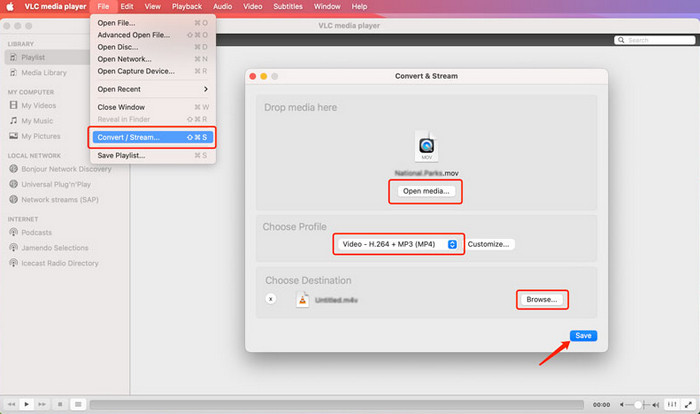
Part 4. Convert MTS to MOV Free Online
If you prefer not to install software, CloudConvert is a smart choice. It lets you convert MTS to MOV for free online with just a browser. The tool also supports many formats and gives you control over resolution, bitrate, and frame rate. Since it is web-based, you can use it on both Windows and Mac with no setup.
Step 1 Open the CloudConvert website and tick Select File to upload your MTS video.
Step 2 Choose MOV as the output format, then adjust resolution, bitrate, or frame rate if needed.
Step 3 Click Convert to start the process. Get your MOV file once the conversion is done.
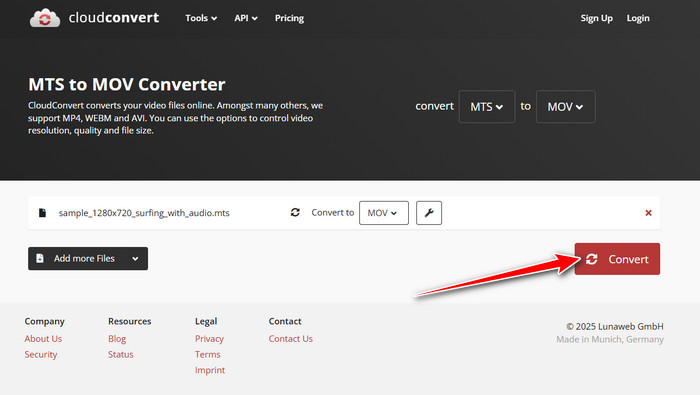
Part 5. Convert MTS to MOV with FFmpeg
FFmpeg is a free tool built for handling video and audio. It works through command lines and supports a wide range of codecs and filters. Broadcasters, developers, and content creators use it for processing media files. One of its strengths is that it can convert files without losing quality. If you want to convert MTS to MOV on Windows, FFmpeg gets the job done. The only challenge is that it requires coding knowledge, which may be hard for beginners.
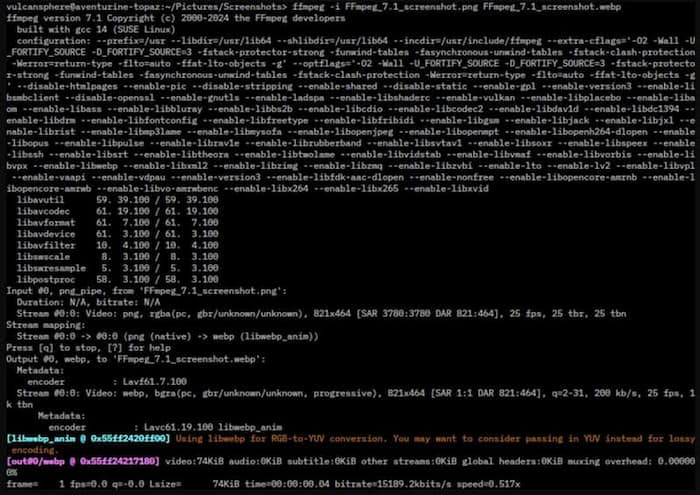
Step 1 Download and install FFmpeg from its official website and open the Command Prompt on Windows.
Step 2 Locate the MTS file you want to convert. Type this command and change the value of input.mts with the filename of your MTS: ffmpeg -i input.mts -vcodec copy -acodec copy output.mov
Step 3 Hit the Enter key and wait for the modification to finish.
Moreover, you can also use this software to convert WMV to MOV when needed. Just adjust the format of the input to WMV by uploading its location to the code.
Conclusion
Converting your MTS to MOV for free does not have to be hard. You can select a desktop utility, Tipard, VLC, CloudConvert, or FFmpeg to discover the approach that will work to your advantage. Both choices allow you to store video quality and simplify your files to play and edit. With these instructions, you will be able to easily convert MTS to MOV and watch all your videos on all your gadgets without any issues.