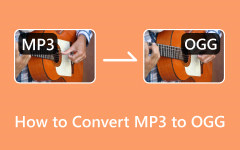In terms of audio, there are various formats you can use, like APE and FLAC. Well, APE is an audio format for Monkey Audio. On the other hand, FLAC is a lossless audio format capable of dealing with sizes while maintaining excellent quality. This informative post will show you the differences between the two formats. With that, you will get enough information about the suitable format. After that, we will also provide various methods to convert your APE audio files to FLAC format. Thus, read this post about APE vs. FLAC and discover everything.

Part 1. APE vs. FLAC
Introduction to APE
APE is an audio file format created by Mathew Ashland. This audio format has a lossless compression algorithm that lets you enjoy the audio quality while maintaining the file size. In addition, like other audio formats, it can help users have an excellent listening experience, making it an ideal format. The only disadvantage of APE is that some of the latest multimedia players don't support the format.
Introduction to FLAC
Free Lossless Audio Codec, or FLAC format, is an open-source audio compression. It is among the ideal audio formats perfect for compressing audio files without losing quality. Plus, compared with the APE format, it is more playable with almost all multimedia players. With that, you don't have to worry about compatibility issues.
For more ideas about the two formats, see the simple information below.
Audio Quality
When it comes to audio quality, both formats can satisfy you since they can provide excellent audio quality. With its lossless compression algorithm, you can handle the format while keeping its file size.
Compatibility
Even though both formats are perfect for offering audio quality, there is a difference in compatibility. APE is only playable for some media players. On the other hand, FLAC is perfect if you want to play your audio files on various multimedia players.
Preservation Purposes
If you are looking for a reliable audio format to help preserve your audio file, use FLAC format. This format is perfect if you want to archive the files. It won't give you any issues, making it an ideal format.
Part 2. Convert APE to FLAC with the Best Quality
Do you want to turn APE to FLAC while maintaining excellent audio quality? If so, you must use Tipard Video Converter Ultimate. This audio converter feature allows you to transform your APE file to FLAC format effortlessly. What makes it perfect is that you can enjoy its ultra-fast conversion process, up to 60× faster. Plus, you can use the program's batch conversion features. With that, you can convert multiple APE files simultaneously. You can even choose your desired quality for the final result. It also supports 500+ formats like MP3, AAC, M4A, AC3, WAV, and more. Additionally, you can easily operate all the needed functions since the software's layout is simple to understand. So, to start converting your APE file to FLAC, check and follow the simple conversion process below.
Step 1 First and foremost, download Tipard Video Converter Ultimate on your Mac or Windows. After installing the software, start launching it to begin the procedure.
Step 2 From the software's interface, hit the Converter section above. Then, add the APE file by clicking the Add Files button.
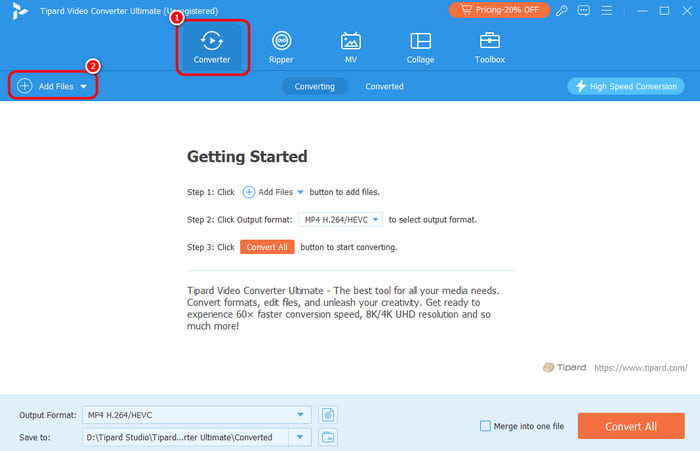
You can add more than one APE to use the batch conversion feature.
Step 3 After adding the APE file, go to the Output Formats option and select the FLAC format as your preferred output format.
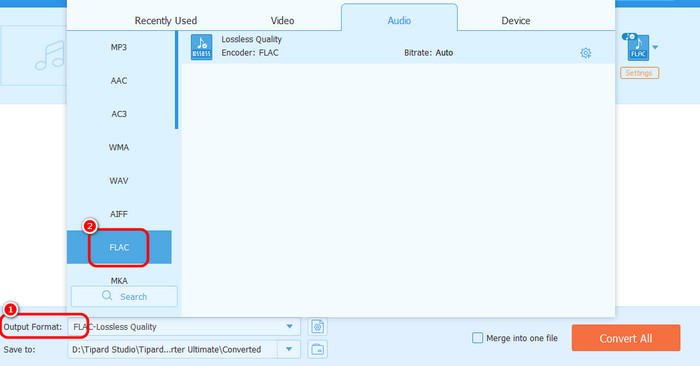
Step 4 For the last and final procedure, click Convert All to begin turning your APE file to FLAC format. Once done, you can start playing the converted file on your multimedia player.
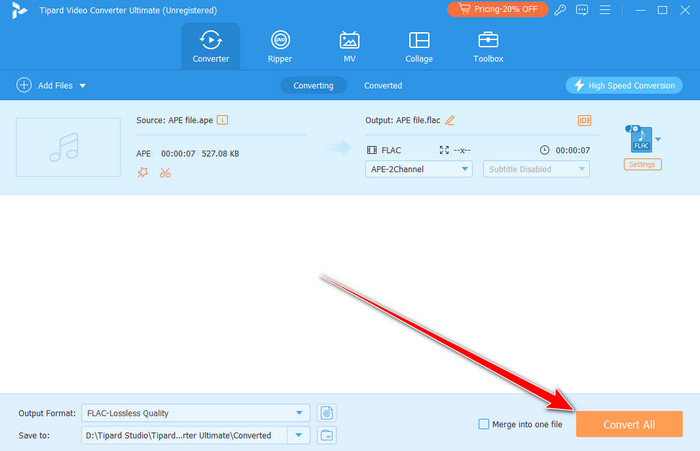
Part 3. How to Transform APE to FLAC on Audacity
If you want another excellent APE to FLAC converter, we suggest using Audacity. This offline program is perfect for dealing with your audio files. With its conversion feature, you can effectively transcode your files. Plus, the process of turning the APE file is easy. If you are a non-professional user, you can access this program to get your desired result. It also has a fast conversion process. So, if you want to save more time while converting APE files, you can rely on this converter.
Moreover, you can edit the audio file. You can trim/cut the audio track and adjust the fade effects, equalizer, pitch, tempo, etc. The only drawback here is that there are times when the software is not performing well. To understand how to transcode your APE files, see the steps below.
Step 1 Download the Audacity software on your computer. After you install and run the program, you can start with the APE to FLAC conversion process.
Step 2 After you launch the program, go to the File section and hit Open to add the APE file from your computer folder.
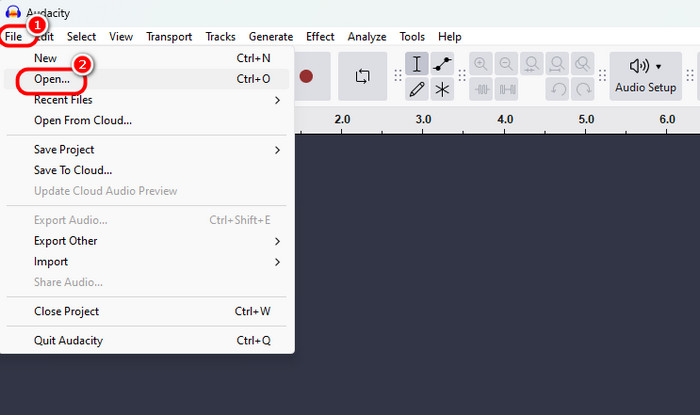
Step 3 If the APE file has already been inserted, go to the File option again and click the Export Audio > Export to Computer button. Then, you will encounter another interface on your computer screen.
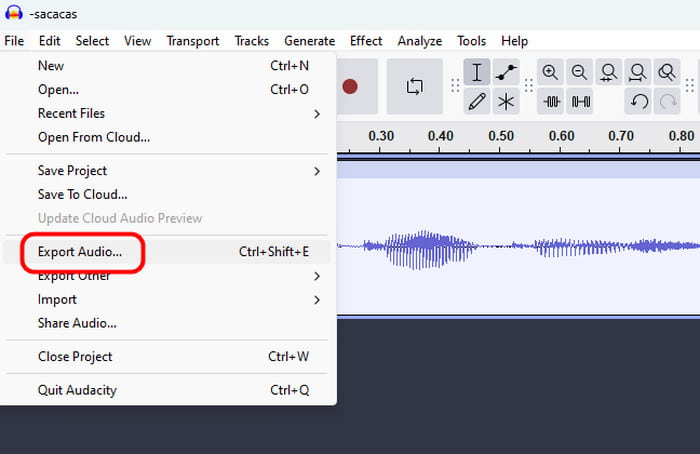
Step 4 Navigate to the Format section and click the FLAC format. To start the conversion process, hit Export below.
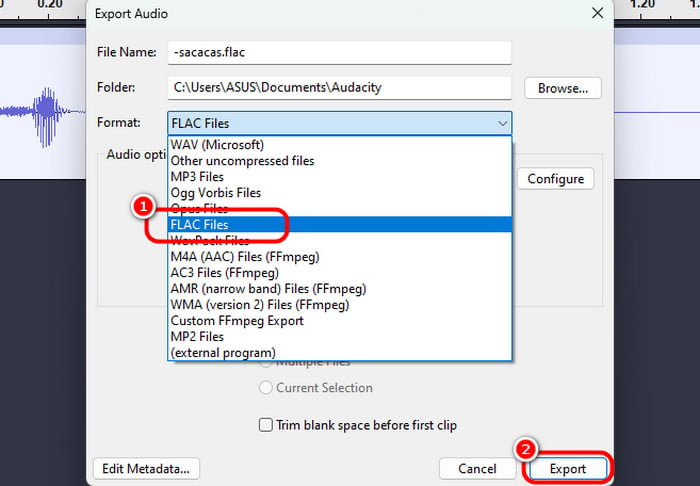
Step 5 Go to the File section above for the final process and hit the Save Project button. Then, if you finish the conversion process, you can start playing your file on your FLAC player.
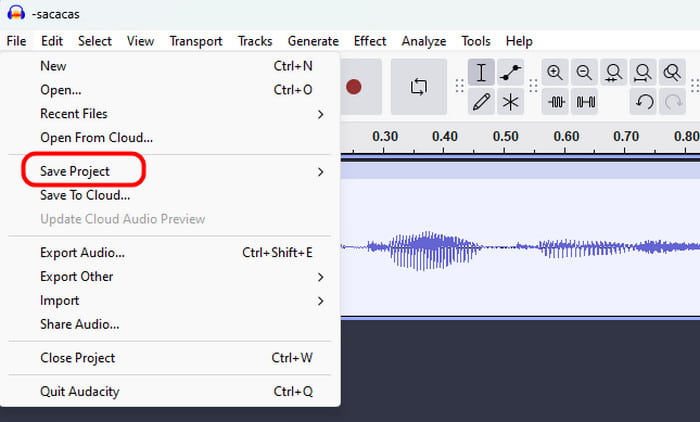
Part 4. Best Way to Turn APE to FLAC Online
If you want to convert APE to FLAC online, you can use Convertio. With the help of this internet-based converter, you can effectively transcode your APE files on your browser. Plus, the interface of the tool is straightforward. After the process, you can use all the functions you need to achieve your desired result. In addition, you can convert up to two APE formats simultaneously. With that, you can convert files while saving more time. You can also use this tool to convert more audio files. It includes converting M4A to MP3, FLAC to MP3, APE to AAC, MP3 to M4A, and more. The only drawback is that it requires a strong internet connection to get its overall potential as a converter. See the methods below to learn how to turn APE files into FLAC format.
Step 1 Go to Convertio and hit the Choose Files button to upload the APE format.
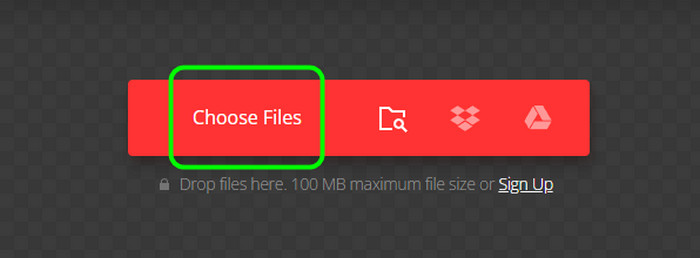
Step 2 After that, navigate to the Format option and select the FLAC format. Then, hit Convert to start converting your APE files.
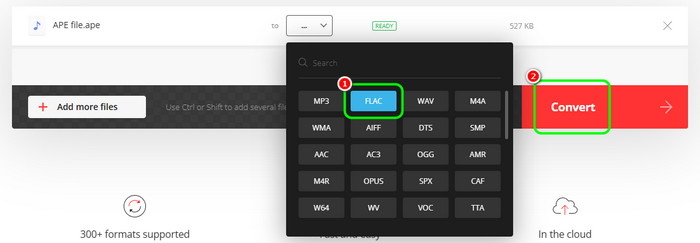
Step 3 Click Download to download and save the final and converted audio file on your device.

Conclusion
This post taught you everything about APE and FLAC formats. It includes quality, compatibility, and preservation purposes. Also, if you want to convert APE to FLAC with the best audio quality, use Tipard Video Converter Ultimate. It can even convert multiple APE formats using its batch conversion feature, making the converter perfect for all users.