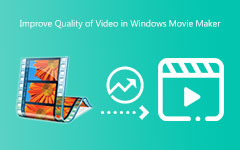Have you ever tried to play or edit a video in Windows Movie Maker only to see a black screen with the sound playing? You are not alone. Many users have faced this same issue. It is called the black screen problem in Windows Movie Maker.
It can occur when the video does not appear during editing or preview, but the audio functions properly. The good thing is you do not always need an expert to fix it. You just need to try the right steps.
In this guidepost, we will show you easy ways to fix the Windows Movie Maker black screen problem. These are straightforward methods that anyone can try. So, if you are stuck with a black screen, keep reading. The help you need is right here!

Part 1. Why Do You Encounter Windows Movie Maker Black Screen
When you try to play a video in Windows Movie Maker, all you see is a black screen. It can feel annoying, especially when your video is important. But do not worry; this problem has real reasons behind it. Let us know why the Windows Movie Maker black screen is happening below!
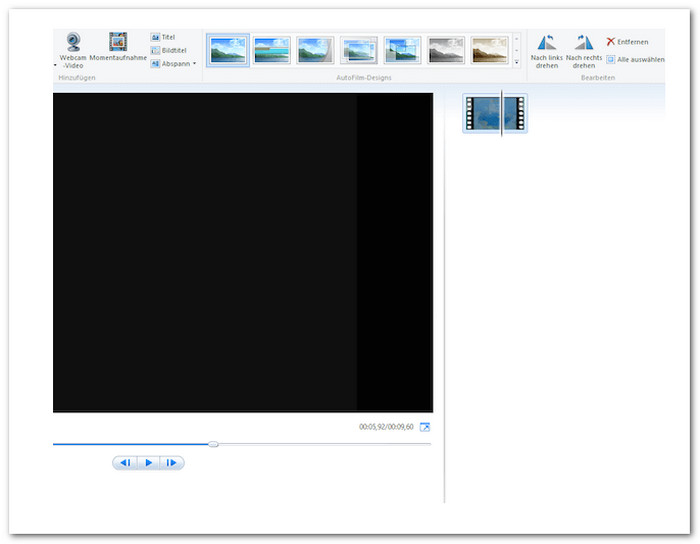
1. Missing or Broken Codecs
Windows Movie Maker needs special tools called codecs to read and show videos. If your computer does not have them, or they are broken, Windows Movie Maker cannot show the video. That is why you see a black screen. The sound might still play, but the picture will not show up.
2. Wrong Video Format
Movie Maker works best with a limited number of video types, such as WMV, AVI, or MPG. If your video is in a format other than MP4, such as MKV or FLV, it may not work properly. When you add audio or video files to Windows Movie Maker that it does not understand, it may not show the video at all. So, you only hear the sound, but the screen stays black. That is how the black screen happens.
3. Graphics Card Problems
Your computer uses a graphics card to show videos. If the card is too old, has bugs, or is not functioning properly, the Windows Movie Maker preview screen appears black. Everything turns black because the system cannot draw the video.
4. Video Effects or Transitions Bug
Sometimes, when you add a video effect or transition, it may not work as expected. If the effect is broken or too heavy for your system, it may cause the screen to go black when you play or preview the video.
5. Outdated Windows Movie Maker Software
An old version of Windows Movie Maker might have bugs. These bugs can prevent videos from playing correctly. When that happens, you might only see black, even though your video is fine.
6. Corrupted Video File
If your video is damaged or broken, it will not play correctly. Windows Movie Maker might attempt to play it, but instead, it will show a black screen. It does not know how to read the bad parts of the video.
Part 2. How to Fix the Windows Movie Maker Black Screen Issue
Now that you know why Windows Movie Maker shows a black screen with no video, it is time to fix it. Below are simple ways to solve the problem. You can try each one until your video works again. These are real fixes that help many people!
1. Fix by Setting the Sound Level
Sometimes, the black screen has nothing to do with the video. It has to do with the sound. If the sound is off, the video may not play correctly.
Fix:
- Open your project in Windows Movie Maker.
- Go to the Timeline view.
- Look for both audio and video tracks.
- Right-click and check if the Mute option is on. If it is, click it to unmute.
You can also try another way:
- Set the volume level of every video clip to zero instead of muting them. This small trick helps when Windows Movie Maker gets confused by the sound.
2. Fix by Shutting Unnecessary Tasks
Too many things running on your computer at once can cause problems. Your computer may get slow. That causes Windows Movie Maker to stop displaying the video.
Fix:
- Press Ctrl + Shift + Esc to run Task Manager.
- Look at the programs that are running.
- Close the ones you do not need right now.
It gives Windows Movie Maker more space to run better. Sometimes, this alone is enough to make the black screen disappear.
3. Fix by Restarting the Program
Programs sometimes get stuck. Therefore, restarting Windows Movie Maker may help resolve any bugs or problems that you are experiencing.
Fix:
- Close Windows Movie Maker.
- Wait a minute.
- Then, open it again.
If you think your computer might have a virus, scan it first. Some small viruses can mess with how Windows Movie Maker works. After removing them, restart the program and try again.
Part 3. Resort to the Best Windows Movie Maker Alternative
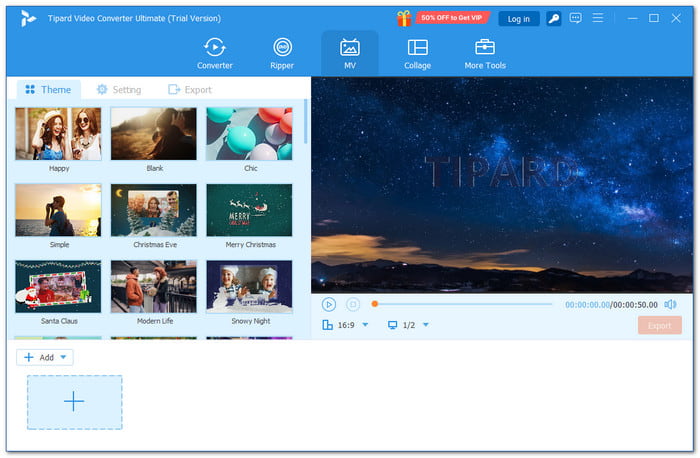
If you need a better tool than Windows Movie Maker, try Tipard Video Converter Ultimate. It is simple, powerful, and does not crash like the old one.
Tipard Video Converter Ultimate lets you import any video or audio file. It does not matter what format or codec you use. It provides you with smart tools, including AI video editing tools, to help you create engaging videos. You can also save your videos in any format, even up to 8K resolution. It works on Windows and Mac, so no need to worry about your device. If you want something that works, this Windows Movie Maker alternative is the one to go with.
Key Features of Tipard Video Converter Ultimate:
- Trim, crop, rotate, add filters, and adjust color.
- Allows you to fine-tune video and audio settings.
- MP4, MOV, MP3, MKV, and even rare formats are supported.
- Utilizes hardware acceleration, enabling videos to be created quickly.
- Helps make your video clearer, brighter, and more stable with just one click.
Conclusion
You probably now know what causes the black screen in Windows Movie Maker as you reach this part. We hope you also learned how to fix the black screen in Windows Movie Maker from the steps provided above. We explained all of this so you can try each method to fix it on your own.
But if none of the fixes work, then it is time to resort to its alternative, which is the Tipard Video Converter Ultimate. It is an all-in-one tool. It lets you open and edit any file format. You can trim, crop, add filters and subtitles, and even enhance videos with AI tools. It works fast and smoothly and saves in high quality, even up to 8K.