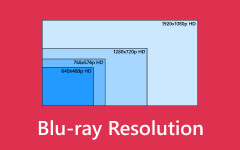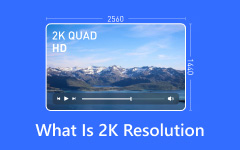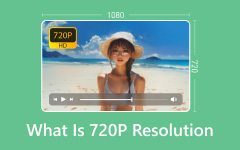Today, digital videos have become a popular way to record significant moments, capture daily life, and attract attention on social media. Understanding various visualization concepts is essential to capturing videos properly. HDR, for example, has been around for a while, but not everyone catches the meaning and relevant information. This article shares a comprehensive guide and explains everything you need to know about this concept to help you understand what HDR is.

Part 1. What HDR Is
HDR means High Dynamic Range. It is one of the most popular forms of digital photography. Now, it has expanded to HDR videos. The dynamic range of a digital video camera is used to capture several identical images of a scene, each with a different exposure value.
As a visualization technology, it adds details to shadows and highlights of images. It means the viewer can get whiter whites, deeper blacks, and a wider range of colors compared to standard dynamic range.
In other words, DHR increases the range between the brightest whites and the darkest blacks on a display. It allows creators to have more control over brightness and colors in certain parts of an image.
Most digital cameras and high-end smartphones can now capture multiple exposures at the same time and produce HDR videos, which look more colorful and more real. Compared to HDR photography, the concept is more frequently used for videos.
To fully enjoy HDR videos, you need a 4K TV or an HDR-capable display, which can read the wide range of brightness and colors and show footage built from this data. Put it more simply, HDR content on HDR-capable TVs can get brighter, darker, and show more shades of gray than non-HDR videos.
Part 2. Comparison of HDR with SDR and More
To help you completely understand the HDR definition, we compare it with other relevant concepts, like SDR, UHD, 4K, HDR10, etc. Here, HDR means HDR videos, since currently this term is more commonly used in videos.
HDR vs. SDR
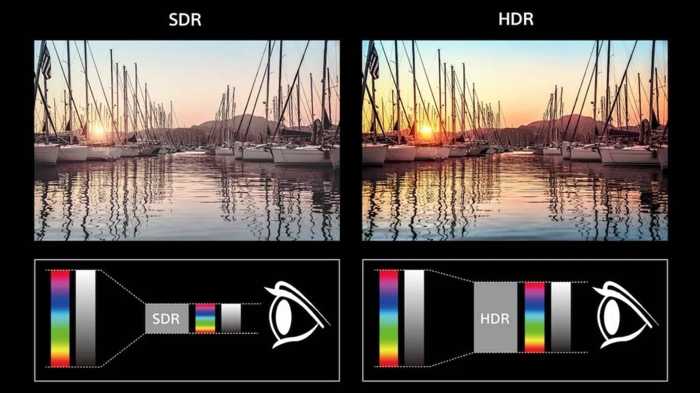
We identify HDR and SDR through the range of colors and the ratio between the brightness and darkest parts of a video that can be captured or displayed. SDR stands for Standard Dynamic Range. As their name indicates, audiences can get a wider range of brightness and colors from HDR videos than SDR. HDR enables viewers to see more detail for subjects in a video with SDR.
However, that doesn’t mean HDR is always better than SDR. HDR videos are used for premium content, streaming platforms support HDR, documentary, and commercial work. SDR is supported by almost all displays, TV broadcasts, and social media.
HDR vs. 4K
HDR and 4K are both used to describe high-quality videos; however, they are not in the same way. HDR refers to the range of colors, while 4K refers to 4K video resolution. They are both enhanced visual quality technologies, but they are not competing standards.
HDR delivers a higher contrast visualization. 4K delivers sharper and more defined images. 4K resolution is 3840 x 2160 pixels and higher. Generally speaking, you need a 4K TV or 4K display to view 4K videos. Moreover, not all 4K displays support HDR content.
In other words, when talking about video resolution, we use 4K. When discussing video colors and contrast, we use HDR.
HDR vs. UHD
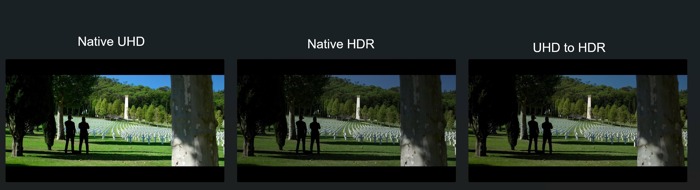
HDR and UHD look similar, but they are completely different. When you purchase a display or TV, you may encounter two concepts. UHD stands for Ultra High Definition, which refers how many pixels a display has. UHD is in contrast to the older term FHD or Full High Definition. The former is defined as a display has a minimum resolution of 3840 x 2160 pixels. The latter is known as 1080p.
4K is one of the UHD resolutions. UHD includes 4K, 5K, 8K, and any resolutions higher than 1080p. Therefore, HDR and UHD are not competing concepts, either.
HDR vs. Dolby Version

Both HDR and Dolby Vision refer to the range of colors and contrast. Dolby Vision is a premium HDR format. It offers exceptional color and contrast compared to HDR. As a result, Dolby Vision enhances the viewing experience.
Contrast is the key different between the darkest blacks and the brightest whites. Dolby Vision offers deeper blacks and brighter whites. Plus, it supports higher peak brightness and more detailed shadows.
Brightness is essential for clear images. HDR supports up to 1,000 nits of brightness. Dolby Vision can go up to 4,000 nits. That is why Dolby Vision can create a more lifelike video.
HDR vs. HDR10 vs. HDR10+
As mentioned previously, HDR is the base standard, while HDR10 and HDR10+ add dynamic metadata to better display high contrast scenes.
HDR was released in 2014, with HDR10 following a year later. HDR10+ was a further refinement, released in 2017. HDR10 is an open-source standard for display quality used by Sony, Samsung, and LG. HDR10+ was developed by Samsung and Amazon for their displays.
The main difference between HDR and HDR10 is the addition of dynamic metadata. With an HDR10 screen, the brightness is fixed at the beginning of the video and remains at that level through to the end. HDR10+ changes the brightness frame by frame.
HDR vs. OLED
HDR and OLED are two distinct technologies in the world of screens. HDR concentrates on the improvement of dynamic range, while OLED uses organic compounds to produce light. You need an HDR-capable display to view HDR videos. OLED stands out for its image quality. Therefore, OLED displays can offer an excellent experience for HDR videos.
Part 3. Where to Get HDR Videos
In addition to HDR-capable TVs, you can also view HDR videos on Apple TV 4K, Amazon Fire TV Cube, Fire TV Stick 4K, Chromecast with Google TV, and Roku Streaming Stick 4K. They support HDR, HDR10, HDR10+, Dolby Vision, and HLG. Moreover, PlayStation 5 and Xbox Series X support HDR10 and Dolby Vision.
Is HDR worth it? Yes. It offers an excellent viewing experience. In fact, most mainstream platforms support HDR videos.
| HDR | HDR10 | HDR10+ | Dolby Vision | |
|---|---|---|---|---|
| Amazon Prime Video | Yes | Yes | Yes | Yes |
| Apple TV+ | Yes | Yes | No | Yes |
| Disney+ | Yes | Yes | No | Yes |
| HBO Max | No | No | No | No |
| Hulu | No | No | No | No |
| Netflix | Yes | Yes | No | Yes |
| Peacock TV | No | No | No | No |
| YouTube | Yes | Yes | No | No |
| YouTube TV | No | No | No | No |
| Show MoreShow Less | ||||
Part 4. Capture HDR Videos Using an iPhone or Android Phone
What is HDR mode? It is a feature to record HDR videos on your iPhone or Android phone. Currently, most high-end smartphones have the HDR mode. It means that you can shoot HDR videos without purchasing a professional digital camera.
How to Capture HDR Videos on iPhone
Step 1 Open the Settings app on your iPhone.
Step 2 Scroll down and choose Camera.
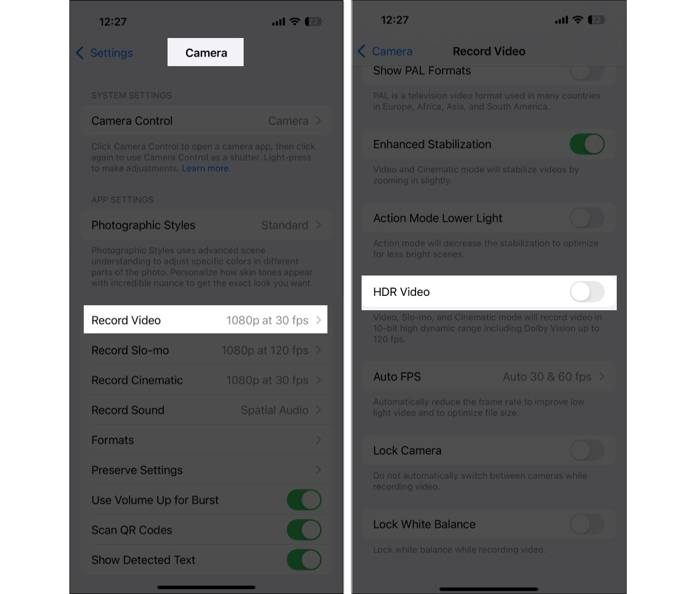
Step 3 Tap the Record Video option and toggle on HDR Video.
You can turn on the Smart HDR option. Whether Smart HDR is on or off, HDR remains enabled on your iPhone. However, Smart HDR allows you to manually control it.
Step 4 Go back to your home screen and open the Camera app.
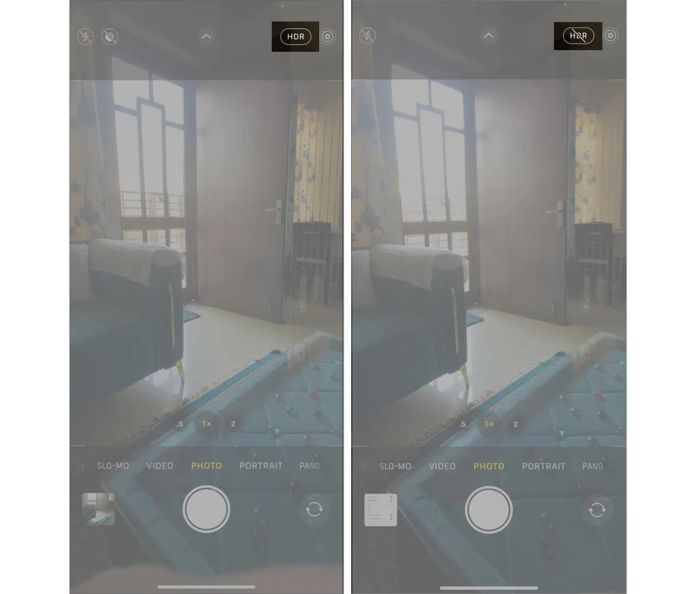
Step 5 Tap the HDR button at the top to enable it.
Step 6 Then, capture an HDR video by tapping the Record button.
How to Record HDR Videos on Android
Step 1 Run the Camera app and tap the Settings button.
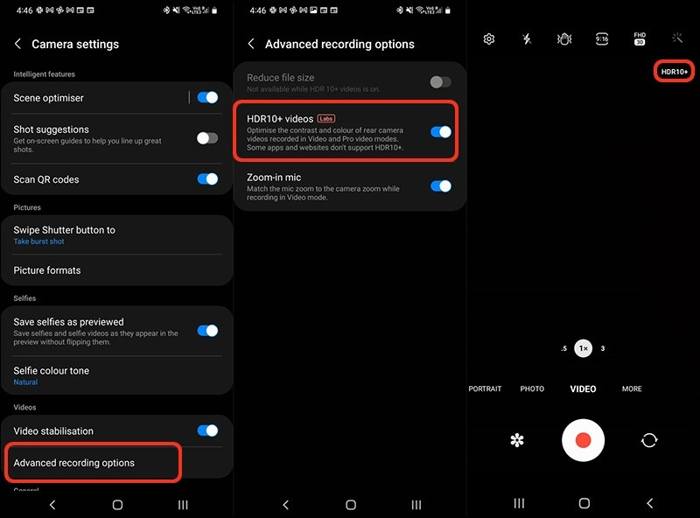
Step 2 Choose Advanced recording options and toggle on HDR or the relevant option.
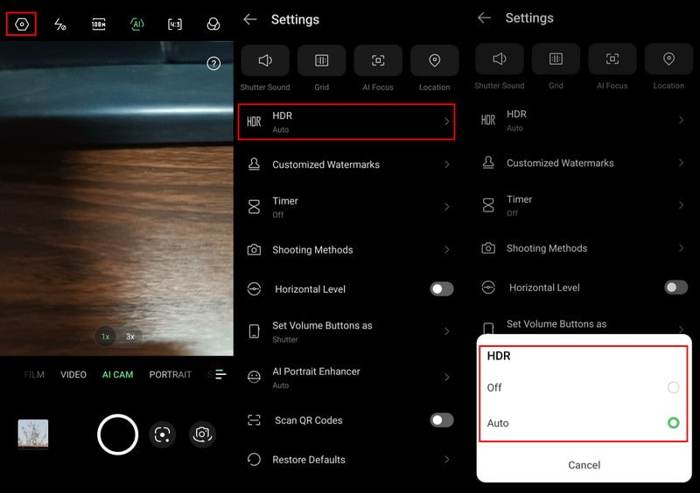
Step 3 Back to the Camera app and tap the Record button to take an HDR video.
Part 5. How to Play, Edit, and Convert HDR
Currently, most PC displays support HDR. However, you need an HDR-capable video player on computer to get advanced experiences. Moreover, you may need to upscale a video to HDR resolution. From this point, we recommend Tipard Video Converter Ultimate. It is a one-stop solution for HDR videos. It integrates useful features for playing, editing, and converting HDR videos on your computer without losing quality. The built-in advanced technology offers the smooth playback of HDR videos.
- 1.Smoothly play HDR videos without quality loss.
- 2.Enhance and edit HDR videos easily.
- 3.Convert HDR video formats for social media and more.
- 4.Offer bonus features, like video merger and AI video enhancement tools.
- 5.Support almost all video formats, like MP4, MOV, AVI, etc.

How to Play an HDR Video
Step 1 Install the HDR video player
Launch the best HDR player after you install it on your computer. It is compatible with Windows 11/10/8/7 and macOS 10.12 or above. Go to the More Tools tab from the top ribbon, scroll down, and choose Video Player.
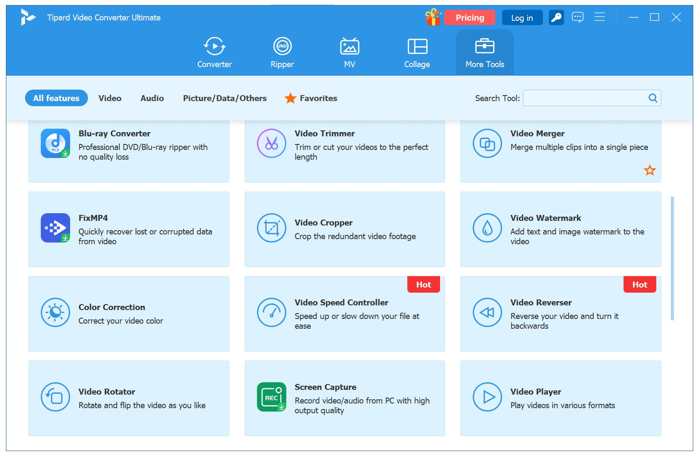
Step 2 Import an HDR video
Click the big Add button to open a File Explorer. Find an HDR video you want to play and click Open. The software will load the video immediately.
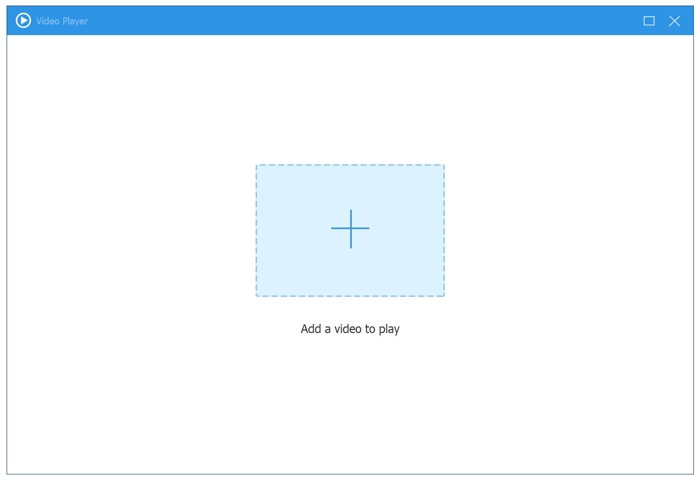
Step 3 Control the playback
By default, the HDR video should begin playing after loading. You can control the playback with the buttons at the bottom, such as fast forward and backward, choosing an audio track or subtitle, etc.
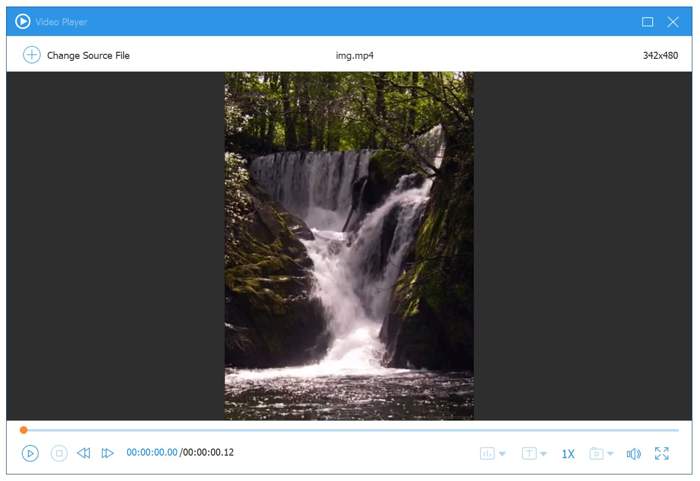
How to Convert an HDR Video
Step 1 Open a video
Open the HDR video converter after installing it on your desktop. Click the Add Files menu and open a standard video. Click the Edit button to open it in the video editor.
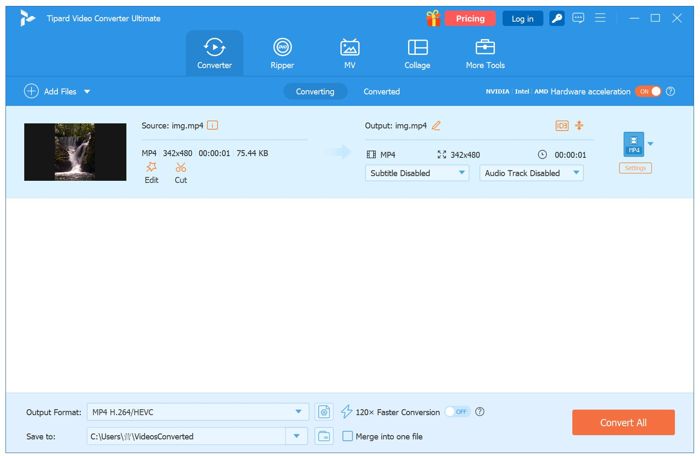
Step 2 Make an HRD video
Switch to the Effect & Filter tab. Then adjust the Contrast and Brightness options until the video becomes HDR. You can preview the result in the Output panel. Click OK to confirm the changes.
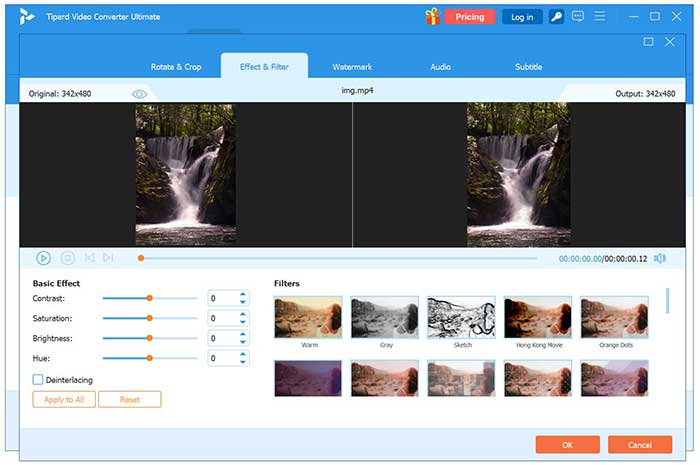
Step 3 Export HDR
Click the Format button to open the output format panel. Go to the Video tab and pick a proper format, like MP4. Choose a preset option. If you want to change it, click the Settings button and adjust the parameters. Set an output folder at the bottom. Finally, click the Convert All button to convert the standard video to HDR.
How to Edit an HDR Video
Step 1 Load an HDR video
Import an HDR video from your hard drive by hitting the Add Files menu. Then, click the Edit button to proceed. If you want to trim the HDR video, click the Cut button instead.
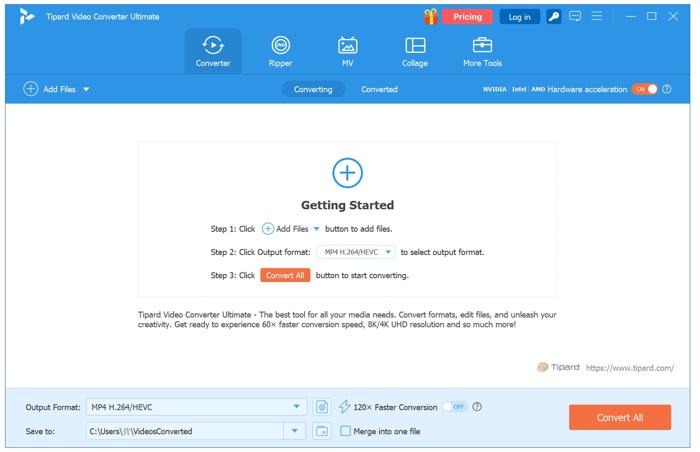
Step 2 Edit HDR
Go to the Rotate & Crop tab, and rotate or crop your HDR video. If you want to add a watermark to your HDR, choose Watermark and add a text or image as a watermark. You can change the audio track or subtitle for the HDR video. Plus, you can find advanced tools in the More Tools window.
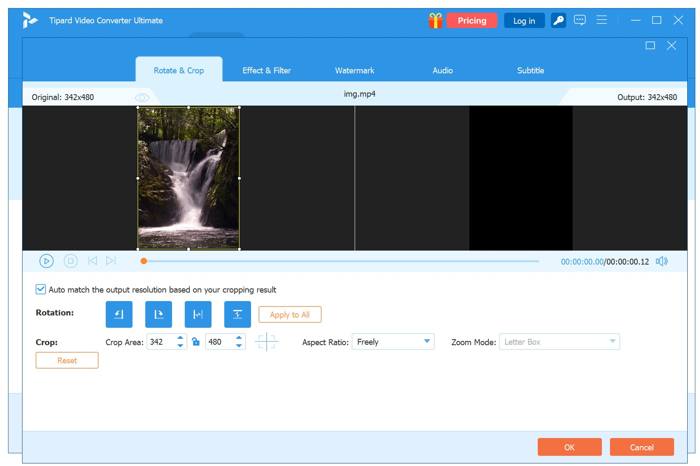
Step 3 Export edited HDR
When HDR video editing is done, set an output format and an output folder. Click the Convert All button.
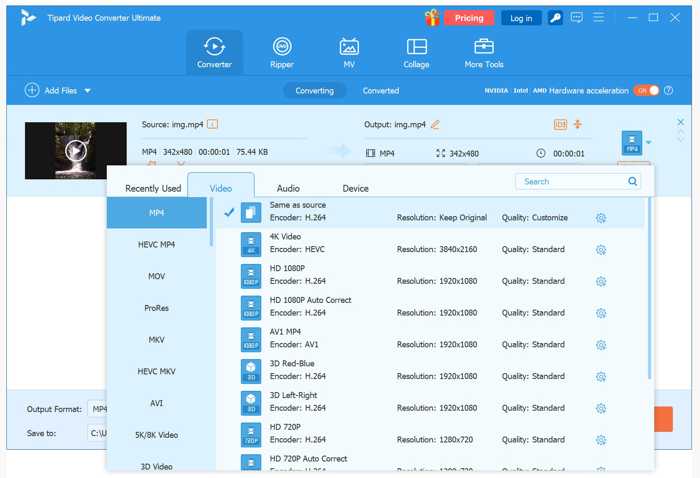
Conclusion
Now, you should understand what is HDR, its meaning, relevant concepts, and how to record an HDR video using your smartphone. Moreover, we recommended a toolkit for playing, editing, and converting HDR: Tipard Video Converter Ultimate. If you have other questions about this topic, please write them down below this post.