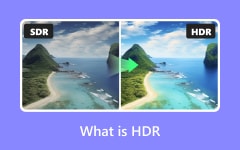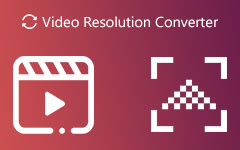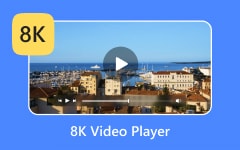With the development of technology, you can watch crisper videos on a bigger screen, and 2K is increasingly popular. You may be one of the people who get amazed watching a high-definition movie on your screen and cannot get over the fact of how crisp and vibrant it is being emitted before your eyes. If you ever wondered if these could be done over your old clips taken with standard resolutions, getting a tool that will help you upscale a video will be your ultimate game-changer. In this post, we will help you elevate stale videos to 2K film resolution using different programs.
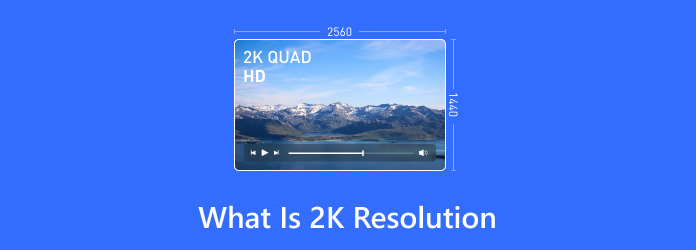
Part 1. What Is 2K Resolution?
You may have come across a 2K resolution monitors but wonder what they truly mean. Resolution is considered by the measurement of pixels in horizontal and vertical dimensions. Conversely, a screen is said to be 2K when it contains a width of 2048 pixels, or you may encounter monitors that say Quad HD or QHD, which can be interchangeably used with 2K.
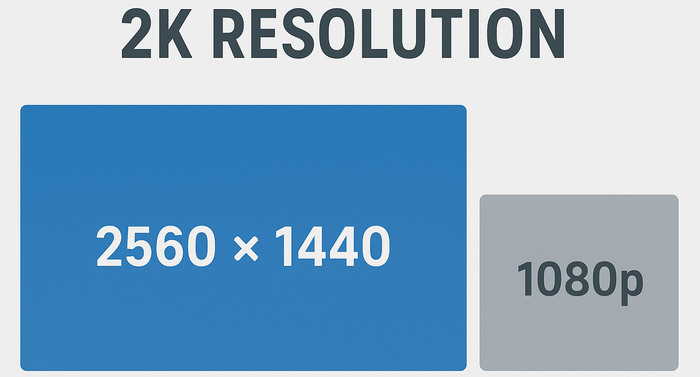
On the one hand, you may wonder whether these formats have noticeable differences. Although some videos may look the same at a glance, you may appreciate different screen resolutions when you zoom out a display. The next time you do, you will be amazed at how sharper and more detailed an image or video is with a higher amount of pixels. Anyway, 2K resolution is very good and popular. Also, 2K has many formats, and 2048:1080 is the most common one. you can keep reading to see more 2K resolutions.
Part 2. Common 2K Resolution Examples
| Name | Resolution | Aspect Ratio | Use Cases |
|---|---|---|---|
| DCI 2K (Full Frame) | 2048:1080 | ~1.90:1 (close to 17:9) | Digital cinema projection |
| DCI 2K Flat | 1998:1080 | 1.85:1 | Digital cinema projection |
| DCI 2K Scope | 2048:858 | ~2.39:1 | Widescreen cinema |
| QHD / WQHD (Quad HD) | 2560:1440 | 16:9 | PC monitors, high-end smartphones, gaming |
| UWQHD (Ultra-Wide QHD) | 3440:1440 | 21:9 | Ultra-wide monitors, gaming, productivity |
| 2560:1080 (Ultra-Wide 1080p) | 2560:1080 | 21:9 | Budget ultra-wide monitors |
| 2K Generic (Marketing Term) | Any ~2000px horizontal | Varies | Monitors, projectors, consumer electronics |
| Show MoreShow Less | |||
Part 3. Common Devices That Supports 2K
In your daily life, you can also see some devices or TV monitors that can support 2K resolution. Their screens' aspect ratio supports 2K, and their technology support 2K resolution. Check some of those devices below. You will probably find that your devices can also support 2K resolution.
1. Monitors & Displays
Many monitors and displays are built to deliver native 2K (QHD/WQHD) resolution, such as ARZOPA M1RC 27″ 2K QHD Gaming Monitor and UPERFECT UGame C2 Pro 16″ Portable 2K 144Hz Monitor.
2. Smartphones
Many high-end phones will support 2K resolution, such as Samsung Galaxy S26 and iPhone 17 series. Most of them can even support 4K resolution.
Other Devices
Many high-end laotops and game consoles can also support 2K resolution, such as Dell XPS 15, PS4 Pro, PS5, Xbox One X. Some security cameras, like Reolink Argus, can offer 2K+ resolution.

Part 4. 1080P vs. 2K vs. 4K - Understand Common Resolutions
Does resolution matter? The answer is a resounding yes! A bright display gives you an appealing image and enhances the playback experience when watching on your TV screen or enhances the thrill during your digital match. In this part, we will highlight the differences between different resolutions, comparing 2K vs 1080P vs 4K, so you can stay guided on which one to choose.
| 1080P | 2K | 4K | |
|---|---|---|---|
| Resolution | 1920:1080 pixels | 2560:1440 pixels | 3840:2160 pixels |
| Pixels | 2,073,600 (~2.07 MP) | 3,686,400 (~3.7 MP) | 8,294,400 (~8.3 MP) |
| Best for | It is ideal for streaming videos online. | Balancing quality and processing. This is best for acquiring a library of movies and personal footage. | 4K resolutions are suitable for gaming monitors and videos on larger screens. |
Note that the higher the pixel a digital file contains, the brighter, clearer, sharper and higher quality it would be. So, which among the list shall be hailed as best? The truth is that it depends on your storage capacity and type of project. If you do not mind having the highest screen display, going between 1080P and 2K will do enough.
Part 5. How to Upscale Your Videos to 2K Video Resolution
1. Tipard Video Converter Ultimate
You should also gather the best tools if you want the best output. First on the list is a top-notch solution that allows you to upscale any footage up to 4K resolution. Tipard Video Converter Ultimate is an all-in-one tool that lets you transform a standard resolution to 2K with a single click. As it employs GPU acceleration technology, users can experience a smooth conversion process even when dealing with large files.
Moreover, this tool covers more than 500+ video and audio formats combined, making it versatile and highly trustworthy when securing the compatibility of files in other media players. Moreover, Tipard Video Converter Ultimate does not just let you transform your files into 2k video resolution; it also integrates video-editing features where you can lay in different filters and effects, cut, trim, and even add subtitles to your clips. Now, with this amazing program, let's turn the video to 2K resolution.
Step 1 Launch the Best 2K Film Resolution Converter
Hit the suitable Download button beneath to install the program on your device. Once you acquire the installer, run the program and follow the installation wizard to successfully launch Tipard Video Converter Ultimate.
Step 2 Add Video
Now, click the Add Files button on the top left side to import the videos you wish to convert into 2K resolution. Once the computer folder appears, drag the files and select Open. Afterward, you shall see the videos in the program in thumbnails.
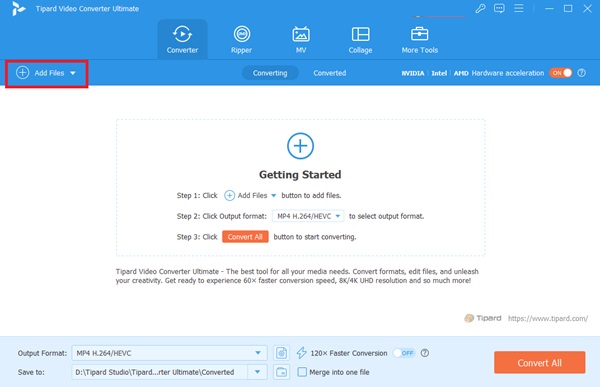
Step 3 Select 2K resolution
Now, expand the Output Format tab and head over to the Video panel. You may also select your target output format from the selection. To select the file into 2K, hit the Custom Profile and change the Output Quality to 2K. You may also play along with the output parameters to match your preference. Afterward, hit Create New to secure the changes you have made.
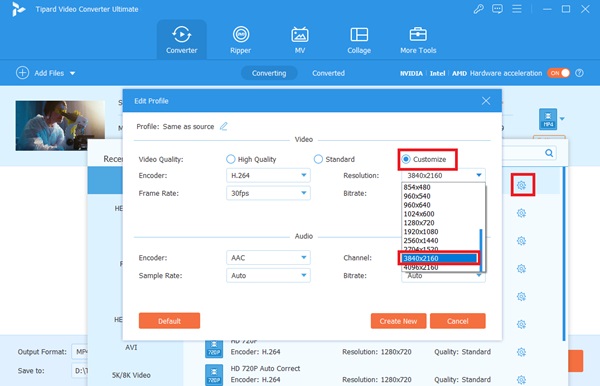
Step 4 Convert Now
You may also play along with the output parameters to match your preference. Afterward, hit Save to secure the changes you have made. Finally, hit the Convert All button beneath the screen and wait for the process to finish.
2. Vmake AI
Another way to upscale your video to 2K resolution is an online tool named Vmake AI. As the name suggests, this tool employs an AI technology that lets you leave the whole work on the tool without tweaking parameters. This tool is especially useful for beginners learning how to upscale their videos. Vmake AI allows you to enhance your footage by fixing sharpness and pixelated details. It can reduce video blurriness to produce a visually clear display.. Using the online tool, here is how to make a 2K display resolution with your videos.
Step 1Once you land on the tool's official webpage, locate the function to AI Video Enhancer. Afterward, hit the Upload button and select the raw file you aim to upscale.
Step 2Upon upload, the AI will automatically upscale the pixels on your video to 2K using its auto-enhancement process.
Step 3Finally, you will see two panels comparing the before and after of your file. Click the Download button to download the 2K video to your computer.
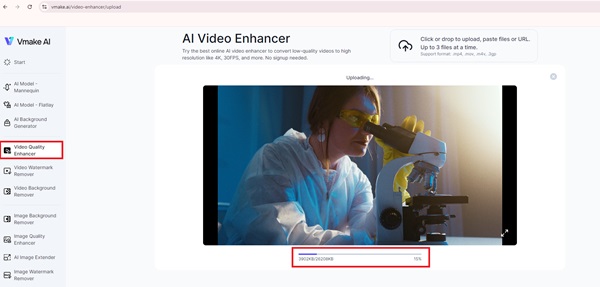
3. Adobe Premiere Pro
A professional tool like Adobe Premiere Pro allows you to maximize your upscaling activity in every possible way. Video editors usually enhance their projects to 2K resolution before exporting their creative works. With Adobe Premiere Pro, you can manually adjust the sharpness, contrast, and other elements to put into reality your desired output specifically. Moreover, Adobe Premiere Pro can stabilize shaky videos or do the other way around to emphasize effects on your files. However, this program requires video-editing prowess.
Step 1Open Adobe Premiere Pro and tap Create A New Project for your upscaling project. Next, import the video from your local folder.
Step 2Next, select the New Item and proceed to Sequence. Once the window appears, Go to Editing Mode > Frame Size and input the 2K resolution size. Hit Save once you are done.
Step 3Finally, save your output by clicking Menu > Export > Match Source and wait for the render to be completed, and you will get a 2K video.
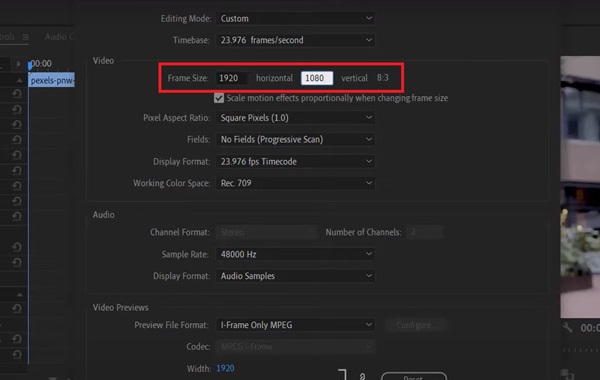
4. CapCut
Another noteworthy software is CapCut, which lets users edit videos using their handheld devices like phones, iPads, or computers. Its accessibility lets you enhance videos to 2K or higher resolutions using AI technology by determining the pixels and making them sharper and brighter. It can also denoise your footage, providing a crisp output. Moreover, this tool offers hundreds of effects and filters alongside video editing functions that can take your footage to the next level. Beneath, you can try the guide to turn standard videos to 2K resolution.
Step 1Hit the Import video on the Capcut interface and select the files you wish to upscale. Alternatively, you can try the drag-and-drop function if you are working on your computer.
Step 2You can edit your videos using the functions and features in CapCut. You can lay in filters, rotate, cut and merge clips.
Step 3Hit the Export button to upscale your video to 2K film resolution. On the Video Exporting panel, drop the Resolution box and select 2K. Afterward, hit the Export button and wait for the process to finish.
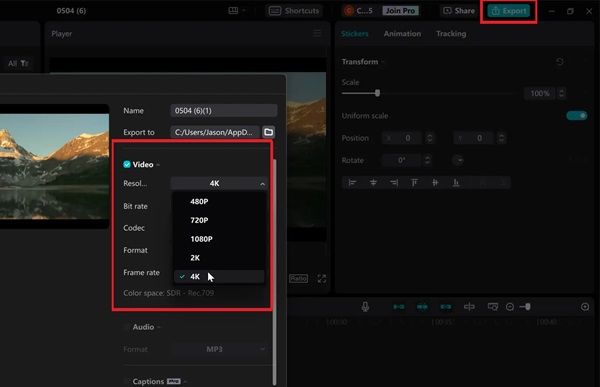
Conclusion
Video upscaling is an intuitive way to help you upscale your videos, especially when you want to play in on a big and wide screen. With all the mentioned tools in this post, you can understand 2K video resolution deeply and upscale your videos to 2K resolution easily. However, if you wish to have a user-friendly tool that gives you full control over your file without tweaking many functions, Tipard Video Converter Ultimate is one we highly suggest.