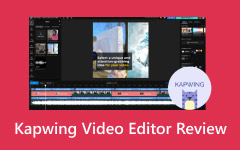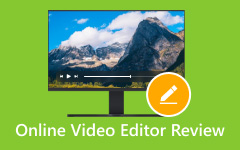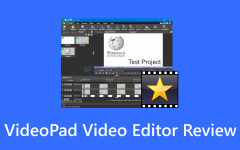It might not be new to you that Vimeo is known as a place to upload and watch videos online. But are you curious if it also has a video editor? If yes, then you are in the right place. This write-up will focus on Vimeo Video Editor and what it can actually do.
We will walk you through the editing tools it offers, the advantages, the disadvantages you need to know, as well as how to use the tool. In addition, we will introduce an incomparable alternative that also works offline and is capable of editing your videos.
So, please continue reading to explore more about this.
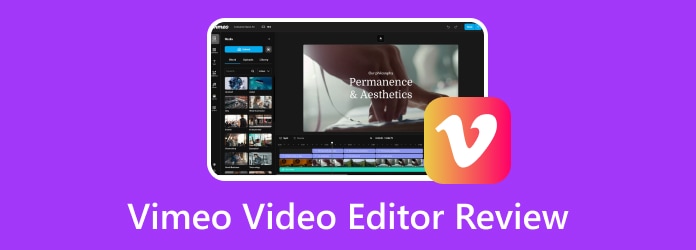
Part 1. Does Vimeo Have a Video Editor
When people hear the name Vimeo, most think it is only for uploading and watching videos. But if you ask, does Vimeo have a video editor? The answer is yes. Vimeo also has its own video editor built right into the platform. The editor works in your web browser. With Vimeo's editor, you can do a lot of basic and creative edits:
- Adjust colors to give your video a polished look.
- Add text and graphics to highlight essential parts.
- Crop the video frame to remove extra background.
- Trim the video length to cut off parts you do not need.
- Insert audio by picking from Vimeo's music and sound library or uploading your own.
- Use templates made for websites, tutorials, Facebook, Instagram, TikTok, YouTube, and more. These let you also change the aspect ratio with one click.
For paid plans, Vimeo also has AI-powered text-based editing. It lets you edit video by just working with the transcript, which saves a lot of time.
The whole editor is made for ease of use. You get a drag-and-drop timeline, real-time preview, and quick exporting. It makes it good for beginners who want something simple, but also useful for professionals who want to edit fast.
Part 2. Is Vimeo a Good Video Editor - Pros & Cons
You might wonder, is Vimeo a good video editor? The answer depends on what you want to do with it. Let us look at the good parts and the not-so-good parts!
Pros of Vimeo Video Editor
- It offers text-based editing powered by AI.
- Adding captions, titles, and branded graphics is simple.
- You get access to a free library of images, clips, and music.
- You can upload your personal soundtrack or pick from their music library.
- Basic color adjustment features are available so that you can tweak brightness and tone.
- It provides many presets for social media like YouTube, TikTok, Instagram, and Facebook.
Cons of Vimeo Video Editor
- There are cases where videos take longer to optimize and be ready for download or sharing.
- If you do not pay, your exported videos may have a watermark, which is not good for professional use.
- While it works well for trimming, cropping, and templates, it lacks advanced effects, transitions, and deep color grading.
- The most powerful editing options, like AI tools and collaboration, are only on higher paid tiers.
Part 3. How to Use Vimeo Video Editor
If you are new to Vimeo's video editor, do not worry. The process is simple, and you can get started in just a few minutes. One thing to remember is that free users will see a watermark on their videos. This watermark can only be removed by subscribing to the paid plan. After editing, Vimeo lets you save and render your video. Follow the steps below to learn how to use Vimeo Video Editor:
Step 1 Open your browser and go to the Vimeo Video Editor's official site. Click the Join for free button to create an account. You can also log in if you already have one. Once inside, you are ready to begin.
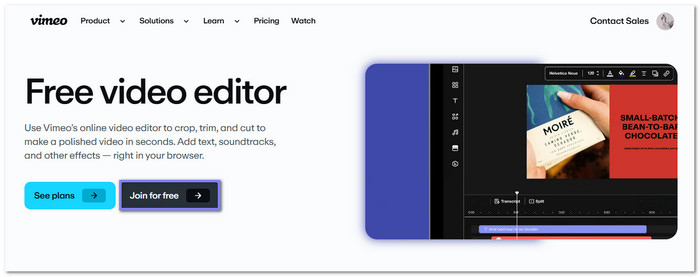
Step 2 Click the New button and choose Upload. Pick the video you want to edit from your computer. Vimeo will load your file into the workspace so you can start working on it.
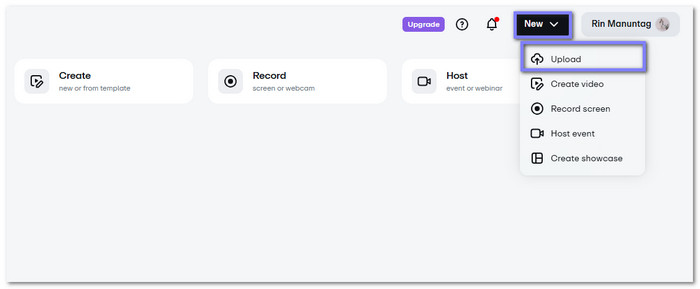
Step 3 When the video is ready, look at the menu and click the Editing option, then select Video editor. It will bring you to the editing menu, where all the editing tools are available.
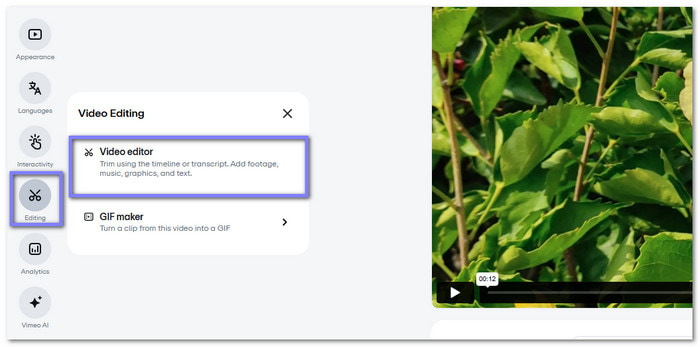
Step 4 Now, do all the editing you need. Use the toolbar to add text, graphics, and shapes like arrows, frames, or even emojis. You can also upload your personal audio or choose music from Vimeo's free library. If you want, you can tweak the colors to make your video look brighter or smoother.
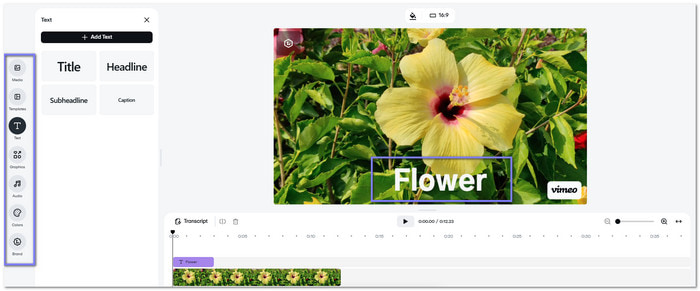
Step 5 You will notice that there is a Vimeo logo in the bottom-right corner of your video. It happens if you are using the free plan. It cannot be removed unless you upgrade. Once you are happy with your work, click Save. Vimeo will begin rendering your video. You can then incorporate a title, description, and thumbnail before publishing or downloading your final edit.
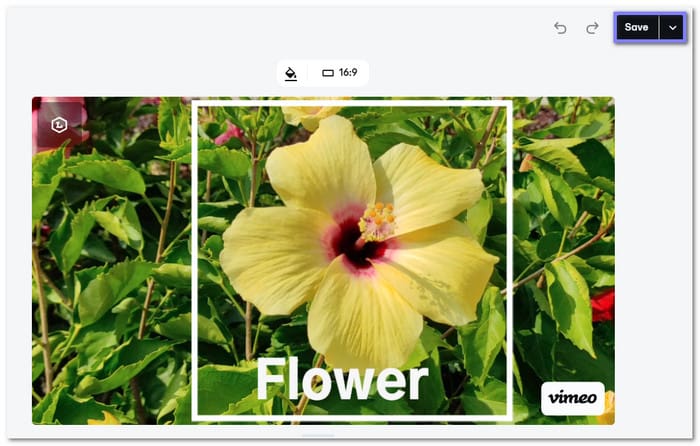
Part 4. Incomparable Alternative to Vimeo Video Editor
When you think about editing, some tools feel limited. Vimeo Video Editor is fine for quick changes, but it cannot match the power of a real video program. It is where Tipard Video Converter Ultimate becomes incomparable. It is not just another editor. It gives you more freedom, better control, and higher quality in one place.
Tipard Video Converter Ultimate stands out because it keeps things simple. The interface is clean, so you do not get lost in menus and buttons. You can make edits in just one click, like applying a specific filter, cutting unwanted parts, or merging clips fast. It also has a preview feature, so you always see your changes before saving. It means no guesswork!
Another reason it is different is the output quality. Your videos stay sharp and clear even after editing. It works on both Windows and Mac, making it flexible for anyone. Whether you are a beginner or an experienced user, Tipard Video Converter Ultimate can help you finish and upgrade your videos.
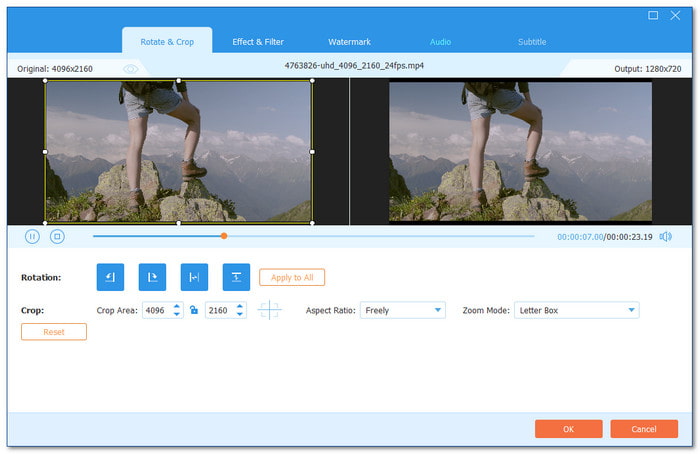
Essential Highlights:
- Change your videos or audio into many formats.
- Adjust basic effects and pick from 42 ready-made filters.
- Add your own text or image watermark to protect your work.
- Rotate a video that is sideways or upside down and crop out unwanted edges.
- Add an audio track and adjust the volume and delay to sync the sound with the video.
Conclusion
The Vimeo Online Video Editor is good if you only need basic edits. It works well for trimming, cropping, and adding text. You can use it right in your browser without installing programs, which makes it handy for quick projects. However, it does not go beyond that.
If you want more editing features, filters, or tools for handling media files, you will need something stronger. It is where Tipard Video Converter Ultimate stands out. Unlike Vimeo, it gives you more control, more options, and better output quality. It is a complete solution for anyone who wants more than just the basics.