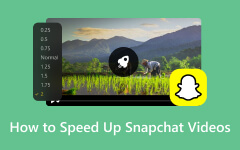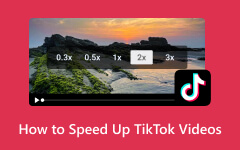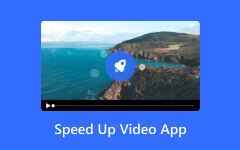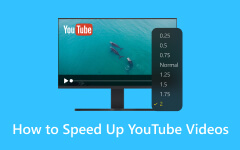Everyone should learn to slow down video playback to produce dramatic or detailed iPhone videos. Discovering how to slow down a video on an iPhone can help you highlight every movement, whether it's a sports action, a scenic moment, or a fun memory. The best part? All iPhone users can effortlessly slow down their videos because the built-in Photos app provides this feature. This guide demonstrates clear instructions using iPhone default apps Photos and iMovie to modify video speed for creating smooth slow-motion effects.
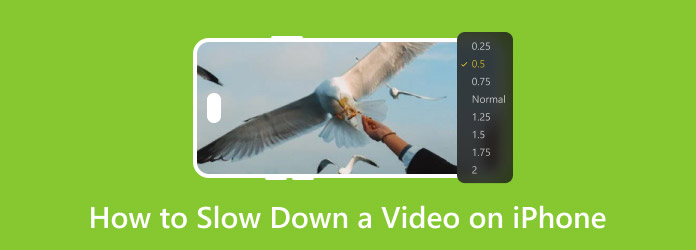
Part 1. Slow Down a Video with the iPhone Photos App
Photos app is a widespread default iPhone app that offers a new approach to adjusting video speed without the need for third-party software. If you are using an iOS device and looking for a way how to slow down a video on an iPhone camera roll, doing it can be done in a few taps. Follow these steps to achieve it and receive a perfect slow motion.
Step 1 Tap the Photos app, choose the video you want to slow down on the Album, and click it.
Step 2 Once you have opened it, click the Edit button on the top-right corner of your screen. To edit the speed, you will need to click the speedometer button to see the available slowdown options here.
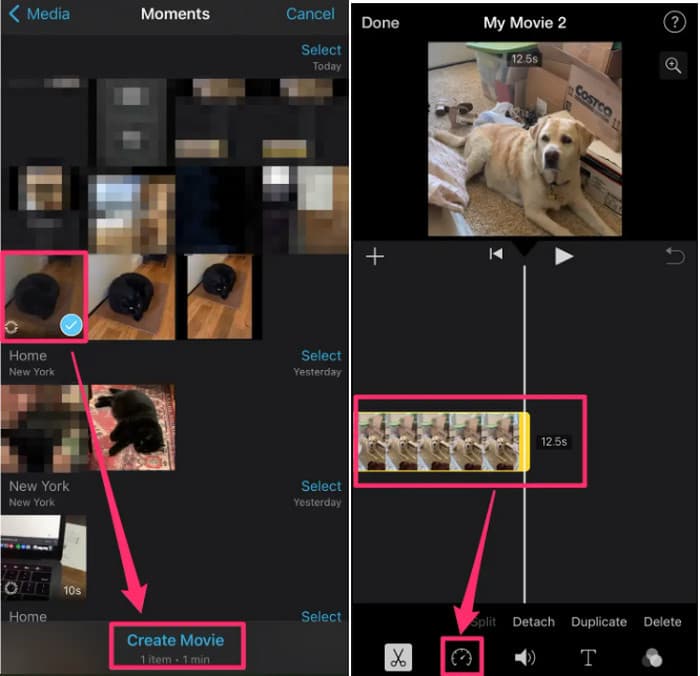
Step 3 Drag the slider to the left to slow it down and click Done to save the video that has been edited to a slow version.
Part 2. Slow Down a Video with the iMovie App
The iMovie app has become a top choice for video editors who need to handle video editing professionally without making a fuss about learning the process. Before you can use the iMovie app, you will need to download the iMovie app first on your iOS device and then follow the tutorial we have here to slow down the video successfully.
Step 1 After downloading the iMovie, you will need to launch it and click the Movie button to start a project wherein you can import the video.
Step 2 Tap the video clip and select the speed button to adjust the speed of it.
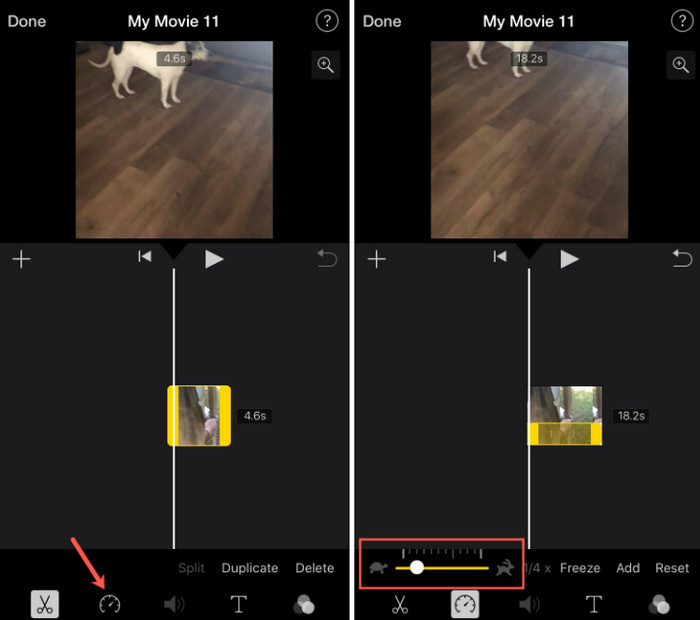
Step 3 As you can see, there is a turtle that represents slowing down; swipe the slider to make it slower. When you are satisfied with the result, click the Done button and Export it.
Part 3. Get 5 Video Slo-Mo Video Apps Available on App Store
Users who own iPhone devices find the Photos app slo-mo editing tools limited since they seek additional free options beyond paying for premium software. If you’re wondering how to slow down a video on iPhone free, several third-party apps provide advanced controls, smoother playback, and additional creative effects - without requiring a purchase. Five free slo-mo video apps tailored explicitly for iOS devices empower users to accomplish different video speed control needs as well as professional-quality slow motion and complete video editing capabilities.
1. Slow Fast Slow
Slow Fast Slow offers users complete video speed control through its basic yet effective application design. The Photos app uses a single-speed treatment for slow motion features, yet SlowFast enables users to manage various areas of a video at different speeds. You can use the slider in this app to control fast or slow speeds during specific moments, which results in coherent transitions and distinctive effects.

The application delivers outstanding performance in dynamic settings, including sports commentary, because it allows users to control frame speed to maximize visual impact on the viewer experience.
2. SloPro
SloPro functions among the most sophisticated slow-motion applications designed for iPhone devices because it extends past iPhone default speed controls. SloPro provides users with different speed presets while using real-time rendering together with its advanced frame-blending technology to create smooth, high-quality, slow-motion playback without playback breaks. The app features end-user effects that mimic the features of professional camera systems that capture ultra-slow motion.
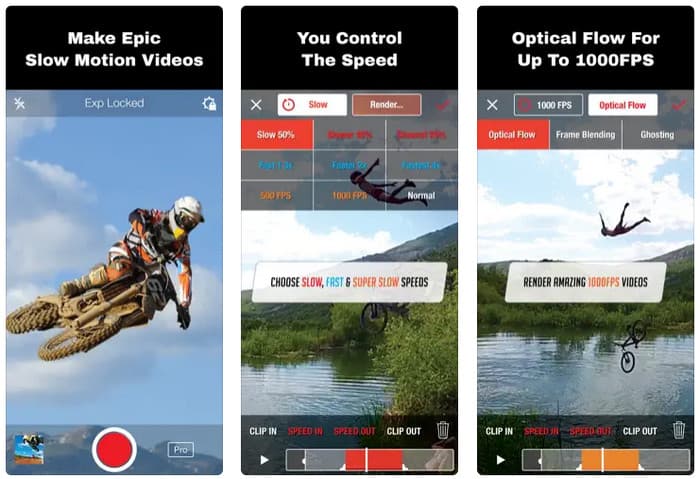
Content creators and professionals can find a compelling tool through VideoShop Premium since they gain watermark removal as well as extended features after an upgrade that eliminates the watermark.
3. Videoshop
Users seeking a video processing app with overall editing capabilities should try Videoshop for its exceptional time control functions. The app enables you to slow down every video segment or individual section precisely, which makes it ideal for perfecting slo-mo effects. Users can achieve polished videos through their complete set of tools, which include speed adjustments, trimming, filters, text overlays, and background music options in Videoshop. Every user level can operate the program because its interface design suits novices and professional editors alike.
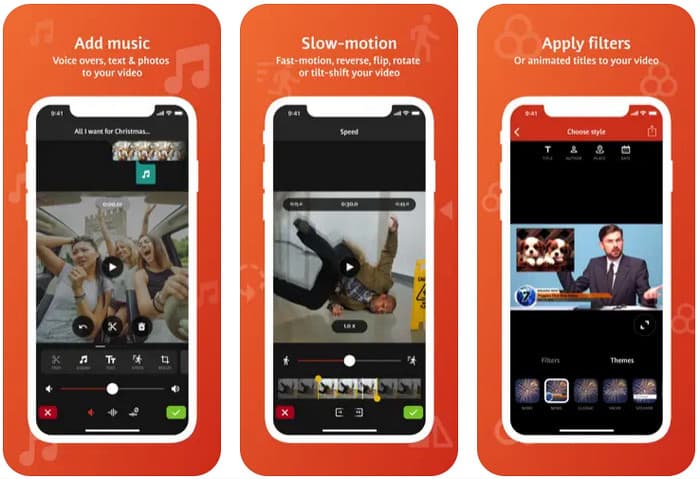
4. SpeedPro
SpeedPro provides users with an accessible solution to modify their video speed through a basic interface. You can change video speed in real time through the simple interface, which maintains high-quality playback during the process. Before saving, you can preview your slo-mo effect instantly via this app's built-in preview feature. Users seeking basic video enhancement options should try this app because it works better than extensive editing software but offers sufficient enhancement features.

5. FilmoraGo
FilmoraGo functions as a strong mobile video editor that delivers advanced speed control features to help users create special slow-motion and fast-motion effects. FilmoraGo differentiates itself from standard speed modification features because it enables users to make smooth transitions and update multiple video sections at variable speeds. This video editing platform presents both detailed speed control tools and effects such as transitions and text animations and filters, which makes it optimal for professional videos.
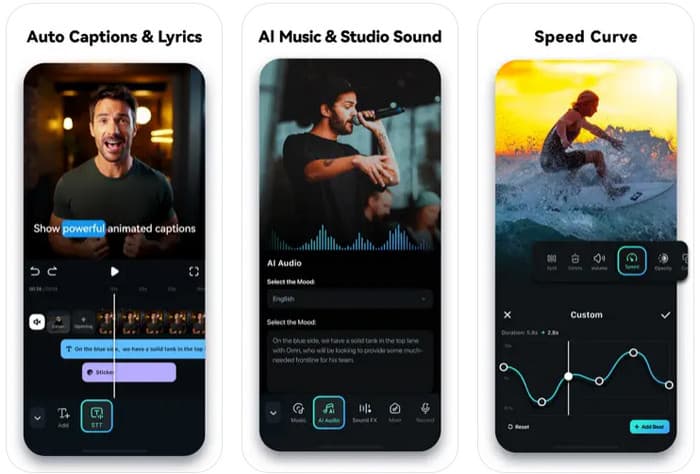
Part 4. Edit and Make an iPhone Video Slow Motion
Understanding how to slow down a video on an iPhone became more manageable because there is a specialized tool that works well on Windows and Mac to change the pace of the video speed accordingly. Tipard Video Converter Ultimate is a naturalized video editor that offers a bunch of features that work well with editing video and converting.
Aside from speeding down, you can also boost the volume loudness accordingly when it sounds weak. Moreover, if you are a first-timer in editing video speed, learning how to use it is always a piece of cake because of how well the developers built it. If you want to have this indispensable tool on your PC, click the download button here.
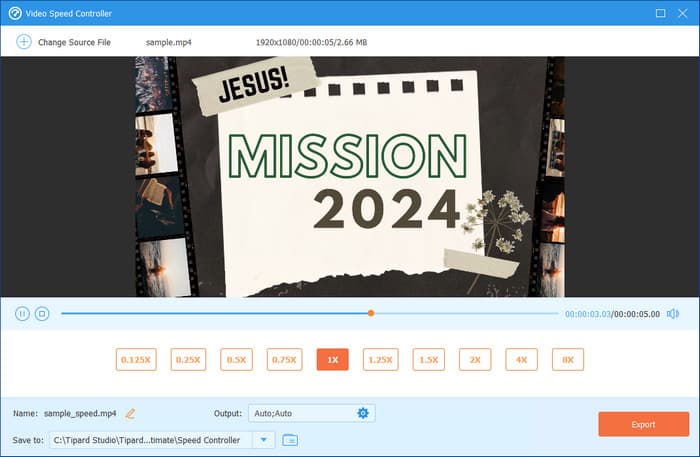
Conclusion
Now that you know how to slow down a video on an iPhone for free using the built-in Photos app and iMovie, you might have noticed that their speed control options are somewhat limited. Five alternative third-party apps reviewed here offer exceptional choices for enhancing your slow-motion videos beyond iPhone photo and video tool capabilities.
The best performance comes from using Tipard Video Converter Ultimate because this tool provides more advanced speed control features than typical mobile applications do. The tool grants you total flexibility to control video speed, which enables both cinematic slow-motion effects and precise video playback modifications.