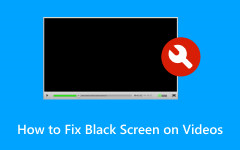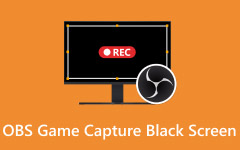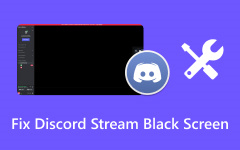The Plex Black Screen issue can happen on many devices, such as Samsung TV, Hisense TV, LG TV, Roku, PS5/PS4, Android, and even other streaming devices. Do you want to know the signs and common reasons behind this problem? And also, the best way to fix it? If yes, we have got your back. We are here to guide you to understand why it happens and share the most effective solutions to get Plex working again.
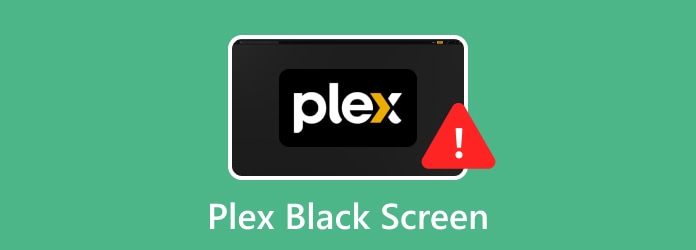
Part 1. Symptoms of the Plex Black Screen Issue
When Plex has problems, it often shows up in how your video plays. Paying attention to the way your videos behave can help you spot when something is off. It could happen suddenly or slowly over time, and noticing the changes early can make it easier to understand the issue. Watching carefully and observing patterns gives you a head start before you try to fix anything.
• No video, but audio plays
Sometimes, the screen stays black, but you can still hear the sound. It is often called: Plex black screen with audio issue. It means Plex is loading the audio fine, but cannot display the video. It usually points to a playback or format issue.
• Completely black screen
Other times, the whole screen is black, and there is no sound at all. It is a more serious symptom. It could mean the media cannot load at all, or the app has failed to start playback.
In short, the Plex black screen can happen with or without audio. Both show that something is stopping your video from playing correctly.
Part 2. Common Reasons for Plex Black Screen
A black screen in Plex can happen for many reasons. Each cause has a different fix, so it helps to know what to check first. This problem shows up often as the Plex Samsung TV black screen or the more general Plex black screen on TV issue.
1. Internet Connectivity
If your internet is slow or unstable, Plex may fail to stream properly. The server or the device you watch on needs a steady connection. Without it, the video may freeze or not show at all.
2. Streaming Device Issues
Devices like Roku, Fire TV Stick, or smart TVs can cause trouble, too. Old software, outdated Plex app, or even hardware bugs can stop the video from showing. Updating the app and device often helps.
3. Unsupported or Damaged Media
If the video file is corrupt or in a format your device cannot handle, Plex may only play audio or show nothing. Some files need to be converted before they work smoothly. In that case, you need to convert the video to MP4 or other supported formats for it to play correctly.
4. Incorrect Settings
Settings inside Plex can also block playback. For example, wrong video quality settings or mismatched streaming options can lead to a black screen. Checking and resetting these settings often fixes the problem.
Based on the abovementioned details, Plex can show a black screen for several reasons. It could be slow internet, device problems, unsupported files, or wrong settings. Do you want to fix this issue now? Keep reading the next part, and you will find the easiest and most effective solution to get your Plex videos playing again.
Part 3. How to Fix Plex Black Screen
When Plex shows a black screen with only audio or an "unsupported format" message, it usually means the video format is not compatible with your device or the Plex app. It often happens on TVs, Roku, PS4/PS5, or other streaming devices when they cannot read the codec or file type. The best fix is to transcode the video into a format Plex supports everywhere, like MP4 H.264.
To fix a Plex black screen using a tool like Tipard Video Converter Ultimate, you simply convert the media file into a format your Plex app and device can handle. It resolves the codec or format issues causing the error.
Do not worry, it is just easy to get started using it. It is fast, so you do not have to wait long, and it keeps the original quality of your video, so nothing is lost. Plus, it works on both Windows and Mac, making it a handy choice no matter what computer you use. With Tipard Video Converter Ultimate, fixing Plex black screen problems becomes quick and stress-free.
Step 1 Download and install the Tipard Video Converter Ultimate on your Windows or Mac computer. You will be directed to the Converter section once the program opens.
Step 2 Press the Add File button at the upper left to import the video file that is causing the Plex black screen issue.
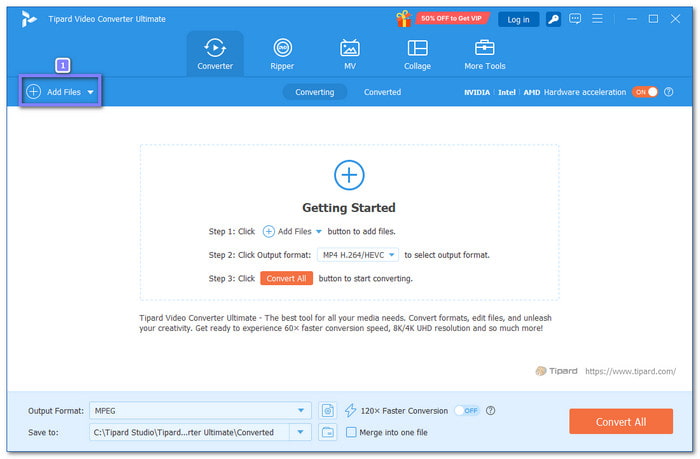
Step 3 Hit the Format option. From the list, select MP4 (H.264) under the Video section. This format works on almost all streaming devices and the Plex app.
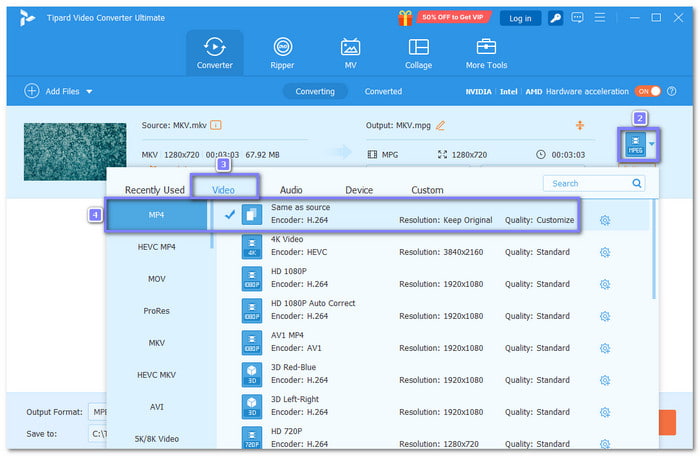
Step 4 Press the Cogwheel button beside the format. Here, you can change the resolution, bitrate, frame rate, audio codec, etc. These adjustments help make sure the video plays without errors on Plex. Do not forget to click the Create New button to apply the changes you made for the output settings.
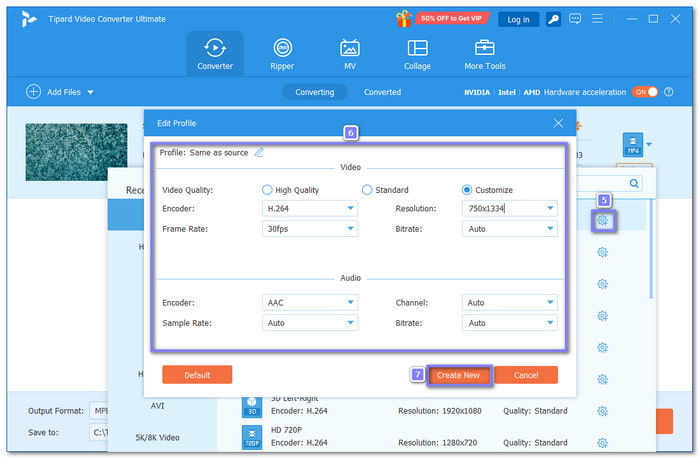
Step 5 What you need to do now is press the Convert All button, and the process will start right away. Fortunately, Tipard Video Converter Ultimate uses Intel, NVIDIA, and AMD acceleration to make the process fast. After the conversion process, you will get a new Plex-ready video file.
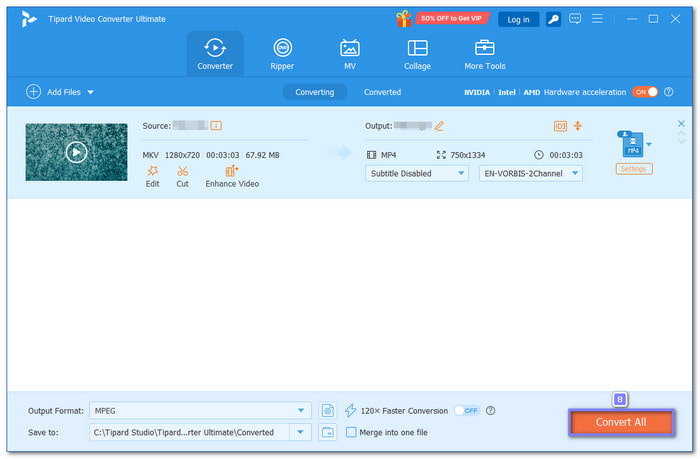
Before adding the converted video back into Plex, play it once outside the app by using a video player to be sure it works fine. If the file runs without problems, place it in your Plex Media Server library. Then, try opening it again from Plex to check if the black screen issue is gone.
Other Fixes You Can Try: If the Plex black screen on TV is still there after converting your video, do not worry. A few quick checks can also help. Make sure your internet connection is stable, since weak or slow speeds can block playback. Look at the settings on your device and the Plex app, and reset them if needed. Always update the Plex app and your device software to the latest version so they run smoothly. You can also try turning off and on your device and the Plex app to clear small bugs. And lastly, turn on the Plex auto sign-in feature so your account stays active and your library loads right away.
Conclusion
We understand that you feel frustrated when you encounter a black screen issue. So, if the Plex screen goes black when playing, just follow the solutions we shared above. If the problem is an unsupported format, the best fix is to use Tipard Video Converter Ultimate to change your video into MP4 H.264 or another format that Plex supports. It runs on both Windows and Mac, making it a reliable program for anyone.