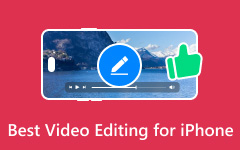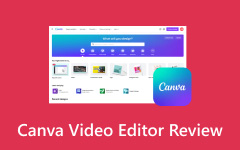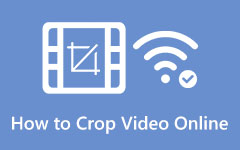Opus Clip is a generative artificial intelligence (AI) tool that makes creating short-form content from long videos easy. It lets you upload and edit videos, add captions, emojis, and b-rolls, and provides a detailed clip analysis. This tool helps you find the best moments in long videos and turns them into shareable clips for social media.
For more details, continue reading the following parts. We will provide a comprehensive review of Opus Clip, guide you on how Opus video editing works, and introduce great alternatives. Stay with us to find out all you need to know!
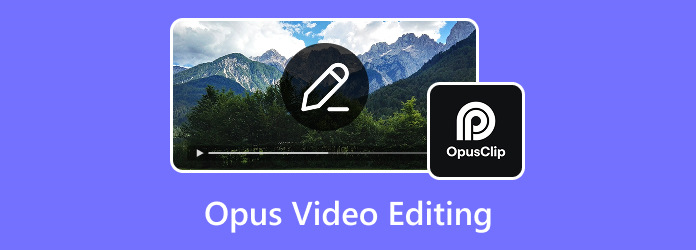
Part 1. Opus Clip Review
This section will cover the key features, performance, pricing, benefits, and drawbacks of Opus Clip AI. We will closely examine what it offers and how it works. You will get a clear idea of whether it is a good fit for your video editing needs.
Key Features
- AI Clipping: Turns long videos into short clips with just one click.
- AI Captioning: Adds animated captions to make your video more eye-catching.
- Social Media Calendar: You can schedule, publish, and manage posts in one place.
- AI B-Roll: Automatically adds extra footage to make your video more enjoyable and keep people watching.
- AI Voiceover: Creates realistic speech with AI to keep viewers engaged.
- Audio Cleaning: Removes filler words and pauses, making your audio sound better with one click.
- AI Reframe: Automatically adjust your video to fit formats like 9:16, 16:9, or 1:1.
Performance
Opus Clip is good at finding the best parts of videos. It looks at everything, like speech, sounds, and visuals, and picks the most interesting moments. The artificial intelligence (AI) then creates short clips that flow well and look nice. These clips are perfect for sharing on social media. Plus, the clips are designed to fit well on different platforms. It makes them easy to share and enjoy.
Pricing
Opus Clip AI offers different pricing plans. These plans provide various features based on your video editing and sharing needs.
- Free Plan: $0 per month. You get 60 credits, auto reframes, AI captions, and clips up to 1080 pixels. However, there is a watermark, and the clips are not editable. After 3 days, clips cannot be exported.
- Starter Plan: $15 per month. You get 150 credits, AI clipping, animated captions, and access to social media posting. No watermark and you can remove filler and silence.
- Pro Plan: $29 or $14.50 per month if billed annually. It includes everything in the Starter plan, AI B-roll, social media scheduler, and custom fonts. You also get 300 credits and support for up to 2 users.
- Business Plan: Custom pricing for teams needing more features, like API access, priority processing, and dedicated support.
Benefits
- It is easy to use and fast, making video editing simple.
- B-roll and dynamic layouts help create engaging clips.
- It uses artificial intelligence (AI) to create videos from text prompts.
- It can turn pictures into slideshows with music using beautiful templates.
- Artificial intelligence (AI) helps automate the selection and editing of video highlights.
- It provides essential editing tools with artificial intelligence (AI) for more customization.
- The free plan lets you try it out, and paid plans offer good features at reasonable prices.
Drawbacks
- The subtitles sometimes do not match the video exactly.
- The free plan includes a watermark, which can make videos look unprofessional.
- The free version only exports videos in 480 pixels, which is low quality for some users.
- Artificial intelligence (AI) takes away some creative control so manual editing may be better for specific ideas.
Part 2. How to Do Opus Video Editing
In this guide, we will show you how Opus video editing works. It is simple and quick. So, let us get started!
Step 1Head to Opus Clip's official website to access it. Next, click the drop-down and select Editor from the list. Then, click the Get free clips and Upload to add the video you want to edit.
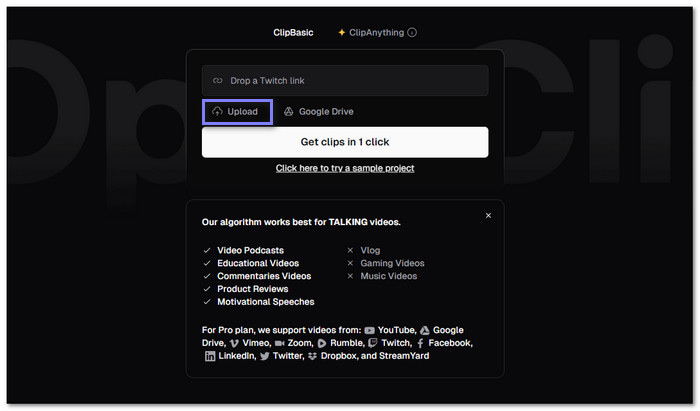
Step 2You will be prompted to select your preferred caption language. Then, choose from various preset caption styles like Karaoke, Gameplay, Beasty, Deep Diver, and more. If you want a more custom look, you can upload your own template for captions or use one you have previously saved.
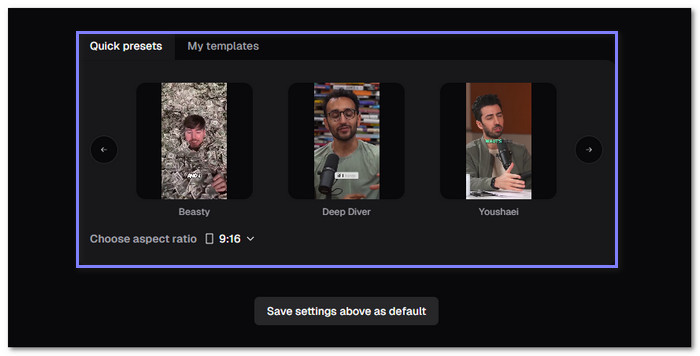
Step 3You can skip intros or outros to save credits by setting your time frame. You can leave the clip length on Auto. It allows the system to find the best clip length or manually select 30-second, 60-second, or longer clips based on your preference.
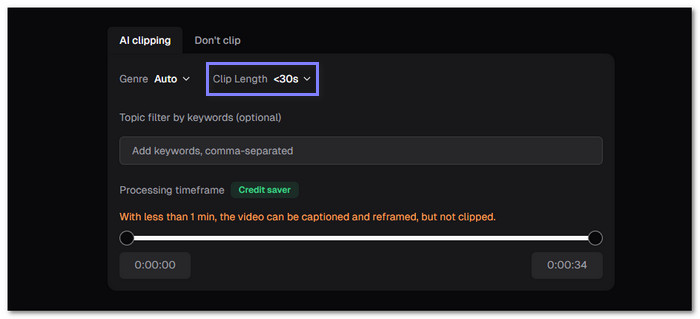
Step 4If you are focusing on specific keywords or themes, you can enter them. It will ensure that it selects video segments related to your chosen keywords.
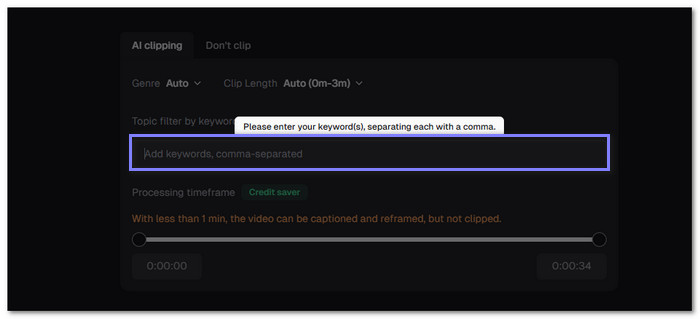
Step 5After setting everything up, click on Get clips in 1 Click. The system will process and generate your clips. It usually takes around 5-10 minutes, depending on server traffic.
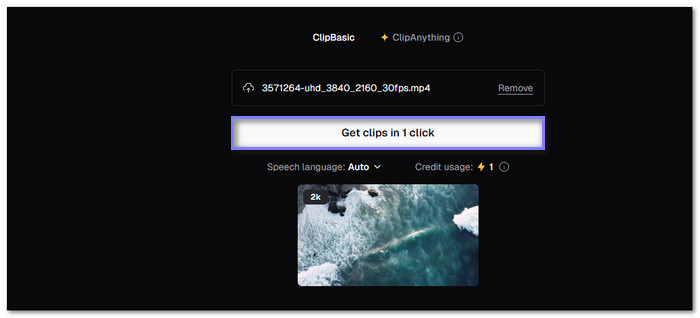
Part 3. Not Satisfied with Opus Clip, Get 3 Alternatives
If you are unhappy with Opus Clip, there are other excellent video editing tools to try. These alternatives offer different features that better fit your needs. We will cover three options that could be a good match for you!
1. Tipard Video Converter Ultimate
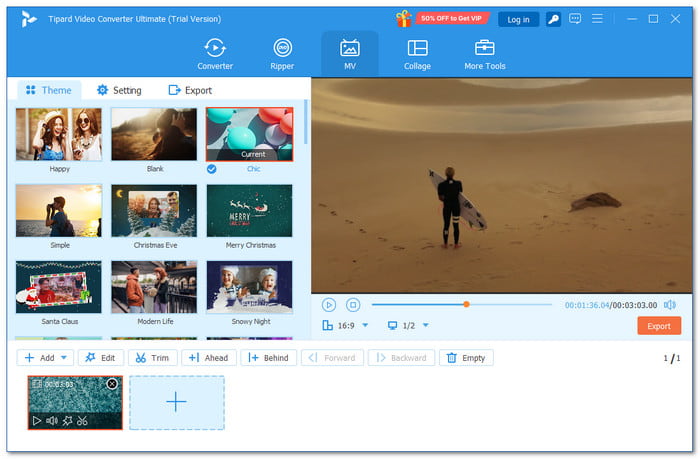
If you are unsatisfied with Opus Clip AI and want to edit videos offline without relying on the internet, Tipard Video Converter Ultimate is a great option. This program lets you edit your videos with a variety of features.
You can rotate, crop, and edit video contrast, brightness, and saturation. It also provides filters and lets you add audio tracks, subtitles, watermarks, and many themes to customize your content. You can trim videos and even tweak export settings to fit your needs.
The best part? It works smoothly on low-end computers and runs fast. Do not worry about compatibility because it works both on Windows and Mac. Moreover, it boasts numerous tools for video and audio editing. It makes it a complete solution for all your editing needs!
- It is beginner-friendly.
- It offers numerous editing features.
- It supports many video and audio formats.
- It allows you to see your edits in real-time.
- The free version offers features but has some limitations.
2. Pictory
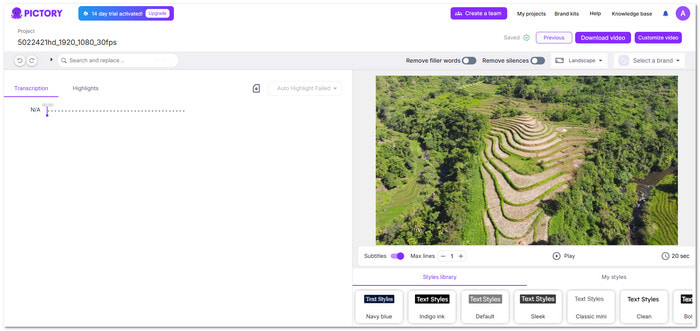
Pictory is a video editing tool that uses artificial intelligence (AI) to turn long videos into short clips. It automatically finds the most essential parts of your video and extracts them. It makes it easier to create shareable content. Pictory also provides automatic transcription and captioning, which is helpful for video creators. It is a free option that can be an excellent alternative to Opus Clip.
- Works with videos, podcasts, and webinars.
- Comes with automatic transcription and captioning
- Artificial intelligence (AI) automatically extracts key moments.
- The free plan includes watermarks.
- Premium features require a paid subscription.
3. Klap
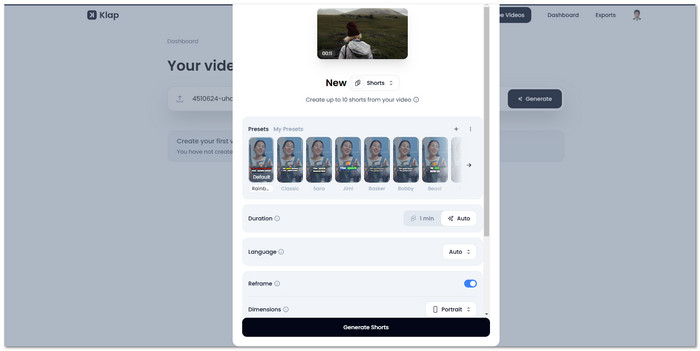
Klap is an AI-based video editing platform that helps you create short clips from longer videos in just a few clicks. Artificial intelligence (AI) automatically finds the best highlights from your content. It makes it easier to create engaging videos quickly. With Klap, you do not need to spend time editing manually, as it manages the work for you.
- AI-powered, so clips are made quickly.
- Automatically inserts captions to clips.
- The free version has some restrictions.
- Not much control over advanced editing.
Conclusion
Now that you know everything about Opus Clip AI, you can make the decision whether it is for you or not. If that does not suit you, Tipard Video Converter Ultimate should definitely do the trick. It is an excellent alternative, has many more features and more versatile for video editing. Try it out and see what works best for you!