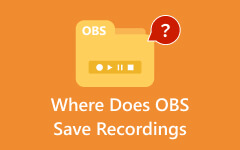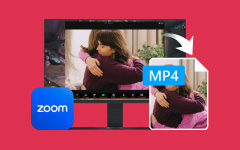- Part 1. Why Does OBS Save Recording as MKV by Default?
- Part 2. How to Make OBS Save as MP4 by Changing the Output Setting
- Part 3. How to Alter MKV to MP4 in OBS During Recording
- Part 4. MKV vs MP4 - Why MP4 Is the Best Format for Recording?
- Part 5. An Easier and More Powerful OBS Alternative Recorder
Have you ever captured a video using OBS and wondered why it will not open in your editor or on your phone? It is so because OBS records videos in MKV format by default. MKV is stable, but not always the easiest to work with. MP4 is more compatible, smaller in size, and can be easily uploaded or edited. It is better to change the format at the beginning so that you will have fewer problems in the future. In this guide, you will learn how to make OBS save as MP4 in just a few clicks, whether you are recording gameplay, tutorials, or live talks.
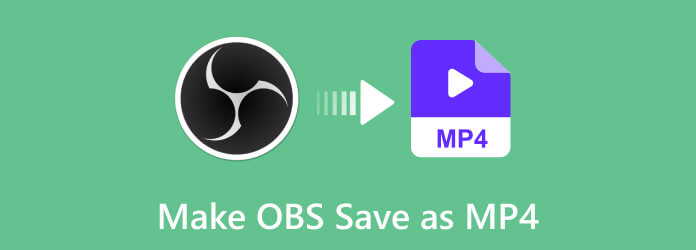
- Part 1. Why Does OBS Save Recording as MKV by Default?
- Part 2. How to Make OBS Save as MP4 by Changing the Output Setting
- Part 3. How to Alter MKV to MP4 in OBS During Recording
- Part 4. MKV vs MP4 - Why MP4 Is the Best Format for Recording?
- Part 5. An Easier and More Powerful OBS Alternative Recorder
Part 1. Why Does OBS Save Recording as MKV by Default?
By default, OBS writes to MKV to safeguard your footage. In case the program stops working or your PC turns off during the recording, it is still possible to get MKV files. These reasons make MKV a wiser choice for long or intense sessions.
MKV is, however, not always simple to use later on. Many editing tools and platforms do not support it well. That is why users often convert OBS MKV to MP4 once the recording is done. MP4 Files are smaller, simple to edit, and compatible with all devices and applications. With OBS Studio, safety comes first, and then it is your turn to decide which format suits you best next.
Part 2. How to Make OBS Save as MP4 by Changing the Output Setting
Tired of the additional process of file conversions after each recording? Here is how to make OBS record in MP4 by default, so you get an MP4 file right after hitting stop. However, there is something you should know before changing formats. To be compatible, MP4 files have to be complete.
In case of a system crash or power failure during the recording process, you may lose the whole video. In comparison with MKV, which secures your footage, MP4 provides fewer guarantees in case something goes wrong. When you select it, OBS even displays a warning. Nevertheless, in case you have a stable setup and you desire to access MP4 files faster, then do the following:
Step 1 Open OBS and click on File at the top menu, then select Settings. In the Settings window, go to the Output tab on the left side.
Step 2 Under the Recording section, find the Recording Format option.
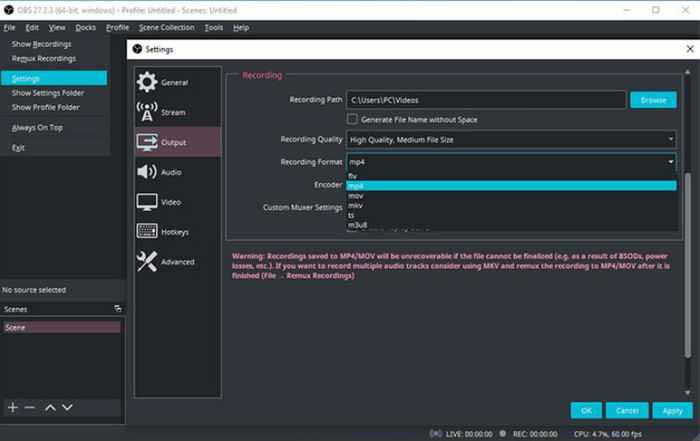
Step 3 Click the dropdown menu and choose MP4. Tick the Apply button, then OK to save your settings.
Now OBS will record new videos in MP4 format by default, so there is no need to do it later. All you need to do is ensure you close every session correctly to prevent file problems.
Part 3. How to Alter MKV to MP4 in OBS During Recording
The advantages of this approach are quite obvious. Your recording is secure throughout the session, and you receive an MP4 file immediately after without needing to do additional work. However, remember that converting large files may require more time and disk space, as OBS will generate two files: one in MKV format and another in MP4 format. Here is how to convert MKV to MP4 OBS without using another tool:
Step 1 Launch OBS and select File > Settings.
Step 2 Select the Advanced tab. Automatically remux to MP4; under the Recording section, check this option.
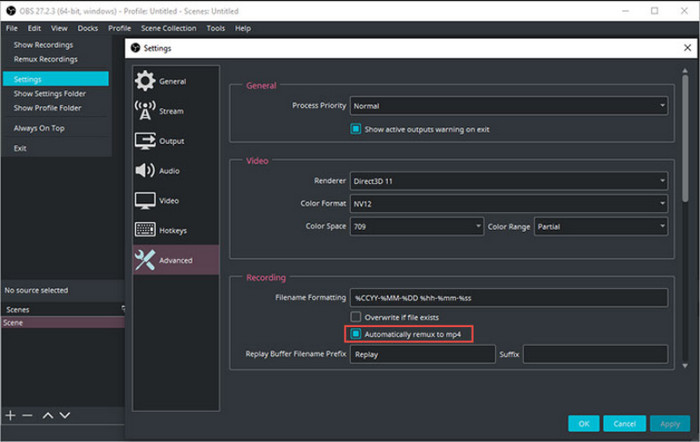
Step 3 Click on Apply, and then OK. And now, OBS will encode to MKV and transcode to MP4 immediately after. Carefree and convenient.
To transcode old MKV files, you should open the menu File > Remux Recordings and add your videos. They will be trans codec-ed to MP4 by OBS.
Part 4. MKV vs MP4 - Why MP4 Is the Best Format for Recording?
In terms of recording format, MKV is less risky, particularly when your system fails you in the middle of the session. MP4 is a better format, though, at least in the opinion of most users. The MP4 files can be easily opened, edited, and uploaded. The MP4 is the most compatible format with most video editors, streaming sites, and devices, making it the default choice for sharing and post-production.
That is why many users seek to learn how to convert MKV to MP4 in OBS to streamline their workflow. MKV ensures the safety of your files and MP4, and your time is subsequently protected. By setting OBS properly, it is possible to achieve both safety and convenience by recording in MKV and having OBS automatically convert it to MP4.
This requires an optimized OBS setup to perform best. These are some of the recommended OBS recording settings that you can use to enhance MP4 video quality and prevent some of the most typical issues during the recording process.
Part 5. An Easier and More Powerful OBS Alternative Recorder
If you have ever had issues with recording tools that seem too complicated, Tipard Screen Capture will be a welcome change. It is designed with the user in mind who is interested in having high-quality screen recordings without having to learn a steep learning curve. Among the main capabilities that are worth highlighting is that it automatically saves videos in the MP4 format. This eliminates the need for additional steps, such as format conversion, which many OBS users encounter when searching for how to convert MKV to MP4 in OBS, only to obtain a usable file.
Tipard also makes it simple with its straightforward user settings. However, that does not imply that it is powerless. It allows the use of advanced video codecs, such as HEVC or AV1, which enable maintaining high video quality while reducing file size. Record gameplay, walkthroughs, and business calls. Provides you with hassle-free results with minimal configurations. It is a good option to consider, whether you are a first-time user or an expert user, as it is both easy and good.
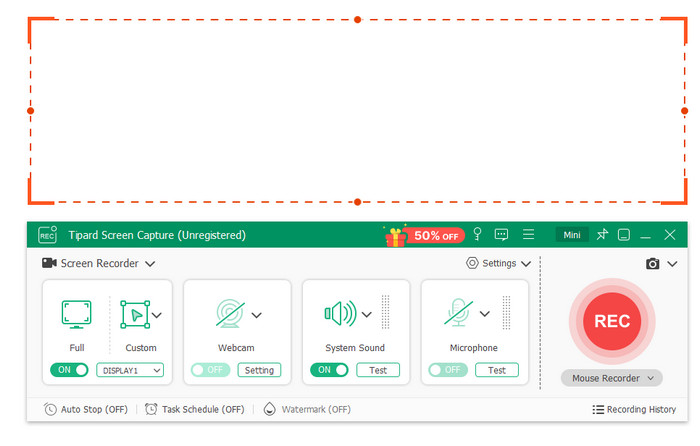
Conclusion
Selecting an appropriate recording format in OBS can save you time, storage space, and frustration. MP4 provides you with wider compatibility and convenience, whereas MKV provides you with greater protection during recording. With such features as automatic remuxing, you do not need to choose between the two. Properly configured, you can have the best of both worlds: safe recording and video files that are ready to share.
This balanced setup is often referred to as an OBS hybrid MP4 method. That is, you record in MKV because it is stable, and then OBS automatically converts it to MP4. This is a simple, proven workflow whether you are new to recording or do it regularly.