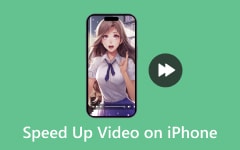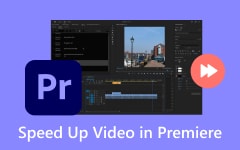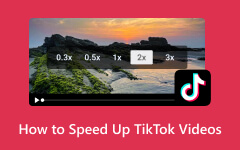Are you looking for ways to speed up your CapCut videos for a more dynamic and energetic montage clip? Speeding up videos in CapCut is a powerful way to improve your edits. Given all the social media platforms where videos can go viral in seconds, every edit should be carefully considered. Whether you are creating fast-paced action sequences, shortening lengthy clips, or time-lapse effects, this adjustment tool gives you precise control.
In this tutorial, we will walk you through the step-by-step process on how to speed up CapCut videos for a professional-looking playback.
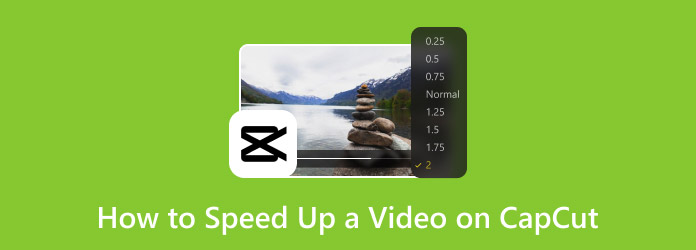
Part 1. How to Speed Up a Video on CapCut on a Desktop
The CapCut desktop version comes with advanced editing tools. It offers larger workspaces, while enhancing video speed controllers, and keyboard shortcuts for efficient tasks. That said, here are the steps to change the video speed on desktop CapCut.
Step 1 First off, download and install the app on your computer. Open CapCut and click the Create Project button. Next, import your video by dragging it into the software's timeline. Then, select the clip to speed up by highlighting it from the timeline.

Step 2 Adjust the speed in the top toolbar, and click the Speed button or right-click the clip and choose the Speed/Duration option. Once the speed adjustment panel appears, drag the slider to increase speed. Optionally, you can enter a value (e.g., 1.5x, 2x, or higher).
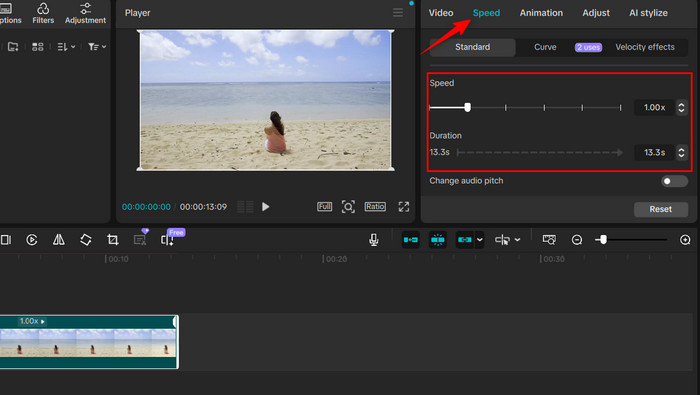
Step 3 Next, fine-tune the speed settings by enabling Maintain Audio Pitch or using Curve Speed for gradual acceleration and deceleration effects.
Step 4 Play the timeline to check the speed change and preview the playback. Then, click the Export button to save your sped-up video.
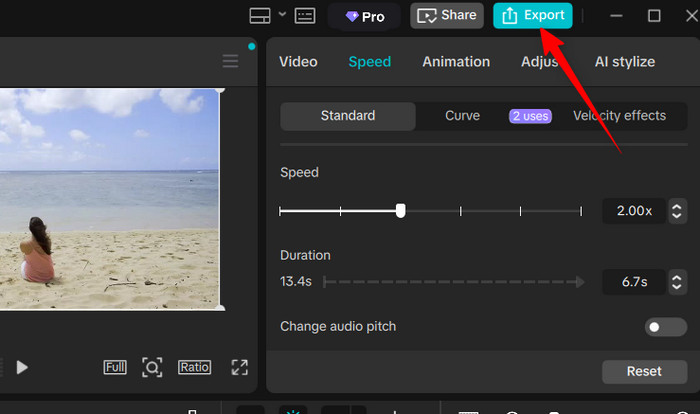
Part 2. How to Speed Up a Video on CapCut Mobile
If you want to edit at your fingertips, the CapCut mobile app is a perfect match for quick edits. The mobile version of the software allows you to adjust the video speed with just a few taps from your phone. Learn how to get this done and allow CapCut to make videos faster.
Step 1 Install the CapCut mobile version from the App Store or Google Play Store. Launch it on your device and tap New Project. Next, select the video you wish to edit from your gallery or files. In the Timeline, select the clip to bring up the editing options.
Step 2 To adjust the speed, tap Speed in the bottom menu. Then, choose a preset speed among 2x, 3x, and 4x, or manually drag the slider.
Step 3 To further customize, enable the Maintain Pitch or use Curve Speed for dynamic speed ramping.
Step 4 You can preview and save the sped-up video afterward. Tap the play button and review the changes. Then, hit Export to download the output video.
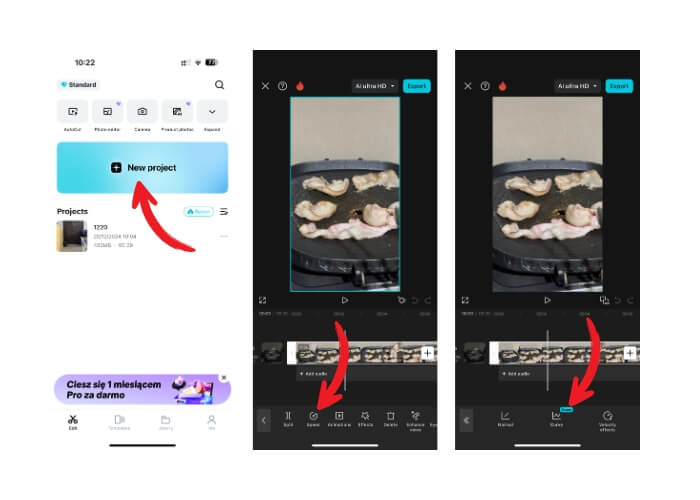
Part 3. How to Speed Up a Video on CapCut Online
CapCut's online editor provides a convenient way to adjust video speed without installing software. This method is perfect if you wish to edit from either your phone or desktop. Follow the instructions below to learn how to speed up videos for free.
Step 1 Open any browser on your computer and visit the official site of CapCut. Hit the Try CapCut online and sign up for an account.
Step 2 Then, you will be greeted with the main editing interface of the tool. Click the New Video button and click the plus icon to upload the video you wish to speed up. Once the video is uploaded, it will be automatically loaded into the timeline.
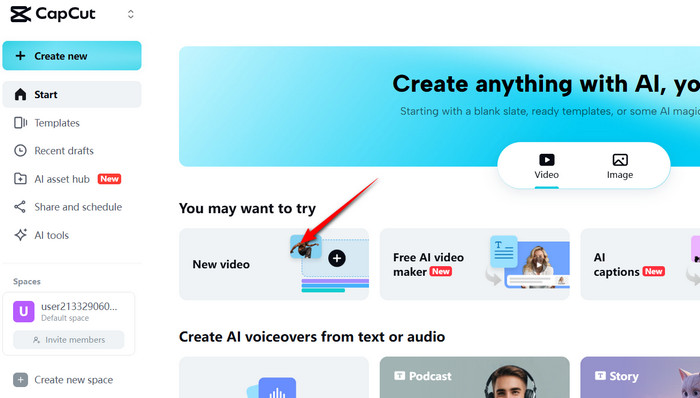
Step 3 In the right-side panel, you will see various options for accessing background, speed, basic, and smart tools. Now, click the Speed button and choose a preset or edit the number manually.
Step 4 Play the video to check the sped-up video and hit Export if you are satisfied with the final video.
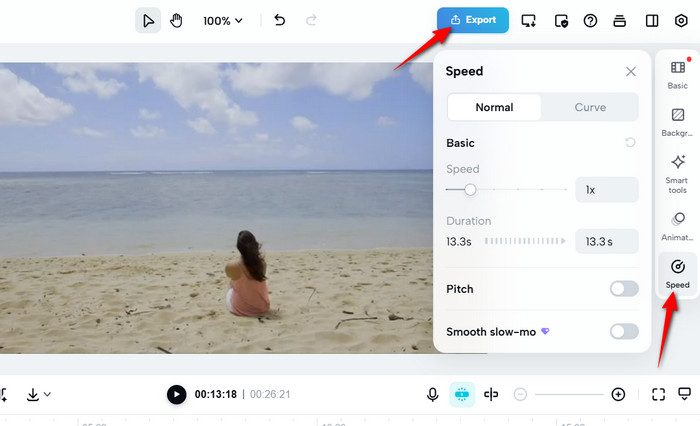
Part 4. The Best Way to Change Video Speed on Windows and Mac
If you are someone who require more advanced speed control than what CapCut offers, Tipard Video Converter Ultimate is an excellent match. The program provides you with full control over video resolution, audio bitrate, and frame rate, ensuring your output meets exact specifications. Beyond the video resolution, this powerful software enables precise adjustments to video speed. You can speed up videos up to 8x for fast-paced action or slow down to 0.125x for dramatic slow-motion effects. What truly sets this app apart is its ability to maintain the highest possible video quality. Throughout the conversion process, it can eliminate the pixelation that often occurs with other tools. On top of that, Tipard delivers high-quality and smooth results every time, all while working completely offline on both Mac and Windows systems. It is the ultimate tool for frame-perfect speed adjustments.
Below is how to make a video faster in the CapCut alternative:
Step 1 Download and install the app
To get the software, click the Free Download button that corresponds to your computer system's OS. Once the speed-up app is downloaded, install it and launch the app on your computer.
Step 2 Access Video Speed Controller
This time, navigate to the More Tools tab to see all the options offered by the program. After that, look for the speed controller of the program. Scroll down the tools or type in Video Speed Controller in the search bar. Click on the tool afterward.
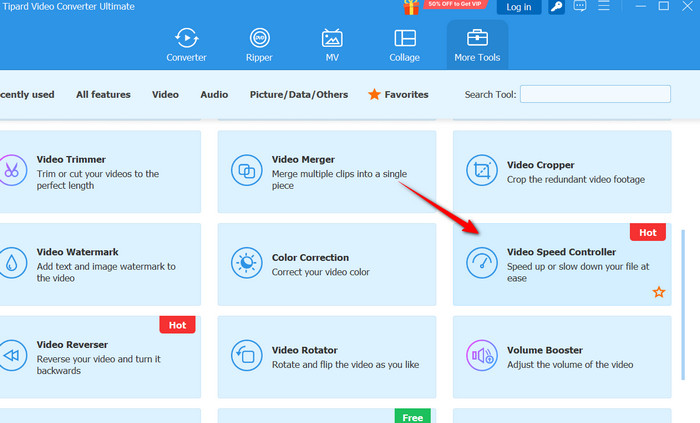
Step 3 Upload a video to speed up
After accessing the video speed controller, click the plus icon and locate the video from your file explorer. Once located, click on it to load successfully.
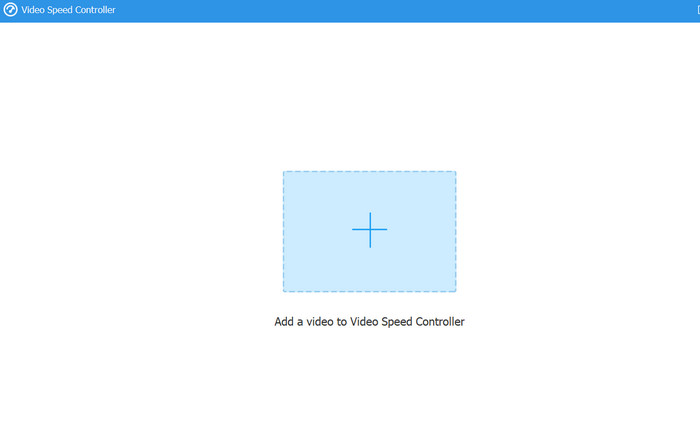
Step 4 Speed up the video and export
At this point, you will see various presets from slowest to fastest. By default, the speed is set to 1x, indicating a normal speed. To speed up the video, choose between 1.25x, 1.5x, 2x, 4x, or 8x speed. Play the video to check the changes. Set the location where you wish to save the output video by adjusting the Save to option. Finally, hit the Export button to save the sped-up video.
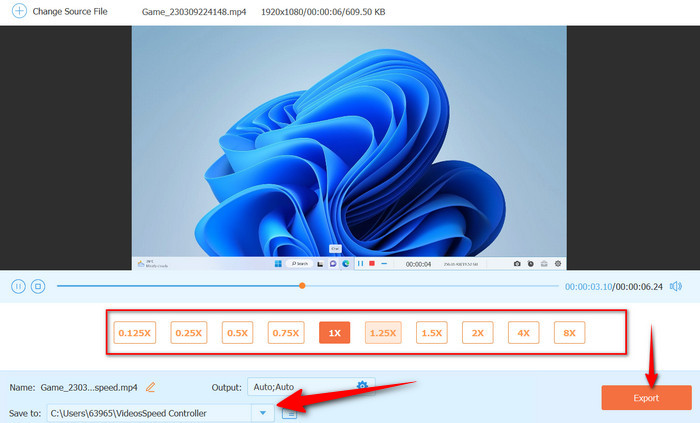
Conclusion
This guide provided a thorough overview of how CapCut can speed up videos across different platforms, including desktop, mobile, and online, as well as introducing a professional alternative. The step-by-step processes for each version of CapCut are covered, highlighting their respective strengths. While the desktop version offers precision editing, the mobile app provides convenient on-the-go adjustments, and the online editor enables quick edits without the need for software installation.